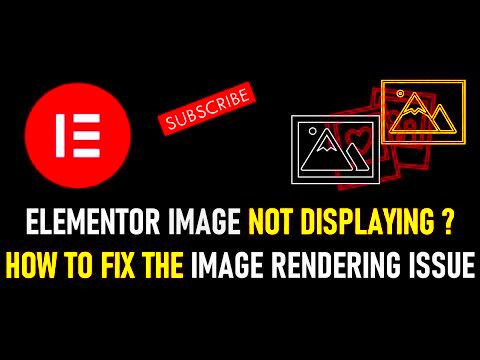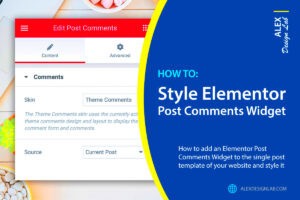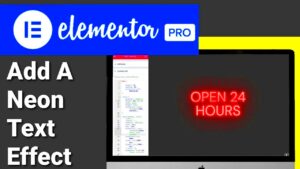Video backgrounds can elevate your website’s aesthetic, adding a dynamic element that grabs attention. Elementor, a popular page builder for WordPress, makes it easy to incorporate these captivating backgrounds. However, it’s important to note that while video backgrounds work seamlessly on desktops, they can pose challenges on mobile devices. In this post, we’ll discuss how to troubleshoot those pesky video background issues on mobile and ensure your site remains visually appealing across all devices.
Common Reasons for Video Background Issues on Mobile

When you’re designing your website and choose to use video backgrounds in Elementor, you might notice that they don’t always display correctly on mobile devices. This can be frustrating for both you and your visitors. Here are some common culprits that might be causing your video background not to show up:
- Mobile Device Restrictions: Mobile devices often have more stringent restrictions when it comes to autoplay video. Many browsers disable autoplay to save on data usage and extend battery life, which can lead to backgrounds not playing as expected.
- File Size and Format: If the video file is too large or not in a supported format, it may not load properly on mobile devices. Common formats like MP4 are usually the safest bet.
- Browser Compatibility: Not all mobile browsers handle video backgrounds the same way. Issues might arise from specific browser settings or versions that don’t support certain video features.
- Responsive Settings in Elementor: Elementor allows you to set different styles for mobile and desktop. If you haven’t correctly configured the mobile settings for your video background, it may default to a still image or not show the video at all.
- Lazy Loading Features: Sometimes, lazy loading settings in your WordPress setup can interfere with how videos are displayed. This feature may delay loading elements until they are needed, potentially causing your video background to be skipped altogether.
Troubleshooting these issues can be straightforward, and we’ll explore solutions in the upcoming sections. By understanding these common factors, you’re one step closer to ensuring a seamless experience for your mobile users!
Step-by-Step Guide to Fix Video Background on Mobile
When it comes to enhancing your website’s visual appeal, a captivating video background can do wonders. However, if your video background isn’t showing up on mobile devices, it can be quite frustrating. Luckily, fixing this issue is easier than you think! Follow this simple step-by-step guide to get your video background working perfectly on mobile.
- Check Elementor Settings: First, head over to your Elementor settings. Navigate to the page where you’ve added the video background. Once there, click on the section with the video background and look for the ‘Style’ tab. Ensure that your video source is correctly set up.
- Enable Mobile Background Options: Within the same ‘Style’ tab, look for options that cater specifically to mobile views. Elementor allows you to set a different background for mobile devices. Make sure that you have the correct configurations in place.
- Use a Static Image as a Fallback: Since many mobile devices can’t support auto-playing video backgrounds, it’s a good idea to provide a fallback option. Go to the ‘Background’ section and upload a static image that reflects the essence of your video.
- Set Video to ‘Cover’: In the video background settings, ensure that the Video Size is set to ‘Cover’. This ensures that the video will take up the entire section, potentially solving alignment issues on smaller screens.
- Custom CSS Adjustments: If needed, add custom CSS to adjust the section for mobile devices specifically. You can use media queries to control how your video and its container behave on different screen sizes.
By following these steps, you should be able to troubleshoot and fix your video background issue on mobile devices. Don’t forget to preview your changes in Elementor‘s mobile view!
Optimizing Video for Mobile Devices
Just because you’ve resolved the issue with your video background not showing on mobile doesn’t mean you should stop there! Optimizing your video for mobile devices is essential to ensure fast loading times and a smooth user experience. Here are some best practices to keep in mind:
- Compress Your Video: Large video files can significantly slow down your site. Use tools like HandBrake or online platforms like Clipchamp to compress your videos without losing quality.
- Choose the Right Format: Make sure your video is in a format that’s widely supported on mobile devices. Formats like MP4 or WebM work best, as they ensure compatibility across various platforms.
- Limit Video Size: Aim for a video size of 5MB or less for the best performance on mobile. Large videos can lead to frustrating playback issues for users with slower data connections.
- Reduce Resolution: While it’s tempting to go for high-definition video, remember that lower resolutions (like 720p) still look good on mobile screens and load faster.
- Include Captions: Not only does this aid accessibility, but it also helps users who may not be able to listen to the audio on their mobile devices.
By taking these optimization steps, you’ll enhance user engagement and create a seamless experience for visitors accessing your site from mobile devices. After all, a smooth user experience is key to keeping your audience engaged!
Alternative Solutions for Mobile Users
When dealing with video backgrounds in Elementor, mobile users can encounter a few challenges due to compatibility and performance issues. If you’re facing problems where the video background is not displaying correctly or at all, don’t worry! There are several alternative solutions that can enhance the experience for mobile visitors.
- Use a Static Image: If the video is not showing up, consider using a static image as a fallback. This can be a still from the video or a related image that conveys the same message without the need for playback. Mobile screens are smaller, and users may prefer faster loading times.
- Implement GIFs: GIFs can be a fun alternative to video backgrounds. They tend to have more compatibility with mobile devices and can add a dynamic touch to your website. Just be mindful of the size – large GIFs might slow down your loading times.
- Simple CSS Animations: Instead of a video, you can use CSS animations to create movement and engage users. These tend to be lightweight and can add a nice touch to your site without compromising speed.
- Third-Party Plugins: Sometimes Elementor’s native capabilities might not suffice. Check out third-party plugins that specialize in responsive video backgrounds. These tools can offer more customization options and better mobile compatibility.
- Consider Background Color Transitions: Another eye-catching solution is to use a gradient or color transitions. These not only look good but also make the design responsive, ensuring a pleasant aesthetic on mobile devices.
Testing and Verifying Your Changes
Once you’ve implemented your alternative solutions, it’s crucial to test and verify that everything is working smoothly. Ensuring a seamless user experience across all devices is essential. So, how do you go about testing your website? Here’s a simple guide.
| Step | Action | Description |
|---|---|---|
| 1 | Use Different Devices: | Test your website on various mobile devices. Different operating systems and screen sizes can yield different results. |
| 2 | Emulator Tools: | If you don’t have multiple devices, use browser developer tools to emulate mobile devices and screen resolutions. |
| 3 | Monitor Loading Times: | Check how long it takes for elements to load, ensuring that your background (or alternative) doesn’t cause delays. |
| 4 | User Feedback: | Ask friends or users to provide feedback on the experience. Their insights can be invaluable! |
| 5 | Use Analytics Tools: | Monitor your site’s analytics after making changes to see how they affect user engagement. |
By following these steps, you can confidently ensure your video backgrounds (or their alternatives) are functioning properly on mobile devices, providing an engaging experience for your visitors. Remember, the goal is to create a visually appealing site that loads quickly and looks great on all screens!
Fixing Video Background Not Showing on Mobile in Elementor
Elementor offers a stunning range of features, including video backgrounds that can grab the attention of your website visitors. However, users frequently encounter issues with video backgrounds not appearing on mobile devices. This problem can stem from several factors including browser support, performance considerations, and settings within Elementor itself. Below are some common solutions to address this issue:
- Check Mobile Settings: Ensure that your video background is enabled for the mobile view. Elementor allows you to customize settings specifically for mobile devices, and sometimes the video may inadvertently be disabled.
- Use a Static Image: As a fallback for mobile users, consider using a static image instead of a video. This not only improves loading times on mobile but also ensures that your users still have a visual appeal.
- Adjust Video Format: Make sure the video file format is compatible with mobile devices. MP4 is widely supported, while formats like WebM may not be universally supported across all mobile browsers.
- Compress Video Size: Large video files can lead to performance issues on mobile devices. Use tools to compress your video before uploading it to your site.
- Enable Autoplay and Mute: Many mobile browsers prevent videos from playing automatically unless muted. Ensure that the autoplay and mute settings are enabled in your video configuration.
By following these troubleshooting steps, you can effectively ensure that video backgrounds display correctly on mobile devices. This enhancement not only improves the aesthetic appeal of your website but also provides a seamless and engaging user experience across all devices.
Conclusion: Enhancing User Experience on Mobile
By implementing the above solutions, you can enhance the mobile experience for users accessing your site built with Elementor, ensuring that your video backgrounds are visually striking and effectively engage your audience.