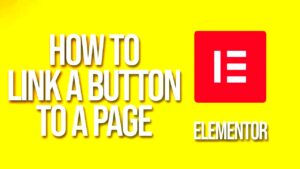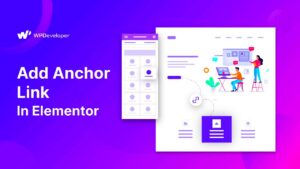Toggle widgets in Elementor are versatile tools that allow you to create expandable and collapsible content sections on your website. These widgets not only enhance user engagement but also provide a clean and organized layout for information that might otherwise clutter your webpage. Think of toggles as an interactive way to present FAQs, services, or any other content that might need a bit of space-saving magic. By clicking on a toggle, users can either reveal or hide information, which helps streamline the web experience.
Common Issues with Toggle Titles Not Displaying
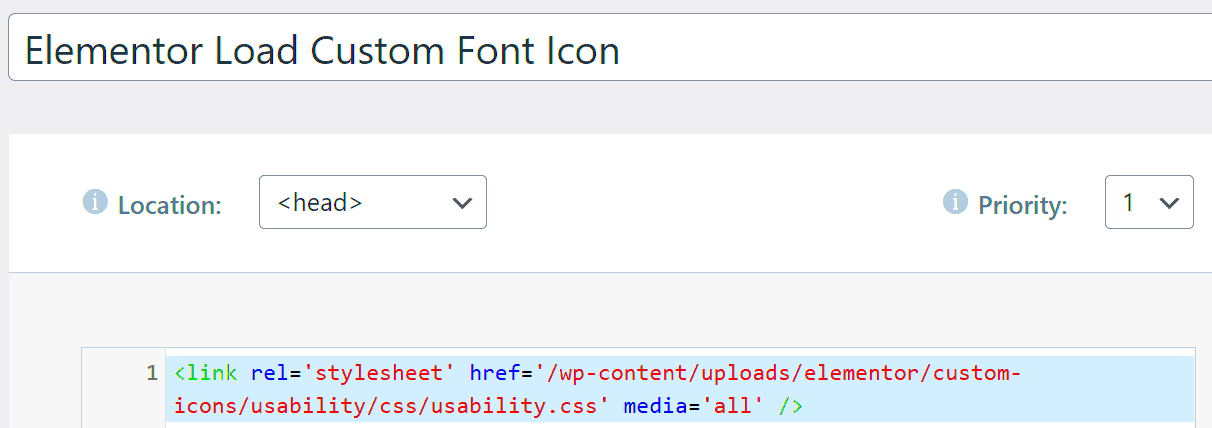
While toggle widgets are fantastic, there are times when you might encounter issues—specifically, the titles not displaying as they should. Here are some common issues that could be causing this problem:
- CSS Conflicts: Sometimes, custom CSS can override default styling, making the toggle titles invisible.
- Theme Compatibility: If you’re using a theme that isn’t fully compatible with Elementor, you may face display issues.
- Plugin Conflicts: Other plugins might interfere with Elementor’s functionalities, resulting in toggles not showing titles.
- Incorrect Settings: It’s essential to check if the title sections are properly configured within the toggle settings.
- Cache Problems: An outdated cache can often lead to display errors. Clearing your cache might just fix the problem.
Identifying these issues is the first step toward fixing toggle title display problems, ensuring that your content is engaging and user-friendly.
Step-by-Step Guide to Fix the Toggle Title Issue
Are you struggling with toggle titles not showing up in your Elementor design? Don’t worry; you’re not alone! This is a common hiccup that can often be fixed with the right approach. Let’s walk through a step-by-step guide together, so you can get your toggles back in action.
1. Check Your Elementor Settings:
- First, ensure you are using the latest version of Elementor. An outdated plugin can sometimes lead to display issues.
- Navigate to Elementor > Settings and ensure settings are optimized, particularly for “Advanced” options.
2. Inspect Your Page Layout:
- Sometimes the structure of your page can impact how elements are displayed. Go to the “Advanced” tab in the Elementor editor.
- Look for any custom positioning that might be hiding the toggle title. If you spot anything unfamiliar, reset the settings.
3. Check for Overlapping Elements:
- Inspect your page to see if any other elements may be overlapping the toggle title. Reorganize your layout as necessary.
4. Preview Changes:
- Once you’ve made your adjustments, remember to save and preview your page. Sometimes, the issue resolves itself after a refresh.
By following these steps, many users find that their toggle titles reappear, allowing for a functional and visually appealing design. If none of these work, it might be time to explore custom solutions!
Custom CSS Solutions for Missing Toggle Titles
If the steps above didn’t do the trick, don’t worry! We can turn to custom CSS for a solution. Adding custom CSS can help override any default styles that may be causing issues with the display of the toggle titles. Here’s how to do it:
1. Access Your Custom CSS:
- In the Elementor editor, click on the section or widget where the toggle is located.
- Go to the “Advanced” tab and find the “Custom CSS” option. This is where the magic happens!
2. Add Custom CSS:
You can use the following CSS snippet to ensure your toggle titles are displayed correctly:
code { display: block !important; opacity: 1 !important;}
3. Adjust to Fit Your Needs:
- Feel free to adjust the CSS code to fit your design. For instance, you can modify the font size, color, or padding to match your theme.
- You may want to incorporate media queries to ensure the toggle titles are responsive across different devices.
4. Save and Test:
- Once you’ve added your CSS, hit save, then preview your changes again. The toggle titles should now be visible!
- If not, double-check your CSS for any typos or errors that may be preventing it from functioning correctly.
Remember, using custom CSS can be very powerful, but be cautious. It’s best to make small, incremental changes and review how each one affects your design.
Using Elementor’s Built-in Features to Resolve Display Issues
Elementor is packed with built-in features that can help you troubleshoot and resolve display issues like toggles not showing titles. When things don’t look quite right, it’s essential to leverage these features effectively.
First up, the Navigator tool is a game-changer. This handy feature allows you to see a hierarchical view of all the elements on your page. By utilizing the Navigator, you can double-check whether your toggle widget is correctly placed in the layout. Sometimes, layers get a bit messy, and your toggle might be hidden behind another element. Use the Navigator to isolate and adjust your toggle’s positioning.
Next, try the Responsive Mode. Elementor allows you to view your design for desktop, tablet, and mobile. Go into the Responsive Mode settings and examine your toggle widget across multiple devices. You might notice that it appears correctly on one device but not another. Adjust its settings accordingly for each device type to ensure it looks consistent everywhere.
Another handy tool is the Custom CSS option. If you’re comfortable with a bit of coding, adding custom CSS can provide quick fixes for styling issues. For instance, if your toggle title isn’t showing due to a color conflict, you can override it with a custom line of code. Remember to test your changes to see if they solve the problem.
Lastly, always keep an eye on the Elementor System Info which displays your current setup. Ensuring your Elementor version and plugins are up-to-date is crucial. Sometimes, compatibility issues can lead to such display problems. Stay updated for a seamless experience!
Best Practices for Using Toggle Widgets in Elementor
Using toggle widgets effectively can transform how users interact with your content. By following some best practices, you can ensure that your toggles are not only functional but also user-friendly and visually appealing.
- Keep It Simple: Your toggle titles should be concise and self-explanatory. Avoid complex phrases that might confuse users. A clear title sets the tone for what to expect in the content.
- Order Matters: Organize your toggle items logically. If you’re presenting FAQs, for instance, put the most common questions first. This will make it easier for visitors to find the information they need quickly.
- Use Consistent Styling: Ensure that all toggle items follow a consistent style. The same font size, color scheme, and spacing create a cohesive look and feel that enhances the user experience.
- Animation Effects: Subtle animations can make toggles feel more interactive. Consider adding a smooth animation when toggles open or close, but avoid overdoing it, as excessive effects can distract users.
- Test Responsiveness: Make sure your toggles are mobile-friendly. Users on smartphones should find them easy to tap. Check how they behave in different screen sizes and ensure they don’t overlap with other elements.
By sticking to these best practices, you’ll maximize the usability of your toggle widgets. This not only enhances the overall site design but also keeps your visitors engaged. So, give your toggles the attention they deserve—an optimized toggle can make your content more accessible and enjoyable!
Troubleshooting Other Common Elementor Widget Issues
When working with Elementor, you may encounter a few hiccups beyond the infamous toggle title issue. These problems can impact the functionality and aesthetics of your site, but don’t worry! Here’s a handy guide to help you troubleshoot some common widget issues in Elementor.
1. Widget Not Updating:
If your widget isn’t updating as expected, ensure you hit the “Update” button after making changes. Sometimes a simple refresh or clearing your browser cache can resolve the issue. If the problem persists, try disabling caching plugins temporarily to see if they’re interfering.
2. Styling Not Applying:
Are you seeing changes in the Elementor editor, but they don’t reflect on the live site? Check if you have any custom CSS that may override your settings. It’s also worthwhile to inspect other plugins that may affect styling. The “Z-index” property can sometimes be the culprit if elements are overlapping, so give that a look too!
3. Missing Images:
If images seem to disappear, ensure they are properly uploaded and that the paths are correct. Sometimes a migration process can disrupt linked files. You may also want to regenerate thumbnails; plugins like “Regenerate Thumbnails” can help with this.
4. Plugins Conflicts:
Plugins can sometimes clash with Elementor’s functionality. If you suspect this to be an issue, disable all plugins except Elementor and see if the problem resolves. You can then re-enable them one-by-one to pinpoint the conflict.
By following these tips, you’ll tackle common Elementor widget issues with ease, ensuring a smooth-building experience and an optimal site performance!
Conclusion and Final Thoughts
In the vast world of web design, Elementor stands out for its user-friendliness and flexibility. However, even the best tools can present challenges, like the toggle widget not showing titles. Reflecting on the troubleshooting steps outlined earlier, tackling these issues can feel less daunting. Remember, most problems stem from simple oversights, like not saving changes or missing configuration settings.
As you dive deeper into customizing your website, here are a few final thoughts to keep in mind:
- Stay Updated: Always keep your Elementor plugin and WordPress site updated. Updates often fix bugs and introduce new features, enhancing your overall experience.
- Backup Regularly: Before making significant changes, ensure you have a backup of your site. This safety net can save you from potential headaches down the line.
- Engage with the Community: The Elementor community is vast! If you ever find yourself stuck, forums and support groups can be invaluable resources for finding solutions and tips.
- Embrace Experimentation: Don’t hesitate to try new things within Elementor. Sometimes the best insights come from playing around with different configurations and viewing the immediate results.
With patience and practice, you’ll become more adept at resolving issues and maximizing your Elementor experience. Happy designing!