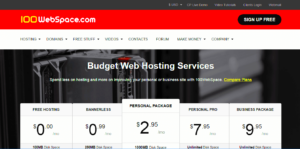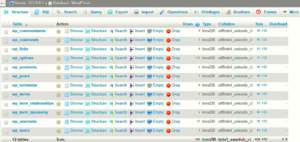When you encounter a database connection error in WordPress, it can be both frustrating and puzzling. Essentially, this error means that your WordPress site is unable to establish a connection with its database. Without this connection, your website cannot retrieve content, run queries, or even display properly. It’s a crucial issue that requires immediate attention. Think of your database as the brain of your website—without it functioning well, the whole operation stutters. Thankfully, most database connection errors are solvable with a little troubleshooting!
Common Causes of Database Connection Errors
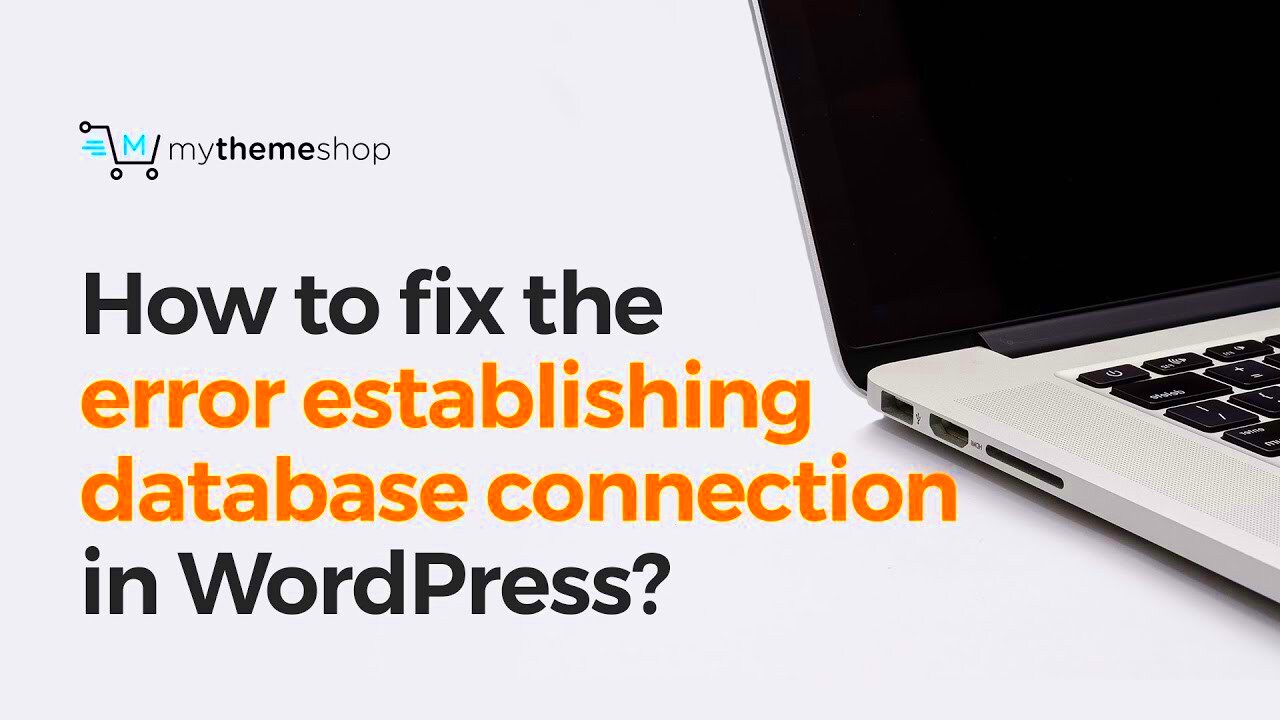
Understanding why these errors occur is the first step in resolving them. Here are some of the most common causes of database connection errors in WordPress:
- Incorrect Database Credentials: The most frequent culprit! If your wp-config.php file has incorrect database name, username, password, or host information, it will throw a connection error.
- Database Server Issues: Sometimes, the server hosting your database might be down or overloaded. This can happen with shared hosting environments where resources are stretched thin.
- Corrupted Database: If your database has become corrupted, it can lead to connection issues. This often happens after a failed update, plugin conflict, or due to malicious activity.
- Exceeding Database Size Limits: Many hosting providers impose limits on database sizes. If you’ve reached your database size limit, it can prevent new connections from being made.
- Plugin Conflicts: Certain plugins, particularly those that deal with database management, can interfere with the connection process if poorly coded or outdated.
- Server Configuration Changes: If you’ve recently migrated your website or changed server settings, it can lead to unstable database connections.
In many cases, pinpointing the exact cause of the error will guide you to the right solution, so don’t worry if it feels overwhelming at first!
Checking Your wp-config.php File
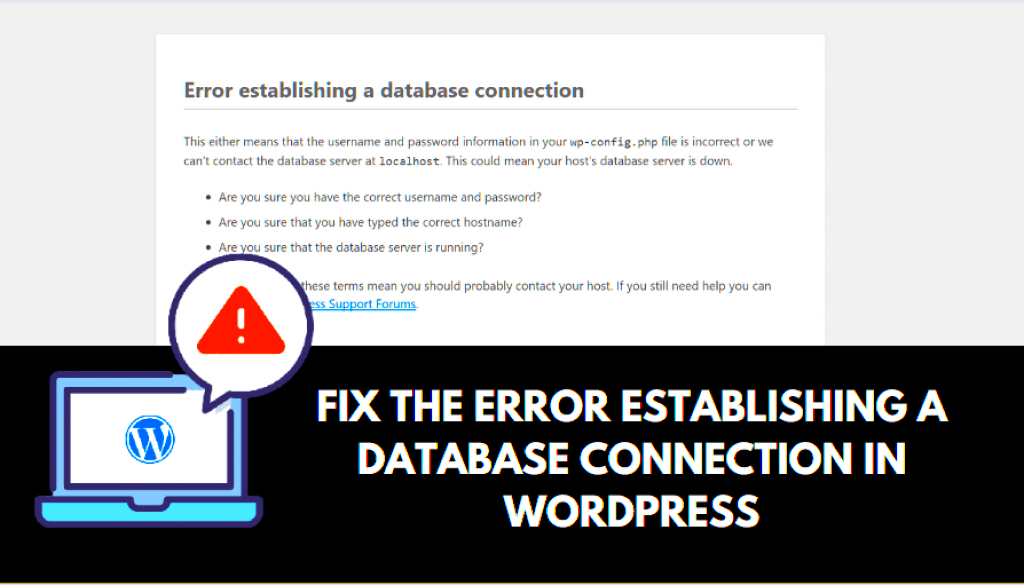
The first place to check when you’re facing database connection errors in WordPress is your wp-config.php file. This file contains crucial configuration settings for your WordPress setup, including your database connection details. A tiny mistake in this file can lead to major headaches, so let’s dive into how to check it effectively.
Here’s how you can check your wp-config.php file:
- Accessing the File: You can access the wp-config.php file by using an FTP client like FileZilla or through the file manager in your hosting control panel. It’s typically located in the root directory of your WordPress installation.
- Backup: Before making any changes, it’s always a good idea to create a backup of your wp-config.php file. You can simply download it to your local computer.
- Open and Edit: Open the file using a plain text editor. Look for the following lines:
define('DB_NAME', 'database_name_here');define('DB_USER', 'username_here');define('DB_PASSWORD', 'password_here');define('DB_HOST', 'localhost');
If everything looks correct in your wp-config.php file but the error persists, don’t worry; there are more steps we can explore!
Verifying Database Credentials
Next up, let’s talk about verifying your database credentials. This is a step that often trips people up, but with a little attention to detail, you can get it sorted in no time!
To verify your database credentials, follow these steps:
- Gather Information: Make sure you have the following items at your fingertips:
- Database Host
- Database Name
- Database Username
- Database Password
connect_error) { die('Connection failed: ' . $conn->connect_error);}echo 'Connected successfully';$conn->close();?>Replace DB_HOST, DB_USER, DB_PASSWORD, and DB_NAME with your actual database credentials. Upload the script to your server and run it through a web browser. If the connection is successful, you’ll see a “Connected successfully” message!
If you’re still having issues at this point, remember: sometimes it’s just a matter of resetting the database password. Give that a shot, and you might be on your way back to a fully functioning WordPress site in no time!
5. Testing Database Server Status
When it comes to fixing database connection errors in WordPress, the first step you should take is to check the status of your database server. It’s essential to know whether the issue stems from server problems or something specific to your WordPress site. Here’s how you can do that:
- Access Hosting Control Panel: Most hosting providers offer a control panel like cPanel or Plesk. Log in to your account and look for the database options.
- Check Server Resources: Ensure your server isn’t overloaded. If your CPU or RAM usage is at its maximum, it could lead to connection errors.
- Database Status Tools: Many hosting control panels have tools that display the status of your databases. Look for any error messages that might indicate server-side issues.
- Ping the Database: If you have SSH access, you can use commands such as `ping` to test the response time from your database server. A slow response might indicate issues that require attention.
- Contact Your Hosting Provider: If all else fails, reaching out to your hosting support can save you a lot of time. They can provide insights into any larger issues affecting several users.
By systematically checking the database server status, you can pinpoint whether the issue lies within your hosting environment or your WordPress configuration. Knowing where the problem originates is half the battle!
6. Repairing the Database
If you’ve determined that the database server status is fine but are still encountering connection errors, it may be time to repair your WordPress database. The repair process can help fix any corrupted tables or issues within the database itself. Here’s a step-by-step guide:
- Backup Your Database: Once again, always start with a backup. You can use plugins like UpdraftPlus, or do it manually through phpMyAdmin.
- Access phpMyAdmin: Log in to your cPanel and look for phpMyAdmin. This is where you’ll manage your databases.
- Select the Database: On the left panel, click on your WordPress database. You should see a list of tables displayed on the right.
- Repair Tables: Check all the tables you want to repair. Scroll down, and at the bottom, you’ll see a dropdown that allows you to select “Repair table.”
- Use the WordPress Repair Feature: Alternatively, you can add the following line to your wp-config.php file:
define('WP_ALLOW_REPAIR', true);. Then, visithttp://yourwebsite.com/wp-admin/maint/repair.phpto initiate the repair process.
After the repair is complete, don’t forget to remove the line from your wp-config.php file if you used the WordPress repair feature, as leaving it active could pose security risks. Once repaired, most connection errors should clear up, allowing your site to function smoothly once more.
7. Contacting Your Hosting Provider
When you’ve tried all the troubleshooting tips and still can’t get rid of that pesky database connection error in WordPress, it might be time to reach out to your hosting provider. They can provide insights and assistance that you may not have access to on your own. Here’s why contacting them can be helpful:
- Access to Server Logs: Hosting providers can access detailed server logs that can pinpoint exactly why the database connection is failing. They might see issues that aren’t visible from your end.
- Server Configuration: Sometimes, the problem lies in server settings that you can’t modify yourself. Your hosting provider can check if any configurations need to be adjusted.
- Resource Limitations: If your website has exceeded resource limits (like CPU or memory), it might not connect to the database. Your hosting provider can verify if this is the case.
- Database Server Status: There could be a temporary outage or maintenance on the database server side. Providers often have this information readily available.
- Expert Support: Their support team can guide you through the process of fixing the issue, offering solutions based on their experience with similar problems.
When you reach out, be sure to provide as much detail as possible about the error, including any error messages you see and the steps you’ve already taken. This will help them diagnose the issue more efficiently.
8. Preventive Measures for Future Errors
Now that you’ve identified and resolved the database connection error, you probably want to ensure it doesn’t happen again. Luckily, there are several preventive measures you can take to avoid future headaches. Let’s explore some effective strategies:
- Regular Backups: Always have a recent backup of your site. If an error occurs, you can quickly restore your website to a previous state without losing much data.
- Choose a Reliable Hosting Provider: Opt for a hosting service known for its uptime reliability and strong customer support. This can make a significant difference in preventing database issues.
- Optimize Your Database: Use plugins like WP-Optimize or WP-Sweep to regularly clean and optimize your database. This helps improve performance and reduces the risk of connection issues.
- Monitor Resource Usage: Keep an eye on your website’s resource usage. If you consistently hit resource limits, consider upgrading your hosting plan.
- Update Plugins and Themes: Outdated plugins or themes can conflict with each other and lead to conflicts, including database connection errors. Regular updates can mitigate this risk.
- Utilize Quality Security Plugins: Set up security measures to protect your site from potential hacks that might disrupt database connections.
By implementing these measures, you’ll set your website up for success and minimize the chances of running into database connection errors in the future. Prevention is always easier than fixing a problem after it occurs!
Fixing Database Connection Errors in WordPress
Database connection errors in WordPress can be frustrating for users at any level. When you encounter a database connection error, it often signifies issues with your site’s ability to communicate with its database. Below are some common causes of this error and their respective solutions.
Common Causes of Database Connection Errors
- Incorrect Database Credentials: Your WordPress configuration file may have incorrect database details.
- Corrupted Database: Sometimes, the database itself can get corrupted due to various reasons.
- Server Downtime: The hosting server may be temporarily down or undergoing maintenance.
- Exceeding Resource Limits: High traffic can lead to exceeding your hosting account’s resource limits, causing connection failures.
Troubleshooting Steps
- Verify Database Credentials: Check the
wp-config.phpfile in the root directory of your WordPress installation to verify the database name, username, password, and hostname. - Repair the Database: Use phpMyAdmin or a WordPress plugin to repair the database tables.
- Check Hosting Status: Visit your hosting provider’s status page to ensure there are no ongoing outages.
- Upgrade Hosting Plan: If your site exceeds resource limits, consider upgrading your hosting plan.
Preventative Measures
To avoid database connection errors in the future, it’s essential to:
- Regularly back up your database.
- Keep WordPress core, themes, and plugins updated.
- Choose a reliable hosting provider with good uptime records.
Conclusion
Ensuring a healthy WordPress database involves proactive maintenance, regular backups, and timely updates. By following best practices and quickly addressing any errors, you can significantly minimize the risk of database connection issues, keeping your website running smoothly.