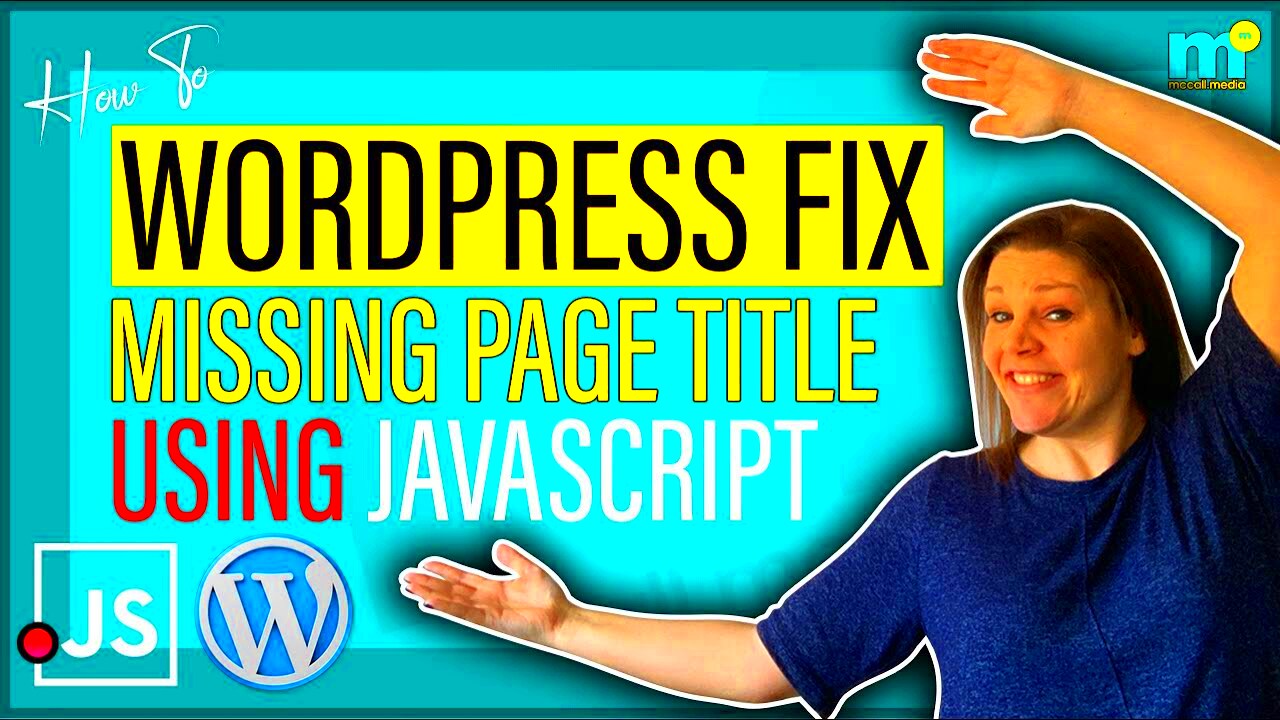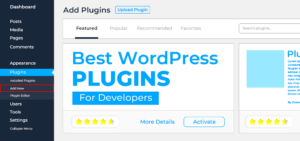WordPress is a powerful platform that allows users to easily create, edit, and manage their websites. One of its helpful features is the page revision history, which lets you track changes to your content over time. But what happens when your page history seems to vanish or isn’t available? Missing page history can be a frustrating experience, especially if you want to revert to an earlier version of a page. This post will explore why page history may go missing and how you can check, recover, and prevent it in the future.
Why Page History May Go Missing
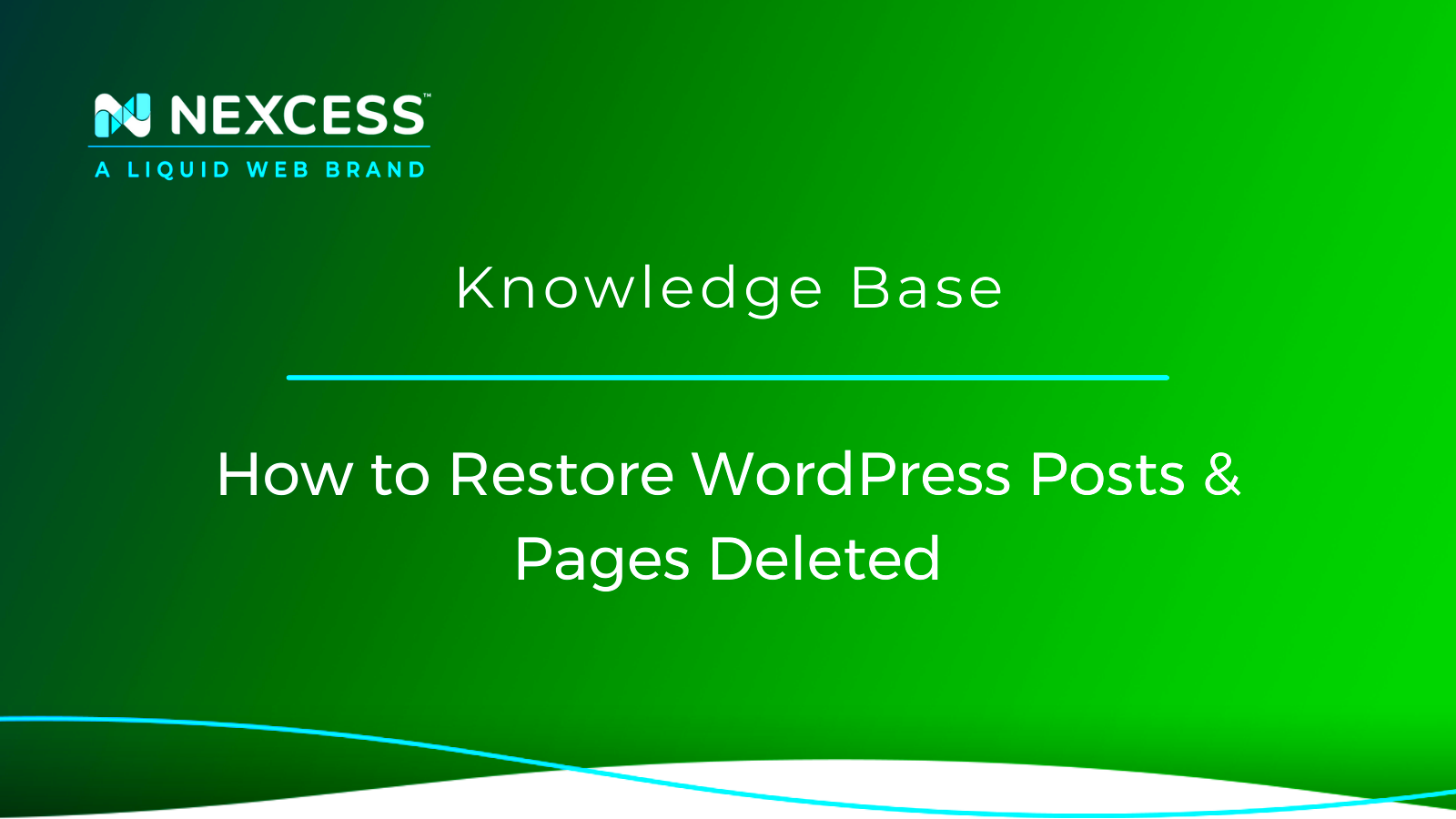
There are several reasons why page history in WordPress might not be available. Some common causes include:
- Revision Limit Settings: WordPress allows you to limit the number of revisions stored for each post or page. If this limit is too low, older revisions may be deleted.
- Database Issues: If there’s an issue with the WordPress database, such as corruption or errors during updates, the revision history could be lost or inaccessible.
- Plugin Conflicts: Some plugins may interfere with WordPress’s ability to save or display revisions. Deactivating or improperly configuring certain plugins might result in missing page history.
- Manual Deletion: Sometimes users or administrators may manually delete revisions to save space, which could lead to a loss of page history.
- Backup Restorations: If you restore your website from a backup, the history of pages may not be included, depending on the backup settings.
How to Check WordPress Page History
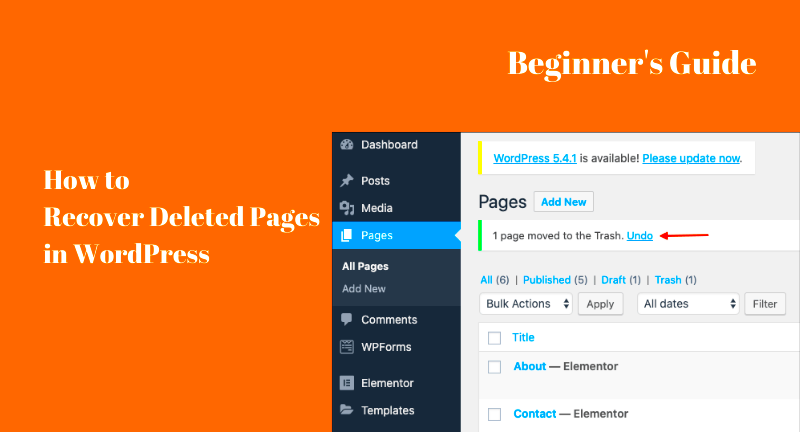
Checking page history in WordPress is relatively simple, but it depends on the revisions feature being enabled. Here’s how to do it:
- Access the Page Editor: First, navigate to the page editor for the page you want to check. You can do this by going to your WordPress dashboard, clicking on “Pages,” and selecting the page you’re interested in.
- Enable Revisions Panel: On the page editor screen, scroll down to the “Revisions” section, usually located in the right sidebar under the “Publish” options. If the revisions option is not visible, make sure the “Screen Options” tab at the top right of the editor is checked to show revisions.
- View Revisions: Click on the “Browse” link next to the revisions section. This will show a list of all available revisions for that page. You can scroll through the changes, view the differences between versions, and restore previous revisions if necessary.
- Compare Versions: WordPress will highlight changes between the current and previous versions in different colors, making it easy to see what was added, modified, or deleted.
If you don’t see the revisions panel, it could mean that the revisions feature is disabled or that the history was lost due to the reasons mentioned earlier.
Ways to Prevent Page History Loss in WordPress
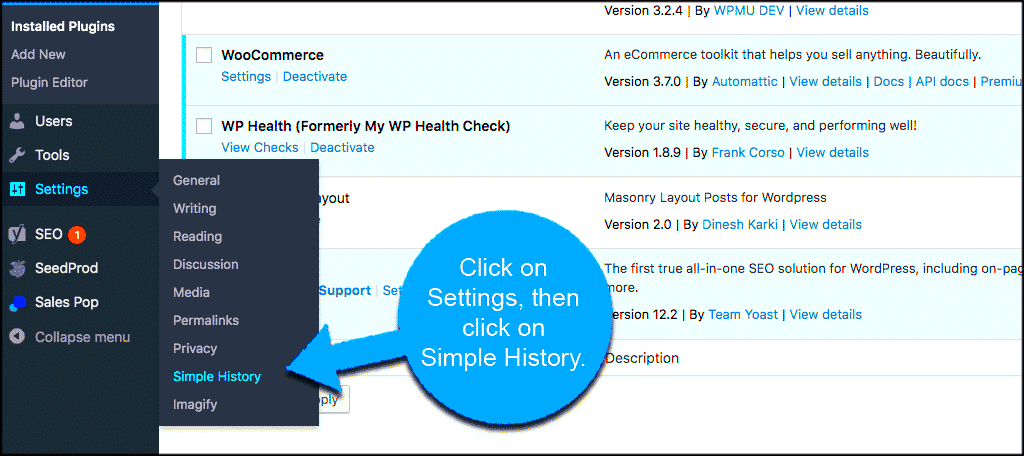
Preventing page history loss in WordPress is crucial for maintaining a reliable content management system. Here are some effective ways to ensure your page history stays intact:
- Increase the Revision Limit: By default, WordPress stores an unlimited number of revisions, but you can limit how many revisions are saved per page. Increasing this limit will allow you to keep more versions of your content. To do this, you can add a line to your wp-config.php file, like:
define('WP_POST_REVISIONS', 20);, which will store the last 20 revisions of each page or post. - Regular Backups: Regularly backing up your website ensures that even if page history is lost, you can restore it from a previous backup. Use plugins like UpdraftPlus, BackupBuddy, or VaultPress to automate backups.
- Use a Revision Management Plugin: There are plugins available that help you manage and preserve your WordPress revisions, like WP Revisions Control. These plugins can set a revision limit and even delete unnecessary revisions to prevent your database from getting bloated.
- Disable Automatic Draft Deletion: WordPress automatically deletes drafts after a certain period. Disabling this feature can help preserve drafts that might contain important content changes. You can adjust this in your WordPress settings or through plugins.
- Database Optimization: Regularly optimize your WordPress database to prevent issues like corruption, which can lead to missing revisions. Plugins like WP-Optimize can help with this task.
Using WordPress Revisions to Retrieve Missing Page History
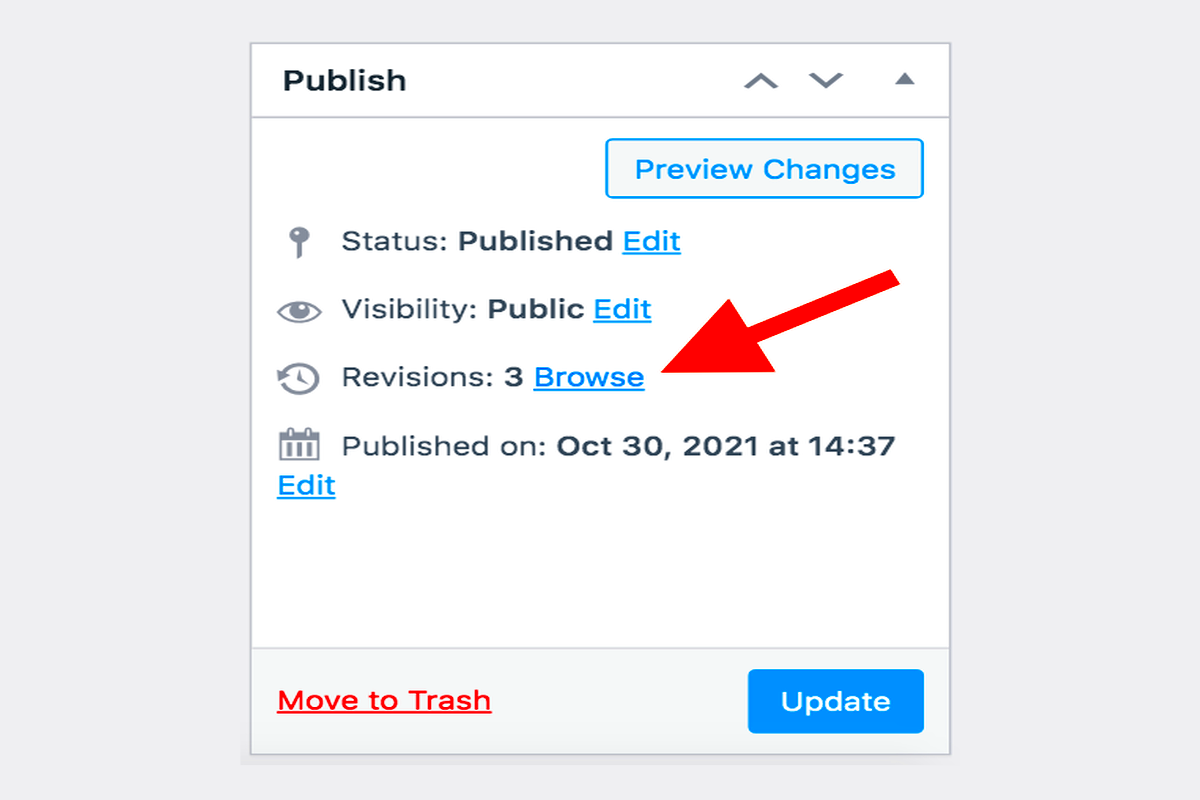
If your page history is missing or you want to retrieve an older version, WordPress revisions can be a lifesaver. WordPress automatically stores multiple versions of a page or post each time you make changes. Here’s how to use this feature:
- Access the Revisions Panel: To retrieve a previous version of your page, go to the page editor and scroll down to the “Revisions” section. If it’s not visible, click on the “Screen Options” at the top and ensure “Revisions” is checked.
- Browse Through Revisions: Click on the “Browse” link to view a list of saved revisions. WordPress will show you a timeline of all the changes made to the page, allowing you to scroll through and identify the version you want to restore.
- Compare Versions: WordPress provides a comparison tool that lets you view changes between different versions. The differences are highlighted in different colors—additions are shown in green, and deletions in red—making it easy to spot what was changed.
- Restore an Earlier Revision: Once you’ve found the version you want, simply click “Restore This Revision.” Your page will revert to that specific version, and the history will be saved as a new revision.
- Revision Log: WordPress also keeps a log of who made the changes and when, which can be helpful if multiple people are editing the same page.
Using revisions is a simple yet powerful way to retrieve lost or accidentally deleted content, making it an essential tool for any WordPress user.
Best Practices for Managing WordPress Page History
Effectively managing page history in WordPress helps prevent issues like losing important changes or clogging up your database with unnecessary revisions. Here are some best practices to follow:
- Set a Reasonable Revision Limit: While it’s important to have multiple revisions, keeping too many can slow down your website. Set a reasonable revision limit—such as 10-20 revisions per page—to ensure you always have access to recent changes while preventing your database from growing too large.
- Regularly Clean Up Revisions: Over time, your WordPress database can accumulate old, unused revisions. Use plugins like WP-Sweep or WP-Optimize to clean up old revisions, drafts, and other unnecessary data to improve site performance.
- Use a Staging Site for Major Changes: Before making significant updates to your website, use a staging site. This allows you to test changes safely without affecting the live site. If something goes wrong, you can easily restore the staging site’s previous version without worrying about missing history.
- Track Changes with User Roles: If you’re working in a team, use WordPress user roles to manage who can make changes to pages and posts. This helps keep track of who made each revision, preventing confusion over content updates.
- Ensure Regular Backups: Backing up your site regularly is essential for protecting your page history. Schedule automated backups through plugins like UpdraftPlus or use a reliable hosting service that offers backup options.
- Monitor Plugins and Themes: Some plugins and themes can affect page history functionality, either by interfering with revisions or by causing conflicts. Ensure your plugins and themes are up-to-date and well-maintained to avoid any negative impact on your page history.
By following these best practices, you can maintain a clean, efficient, and reliable system for managing your WordPress page history, making it easier to recover lost content and maintain your website’s integrity.
Common Issues with WordPress Page History
While WordPress’s page revision history is a helpful feature, there are some common issues users might encounter when trying to manage or retrieve their page history. These problems can range from technical glitches to user settings. Let’s explore some of the most frequent issues and how to resolve them:
- Revisions Not Displaying: Sometimes, the revisions panel may not show any history for a page. This could be due to the revisions feature being disabled, a plugin conflict, or a WordPress database issue. To fix this, check your settings, ensure no plugins are interfering, and optimize your database.
- Excessive Revisions: Having too many revisions stored can slow down your WordPress website and take up unnecessary database space. If this is happening, you might need to limit the number of revisions saved for each page. You can adjust this by adding a line to your wp-config.php file.
- Lost Revisions after Update: Sometimes, updating WordPress or plugins can cause revisions to disappear. This could happen due to changes in the database structure or an incomplete update. Always back up your site before updating, and if revisions are missing after an update, consider restoring from a backup.
- Manual Deletion of Revisions: If revisions are manually deleted (via plugins or database optimization tools), you may lose valuable page history. It’s essential to be cautious with any tools that delete database entries, ensuring that revisions are not accidentally removed.
- Plugin Conflicts: Some plugins, especially caching or optimization plugins, may conflict with WordPress’s ability to save or display revisions. If you notice issues, try deactivating plugins one by one to see if the problem is resolved.
Understanding and troubleshooting these common issues can help you avoid losing important page history in the future. Regular maintenance and careful plugin management are key to ensuring your WordPress revisions work smoothly.
FAQ on Missing Page History in WordPress
If you’re facing issues with missing page history in WordPress, you might have some questions about what’s going wrong and how to fix it. Here are some frequently asked questions and answers to help you out:
- Why is my page history missing in WordPress?
Page history may be missing due to several reasons, such as the revisions feature being disabled, database issues, or conflicts with plugins. Check your settings and ensure that revisions are enabled, and troubleshoot any plugin conflicts. - How can I recover my missing page history?
You can attempt to retrieve missing page history by checking your WordPress revisions panel. If that doesn’t work, you may be able to restore it from a backup if you’ve been regularly backing up your site. - What if I don’t see any revisions?
If you don’t see any revisions in the page editor, it could be because the revisions feature was disabled or there were no changes made. You can enable revisions in the wp-config.php file or try using a plugin that enables better revision control. - Can I limit how many revisions WordPress saves?
Yes, you can limit the number of revisions WordPress saves for each page or post. You can adjust this limit by adding a simple line to your wp-config.php file. - Will restoring an earlier revision delete my current content?
When you restore a previous revision, WordPress will keep the content as a new revision, meaning your current content won’t be lost. You can always revert to the latest version if needed. - How do I prevent page history loss in the future?
To prevent page history loss, enable revisions, set a reasonable revision limit, back up your site regularly, and avoid using plugins that interfere with revisions. Regular database optimization can also help prevent issues.
Conclusion on Resolving Missing Page History Issues
In conclusion, dealing with missing page history in WordPress can be a frustrating experience, but understanding the common causes and troubleshooting steps can help you quickly resolve the issue. By enabling revisions, managing your plugins carefully, and setting up regular backups, you can ensure that your page history remains intact and easily accessible when needed. Additionally, using the WordPress revisions feature effectively and cleaning up old, unnecessary revisions will keep your site running smoothly without compromising the content management process. If page history loss does occur, don’t panic—there are solutions to retrieve lost versions and prevent future issues. Stay proactive and maintain your WordPress site to avoid the frustration of missing page history.