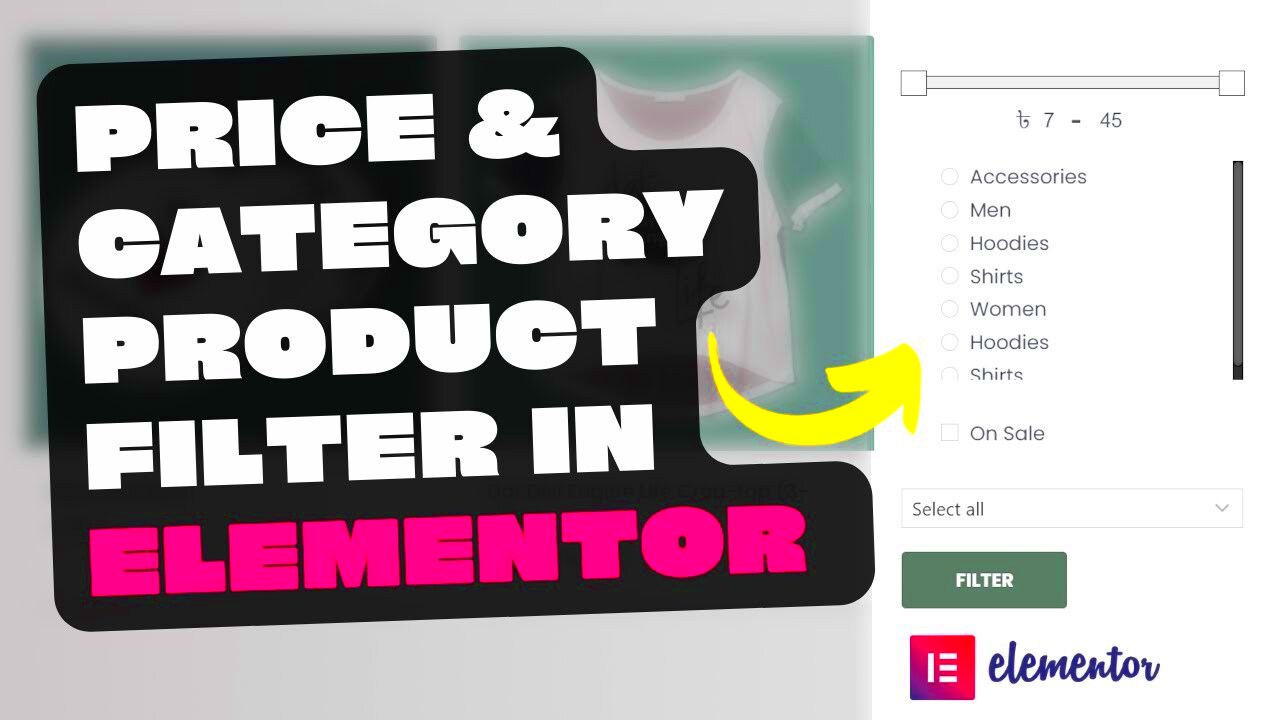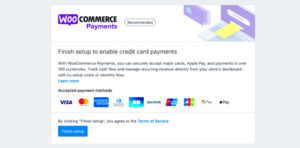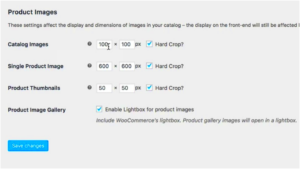Welcome to the world of WooCommerce and Elementor! If you’re here, you probably want to customize your online store to better suit your business needs. One common requirement is excluding product prices from display. Whether you want to create a membership site, encourage inquiries, or simply showcase products without pricing, you’ve come to the right place. In this guide, we’ll walk you through the reasons behind excluding product prices and how to do it effectively in Elementor.
Why Exclude Product Prices?
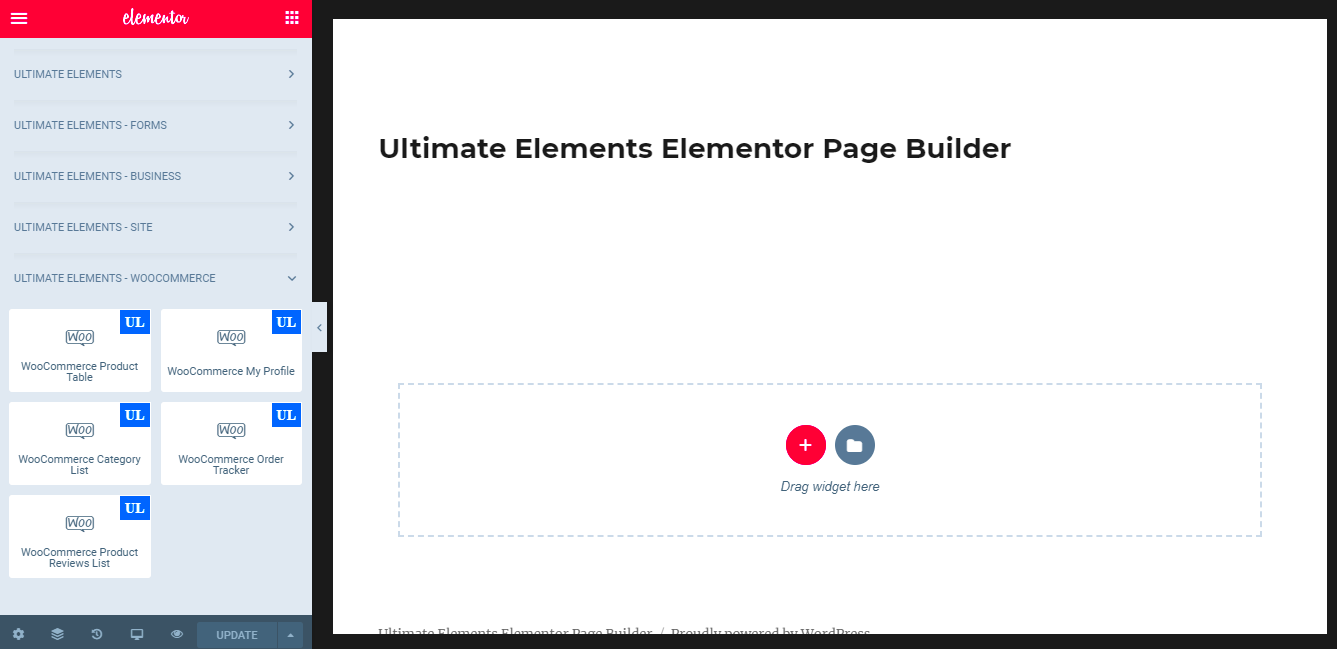
Excluding product prices can be a strategic move for various reasons. Let’s dive into the most compelling ones:
- Encourage Customer Inquiries: By not displaying prices, you can motivate potential customers to reach out for more information. This not only fosters engagement but can lead to increased sales through personalized interactions.
- Membership or Subscription Models: If you’re running a membership-based service or a subscription model, it might make sense to exclude prices. Customers may need to understand the value they get from being part of your exclusive club before seeing numbers.
- Highlighting Value Over Cost: By focusing on the value, benefits, and features of your products, you can create a more compelling narrative that justifies the cost, rather than just listing prices that might scare potential customers away.
- Testing Different Pricing Strategies: If you’re experimenting with dynamic pricing or want to assess how customers react to different pricing strategies, hiding prices could provide useful insights.
- Disrupting the Competition: In some niches, being price-competitive isn’t the only way to stand out. By displaying your products without prices, you focus on aspects like quality, service, or brand reputation.
All in all, excluding prices isn’t just a mere aesthetic choice. It’s a powerful tactic that can reshape how you interact with your customers and drive your sales strategy.
Understanding Elementor and WooCommerce Integration
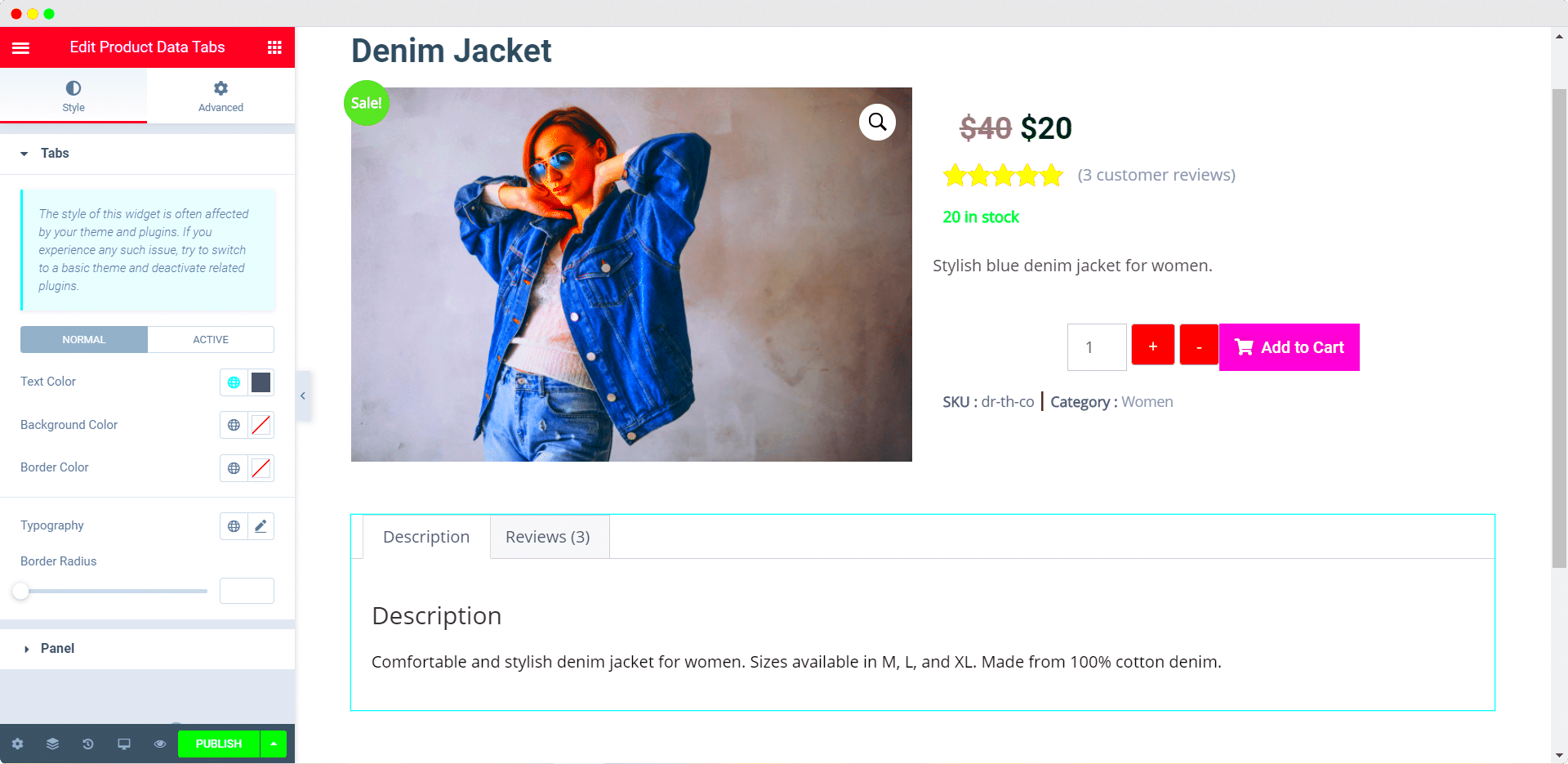
When it comes to building an appealing and functional online store, Elementor and WooCommerce are two powerhouses that often go hand in hand. Elementor is a flexible page builder for WordPress that allows users to create stunning web pages visually, without needing to code. On the other hand, WooCommerce is a popular plugin that transforms a regular WordPress site into a fully-fledged online store, complete with product listings, shopping carts, and checkout options.
So, how do these two work together? Well, Elementor provides a wide variety of design tools and widgets that integrate seamlessly with WooCommerce. This means you can customize your product pages, shop layouts, and more, giving you the creative freedom to make your store truly yours. You can achieve a professional look with ease by simply dragging and dropping elements onto your page.
Some key benefits of using Elementor with WooCommerce include:
- Ease of Use: The drag-and-drop functionality is user-friendly, even for those who are not tech-savvy.
- Customization Options: Customize every aspect of your product pages, from layout to typography, colors, and images.
- Responsive Design: Ensure that your store looks great on all devices, adapting layouts for mobile, tablet, or desktop.
- Pre-Built Templates: Access a library of templates specifically designed for eCommerce, which can save you time and effort.
As you navigate this integration, you’ll discover that excluding product prices is an achievable task. This can be beneficial for various reasons, such as turning your store into a membership-based site or simply showcasing products without pricing to create a sense of intrigue.
Step-by-Step Guide to Exclude Product Prices in Elementor
Now that you’ve got a grasp on how Elementor and WooCommerce play together, let’s dive into the actual process of excluding product prices. Whether you’re looking to hide prices for all products or just a select few, this step-by-step guide will walk you through it. The process is relatively simple and should take you just a few minutes!
- Log into Your WordPress Dashboard: Start by logging into your WordPress admin area where you’ve set up your site with Elementor and WooCommerce.
- Access the Elementor Editor: Navigate to the page where you want to exclude product prices. Click the “Edit with Elementor” option to launch the Elementor editor.
- Select the WooCommerce Product Widget: Locate the product widget you want to edit. This could be a single product, archive page, or shop page widget.
- Modify Price Settings: Click on the widget to open the settings panel on the left side. Depending on the widget, find the section labeled “Price” or similar options.
- Hide Product Price: Here’s the tricky part! You can either uncheck the option to display the price (if available) or add some custom CSS. If opting for CSS, go to the ‘Advanced’ tab and enter:
.woocommerce-Price-amount { display: none !important; } - Update Your Page: Once you’ve hidden the prices, make sure to hit the “Update” button to save your changes.
And voilà! Your prices should now be excluded based on your specifications. Remember, whether you’re enticing customers with mystery or offering special member pricing later, hiding product prices can be an effective strategy!
Using Custom Code to Hide Prices
If you’re comfortable with a bit of coding, using custom code can be an efficient way to hide product prices in your WooCommerce store powered by Elementor. This method gives you greater control over which prices are hidden and can be tailored specifically to your needs.
To implement this, you’ll typically add a snippet of code to your theme’s functions.php file or to a site-specific plugin. Here’s a basic approach:
function hide_price() { return '';}add_filter('woocommerce_get_price_html', 'hide_price');
With this code placed in the right spot, your product prices will not be displayed anymore. It’s a simple solution, but ensure that you create a backup before making any changes to the functions.php file, just to avoid breaking your site.
Moreover, you can fine-tune the code further. If you want to hide the price only for specific categories or products, you can extend this method by adding conditional logic. For instance:
function hide_price_for_specific_category($price, $product) { if (has_term('your-category-slug', 'product_cat', $product->get_id())) { return ''; } return $price;}add_filter('woocommerce_get_price_html', 'hide_price_for_specific_category', 10, 2);
This customization allows you to selectively hide prices, providing a more personalized shopping experience for your customers. Remember to test thoroughly to ensure the changes don’t inadvertently affect your site’s functionality!
Alternative Methods: Plugins and Settings
If coding isn’t your cup of tea, don’t worry! There are fantastic plugins and settings available that can help you hide product prices in WooCommerce without the hassle of writing code.
Here’s a list of popular plugins you might want to consider:
- WooCommerce Catalog Visibility Options: This plugin allows you to hide prices and add a “Request a Quote” button instead. It’s great for businesses that rely on custom pricing.
- YITH WooCommerce Catalog Mode: Not only can you hide prices, but this plugin also helps you switch your store into a catalog mode, making it suitable for businesses that do not wish to sell online.
- Hide Price Until Login: This option enables you to hide prices until a user logs in, encouraging users to create an account.
In addition to plugins, you might find settings within WooCommerce to aid you as well. Under the WooCommerce > Settings > Products tab, you can configure how you want prices to display or even completely remove the add-to-cart functionality.
It’s essential to remember that while these alternatives can save you time, some of them might be premium options that require payment. Always check reviews and ensure they are compatible with your version of WooCommerce and Elementor to guarantee a seamless shopping experience for your users!
7. Testing and Verifying Changes
Once you’ve made adjustments to exclude product prices in Elementor for your WooCommerce store, it’s essential to test and verify that everything is functioning correctly. After all, the last thing you want is for potential customers to feel confused or frustrated when shopping on your site. Here’s a simple guide to ensure your changes are in line with your expectations:
- Review Your Changes: First, navigate to the product pages where you’ve hidden the prices. Check to see if the prices are indeed excluded as planned. It’s always wise to double-check!
- Cross-Browser Testing: Open your website in different browsers (like Chrome, Firefox, Safari) and on various devices (mobile phones, tablets) to see how it appears. This will help you catch any inconsistencies.
- User Functionality: Simulate the customer experience by acting like a shopper on your site. Try adding a product to the cart or moving to check-out. This will help you understand if hiding prices affects the flow of purchasing.
- Engage Feedback: If you have a community or customer base, don’t hesitate to ask for feedback! Share the changes and inquire about their experiences and thoughts—user perspectives can reveal critical insights.
- Use Analytics: If you have tracking tools set up, monitor any changes in user behavior. Are customers spending more time on product pages without prices? Are they more likely to engage? This data can help you make further optimizations.
By following these steps, you’ll ensure that the exclusion of product prices enhances the overall experience on your WooCommerce site without losing potential sales opportunities due to confusion.
8. Conclusion
In summary, excluding product prices in Elementor for your WooCommerce store can be a strategic move, depending on your business model and target audience. Whether you want to encourage personal engagement with potential customers or emphasize specific promotions, hiding prices can lead to a unique shopping experience.
Throughout this process, you’ve learned:
- Why you might want to hide prices: From enhancing customer engagement to promoting personalized services, the reasons can vary widely.
- How to do it: Using Elementor’s functionalities or customizing code gives you the flexibility to design your store as per your needs.
- Importance of testing: Verifying your changes is crucial. It ensures that you maintain a smooth user experience while implementing changes.
As you move forward, keep in mind that your ultimate goal is to create a seamless and engaging shopping experience. Don’t shy away from making further refinements based on customer feedback and analytics data. The world of e-commerce is continuously evolving, and adapting your strategies will help you stay ahead of the curve!
FAQs
When it comes to excluding product prices in Elementor for WooCommerce, many users have questions regarding the process, its implications, and compatibility with other aspects of their online store. Below are some frequently asked questions that may help clarify common concerns.
- What does excluding product prices do?
Excluding product prices allows you to hide pricing information from customers. This feature can be particularly useful for wholesale stores, membership sites, or when you want users to contact you for a quote.
- Can I exclude prices for specific products only?
Yes, you can choose to hide prices for selected products by using Elementor’s dynamic content features or custom code snippets, giving you more control over which items display pricing.
- Will excluding prices affect the checkout process?
No, excluding prices does not interfere with the checkout process; it simply hides the price display from the product pages. Customers can still add products to their carts.
- How do I restore the product price display?
You can easily reverse the exclusion process by removing any custom settings or code added to hide the prices, allowing you to reinstate the visibility whenever required.
- Do I need coding knowledge to exclude prices?
Not necessarily! Elementor offers intuitive settings for managing product visibility, and various plugins can aid in this process without requiring coding skills.
By understanding these frequently asked questions about excluding product prices in Elementor for WooCommerce, you can make informed decisions that align with your business model and customer engagement strategies.