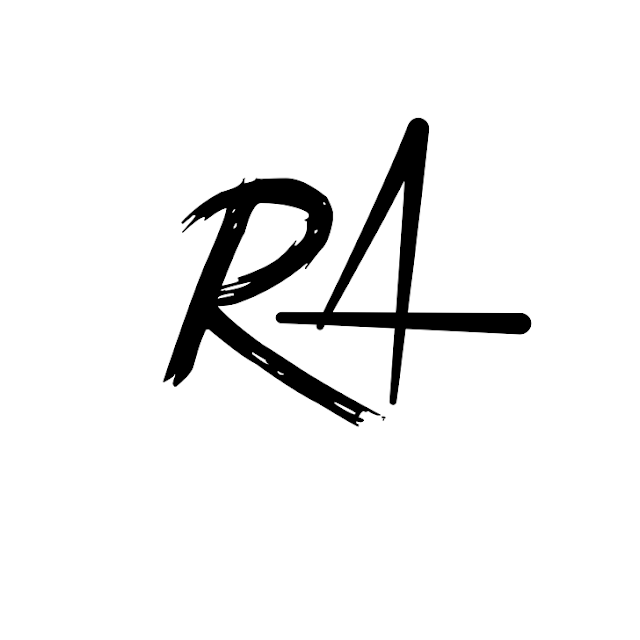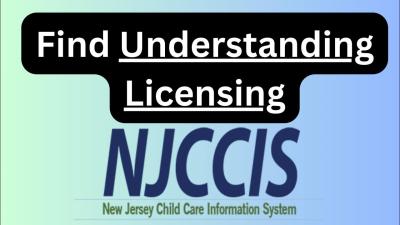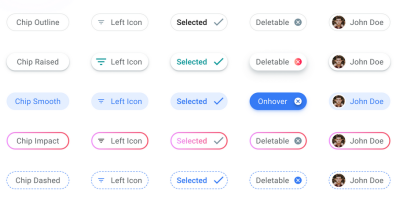Introduction to iStock’s Editing Tools
iStock offers a suite of powerful editing tools designed to take your photos to the next level. Whether you’re a professional photographer or a casual user, these tools provide a simple and efficient way to enhance your images. With a user-friendly interface, iStock‘s editing suite allows for a variety of adjustments, including color correction, cropping, and applying filters. The intuitive design ensures that anyone can get creative, helping you to elevate your visual content easily.
Getting Started with iStock
To begin using iStock‘s editing tools, follow these steps:
- Create an iStock Account: Sign up for an account on the iStock website to access editing features.
- Upload Your Photos: Navigate to the upload section to add your images for editing.
- Select the Editing Tool: Choose the specific editing tool that you want to use, such as Basic Adjustments, Filters, or Effects.
- Apply Enhancements: Use the sliders and options available to adjust brightness, contrast, sharpness, saturation, and more.
- Save and Share: Once you’re satisfied with the edits, save your photos and share them directly from the platform.
By following these steps, you can quickly and effectively utilize iStock‘s editing tools to transform your images into stunning visuals. Explore all the options available to find the perfect enhancements that suit your style and vision.
Overview of Essential Editing Features
When it comes to enhancing your photos, iStock offers a range of essential editing features that can elevate your images from good to spectacular. Let’s dive into some of the standout tools available:
- Crop and Resize: Whether you need to change the aspect ratio or focus on a specific detail, the cropping tool allows for easy adjustments. Resize your images to fit various platforms or purposes without losing quality.
- Adjust Brightness and Contrast: Fine-tune the lighting in your photos with sliders that let you increase or decrease brightness and contrast for that perfect look.
- Color Balance: With the ability to adjust saturation, hue, and vibrancy, you can make your images pop. This feature is great for correcting color inconsistencies or enhancing specific tones.
- Filters and Effects: Apply preset filters to give your photos a particular mood or style in just one click! Experimenting with effects like vintage, sepia, or black-and-white can truly add character to your images.
- Retouching Tools: Remove blemishes, spots, or unwanted objects effortlessly with the retouching tools. This ensures your images are clean and professional-looking.
- Text and Graphics Overlay: Need to add a title or watermark? Use iStock’s graphics tools to overlay text and graphics directly onto your images, creating a cohesive look for social media or marketing materials.
With these essential editing features at your fingertips, you’ll be able to create stunning visuals that convey your message effectively and attractively!
Step-by-Step Guide to Editing Your Photos
Ready to jump into the editing process? Here’s a simple, step-by-step guide to help you make the most out of iStock’s editing tools:
- Select Your Photo: Start by selecting the photo you want to edit from your iStock collection. Open it in the editing interface to gain access to all available tools.
- Crop and Resize: First, use the crop tool to focus on your subject. Once you’re satisfied with the framing, resize it according to your needs. Remember, maintaining the right aspect ratio is crucial for different platforms.
- Adjust Brightness and Contrast: Next, tweak the brightness and contrast sliders until your image has the right lighting. This step will greatly enhance the image’s overall appeal.
- Play with Color Settings: Experiment with the color balance settings. Adjust saturation and vibrancy to make certain hues stand out more or to achieve a softer look.
- Apply Filters and Effects: Browse through the filters available in the toolset. Find one that complements your image style and adds the desired mood.
- Retouch: Use retouching tools to remove any distractions. A clean image keeps the focus on your subject!
- Add Text or Graphics: Finally, if you want to add a title or watermark, use the text overlay features. Make sure your font and color choices align with your image’s aesthetic.
- Save and Export: Once you’re happy with the edits, save your finished product. Choose the right file format and resolution for where you plan to use it.
And there you have it! With these steps, you can enhance your photos effortlessly, making your visuals shine with iStock’s editing tools.
Tips for Using Filters and Effects
Filters and effects can truly transform your images, adding a unique flair that elevates your photos from ordinary to extraordinary. Here are some helpful tips to make the most out of iStock’s editing tools:
- Start Subtle: When applying filters, it’s best to start with a light touch. You can always increase the intensity, but it’s hard to dial it back once it’s too strong.
- Match the Mood: Choose filters that complement the emotion and theme of your photo. For instance, a warm vintage filter might work wonders on a family portrait, while a cool blue tone could enhance a serene landscape.
- Use Layering: You can layer different filters and effects to create a more dynamic look. Just make sure they harmonize rather than clash!
- Test Different Combinations: Don’t be afraid to experiment! Each photo is unique, and a combination of filters might yield amazing results.
- Consider the Context: Think about where your photos will be used. A filter suitable for social media might not be appropriate for a professional portfolio, so choose wisely.
Remember, the goal is to enhance the photo’s natural beauty while adding your personal touch. Have fun with it, and let your creativity shine!
Best Practices for Image Enhancement
Enhancing your images effectively requires a blend of technical skill and artistic vision. Here are some best practices to keep in mind when using iStock’s editing tools:
| Practice | Description |
|---|---|
| Start with Quality | Always begin with the highest resolution image. The better the quality, the more adjustments you can make without losing detail. |
| Adjust Brightness and Contrast | Balancing brightness and contrast can make an eye-catching photo even more striking. Use these tools to highlight key areas of your image. |
| Crop for Composition | A well-composed image grabs attention. Don’t hesitate to crop to improve framing or to focus on your subject. |
| Sharpen the Details | A quick sharpening can bring out the textures and finer details in your images, enhancing the overall impact. |
| Maintain Originality | While enhancements are great, try to maintain the essence of the original photo. Over-editing can lead to unnatural appearances. |
By following these best practices, you’ll ensure that your photos look polished and professional, making them stand out in any context. Happy editing!
Saving and Exporting Your Edits
Once you’ve poured your creativity into enhancing your photos with iStock’s editing tools, it’s crucial to save and export your work correctly. This step ensures that your edits are preserved and ready for sharing or professional use. Here’s how to do it:
- Saving Your Work: Most editing tools within iStock allow you to save your progress as you go. Look for a ‘Save’ button or shortcut (often Ctrl + S or Cmd + S) to secure your edits.
- Choosing the Right Format: When you’re ready to export, consider what file format suits your needs. Common options include:
- JPEG: Ideal for web use, lightweight, and supports good compression.
- PNG: Best for images requiring transparency and high-quality clarity.
- TIFF: Perfect for high-resolution prints, though larger in file size.
- Setting the Correct Dimensions: Before exporting, double-check the dimensions of your image. Depending on where you plan to showcase your photos, resizing might be necessary. iStock provides options for different output sizes.
- Quality Settings: Pay attention to quality settings while exporting. Higher quality means larger file sizes but better detail. Adjust according to your needs!
Once exported, always preview your images before use to ensure they meet your expectations. Enjoy your enhanced work!
Showcasing Your Enhanced Photos
After you’ve saved and exported your beautifully edited photos, the next exciting step is showcasing them! Whether you’re sharing your creations on social media, using them in a portfolio, or displaying them in a gallery, presentation matters. Here are some tips to make your work shine:
- Social Media Sharing: Platforms like Instagram, Facebook, and Twitter are fantastic for showcasing your photos. Create a cohesive theme by using similar filters or color palettes. Don’t forget relevant hashtags to reach a wider audience!
- Creating a Portfolio: For professional use, consider building an online portfolio. Websites like Behance or Adobe Portfolio allow you to present your work neatly. Group your photos into categories to help viewers navigate your style and expertise.
- Physical Displays: If you’re printing your photos for exhibitions or just for your wall, pay attention to print quality. Choose a reputable photo lab, and consider using frames that complement your artwork. A gallery-like display adds a professional touch!
Lastly, don’t hesitate to ask for feedback! Share your enhanced photos with friends or fellow photographers to gain insights and improve further. Happy showcasing!
Enhance Your Photos with iStock’s Editing Tools
In the world of digital photography, enhancing your images is crucial for making a lasting impression. iStock offers a variety of powerful editing tools designed to help you maximize the visual impact of your photos. These tools cater to both novice and professional photographers alike, ensuring anyone can elevate their images effortlessly.
Here are some of the key editing tools and features that iStock provides:
- Image Cropping and Resizing: Easily crop and resize your photos to focus on the most important elements and ensure the right aspect ratio for any project.
- Adjustments for Brightness and Contrast: Fine-tune brightness and contrast to bring out details and enhance the overall mood of your photos.
- Saturation and Color Balancing: Adjust saturation for more vibrant colors or subdued tones, providing a professional aesthetic.
- Filters and Effects: Apply various filters and effects to add creative flair, from vintage looks to modern aesthetics.
- Text and Graphics Overlays: Incorporate text and graphics to highlight messages or create stunning visual narratives.
Additionally, iStock’s user-friendly interface allows for seamless editing, making it easy to preview changes in real-time. You can also save your custom settings for future use, streamlining your workflow significantly.
| Editing Tool | Key Feature | Best For |
|---|---|---|
| Image Cropping | Focus on key elements | All users |
| Brightness/Contrast | Enhance details | Professional photographers |
| Color Balancing | Achieve desired mood | Social media managers |
| Filters | Add creativity | Artists and content creators |
| Overlays | Visual storytelling | Marketers |
In conclusion, iStock’s robust editing tools empower users to bring their creative vision to life. Whether you’re enhancing personal memories or crafting compelling visuals for marketing, these features equip you with everything you need to make your photos stand out.