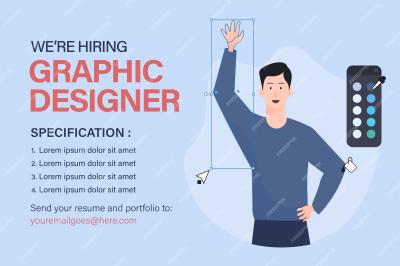Introduction to Freepik Mockups
 Freepik offers a vast collection of mockups that can elevate your design projects. These mockups are pre-designed templates that allow you to showcase your artwork in a realistic environment, saving you time and enhancing your presentation. Whether you’re designing for print or digital media, Freepik‘s diverse mockup library includes options for branding, packaging, apparel, and more. By utilizing these professional mockups, designers can create visually appealing presentations that effectively communicate their concepts to clients and stakeholders.
Freepik offers a vast collection of mockups that can elevate your design projects. These mockups are pre-designed templates that allow you to showcase your artwork in a realistic environment, saving you time and enhancing your presentation. Whether you’re designing for print or digital media, Freepik‘s diverse mockup library includes options for branding, packaging, apparel, and more. By utilizing these professional mockups, designers can create visually appealing presentations that effectively communicate their concepts to clients and stakeholders.
Benefits of Using Mockups in Your Design Projects
Using mockups in your design projects presents several key benefits that can significantly impact your workflow and presentation:
- Professional Presentation: Mockups provide a polished and professional look to your designs, making them more appealing to clients.
- Realistic Visualization: They offer a realistic representation of how your designs will appear in the real world, helping clients understand your vision.
- Time-Saving: Creating a mockup from scratch can be time-consuming. Freepik‘s ready-to-use templates streamline the design process.
- Versatility: With a wide range of categories (e.g., clothing, stationery, tech), mockups can be used for various design projects.
- Enhanced Marketing: When presenting designs to potential customers, mockups help in marketing by showcasing products in a desirable context.
By incorporating Freepik mockups into your design workflow, you not only save time but also enhance your ability to impress clients with compelling visual stories. This can ultimately lead to more successful projects and satisfied customers.
Exploring Freepik’s Features and Resources
If you’re diving into the world of design, you might have heard whispers of Freepik, a treasure trove for designers at all levels. Freepik offers an array of features tailored to enhance your design experience. Let’s look at what makes Freepik stand out:
- Vast Library of Mockups: Freepik boasts a gigantic collection of mockups across countless categories. Whether you’re designing a logo, creating a product label, or setting up a website, you’ll find high-quality mockups that can bring your vision to life.
- High-Quality Vector Graphics: Alongside mockups, Freepik offers a plethora of vector graphics, icons, and illustrations. This means you can complement your mockups with stunning visuals, giving your designs a polished look.
- User-Friendly Search Function: Freepik’s robust search feature allows you to filter results by style, color, or even orientation. This saves you time, helping you find the perfect mockup quickly without endless scrolling.
- Customizable Options: Many mockups on Freepik come with layered PSD files. This means you can easily edit the mockups to match your specific design needs, making personalization a breeze.
- Community and Premium Subscription: While Freepik offers a fantastic range of free resources, opting for a premium subscription unlocks even more exclusive content, helping you stay ahead of design trends.
With these features at your fingertips, Freepik can significantly streamline your design process, making it easier to showcase your creativity and professionalism. So why not explore and see what inspires you today?
How to Choose the Right Mockup for Your Design
Selecting the right mockup can make a world of difference in how your design is perceived. Here’s a simple guide to help you make the best choice:
- Understand Your Goal: Consider what you need the mockup for. Is it for a client presentation, social media, or perhaps an online portfolio? Identifying your goal will guide your selection.
- Consider the Audience: Who will be viewing your design? Tailoring your mockup to suit your target audience ensures that your message resonates well.
- Match the Style: Your mockup should align with your overall design aesthetic. Whether it’s sleek and modern or warm and rustic, consistency is key.
- Focus on Quality: Always choose high-resolution mockups. A blurry or pixelated mockup can detract from your hard work, while a crisp, clear presentation can elevate your design.
- Test Multiple Options: Don’t settle for the first mockup you find. Experiment with different styles and formats to determine what best showcases your design.
By keeping these tips in mind, you can confidently select a mockup that not only showcases your work effectively but also enhances your overall design impact. Happy designing!
Step-by-Step Guide to Using Freepik Mockups
If you’re ready to elevate your design game, using Freepik mockups can be a game-changer! Here’s a simple, step-by-step guide to help you get started:
- Browse Freepik’s Collection: Head over to the Freepik website and use the search bar to find mockups that fit your project. Whether you need a smartphone display, a product box, or a poster, there’s likely something that matches your vision.
- Download Your Chosen Mockup: Once you’ve found the perfect mockup, download it. You’ll often have the option to select your preferred format, such as PSD or AI. Make sure your design software supports the file type you choose.
- Open the Mockup in Your Design Software: Launch your favorite design software (like Adobe Photoshop or Illustrator) and open the downloaded mockup file. If it’s a PSD, you’ll see layers that you can easily modify.
- Insert Your Design: Locate the ‘Smart Object’ layer in the mockup. Double-click it, and a new window will pop up. Replace the placeholder graphic with your own design. Save and close that window to see your design applied to the mockup!
- Final Adjustments: After inserting your design, you might want to tweak the mockup’s background, colors, or effects. Ensure that everything aligns with your brand aesthetic.
- Export Your Mockup: Once you’re satisfied with how it looks, export the final image in your desired format (like PNG or JPG) for use in your marketing materials, portfolio, or social media.
Following these steps can make using mockups a straightforward and enjoyable experience. You’ll be amazed at how much more professional your designs will look!
Tips for Customizing Mockups to Fit Your Brand
Once you’ve successfully integrated mockups into your design process, it’s time to personalize them so that they truly reflect your brand. Here are some tips to help you customize mockups effectively:
- Choose Colors Wisely: Use your brand’s color palette when customizing the mockup. This creates a consistent look and feel across all your marketing materials.
- Incorporate Branding Elements: Don’t forget to add your logo and any other branding elements like taglines or specific images that identify your brand. This enhances brand recognition.
- Adjust Text and Fonts: If the mockup includes text, replace it with your brand’s font and message. Always ensure readability—your audience should easily understand the key points.
- Maintain Consistency: Depending on the type of mockup, maintain a consistent style across all your marketing materials. This includes using similar layouts, color schemes, and typography.
- Experiment with Layout: Feel free to rearrange elements within the mockup. Sometimes, a slight tweak can make a big difference in how your brand is perceived.
By customizing mockups to fit your brand, you create a strong visual identity that resonates with your audience, making your designs stand out even more prominently!
Showcasing Your Designs Using Mockups
When it comes to presenting your designs, mockups are a game changer. They breathe life into your ideas, offering a tangible representation that helps potential clients and audiences envision the final product. But how do you effectively showcase your designs using mockups? Here are some key tips:
- Choose the Right Mockup: Match the mockup to the style and purpose of your design. For instance, a sleek, modern mockup works best for a tech app, while a rustic mockup is ideal for a handmade product.
- Highlight Key Features: Use close-ups or overlays to draw attention to the essential elements of your design. This could involve zooming in on a logo or focusing on unique patterns.
- Context Matters: Show your design in a real-world setting to give viewers a better idea of how it would actually look. Whether it’s a coffee cup on a cafe table or a logo on a storefront, context enhances relatability.
- Use High-Quality Images: Always opt for high-resolution mockups. A crisp, clear representation of your work communicates professionalism and attention to detail.
Mockups can also help you create a compelling narrative around your design. For example, if you’re a fashion designer, a mockup displaying your clothing line on a model can convey the style and fit beautifully. Ultimately, the goal is to create an engaging presentation that not only showcases your designs but also tells a story.
Common Mistakes to Avoid When Working with Mockups
While mockups are incredibly useful, there are some pitfalls you can easily fall into if you’re not careful. Avoiding these common mistakes will ensure your presentation truly shines:
- Overcomplicating the Mockup: Less is often more. Having too many design elements can overwhelm your audience. Stick with clean, simple designs that highlight your work.
- Ignoring Brand Consistency: Ensure the mockup aligns with your brand’s identity. Use colors, fonts, and styles that reflect your overall aesthetic to create cohesive presentations.
- Neglecting Lighting and Shadows: Pay attention to the light sources and shadows in your mockup. Mismatched lighting can make your design look flat or unrealistic.
- Using Outdated Mockups: Trends in design change quickly; using outdated mockups can make your work appear stale. Always look for fresh, contemporary templates.
By steering clear of these mistakes, you can maximize the impact of your mockups and effectively convey the quality of your designs. Remember, mockups are not just a presentation tool; they’re an extension of your creativity!
Enhance Your Designs with Professional Freepik Mockups
In the ever-evolving world of graphic design, the use of mockups has become an indispensable tool for creatives looking to showcase their work in a professional manner. Freepik offers a plethora of high-quality mockups that can elevate your designs and present them in a realistic context. Here’s how you can leverage Freepik mockups to enhance your creative projects:
What Are Mockups?
Mockups are lifelike representations of design projects, allowing designers to visualize how their work will appear in real-world applications. They can be used for:
- Brand presentations
- Product displays
- Website designs
- App interfaces
Features of Freepik Mockups
Freepik provides an extensive library of mockups that come with several advantageous features:
| Feature | Description |
|---|---|
| Variety | Thousands of mockup templates in various categories such as packaging, apparel, and branding. |
| Customization | Easy editing options that allow you to personalize mockups to fit your specific needs. |
| High Quality | Professionally designed mockups that enhance visual appeal and engagement. |
| Free and Premium Options | A mix of free and premium mockups, providing flexibility dependent on your budget. |
Utilizing Freepik mockups can significantly impact how your designs are perceived, making them look more polished and credible. Whether you are a freelancer, a business owner, or simply passionate about design, these resources provide an excellent way to visualize your concepts and impress your audience. Conclusion: Unlocking Your Design Potential with Freepik Mockups By incorporating Freepik’s professional mockups into your design workflow, you not only enhance your presentation but also unlock your potential as a designer, ensuring your work stands out in a competitive marketplace.