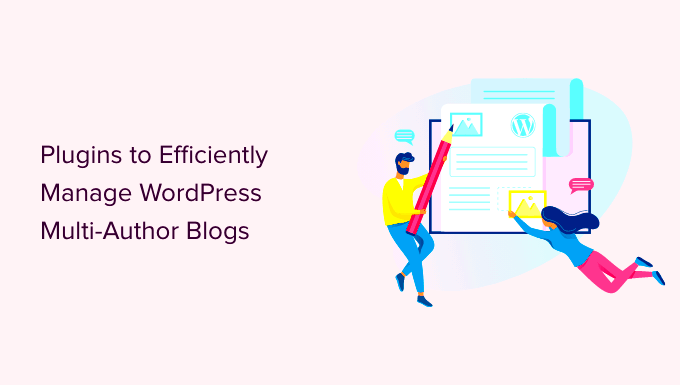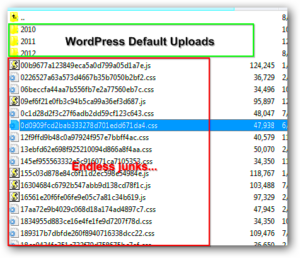Author blogs on WordPress are a powerful way to allow multiple individuals to contribute to a single website. Whether you’re building a magazine, news site, or community-driven platform, WordPress makes it simple to manage multiple authors. With its user-friendly interface and flexible structure,
Why Choose WordPress for Multi-Author Blogs

WordPress is one of the most popular platforms for building multi-author blogs. Here are a few reasons why:
- Easy User Management: WordPress provides a simple way to manage multiple authors, assign different roles, and set permissions for each user.
- Scalability: Whether you have two authors or two hundred, WordPress can easily scale to meet your needs.
- Customizable Design: You can create a unique look for your blog that reflects the style and brand of your site while allowing authors to focus on content creation.
- Strong Community and Support: WordPress has a large community, with numerous resources, plugins, and tutorials to help with almost any issue.
- SEO Friendly: WordPress is designed to be search engine friendly, which is crucial when you have multiple authors contributing content.
With these features, WordPress is an excellent choice for anyone looking to set up a successful multi-author blog.
Setting Up a Multi-Author Blog on WordPress
Setting up a multi-author blog on WordPress is straightforward. Here’s how you can get started:
- Install WordPress: Begin by setting up a WordPress website if you haven’t already. Many hosting providers offer one-click WordPress installations.
- Choose a Theme: Pick a WordPress theme that supports multiple authors. Many themes offer built-in features that highlight author bios, posts, and other important information.
- Create User Accounts: Navigate to the WordPress dashboard and go to Users > Add New to create accounts for each author. Assign appropriate roles such as Author, Editor, or Administrator depending on the level of access you want to give them.
- Configure User Roles and Permissions: WordPress has different user roles with varying levels of access. As an administrator, you can customize the roles and permissions based on what you want each author to be able to do (e.g., writing, editing, publishing).
- Install Plugins: There are many plugins available that can improve the functionality of your multi-author blog. For example, plugins like “Co-Authors Plus” allow you to assign multiple authors to a single post, while “User Role Editor” provides more control over user permissions.
- Set Up an Author Dashboard: Customize the WordPress dashboard so that it’s user-friendly for your authors. You can install plugins to improve the workflow, provide writing guidelines, and make it easy for authors to track their posts.
Once you’ve completed these steps, you’ll have a fully functional multi-author blog on WordPress, ready to accept contributions from multiple writers.
Managing User Roles and Permissions
One of the key benefits of using WordPress for a multi-author blog is the ability to manage user roles and permissions effectively. WordPress comes with a built-in user management system, allowing administrators to assign specific roles to authors and editors. These roles control what each user can and cannot do on the site. This helps maintain security while giving authors the flexibility they need to create and manage their content.
Here’s a breakdown of common WordPress user roles:
- Administrator: Full control over the website. Administrators can change settings, install plugins, manage users, and more. Only assign this role to trusted individuals.
- Editor: Editors can publish and manage posts written by other authors. They can also moderate comments and manage categories.
- Author: Authors can write, edit, and publish their own posts. They cannot edit posts by other authors or access site settings.
- Contributor: Contributors can write and edit their own posts but cannot publish them. Their posts need to be reviewed by an editor or administrator before they go live.
- Subscriber: Subscribers can only manage their profiles and read content. They cannot create or edit posts.
To manage roles and permissions, go to the WordPress dashboard, navigate to Users > All Users, and click on the user you want to edit. From there, you can assign roles and permissions that fit your workflow.
Designing a Seamless Author Dashboard
Creating an intuitive and seamless author dashboard is essential for any multi-author blog. The author dashboard is where authors will spend most of their time, so it’s important to make it easy to use and visually appealing. WordPress provides a basic dashboard by default, but you can customize it to suit the needs of your authors.
Here are some tips to design a seamless author dashboard:
- Custom Welcome Message: Personalize the dashboard with a welcome message that includes helpful links or guidelines for authors. It’s a great way to set the tone and provide guidance.
- Streamlined Post Management: Ensure that authors can easily manage their posts. Use plugins like “Edit Flow” to give authors a better editorial workflow, allowing them to track the status of their posts.
- Visual Editor: For ease of use, provide authors with a rich text editor that allows them to format their content, insert images, and create links without needing to know HTML.
- Access to Relevant Data: Display useful data such as post views, comments, and feedback on the dashboard so authors can see how their content is performing.
- Easy Media Management: Integrate media libraries where authors can upload and organize images, videos, and other files used in their posts.
With the right customization, you can turn the WordPress dashboard into a productive workspace for your authors, helping them focus on creating great content while making the process easy and efficient.
Optimizing Content Creation and Workflow
In a multi-author blog, maintaining an efficient content creation and publishing workflow is crucial. With several authors contributing to the blog, it’s important to streamline the process so that everyone stays on the same page and posts are consistently high-quality. WordPress offers many features and plugins that can help optimize this workflow.
Here are some ways to improve your content creation process:
- Editorial Calendar: Use a plugin like “Edit Flow” or “CoSchedule” to set up an editorial calendar. This allows you to schedule posts, track deadlines, and assign tasks to specific authors. It ensures that everyone knows what’s coming up and when their posts need to be published.
- Post Status and Workflow: Implement post status features such as “Draft,” “Pending Review,” or “Published” to track the progress of each post. This gives editors a clear view of where each post is in the workflow.
- Collaboration Tools: Use collaboration plugins to allow authors and editors to communicate directly within the WordPress dashboard. Plugins like “CollabPress” allow for task assignments and collaboration, making team workflows smoother.
- Content Templates: Provide authors with content templates or writing guidelines to ensure consistency across posts. This can include predefined formats for headings, images, and metadata.
- Content Review and Approval Process: Set up a review and approval process where posts go through multiple stages of approval before being published. This ensures quality control and can be done using plugins like “PublishPress” or “WP Workflow.”
- SEO Optimization: Equip authors with SEO tools like the “Yoast SEO” plugin. This ensures that each post is optimized for search engines before it goes live, increasing visibility and traffic.
By optimizing your content creation workflow, you not only make the process smoother for your authors but also ensure that your blog runs efficiently and consistently delivers high-quality content.
Enhancing SEO for Multi-Author Blogs
Search engine optimization (SEO) is crucial for the success of any website, and it’s even more important for multi-author blogs. With multiple authors contributing content, it’s essential to ensure that your blog remains optimized for search engines to drive traffic and improve visibility. Fortunately, WordPress provides numerous tools and strategies to help enhance SEO on a multi-author blog.
Here are some effective SEO strategies for multi-author blogs:
- Use SEO Plugins: Plugins like “Yoast SEO” or “Rank Math” are must-have tools. These plugins help authors optimize their posts by providing real-time suggestions for keywords, metadata, and readability.
- Implement Structured Data: Structured data or schema markup helps search engines understand your content better. For multi-author blogs, using schema to mark up authorship information, article types, and other key content elements can improve search engine visibility.
- Encourage Quality Content: Content quality plays a major role in SEO. Ensure your authors write well-researched, in-depth articles with relevant keywords, high-quality images, and proper formatting.
- Optimize for Mobile: A mobile-friendly blog is essential for SEO. WordPress themes are often responsive, but make sure that your multi-author blog is optimized for all devices, as Google prioritizes mobile-friendly sites.
- Track Performance: Use tools like Google Analytics and Google Search Console to monitor your blog’s SEO performance. Pay attention to which posts are performing well and which need improvement.
- Internal Linking: Internal linking is key to improving SEO. Authors should link to relevant posts within their own articles to keep readers engaged and help search engines understand the structure of your content.
By implementing these strategies, you can ensure that your multi-author blog remains SEO-friendly, attracts organic traffic, and ranks higher on search engines.
Frequently Asked Questions
As you manage your multi-author blog on WordPress, you might have some questions. Here are some common ones along with their answers:
- How can I add multiple authors to a single post? You can use plugins like “Co-Authors Plus” to add multiple authors to a post. This allows you to credit all authors involved in a single piece of content.
- Can I restrict certain authors from publishing posts directly? Yes, you can assign roles like “Contributor” to certain users, which allows them to write and edit posts but not publish them. This way, an editor or administrator can review and publish the content.
- How can I manage comments from multiple authors? WordPress allows you to manage comments under each post. You can set up notification systems so that authors are alerted when there are comments on their posts, and they can reply accordingly.
- How do I prevent duplicate content issues on a multi-author blog? Ensure that each author produces unique content, and encourage them to use internal links to direct readers to related posts. You can also use plugins like “Yoast SEO” to manage canonical URLs and avoid duplicate content.
- Can authors see the posts of other authors? By default, authors only see their own posts. However, you can change the settings or use plugins to allow authors to view the posts of others, which might be helpful for collaboration.
Conclusion
Running a multi-author blog on WordPress can be a highly rewarding experience if done correctly. By setting up proper user roles, optimizing workflows, and enhancing SEO, you can ensure your blog operates smoothly and attracts traffic. WordPress offers the flexibility and tools needed to build a well-organized and efficient multi-author platform, enabling you to focus on growing your content and audience.
Remember that managing a multi-author blog requires clear communication, consistent content standards, and the right technical setup. With a strong foundation, you’ll be able to build a successful multi-author blog that delivers valuable content to your audience while optimizing the performance of your website.