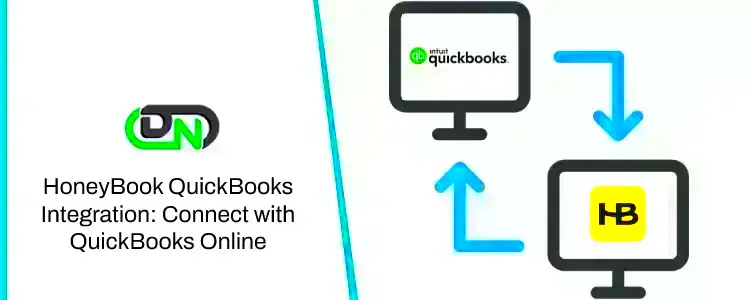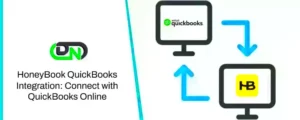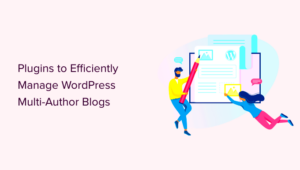Integrating Honeybook with your WordPress website can simplify client management and make your business processes more efficient. Honeybook is a client management platform that allows you to streamline workflows, manage projects, track payments, and communicate with clients—all in one place. By embedding it on your WordPress website, you can enhance user experience and automate crucial tasks like booking appointments, receiving inquiries, and handling contracts. This guide will walk you through the process of embedding Honeybook on your site with ease, ensuring a smooth integration that works seamlessly with your existing setup.
What is Honeybook and Why Use It?
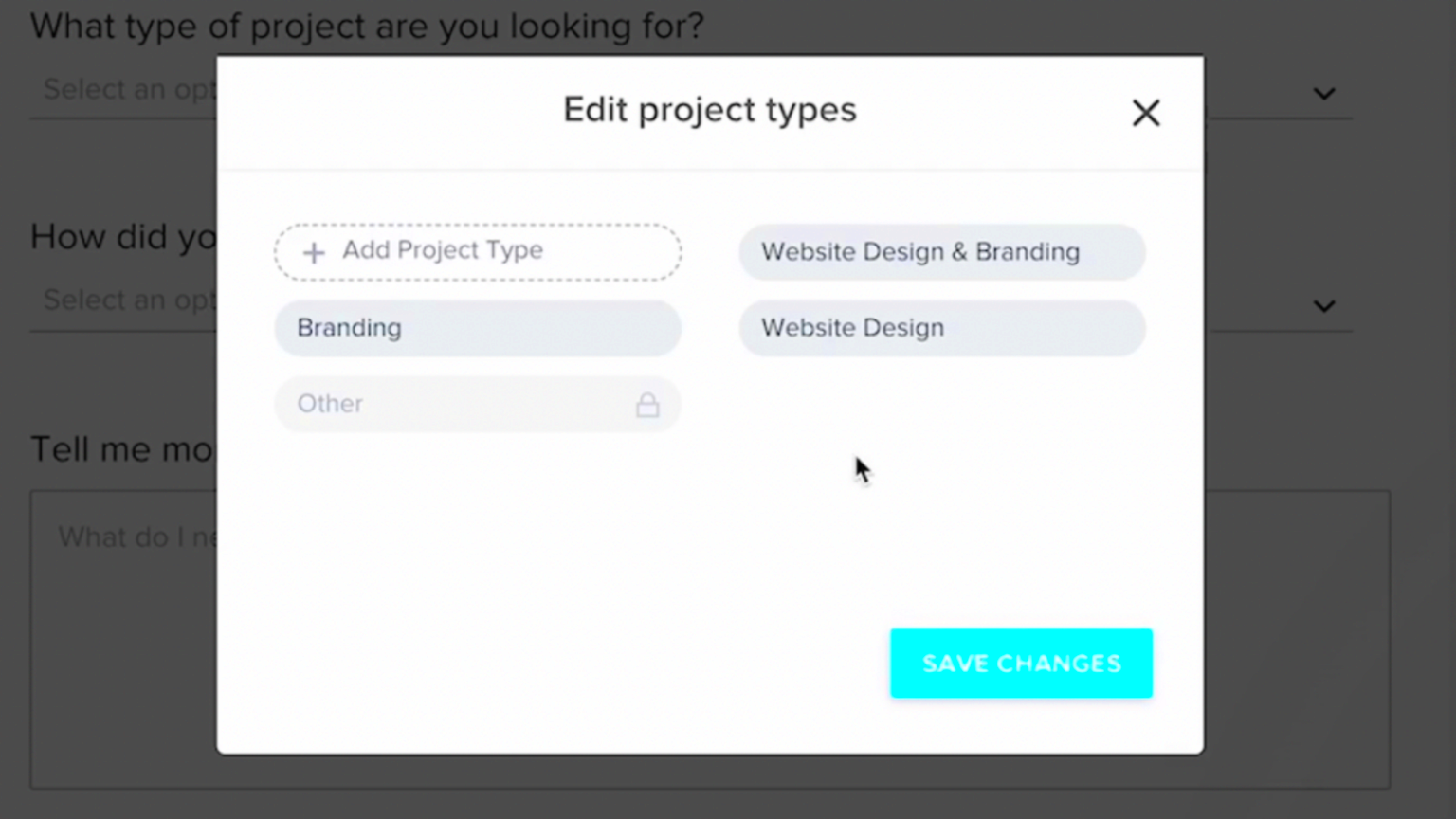
Honeybook is an all-in-one platform designed for creative professionals and small business owners. It helps manage client communication, track project progress, create proposals, send invoices, and organize your workflow. With Honeybook, you can easily automate administrative tasks and focus on the creative aspects of your business. Here are some key reasons why you should consider using Honeybook:
- Centralized Management – Keep all client communications, contracts, and payments in one place.
- Customization – Tailor your proposals, contracts, and invoices to match your branding.
- Automation – Automate follow-up emails, reminders, and task assignments to save time.
- Easy Payment Tracking – Securely manage and track client payments online.
By using Honeybook, you can reduce manual work, stay organized, and create a professional experience for your clients, all while freeing up your time for more important tasks. It’s a powerful tool for anyone looking to streamline their business operations and grow their client base.
Preparing Your WordPress Website for Honeybook Integration
Before you start embedding Honeybook into your WordPress site, it’s essential to ensure that your website is ready for the integration. This involves a few important steps to make sure the process goes smoothly.
- Check for Plugin Compatibility – Make sure your WordPress theme and plugins are compatible with Honeybook. Some older themes or plugins may conflict with the integration, so it’s always a good idea to check compatibility first.
- Update WordPress – Ensure that your WordPress site is running the latest version of the platform. An outdated version may cause issues during the integration.
- Backup Your Website – Before making any changes, always back up your website. This ensures that you can restore it to its original state in case anything goes wrong during the process.
- Prepare a Honeybook Account – If you don’t already have a Honeybook account, sign up and set up your profile. Having a clear account setup makes the integration process more efficient.
Once you’ve completed these steps, you’ll be in a good position to embed Honeybook into your WordPress website. Proper preparation will help avoid any disruptions and ensure that everything runs smoothly when you begin the integration process.
Step-by-Step Guide to Embedding Honeybook on Your WordPress Site
Embedding Honeybook on your WordPress website is straightforward. By following these simple steps, you’ll have it integrated in no time. Let’s break it down:
- Step 1: Get Your Honeybook Embed Code – Log into your Honeybook account and navigate to the ‘Tools’ section. Find the ‘Web Forms’ or ‘Booking’ options, depending on what you want to embed, and copy the provided embed code.
- Step 2: Open Your WordPress Dashboard – Log into your WordPress site and go to the page or post where you want to add the Honeybook form. If you want it on a dedicated page, create a new page.
- Step 3: Add a Custom HTML Block – In the WordPress editor, add a new block, and select the ‘Custom HTML’ option. Paste the Honeybook embed code into this block.
- Step 4: Preview Your Page – Before publishing, preview the page to make sure the Honeybook form looks good and functions properly. Adjust the styling if needed using custom CSS to match your website’s design.
- Step 5: Publish – Once you’re satisfied with the integration, publish your page. Your Honeybook form should now be live and working on your site.
That’s it! Following these steps will seamlessly integrate Honeybook into your WordPress site, allowing visitors to interact with your services directly. It’s a simple and effective way to manage client bookings, contracts, and payments directly from your website.
Common Issues to Look Out For During Integration
While embedding Honeybook on your WordPress site is typically a smooth process, there are a few common issues you might encounter. Here are some potential problems and how to solve them:
- Embed Code Doesn’t Work – If the form doesn’t appear correctly or at all, double-check that the embed code was copied and pasted properly. Sometimes, missing or extra characters can break the code. Make sure you’re using the correct code for the right feature (form, calendar, etc.).
- Formatting Issues – The Honeybook embed might not fit well with your site’s layout. To fix this, you may need to tweak the width and height parameters in the embed code or apply custom CSS for better alignment.
- Slow Page Load Times – If embedding Honeybook causes slow page loading, you might be dealing with a conflict with other plugins or scripts. Try disabling other plugins to isolate the issue or use a caching plugin to improve performance.
- Mobile Responsiveness – Sometimes, the Honeybook form might not display well on mobile devices. Make sure the embed code is responsive by adding a CSS media query to adjust the layout for smaller screens.
- Honeybook Not Syncing Properly – If there’s an issue with syncing data or forms not being submitted, check your internet connection or try embedding the code again. You may also want to contact Honeybook support for assistance.
By keeping an eye out for these common issues, you can quickly resolve any problems that arise during the integration process, ensuring a smooth experience for both you and your visitors.
Optimizing the User Experience with Honeybook on WordPress
Once you’ve embedded Honeybook on your WordPress site, the next step is to optimize the user experience. Here are some ways to ensure your visitors have a seamless interaction with your site and the Honeybook features:
- Match Your Website’s Design – Ensure that the Honeybook form matches your website’s overall design. Customize the colors, fonts, and layout to fit in with your theme. This will make the integration feel like a natural part of your website.
- Responsive Design – Ensure that the Honeybook form is mobile-friendly. With the increasing use of mobile devices, it’s important that the form looks good and works smoothly on smartphones and tablets. Use responsive design techniques to achieve this.
- Clear Calls to Action – Guide users with clear calls to action (CTAs). For example, add text near the form like “Book Your Consultation” or “Get Started Today” to encourage users to interact with Honeybook. Clear CTAs increase conversions and engagement.
- Integrate with Other Tools – To enhance the user experience, integrate Honeybook with other tools you may already be using, such as email marketing services or CRM platforms. This creates a seamless workflow and helps manage client data more effectively.
- Use Custom Forms for Specific Services – If you offer multiple services, consider creating custom forms in Honeybook for each service. You can embed these specific forms on relevant pages of your website, giving visitors a more personalized experience.
By following these tips, you can ensure that your visitors not only find the Honeybook integration useful but also enjoy a smooth and professional experience while interacting with your website. Optimizing the user experience will help improve conversions and keep clients coming back for more.
FAQ: Answering Common Questions About Honeybook Integration
Integrating Honeybook on your WordPress website may raise some questions. Below are some common queries that users often have when embedding Honeybook, along with helpful answers:
- 1. Can I integrate Honeybook with any WordPress theme? – Yes, Honeybook can be embedded on most WordPress themes. However, you may need to make small adjustments to the layout or styling to match your theme. It’s always a good idea to test the integration on a staging site before going live.
- 2. Is the Honeybook embed code customizable? – Yes, the embed code provided by Honeybook can be customized to suit your website’s design. You can modify the width, height, and other parameters, or use CSS to match the colors and fonts of your site.
- 3. Will Honeybook work on mobile devices? – Honeybook’s embed code is responsive, meaning it should work smoothly on mobile devices. However, you might need to adjust the styling using CSS to ensure it looks great across all screen sizes.
- 4. What if the Honeybook form isn’t showing up on my website? – If the form isn’t displaying correctly, double-check that you’ve copied and pasted the embed code accurately. Also, ensure that no other plugins or scripts are interfering with the embed. You may need to troubleshoot by disabling other plugins.
- 5. How do I track form submissions from Honeybook? – Honeybook automatically tracks form submissions in your account. You’ll be able to view all the details through the Honeybook dashboard. For advanced tracking, you can integrate with Google Analytics or other third-party tools.
- 6. Can I use Honeybook for appointments and bookings? – Yes, Honeybook offers booking functionality that can be integrated into your WordPress site. You can allow clients to book appointments, consultations, or services directly from the website.
If you have any further questions, Honeybook offers excellent customer support and resources to guide you through the integration process.
Conclusion: Making Your WordPress Website Work with Honeybook
Embedding Honeybook on your WordPress website is a great way to streamline client interactions and automate essential business processes. With easy integration steps, customization options, and a user-friendly interface, Honeybook can significantly improve the way you manage clients, payments, and bookings. By following the best practices for integration and optimization, you’ll enhance both the functionality and user experience of your website. Ultimately, integrating Honeybook makes managing your business more efficient, allowing you to focus on what matters most—serving your clients.