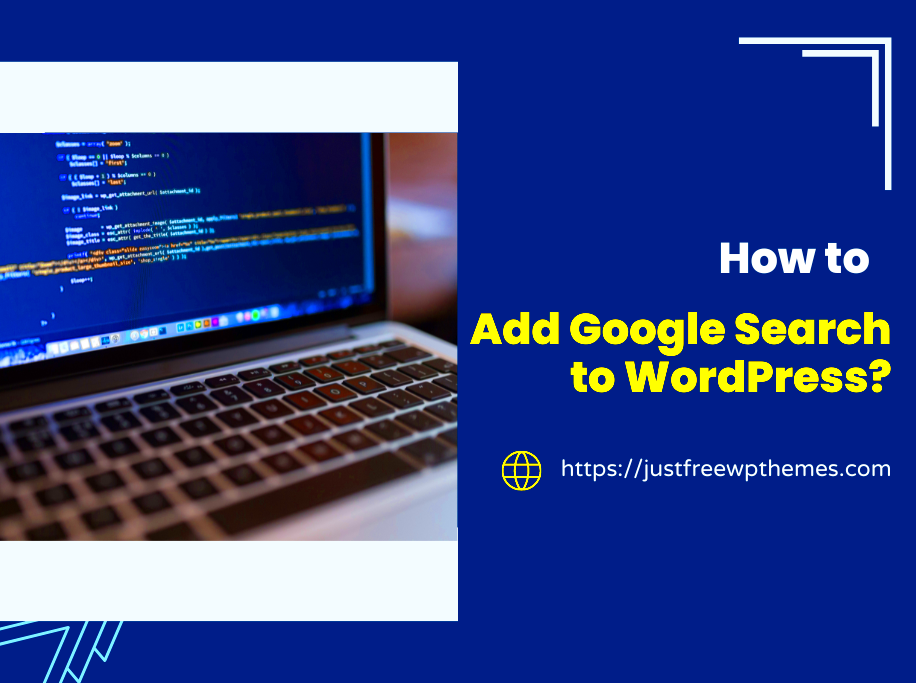Embedding Google Search into your WordPress site is a smart way to enhance your users’ experience. Google is known for its fast and accurate search results, so by integrating it into your site, visitors can easily find the content they are looking for. It’s a simple yet powerful tool to improve the navigation and usability of your website, making it more user-friendly.
Why Adding Google Search Improves User Experience
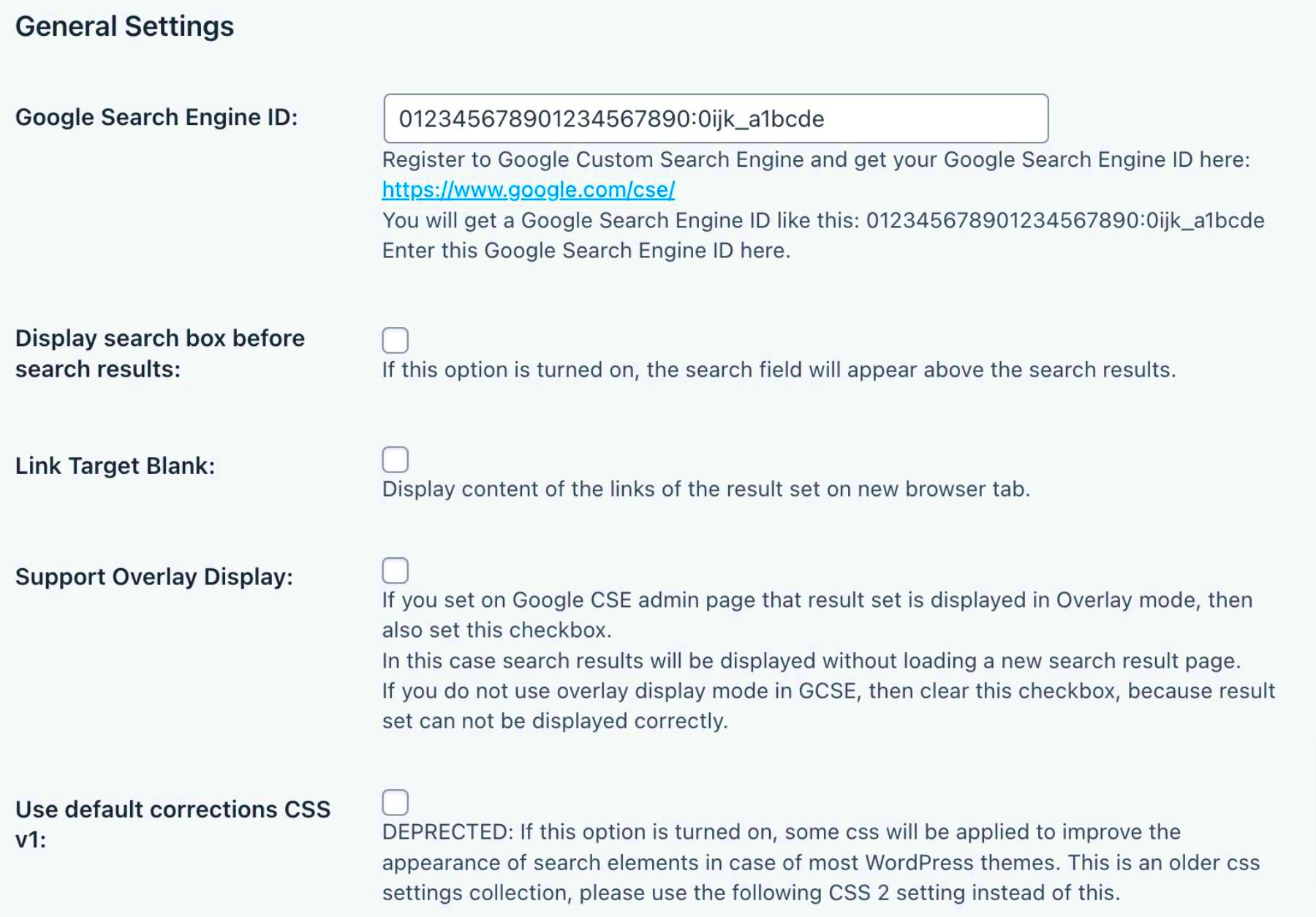
Adding Google Search to your WordPress site helps improve user experience in several ways:
- Speed and Accuracy: Google’s search algorithm is highly effective, delivering fast and relevant results.
- Easy Navigation: Users can quickly find what they’re looking for without sifting through multiple pages.
- Advanced Search Features: Google Search offers features like search filters and suggestions that make the experience smoother for users.
- Improved User Engagement: When users can easily find content, they’re more likely to stay on your site longer, leading to increased engagement.
- Customization: You can customize the search results to match your site’s design and user needs, ensuring a seamless experience.
By integrating Google Search, you provide a familiar, reliable search interface that users are accustomed to. This familiarity boosts trust and improves their interaction with your site.
Steps to Embed Google Search in WordPress
Embedding Google Search into your WordPress site involves a few simple steps:
- Step 1: Create a Custom Search Engine
Visit the Google Custom Search Engine (CSE) website and sign in. Click on “Add” to create a new custom search engine. Enter your website’s URL and select the language for your search engine. - Step 2: Customize Your Search Engine
You can customize the look and feel of the search box and results page. Google allows you to choose between a simple search box or an advanced search box with filters and other features. - Step 3: Get the Search Code
After setting up your custom search engine, Google will generate a code for embedding the search box. Copy this code. - Step 4: Add the Code to Your WordPress Site
Go to your WordPress admin dashboard, and navigate to the “Appearance” section. Click on “Widgets” and drag the “Custom HTML” widget to your desired sidebar or footer area. Paste the copied code into the widget and save. - Step 5: Test the Search Function
Visit your WordPress site and test the new Google Search feature to ensure it’s working correctly. You should see the custom search box, and when users type a query, they’ll be redirected to the search results page powered by Google.
With these simple steps, you can seamlessly integrate Google Search into your WordPress site and start offering a better search experience to your visitors.
Customizing Google Search for Your WordPress Site
Customizing Google Search for your WordPress site gives you the ability to tailor the search experience to better match your website’s needs. Google’s Custom Search Engine (CSE) allows you to adjust both the appearance and functionality of the search feature to provide a seamless user experience. Let’s take a look at how you can personalize your search setup.
Here are a few customization options you can explore:
- Design Customization: You can change the color scheme of the search results to match your website’s branding. Google’s CSE allows you to modify the search box’s appearance, including fonts, buttons, and background colors.
- Search Result Filters: You can set specific filters for search results, ensuring users find relevant content quicker. For example, filter search results by content type or category.
- Search Suggestions: Google CSE provides an option to enable autocomplete, which offers suggestions as users type in the search box, helping them refine their searches.
- Promote Specific Content: You can prioritize certain content by customizing the ranking of search results. This way, important or featured pages appear higher in the results.
Additionally, you can choose to display results on your site or redirect users to a Google-hosted results page. This flexibility allows you to maintain a consistent design or take advantage of Google’s streamlined search interface.
Integrating Google Search with WordPress Themes
Integrating Google Search into your WordPress theme enhances the search functionality while keeping the design consistent with the rest of your website. By embedding the search box and adjusting its look, you can ensure that the Google search feature blends seamlessly with your WordPress theme.
Follow these steps for easy integration:
- Embedding Search Box in Theme Header: To add Google Search to your site’s header, navigate to your WordPress theme settings and choose to edit the header.php file. Paste the Google Custom Search code where you want the search box to appear.
- Customizing the Search Results Page: If you prefer the search results to be displayed on your site, you can edit the search results template in your theme. Adjust the layout to match your site’s style, or use CSS to ensure it complements the theme’s design.
- Using Plugins for Integration: There are plugins available that help integrate Google Search into your WordPress theme more easily. These plugins allow you to place search forms in any widget area and automatically adjust them to fit your theme.
Once integrated, the Google search box will blend naturally with your site’s design, giving users an easy-to-use, reliable search experience. It’s essential to test the search feature to make sure it functions well with your theme’s design, ensuring a smooth user experience.
Benefits of Using Google Search Over Default WordPress Search
WordPress comes with a default search feature, but it’s often limited in terms of functionality and relevance. Integrating Google Search offers a variety of benefits that can enhance your site’s search experience. Let’s explore why you might choose Google Search over the default WordPress search.
| Feature | Google Search | Default WordPress Search |
|---|---|---|
| Accuracy of Results | Google Search provides more accurate and relevant results due to its advanced algorithms. | Default WordPress search often provides less relevant results, sometimes showing irrelevant posts or pages. |
| Speed | Google Search delivers results quickly, even for larger websites with lots of content. | WordPress search can be slow, especially on content-heavy sites. |
| Advanced Features | Google Search includes features like auto-suggestions, filters, and the ability to search across multiple domains. | WordPress search lacks advanced features, such as suggestions or search filters, by default. |
| Customization | Google allows extensive customization options for how results are displayed, ensuring it aligns with your brand. | Customizing the default WordPress search requires more work, often involving additional plugins or coding. |
Here are some key benefits of Google Search over WordPress’ built-in search:
- More Relevant Results: Google’s search algorithm is designed to provide highly relevant results based on user intent.
- Better User Experience: Google Search features like autocomplete and search suggestions make it easier for users to find what they need quickly.
- Improved Performance: Google Search doesn’t slow down your site, even with a large amount of content, as it leverages Google’s infrastructure for faster load times.
- Scalability: As your website grows, Google Search will continue to provide reliable performance, unlike WordPress search, which may become less effective on larger sites.
In conclusion, switching from the default WordPress search to Google Search is a great choice for improving user satisfaction. With its accuracy, speed, and advanced features, Google Search offers a more professional and efficient solution for your website’s search needs.
Common Issues When Embedding Google Search and How to Fix Them
While embedding Google Search into your WordPress site is straightforward, sometimes issues can arise. These problems may affect the search functionality or user experience. Below are some common challenges and how you can fix them:
- Search Box Not Appearing: If the Google search box isn’t showing up, it could be due to incorrect code placement. Ensure that you’ve pasted the search code into the correct area of your WordPress theme or widget. Double-check the HTML code to ensure there are no missing or extra characters.
- Search Results Not Displaying Correctly: If the results aren’t showing as expected, it might be due to a mismatch in the custom search engine settings. Go back to your Google CSE dashboard and review your configuration. Make sure the site URLs are correctly entered and that the search engine is set to show results from your website.
- Slow Search Speed: Sometimes, embedding Google Search might slow down your site, especially if your site has a lot of content. This issue could be related to a slow internet connection or issues with your WordPress server. To resolve this, consider caching plugins that can speed up the loading time of your search results.
- Formatting Issues: If the search results page doesn’t match your site’s design, it may be due to CSS conflicts between Google’s search results and your theme. You can fix this by customizing the CSS or using a plugin that helps you integrate the search more seamlessly into your theme.
- Search Results Not Displaying on Custom Pages: If you want the search results to appear on a specific page but they’re showing up elsewhere, check the settings in your theme’s template files. You may need to customize your theme’s `search.php` file to adjust where the results appear.
By addressing these common issues, you can ensure that Google Search works smoothly and improves the user experience on your WordPress site.
FAQ About Embedding Google Search in WordPress
Here are some frequently asked questions regarding embedding Google Search into WordPress, with answers to help guide you through the process:
- Q: Is embedding Google Search free?
A: Yes, Google’s Custom Search Engine is free to use, though there are paid plans available if you want to remove ads from the search results. - Q: Can I customize the look of the Google Search box?
A: Absolutely! Google’s Custom Search allows you to modify the design, including the color scheme, fonts, and layout, to match your site’s branding. - Q: Can I limit search results to only certain sections of my website?
A: Yes, you can configure Google Search to only display results from specific sections or categories of your website. This is useful if you have a large website with diverse content. - Q: Will Google Search improve my website’s SEO?
A: While Google Search itself does not directly affect SEO, offering a better search experience can improve user engagement and retention, which can indirectly impact SEO performance. - Q: How do I remove Google Search from my site?
A: To remove Google Search, simply delete the search widget or remove the custom search code from your WordPress theme files. You can do this by editing the header or sidebar widget where you’ve placed the code.
By understanding these FAQs, you’ll be well-equipped to troubleshoot common issues and customize Google Search to suit your needs.
Conclusion: Enhancing User Experience with Google Search
Embedding Google Search into your WordPress site can significantly enhance the user experience, making it easier for visitors to find the content they’re looking for. By replacing the default WordPress search with Google’s robust search capabilities, you can offer users fast, relevant, and accurate results, all while maintaining the design and functionality of your site.
Some of the key benefits include:
- Speed and Accuracy: Google’s advanced search algorithms deliver faster and more accurate results compared to WordPress’ default search feature.
- Customizability: Google Search can be easily tailored to match your site’s design and content, ensuring a seamless user experience.
- Advanced Features: Features like autocomplete, search filters, and better ranking options provide a more comprehensive search experience for users.
Incorporating Google Search not only improves how users interact with your site but also helps them discover more relevant content quickly. Whether you’re running a blog, an e-commerce site, or a business website, embedding Google Search ensures a smooth and efficient browsing experience. With the added benefit of customization and scalability, it’s a simple yet powerful tool for any WordPress site.