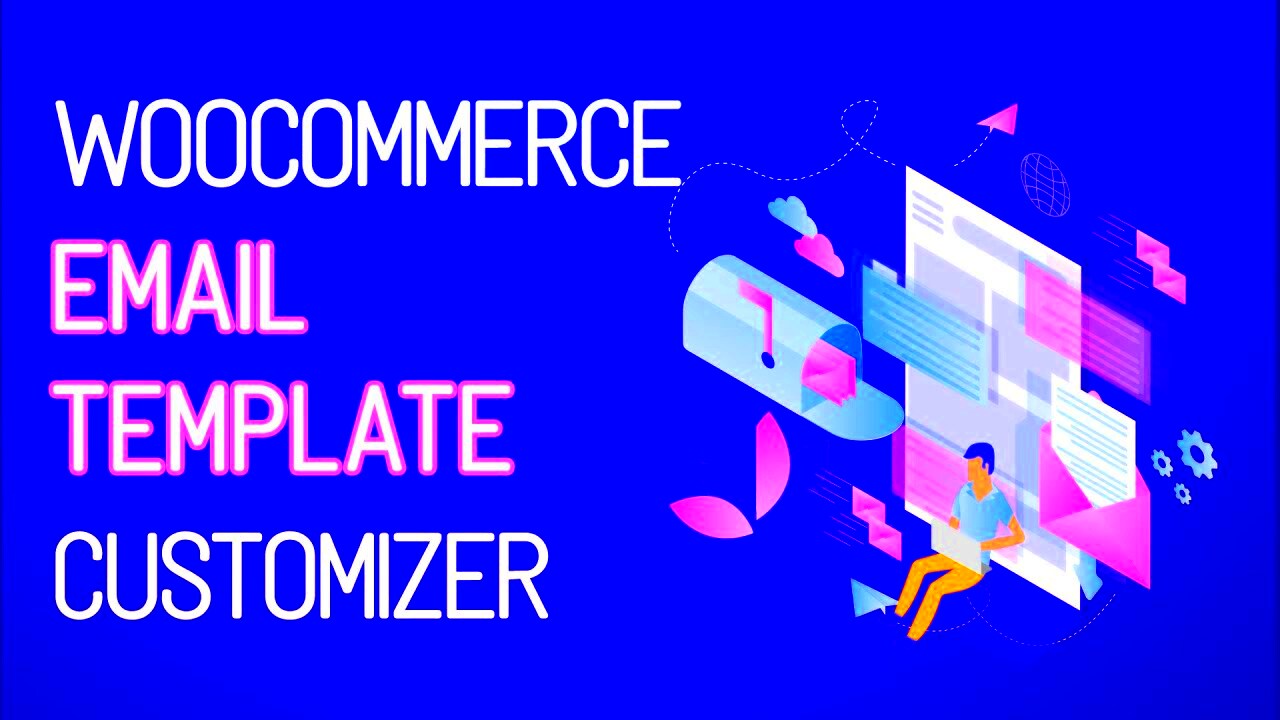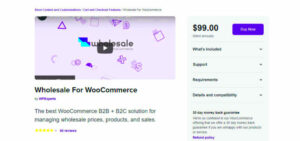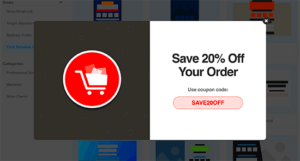WooCommerce Email Creator is a powerful tool designed to enhance your eCommerce communication. If you run an online store, you’ve likely sent out order confirmations, shipping notifications, and customer receipts. But what if these emails could reflect your brand’s identity? With WooCommerce Email Creator, customizing your email templates is a breeze. This user-friendly plugin allows you to personalize every aspect of your email communications, ensuring they resonate better with your audience.
Benefits of Customizing Email Templates
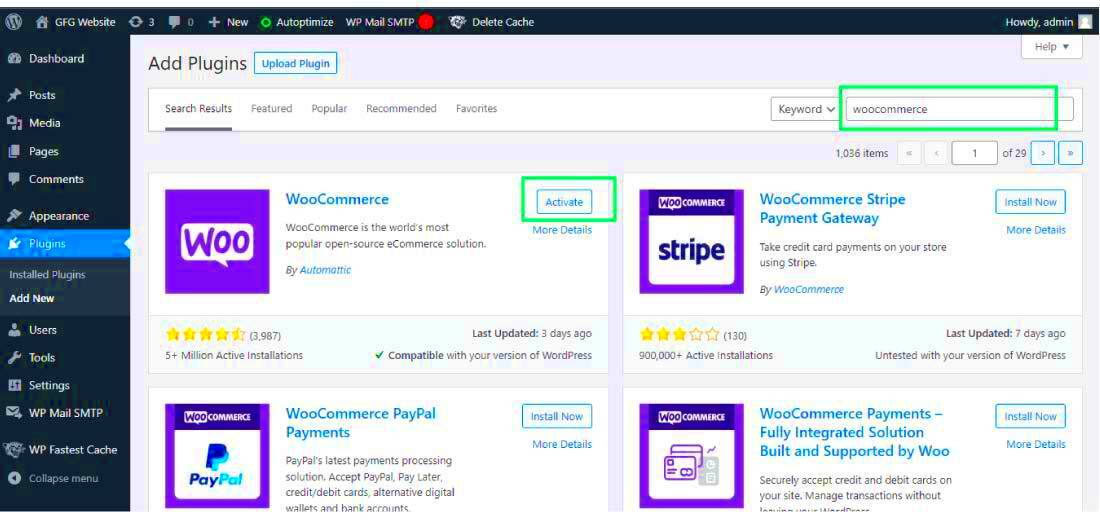
Customizing your email templates provides a plethora of benefits that go beyond just aesthetics. Here are some of the standout advantages:
- Brand Consistency: Custom emails allow you to incorporate your brand colors, logos, and typography. This consistency helps in building brand recognition among your customers.
- Enhanced Customer Engagement: Personalized emails resonate more with customers. Adding a personal touch, such as their name or a special offer, can significantly increase engagement rates.
- Improved Conversion Rates: Well-designed emails can lead to higher conversion rates. For instance, follow-up emails that include product recommendations based on previous purchases can entice customers to buy again.
- Increased Professionalism: Custom emails appear more professional and trustworthy. A polished email template not only enhances your brand image but also builds customer confidence.
- Effective Communication: Customize email content to effectively communicate important information, promotional offers, or updates related to their orders. Clear and concise communication can reduce customer inquiries and confusion.
With WooCommerce Email Creator, the customization options are practically limitless, allowing you to experiment with layouts, styles, and content until you find the perfect combination that works for your brand and audience.
Getting Started with WooCommerce Email Creator
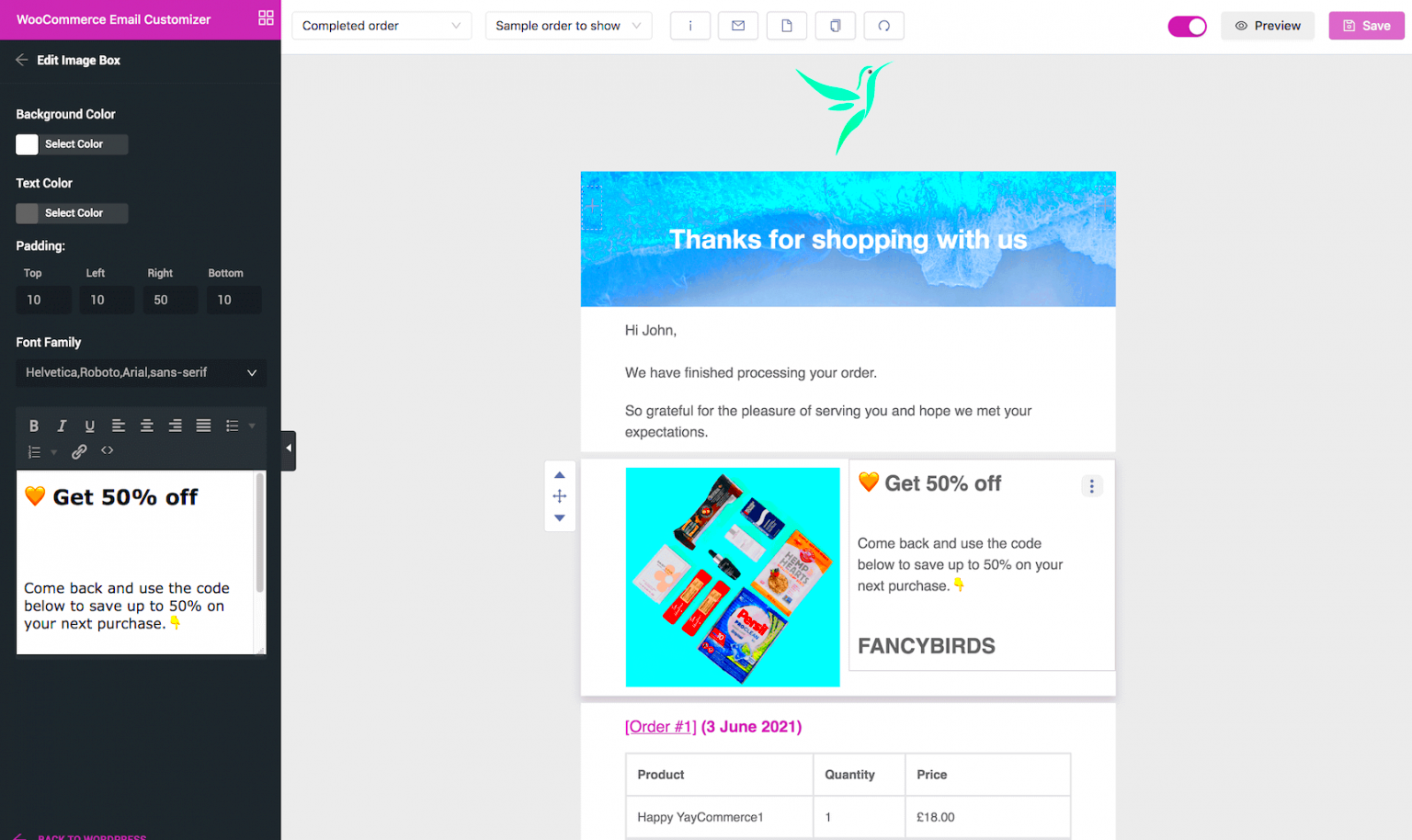
Getting started with the WooCommerce Email Creator is a breeze, even if you’re not tech-savvy. First things first, you’ll want to install the plugin. You can do this directly from your WordPress dashboard. Once the plugin is activated, you’ll notice a new tab labeled “Email Customizer” in your WooCommerce settings. This is your playground for enhancing email communications!
Next, click on the “Email Customizer” tab, and you’ll be greeted with a user-friendly interface. Don’t worry; it’s designed for users of all skill levels. Here, you can choose from various email types—like order confirmations, shipping notifications, and refunds. Each email type is customizable, so you can ensure that each message aligns with your brand’s personality.
After selecting your email type, you can dive into the customization options. Want to adjust the color scheme? Change the font? Add a logo? No problem! With a simple drag-and-drop interface, you can modify layouts effortlessly. Remember to preview your changes to see how they’ll appear in the recipient’s inbox.
Once you’re satisfied with your design, don’t forget to save your changes. It’s a good idea to send test emails to yourself, so you can catch any errors before they reach your customers. In just a few steps, you’re well on your way to delivering stunning emails that not only inform but also impress!
Exploring the Features of WooCommerce Email Creator
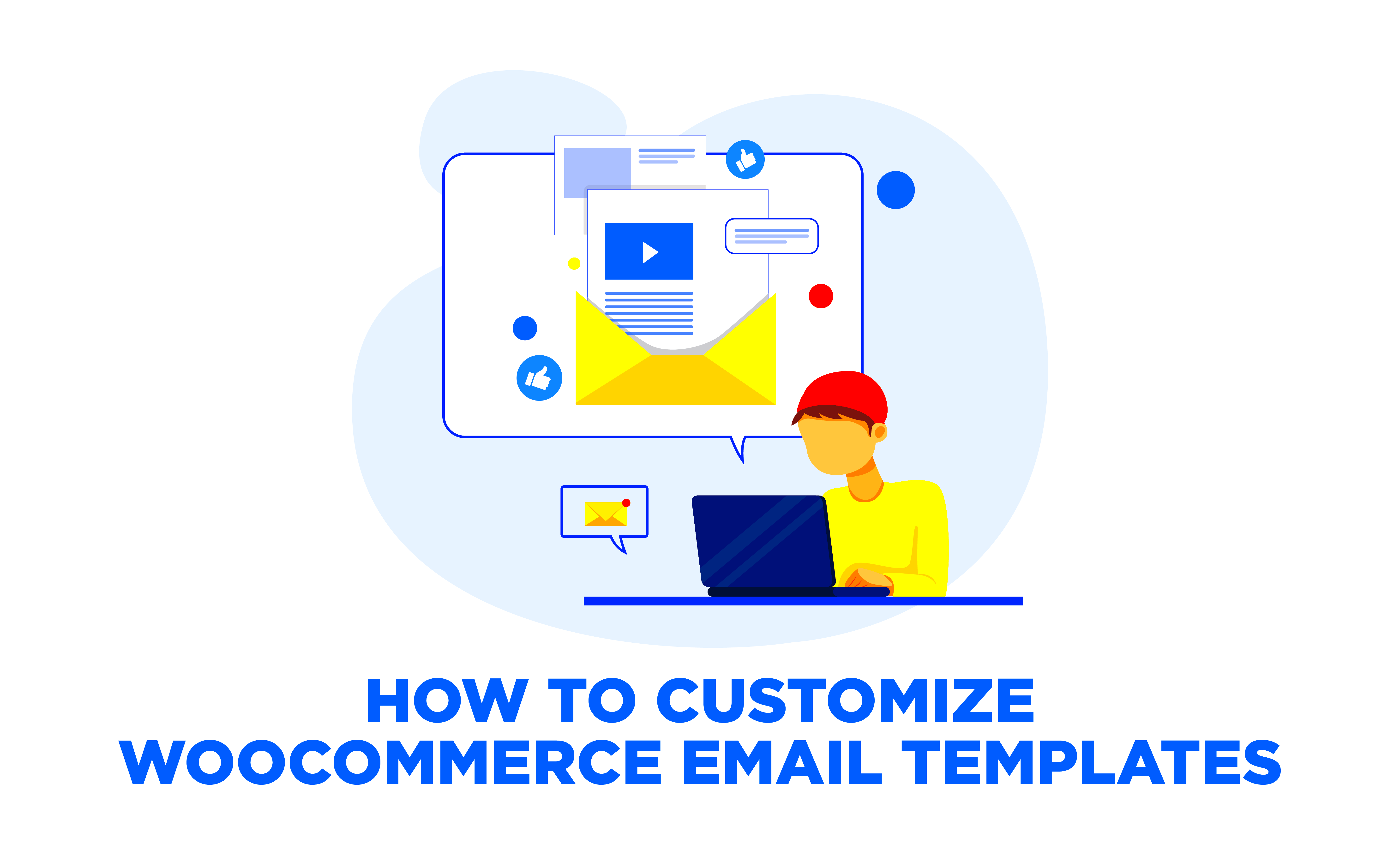
The WooCommerce Email Creator comes packed with an array of features that make designing and customizing emails a walk in the park. Let’s take a closer look at what’s under the hood!
- User-Friendly Interface: The drag-and-drop functionality allows you to rearrange elements easily. No coding skills are required!
- Pre-Designed Templates: Don’t start from scratch; use one of the many professionally designed templates available to jumpstart your email creation.
- Custom Branding: Personalize your emails by adding your logo, changing colors, and selecting fonts that reflect your brand identity.
- Dynamic Content: Create customized emails by inserting dynamic placeholders that automatically pull in customer names, order details, and more.
Another fantastic feature is the Preview Mode. This allows you to see how your email will look on both desktop and mobile devices before sending it out. Plus, with the ability to test different versions of your email, you can apply A/B testing to determine which designs resonate best with your audience!
In summary, the WooCommerce Email Creator is not just about functionality; it’s about making your emails stand out while reinforcing your brand image. Whether you’re a seasoned pro or a newbie, the features are all tailored to help you create beautiful, effective emails with ease.
Step-by-Step Guide to Customize Your Email Templates
Customizing your email templates in WooCommerce can be a breeze if you follow a systematic approach. Here’s a straightforward, step-by-step guide to help you personalize your emails and make them truly yours.
- Access WooCommerce Email Settings:
First, log in to your WordPress dashboard. Navigate to WooCommerce > Settings. Once there, click on the Emails tab.
- Select the Email Template to Customize:
In the Emails section, you’ll see a list of all the emails sent by WooCommerce. Each email template, such as New Order, Cancelled Order, or Customer Invoice, can be customized. Click on the one you’d like to edit.
- Edit Email Content:
Once you’ve selected an email, you’ll find fields for the email subject, heading, and additional content. Feel free to tweak these text fields to reflect your brand’s voice.
- Adjust Design Elements:
Most email templates allow you to change colors, font styles, and structure. Experiment with different designs by using HTML and CSS to match your overall branding.
- Preview Your Changes:
After making adjustments, make sure to preview the email before saving. This will give you a sneak peek at how your customers will see it!
- Save and Test Your Email:
Once satisfied, save your changes. It’s also a good idea to send a test email to yourself to ensure everything appears as intended.
By following these steps, you can easily customize your WooCommerce email templates and create a seamless experience for your customers.
Adding Branding Elements to Your Emails
Your emails are an extension of your business, and incorporating branding elements into them is essential for recognition and trust. Let’s explore some effective strategies for adding your unique branding to your WooCommerce emails.
- Incorporate Your Logo:
Place your logo prominently at the top of the email. This strengthens brand identity and ensures your emails don’t get mistaken for spam.
- Use Brand Colors:
Consistently apply your brand colors throughout the email template. Whether it’s the header, buttons, or text, maintaining color consistency helps enhance brand visibility.
- Include Custom Typography:
Select fonts that reflect your brand’s personality. Ensure that they’re web-safe, easy to read, and match your website’s design.
- Add Social Media Links:
Include icons that link to your social media pages. This encourages recipients to connect with you on multiple platforms and helps build a community around your brand.
- Personalize Content:
Utilizing customer names and personalized messages makes your emails feel more genuine and in tune with your customer’s needs.
- Consistent Tone of Voice:
Ensure the language and tone used in your emails reflect your brand’s voice. Whether it’s formal or casual, consistency is key.
By integrating these branding elements, you not only enhance the aesthetic value of your emails but also build a stronger connection with your audience, fostering trust and loyalty over time.
7. Best Practices for Email Design
When it comes to designing emails, especially in an e-commerce context, there are a few best practices that can help your messages stand out and effectively engage your customers. Below are some essential tips to keep in mind:
- Keep It Simple: Aim for a clean layout with a clear hierarchy. Don’t overload your email with distracting graphics or excessive text. Simplicity is key to keeping your readers focused.
- Use Brand Colors: Consistency in colors reinforces brand identity. Choose colors that resonate with your brand and ensure they are harmonious together to enhance visual appeal.
- Optimize for Mobile: With more people checking emails on their phones, it’s crucial to make your emails responsive. Ensure text is readable and images are scalable on different devices.
- Incorporate Clear CTAs: Your email should have a clear call-to-action (CTA). Whether it’s “Shop Now” or “Learn More,” use buttons to make your CTAs stand out and easily clickable.
- Use Alt Text for Images: Not all email clients display images. Including alt text ensures that if your images don’t load, recipients can still understand the content.
- Limit Fonts: Stick to a maximum of two or three fonts that complement each other. This helps maintain a clean look and makes your email easier to read.
- Personalize Whenever Possible: Use the recipient’s name and customize content based on their preferences. Personalization can significantly increase engagement and conversion rates.
By following these best practices, your email designs can become more effective, providing a better experience for your customers and a higher chance of driving conversions.
8. Preview and Test Your Email Templates
Once you’ve designed your email templates, it’s crucial to preview and test them before hitting “send.” This step can make a significant difference in how your emails perform. Here are some practical ways to go about it:
- Utilize Preview Features: Most email creators, including the WooCommerce Email Creator, have a preview feature. Make sure to use it to see how your email will look on different devices.
- Send Test Emails: Always send test emails to yourself and to team members. This method allows you to see the email from different perspectives and identify potential issues.
- Check Links and Buttons: Before sending, click through all links and buttons to ensure they direct the recipient to the correct page. Broken links can frustrate customers and lead to lost sales.
- Review Text and Formatting: Check for typos and formatting issues. Sometimes emails may look great in the editor but can appear different once received. Pay attention to spacing, alignment, and font size.
- Test on Various Devices: Your customers will be opening your emails on various devices. Check how your email appears on desktops, tablets, and smartphones to ensure a seamless experience.
- Consider A/B Testing: If you’re unsure about certain design elements, try A/B testing different versions of your email with a small audience before the full send.
By rigorously previewing and testing your email templates, you increase your chances of sending out polished, effective communications that resonate with your audience. A little effort in this phase goes a long way!
Common Issues and Troubleshooting
When diving into the world of WooCommerce Email Creation, you may encounter a few hiccups along the way. But don’t fret! Most of these issues are common and can often be resolved with some straightforward troubleshooting. Let’s take a closer look at some frequent obstacles and how you can fix them.
- Email Not Sending: This is one of the most prevalent issues. Ensure that your server can send emails. Sometimes, hosting environments may block email functionalities. A simple test with a plugin like WP Mail SMTP can be useful here, as it allows you to route emails through a trusted service, improving deliverability.
- Emails Are Going to Spam: If your customers are not receiving emails in their inbox, they might be landing in the spam folder. Make sure your email settings are configured correctly. Using your domain’s email rather than a generic one (like Gmail or Yahoo) can significantly improve deliverability.
- Template Not Updating: Sometimes, changes made to email templates might not reflect immediately. Clear your site cache and double-check if the correct template is being used. If you’re using a caching plugin, it’s essential to clear that cache regularly.
- Design Issues with Email Clients: Different email clients render templates differently. Always test your emails on multiple devices and email services to ensure they look good everywhere. Tools like Litmus can assist in previewing how emails display across platforms.
By addressing these common concerns, your experience with the WooCommerce email customization will be smoother, ensuring that both you and your customers are satisfied with the outcome.
Conclusion: Enhance Customer Experience with Customized Emails
Customizing emails in WooCommerce is more than just a technical task; it’s an opportunity to enhance your customer experience significantly. Customized emails convey professionalism and attention to detail, setting the tone for your brand from the moment a customer interacts with you. Here’s why investing your time in customizing emails is worth it:
- Build Brand Loyalty: Personalized emails that resonate with your customers foster a connection and encourage repeat business. The more your customers feel valued, the more likely they are to come back.
- Improve Communication: Clear, customized messages reduce confusion. By tailoring your emails to convey important information about order status, shipping details, or promotions, you keep your customers informed and engaged.
- Increase Conversion Rates: Customized emails can effectively drive sales, especially when designed for specific segments of your audience. Tailored promotions or follow-ups can significantly boost conversion rates, making them a vital aspect of your marketing strategy.
- Showcase Your Personality: Your brand has a unique voice, and conveying that through email is essential. Whether your brand is fun and quirky or formal and sophisticated, personalized emails reflect your personality throughout.
In conclusion, leveraging the WooCommerce Email Creator to customize your emails is not just about aesthetics; it’s about fostering stronger relationships with your customers. By addressing their needs and showcasing your brand identity, you can enhance their overall experience and set your business up for success.