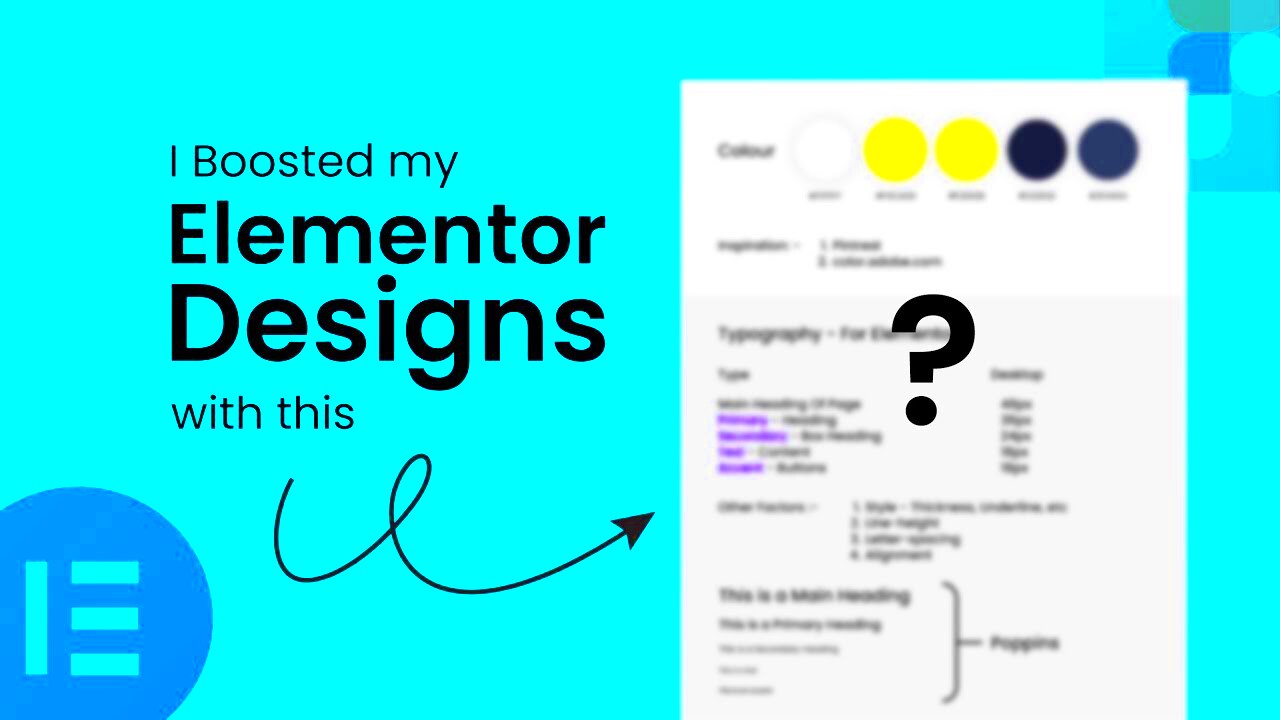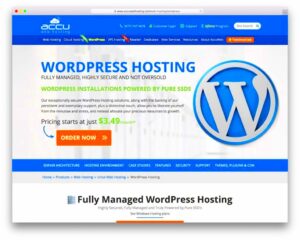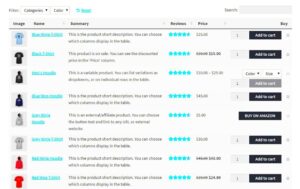In the world of web design, finding the right tools can make all the difference. Two popular platforms that have caught the attention of many designers are Elementor Pro and Figma. Elementor Pro is a powerful WordPress page builder that allows you to create stunning websites with ease, while Figma is a versatile design tool that enables collaborative interface design. This blog post will delve into how to seamlessly integrate these two platforms, maximizing your design efficiency and creativity.
Understanding Elementor Pro: Key Features and Benefits
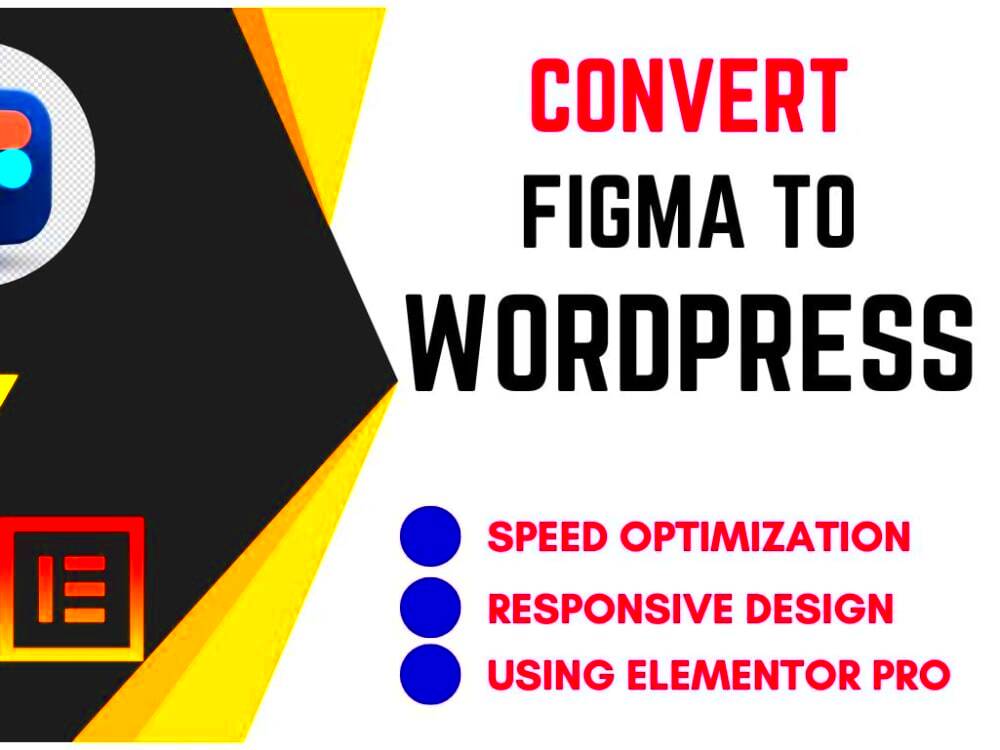
Elementor Pro is not just another page builder; it’s a comprehensive toolkit that empowers web designers to bring their visions to life. Here are some key features and benefits that make Elementor Pro stand out:
- Drag-and-Drop Editor: This feature allows you to effortlessly build your website layout without any coding knowledge. Just drag and place elements where you want them.
- Pre-designed Templates: Elementor Pro offers a vast library of professionally designed templates, making it easy for you to kickstart your projects.
- Responsive Design: The platform ensures that your website looks great on all devices, providing customizable settings for mobile and tablet views.
- Custom Widgets: With Elementor Pro, you get access to a wide range of advanced widgets (like sliders, forms, and galleries) that enhance your site’s functionality.
- Theme Builder: Create custom headers, footers, and other template parts that ensure your website maintains a cohesive design.
- Integrations: Elementor Pro seamlessly integrates with various marketing tools and plugins, expanding your website’s capabilities.
- Global Widget Feature: This allows you to duplicate a widget across multiple pages, making consistent updates a breeze.
In short, Elementor Pro is about enhancing user experience through intuitive design, providing you with the tools to design a remarkable website that reflects your brand ethos.
Exploring Figma: An Overview of Its Design Capabilities
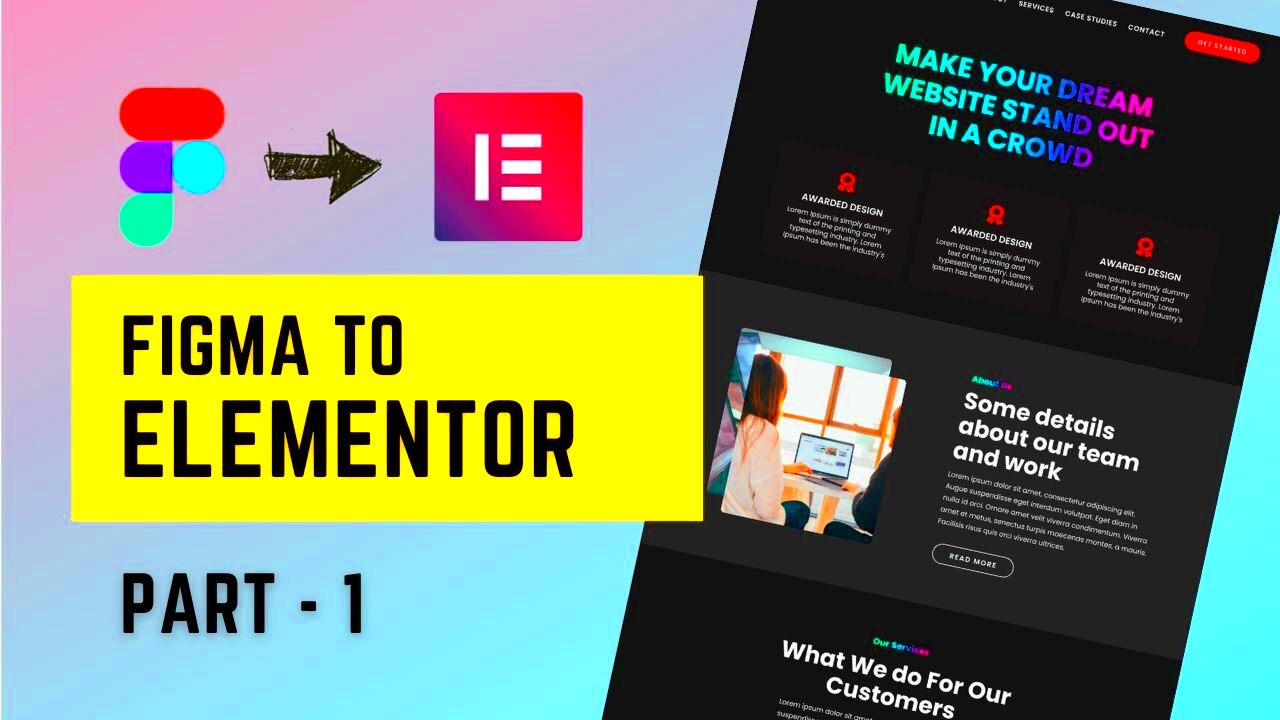
Figma is a powerful and versatile design tool that has gained popularity among designers and developers alike. Unlike traditional design software, Figma operates entirely in the cloud, allowing for real-time collaboration and seamless access from any device with an internet connection. But what exactly can Figma do? Let’s dive into its standout capabilities!
- User-Friendly Interface: Figma’s intuitive design interface is easy to navigate, making it a perfect choice for both beginners and experienced designers. You can quickly create frames, components, and prototypes without a steep learning curve.
- Collaboration in Real-Time: One of Figma’s most praised features is its collaborative capabilities. Teams can work on the same design project simultaneously, leave comments, and provide feedback in real-time, reducing the back-and-forth often seen in design workflows.
- Rich Prototyping Tools: With Figma, creating clickable prototypes is a breeze. You can connect frames via interactions, apply animations, and simulate user flows, providing a clear visual of the final product.
- Extensive Plugin Library: The Figma community has developed numerous plugins to enhance functionality. From accessibility tools to design systems, these plugins can significantly speed up your workflow.
- Design Systems and Components: Figma supports reusable components, meaning you can create a library of design elements (like buttons and headers) that can be consistently used across multiple projects.
Whether you’re designing a simple landing page or a complex user interface, Figma’s capabilities provide the tools you need to create stunning, functional designs that can be easily shared and collaborated on.
Why Integrate Elementor Pro and Figma?
Now that we’ve explored Figma’s capabilities, let’s discuss why integrating it with Elementor Pro can revolutionize your design process. Elementor Pro, a leading WordPress page builder, is all about empowering users to create stunning websites without touching a single line of code. By combining the strengths of both tools, you can streamline your design and development workflow.
- Design Consistency: Figma allows designers to create precise designs, including typography, buttons, and layout. By integrating with Elementor Pro, you can ensure that these designs are translated directly into your WordPress site, maintaining consistency across your branding.
- Faster Prototyping: When you design in Figma, you can quickly create a prototype and have a clear vision of how the final website should look. With Elementor Pro, you can bring those designs to life swiftly, reducing the time from concept to live site.
- Enhanced Collaboration: The combination of Figma’s real-time collaboration and Elementor’s user-friendly website building allows teams to work together more effectively. Designers and developers can review designs, provide feedback, and implement changes without disruptive handoffs.
- Precision in Implementation: With Figma’s detailed design elements, developers using Elementor Pro can implement designs with higher accuracy, ensuring that spacing, colors, and sizes match the original mockups.
- Integration with Design Systems: For teams utilizing design systems, this integration is invaluable. Figma can serve as your design tool to create assets while Elementor Pro implements those assets seamlessly on your website.
In essence, integrating Figma with Elementor Pro is like having your cake and eating it too; both tools enhance each other and lead to a more effective design-to-development pipeline that can help you create beautiful and functional websites faster than ever!
Step-by-Step Guide to Integrating Figma Designs into Elementor Pro
Integrating your Figma designs into Elementor Pro can seem daunting at first, but with this step-by-step guide, you’ll find that it’s a smooth and straightforward process. Let’s break it down!
- Prepare Your Figma Design: Before you even think about integration, ensure your design is finalized. Check alignment, spacing, colors, and typography as these elements will be essential for the Elementor environment.
- Export Your Assets: Identify the assets (images, icons, etc.) that you need from your Figma design. Select them in Figma and choose the appropriate export settings (like PNG, JPG, or SVG). Download them to your local machine.
- Get CSS Properties: If your design includes specific fonts, styles, or other CSS properties, make sure to jot those down. You can easily find this information in Figma’s design panel. This data will be important when customizing your Elementor elements to match your design.
- Create a New Page in Elementor: Go to your WordPress dashboard, navigate to the ‘Pages’ section, and click ‘Add New’. Launch the Elementor editor to start building your page.
- Add Elements: Use the Elementor drag-and-drop interface to add containers, columns, and widgets that mirror your Figma layout. Start placing your assets, keeping an eye on spacing and alignment.
- Style Your Elements: With your CSS properties in hand, go to the ‘Style’ tab of each element in Elementor. Adjust typography, margins, paddings, and colors to replicate the Figma design accurately.
- Preview and Adjust: Regularly preview your changes by clicking the eye icon. This will help you catch any discrepancies between your design and the live page, allowing for immediate adjustments.
- Publish Your Page: Once you’re satisfied with your design integration, click ‘Publish’ and your Figma design will be live on your WordPress site!
And there you go! You’ve successfully integrated your Figma designs into Elementor Pro. Don’t forget, practical experience will make you smoother at it over time!
Best Practices for Designing Seamlessly Between Figma and Elementor Pro
To achieve a truly seamless design experience between Figma and Elementor Pro, there are several best practices you should keep in mind. These methods will not only save you time but also enhance the quality of your design process.
- Maintain Consistency: Use a consistent color palette and typography throughout your Figma designs. This will make applying styles in Elementor much smoother and keep your brand identity strong.
- Create a Design System: Establish a design system in Figma that can be referenced within Elementor. This includes colors, typography, button styles, and spacing. It fosters a coherent user experience.
- Utilize Grid Systems: Both Figma and Elementor excel when working within grid systems. Design your layouts using grids in Figma so you can replicate this structure easily in Elementor.
- Export in the Right Formats: Ensure that you export images and assets in formats optimized for the web. PNG format for clear graphics and SVG for icons can help maintain high quality while keeping file sizes small.
- Leverage Templates: Elementor Pro offers templates that you can customize further. Consider saving sections or layouts from your Figma design as templates for use in Elementor to streamline your workflow.
- Communicate with Your Team: If you’re part of a design team, ensure everyone is aligned on design systems and practices. Regular check-ins can help avoid discrepancies between designs and final outputs.
- Test Responsiveness: Ensure your designs adapt well to different screen sizes. Use Figma’s prototyping tools to see how your designs look across devices, and replicate this responsiveness within Elementor.
Following these best practices will empower you to create designs that not only look great but also function smoothly in Elementor Pro. Happy designing!
Case Studies: Successful Integrations of Figma and Elementor Pro
When it comes to design and website development, seeing real-world examples can be incredibly beneficial. Let’s dive into some fascinating case studies that showcase successful integrations of Figma and Elementor Pro, illustrating their combined potential.
- Example 1: E-Commerce Store Revamp
A local boutique wanted to transition from a simple website to a fully functional e-commerce platform. Using Figma for its design, the team created wireframes to visualize the entire shopping experience, including a streamlined checkout process. They then utilized Elementor Pro to bring those designs to life. The outcome was a stunning online store that increased sales by 40% within just three months!
- Example 2: Portfolio Website for a Freelancer
A freelancer aimed to showcase their work in an engaging manner. The designer meticulously crafted a portfolio layout in Figma, selecting various elements and styles that represented their aesthetic. By integrating the designs into Elementor Pro, they created a visually appealing and responsive website that not only highlighted their projects but also received rave reviews from potential clients.
- Example 3: Non-Profit Organization Awareness Campaign
A non-profit wanted to increase awareness for their cause with a new website. Figma served as the platform for brainstorming and prototyping, focusing on user-friendly navigation and impactful visuals. By transferring these designs into Elementor Pro, the organization launched a website that improved user engagement by 50%, helping them to reach wider audiences and raise more funds.
These case studies highlight the transformative effects of combining Figma’s design capabilities with the flexibility of Elementor Pro. The key takeaway? When you unite solid design with powerful web development, the sky’s the limit!
Troubleshooting Common Issues in the Integration Process
Integrating Figma with Elementor Pro can sometimes come with its challenges. Don’t fret! Here are some common issues you might face, along with solutions to help you troubleshoot effectively.
| Issue | Possible Causes | Solutions |
|---|---|---|
| Elements not aligning properly | Improper spacing in Figma designs | Double-check your padding and margin settings in Figma before exporting. |
| Missing fonts | Fonts used in Figma aren’t installed in Elementor | Make sure to upload the fonts to your WordPress site or use web-safe fonts. |
| Images appearing pixelated | Using low-resolution images | Always use high-resolution images in Figma to ensure quality during export. |
| Interactions not functioning | Ignoring prototypes in Figma | Ensure to test and replicate intended interactions directly in Elementor. |
Remember, troubleshooting is part of the process! By addressing these common issues, you’ll be paving the way for a seamless and enjoyable integration experience. Keep experimenting and don’t be afraid to reach out to community forums for additional help!
Conclusion: Enhancing Your Design Workflow with Elementor Pro and Figma
Integrating Elementor Pro and Figma streamlines the design process, bridging the gap between design and development. By leveraging Figma’s robust design tools alongside Elementor Pro’s powerful website-building features, you can create visually appealing and functional websites with ease. This synergy not only enhances collaboration between designers and developers but also improves overall productivity.
When using Figma for UI design and Elementor Pro for web development, consider the following benefits:
- Real-time Collaboration: Both platforms allow multiple users to work simultaneously, ensuring a seamless workflow.
- Design Consistency: Figma’s design components can be maintained across your Elementor-powered website, ensuring branding consistency.
- Ease of Use: Elementor Pro’s drag-and-drop editor simplifies the implementation of Figma designs without extensive coding knowledge.
- Responsive Design: Create responsive layouts in Figma and replicate them in Elementor, optimizing user experience across devices.
Here’s a quick comparison table highlighting key features:
| Feature | Elementor Pro | Figma |
|---|---|---|
| Design Creation | Website design with pre-built templates | Vector graphics and UI design tools |
| Collaboration | Limited real-time collaboration | Robust real-time collaboration tools |
| Plugins & Extensions | Extensive ecosystem for functionality | Plugins available for design enhancements |
By synchronizing your Figma designs with Elementor Pro, you can bridge the gap between artistic vision and technical execution, creating a harmonious design workflow that drives successful outcomes.