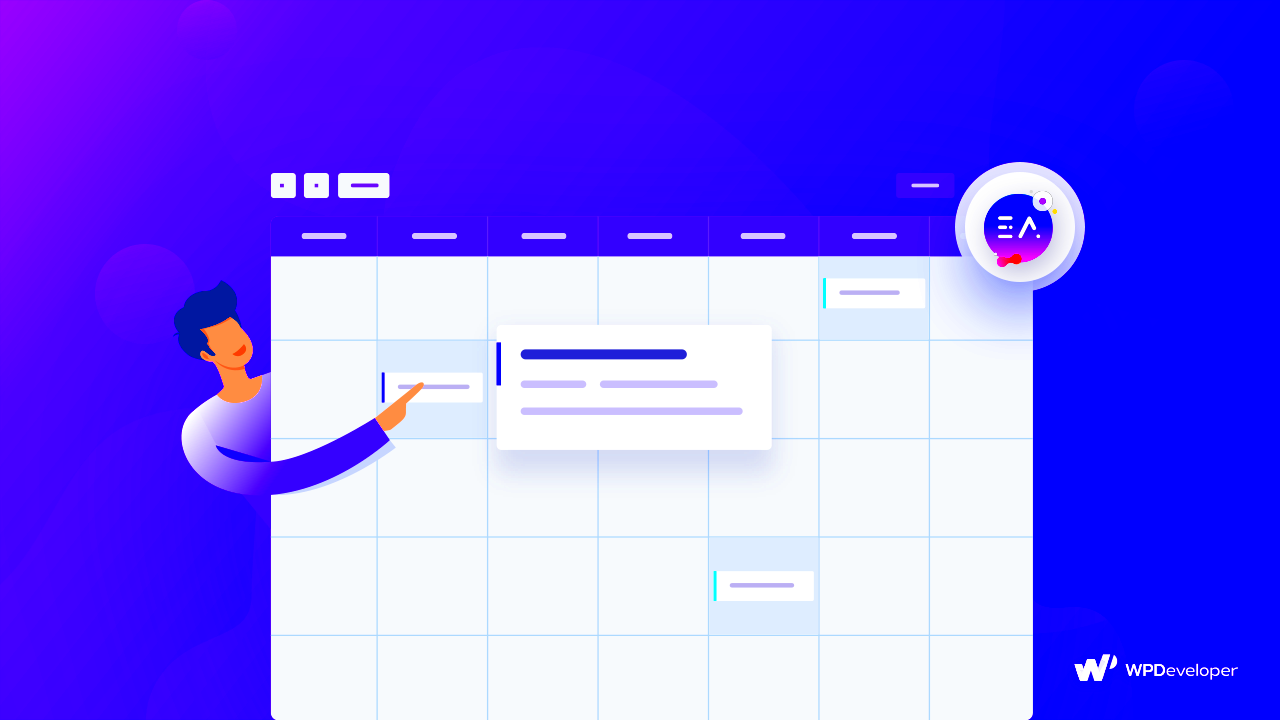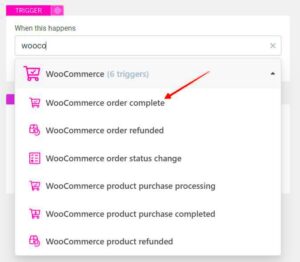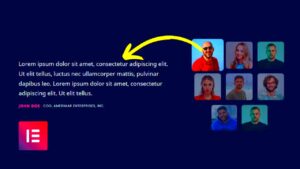Are you looking to seamlessly integrate events into your website? The Elementor Event Calendar Plugin might just be the perfect tool for you! Designed for users of all skill levels, this plugin allows you to create and manage events effortlessly. It offers a flexible interface that blends perfectly with the vibrant design features of Elementor, making it an ideal choice for anyone wanting to enhance their website with dynamic event scheduling.
Key Features of the Elementor Event Calendar Plugin
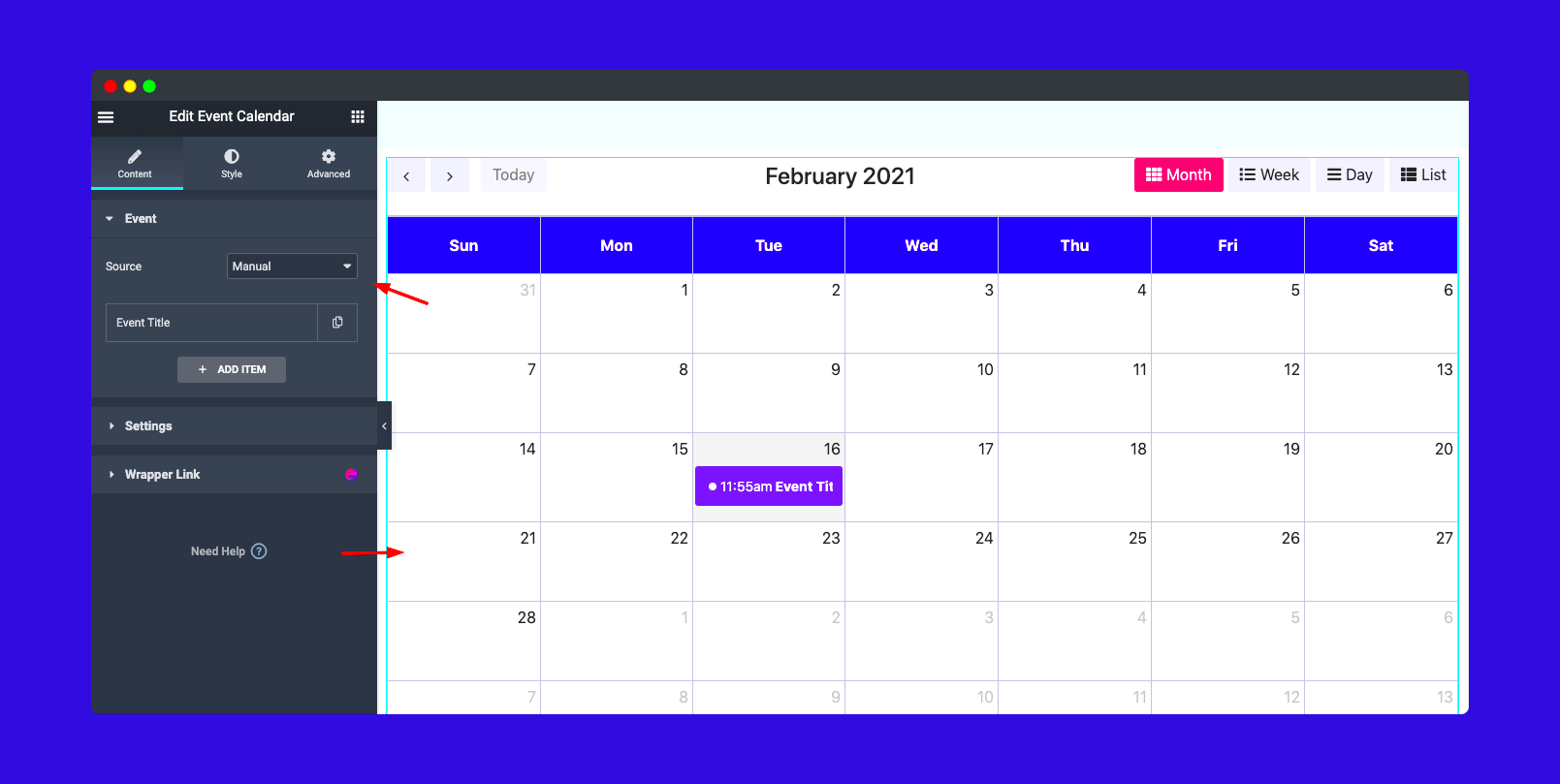
The Elementor Event Calendar Plugin is packed with features that can elevate your events page to the next level. Let’s dive into some of the standout functionalities:
- User-Friendly Interface: With its intuitive drag-and-drop functionality, you don’t have to be a coding whiz to create beautiful event layouts.
- Customizable Templates: Choose from a variety of pre-designed templates that can be easily modified to suit your brand’s aesthetic.
- Responsive Design: Your events will look stunning across all devices, from desktops to mobile phones, ensuring a seamless user experience.
- Event Categories: Organize your events into categories to make it easier for visitors to find what interests them most.
- Recurring Events Feature: Save time by setting up recurring events without having to re-enter details each time.
- Countdown Timers: Create excitement around your events with countdown timers that encourage attendees to register.
- Integration with Google Calendar: Sync your events with Google Calendar for easier management and sharing.
- Social Sharing Options: Let attendees share events on their social media profiles, increasing visibility and reach.
With these features, the Elementor Event Calendar Plugin provides everything you need to make your events stand out! Whether you’re planning webinars, conferences, or local gatherings, this tool can help streamline the process and engage your audience effectively.
Benefits of Integrating an Event Calendar into Your Website
Integrating an event calendar into your website can be a game-changer, especially if you’re looking to engage your audience and organize information seamlessly. Let’s dive into some of the key benefits:
- Enhanced User Experience: An organized event calendar allows your visitors to find information quickly and easily. Instead of scrolling through endless pages of content, your audience can view all events in a neat format. This not only saves time but keeps users engaged, ultimately leading to higher retention rates.
- Increased Engagement: By displaying upcoming events, you invite your audience to participate. Whether it’s workshops, webinars, or local meetups, showing a calendar of events encourages visitors to plan their attendance and interact with your brand.
- Better Time Management: Hosting multiple events? An event calendar lets you manage your schedules alongside your marketing activities effectively. You can easily update, add, or remove events without any hassle, allowing for a streamlined admin experience.
- Search Engine Optimization (SEO): Well-structured event pages contribute positively to your SEO. By providing relevant event information and using proper keywords, you can increase your visibility on search engines, attracting more organic traffic.
- Social Sharing: Many event calendar plugins allow you to connect with social media. This integration enables you to share your events across various platforms, widening your reach and drawing more attendees.
In summary, an event calendar is more than just a scheduling tool; it fosters engagement, boosts your site’s SEO, and provides a smooth user experience. All these elements work together to elevate your brand’s presence online!
Step-by-Step Guide to Installing the Elementor Event Calendar Plugin
Ready to install the Elementor Event Calendar plugin? Follow these straightforward steps to get it up and running on your site!
- Access Your WordPress Dashboard: Log in to your WordPress site. Once you’re in, navigate to the dashboard, where all the magic happens.
- Go to Plugins: From the left sidebar, look for the ‘Plugins’ option. Click on it, and then select ‘Add New’ to start the installation process.
- Search for the Elementor Calendar Plugin: In the ‘Add Plugins’ page, enter “Elementor Event Calendar” in the search bar. A list of plugins will appear shortly.
- Install the Plugin: Once you find the correct plugin, click the ‘Install Now’ button. Wait a moment while the installation process completes.
- Activate the Plugin: After installation, you’ll see an ‘Activate’ button. Click on it to enable the plugin on your site.
- Configure Plugin Settings: Post-activation, find the new ‘Events’ menu item in your dashboard. Explore the settings to tailor the plugin to your needs, adjusting event types, styles, and other preferences.
- Add Events: You can now start adding events! Go to the ‘Events’ section and hit the ‘Add New’ button. Fill in the event details such as title, date, time, and any additional information you’d like your visitors to know.
- Embed the Calendar on Your Page: Lastly, create or edit a page where you want the calendar to appear. Use the Elementor editor, add the Event Calendar widget, and configure its display settings according to your preference.
And there you have it! With just a few simple steps, you’ve successfully integrated the Elementor Event Calendar plugin into your website. Now, get ready to connect with your audience and showcase your thrilling events!
Customizing Your Event Calendar with Elementor
When it comes to creating an engaging event calendar using the Elementor Event Calendar Plugin, customization is key. You want your calendar not just to be functional but also visually appealing. Luckily, Elementor offers an array of tools that make this process as seamless as possible.
First off, the plugin allows you to tweak the style of your event calendar effortlessly. Here’s how you can get started:
- Change Colors: Adjust the background, text, and event colors to align with your site’s theme.
- Typography: Choose fonts that reflect your branding while ensuring readability.
- Spacing: Use padding and margin settings to make your calendar look less cramped.
- Layout Options: Use various layouts such as grid, list, or month view to showcase events as per your preference.
Additionally, you can add dynamic elements to your event calendar. If it’s more of a community-driven site, including social share buttons could encourage event dissemination. You might also consider incorporating filters that help your visitors find events based on categories or dates quickly.
Remember, the customization of your event calendar isn’t just about aesthetics; it’s about improving user experience. Check out Elementor’s live editing feature that allows you to see changes in real-time, making it easier to adjust until you find that perfect balance between function and form.
Adding Events to Your Calendar: A Detailed Process
Adding events to your Elementor Event Calendar is straightforward, but there are a few essential steps that you should follow to ensure that everything runs smoothly. Let’s break it down into bite-sized pieces.
- Access the Dashboard: Log in to your WordPress admin dashboard and navigate to the Events section that the Elementor Plugin provides.
- Create a New Event: Click on ‘Add New Event.’ Here, you’ll find a blank canvas to fill with all the necessary details.
| Field | Description |
|---|---|
| Event Title | This is the name of your event and should be catchy yet descriptive. |
| Date and Time | Set the start and end dates and times. Remember, it’s crucial for your visitors! |
| Description | Add a detailed description of what attendees can expect. Use engaging language! |
| Location | If your event is location-specific, include the venue details or a map. |
| Image | A good image can draw more interest. Be sure to add a compelling featured image! |
Once you fill out these fields and double-check your details, hit the ‘Publish’ button. Your event will now be live on your calendar. It’s always a great idea to test the calendar from a visitor’s perspective to ensure smooth navigation and accessibility.
Remember, the more detailed and informative your event entries are, the more likely users will attend. Happy event planning!
Optimizing Your Event Calendar for SEO
When it comes to getting your events noticed online, search engine optimization (SEO) plays a pivotal role. But what does it mean to optimize your event calendar for SEO? Well, let’s break it down in simple terms!
First and foremost, it’s crucial to include relevant keywords related to your events. Think about what potential attendees might be searching for. Incorporate these keywords naturally into your event titles, descriptions, and even URLs. Tools like Google Keyword Planner can help you identify effective keywords that resonate with your audience.
Next, consider creating a dedicated page for each event instead of just listing them chronologically. Each page can target specific keywords and provide comprehensive details like:
- Date and time of the event
- Location and how to get there
- Event highlights and agenda
- Registration links or ticket purchasing options
Another tip is to use schema markup for events. This structured data helps search engines understand the context of your content better, which can improve your search visibility. You could integrate schema for event details like date, time, location, and more.
Lastly, remember to focus on link building. Share your event calendar across your social media platforms, and don’t hesitate to collaborate with other websites or bloggers in your niche. Guest blog posts with links to your event calendar can significantly boost your SEO efforts.
By implementing these practices, you’re not just creating an event calendar; you’re enhancing its performance in search engines, driving more traffic, and ultimately increasing attendance!
Best Practices for Promoting Events Using Your Calendar
Promoting your events can be as crucial as organizing them. Your event calendar holds a wealth of potential to captivate your audience and drive attendance. So, let’s dive into some effective strategies to ensure your events get the spotlight they deserve!
First, ensure your calendar is easily accessible and visually appealing. Use clear CTAs (Call-to-Action) that guide viewers into taking the next step, whether it’s signing up or sharing the event. Remember, a clean design captures interest—consider utilizing high-quality images and engaging descriptions.
Another effective strategy is to utilize social media. Share your events on various platforms like Facebook, Instagram, and Twitter. Create engaging posts that not only include essential details but also visuals and engaging captions. Encourage your followers to share your posts—word of mouth can be incredibly powerful!
Email marketing is another terrific way to promote your events. Consider crafting an engaging newsletter that highlights upcoming events directly from your calendar. Make sure to include important information such as:
- Event title and date
- A compelling description
- Registration link or ticket prices
Don’t forget to showcase past event success stories! Use testimonials, photos, and videos to highlight previous events’ experiences. This not only builds credibility but also entices potential attendees to join the upcoming events.
Finally, consider leveraging partnerships. Collaboration with local businesses, influencers, or community organizations can help extend your reach. Co-host events or offer bundled promotions; these can attract a wider audience and benefit all parties involved.
By adopting these best practices, you’ll not only promote your events more effectively but also engage your audience in meaningful ways—leading to a packed calendar and successful events!
9. Common Issues and Troubleshooting Tips
Even though the Elementor Event Calendar Plugin is a fantastic tool for showcasing events on your website, you might run into a few bumps along the way. Let’s explore some common issues you may face and how to troubleshoot them effectively.
- Problem: Calendar Not Displaying
- Problem: Incorrect Event Dates
- Problem: Style Issues
- Problem: Event Registration Malfunctions
- Problem: Performance Slowdown
If your calendar isn’t showing up, it could be due to a plugin conflict or a missing shortcode. Check if your plugins are up to date, and try deactivating others to see if there’s a conflict.
Sometimes, events might display the wrong dates. Double-check your settings in the plugin and verify that the timezone settings in WordPress align with your intended event times.
If the calendar doesn’t match your site’s design, you can customize it using Elementor’s styling options. Adjust colors, fonts, and spacing to ensure it blends seamlessly with your site.
If users can’t register for events, check your registration settings and make sure your payment gateway (if applicable) is properly configured. Running through a test registration can help pinpoint issues.
If you notice that your site speed has slowed after adding the calendar, consider optimizing your images and checking if the plugin is too resource-heavy for your hosting plan.
If you still encounter issues after trying these tips, don’t hesitate to reach out to the support forum or documentation for further assistance.
10. Conclusion: Elevating Your Website with the Elementor Event Calendar Plugin
In today’s dynamic online landscape, having a robust way to manage and showcase events can significantly boost engagement on your website. The Elementor Event Calendar Plugin not only simplifies this task but also enhances the overall user experience.
By integrating the calendar, you’re not just showing dates; you’re building a community where people can access and engage with your events effortlessly. Consider these key benefits:
| Benefit | Description |
|---|---|
| User-Friendly Interface | Designed for ease of use, allowing you to create and manage events without needing to write code. |
| Customizable Features | Adapt the look and functionality to fit your website’s brand and style. |
| Enhanced Engagement | Encourage visitors to interact and participate in events, fostering a sense of community. |
As you move forward, remember that enhancements to your site can always be made. Listen to feedback, keep an eye on performance, and don’t hesitate to tweak your calendar settings. With the Elementor Event Calendar Plugin, the sky’s the limit when it comes to what you can achieve!