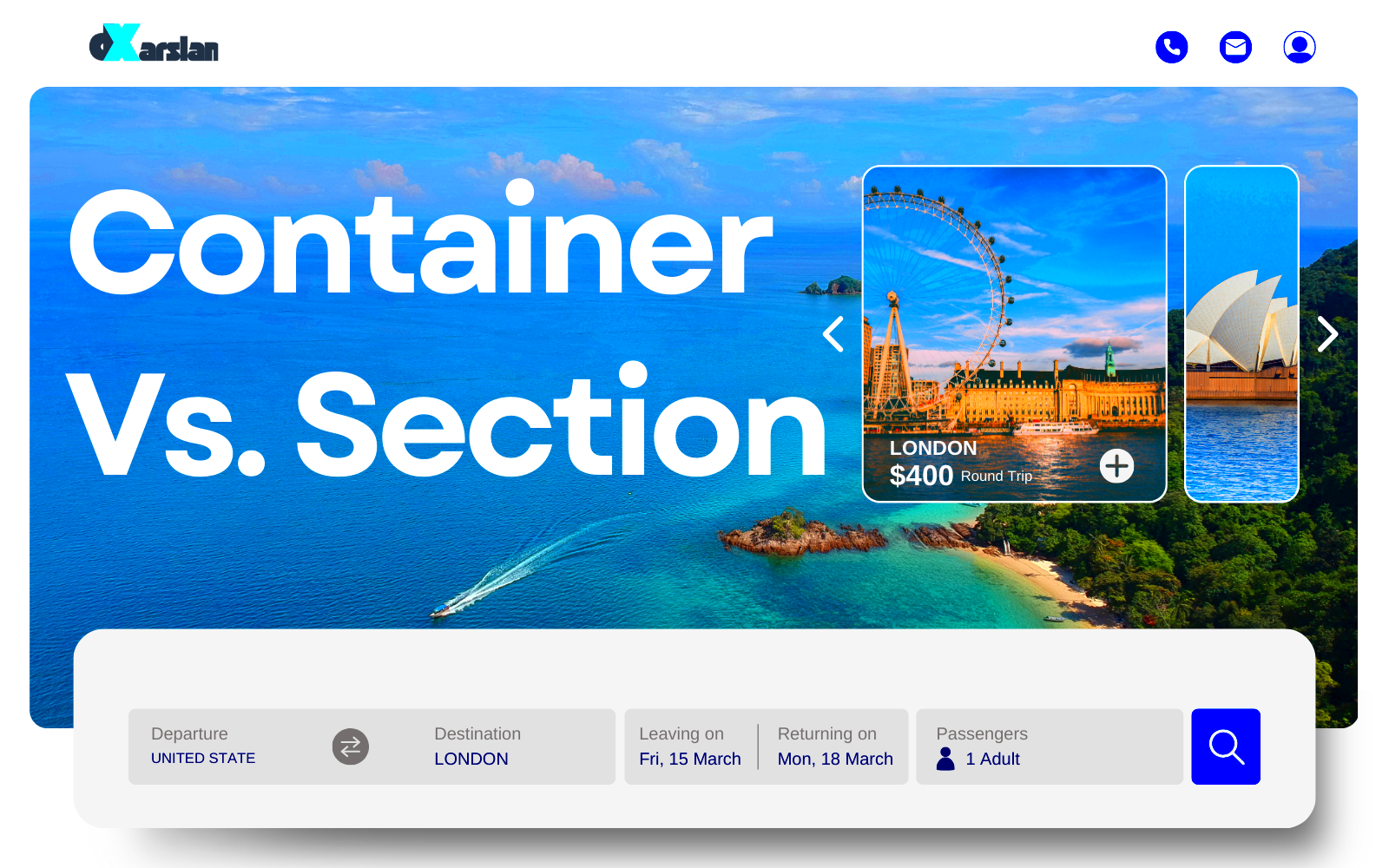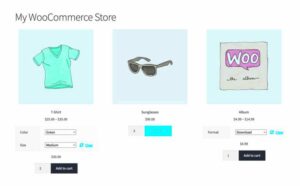When it comes to building stunning websites using Elementor, understanding the distinction between columns and containers is crucial. Both elements serve unique purposes and significantly influence how your webpage looks and operates. Whether you’re a novice wanting to dip your toes into web design or a seasoned pro, recognizing these differences can enhance your site-building experience and lead to beautifully structured layouts. Let’s dive right into what columns and containers mean in Elementor and how they impact your design process!
What is an Elementor Column?
An Elementor column is one of the key structural elements used to layout your web content. Think of it as a vertical space where you can place widgets like text, images, buttons, and more. Each column can house various elements, allowing for a flexible, responsive design.
Columns are typically nested within a section and can be customized individually to create unique layouts. Here are some important characteristics of Elementor columns:
- Width Management: You can easily adjust the width of each column, making it possible to create a balanced or asymmetrical layout on your page.
- Responsive Settings: Control how columns stack and arrange on different screen sizes, ensuring your site looks good on mobile, tablet, and desktop.
- Background Options: Columns allow you to set specific background colors, images, or gradients, enhancing the visual appeal of each section.
- Advanced Positioning: Use margins, padding, and z-index settings to position your columns precisely as desired.
| Feature | Description |
|---|---|
| Structure | Vertical container for widgets |
| Customization | Independent settings for each column |
| Responsive | Adjustable on different screen sizes |
| Background | Customizable colors and images |
In summary, Elementor columns are essential for creating distinct sections of your webpage. With their flexibility and customizable options, they offer endless possibilities for crafting tailored layouts that captivate visitors!
What is an Elementor Container?
When diving into the world of Elementor, you’ll come across the term “Container” frequently. So, what exactly is an Elementor Container? In simple terms, a Container is a versatile and flexible building block that allows you to group various widgets, sections, and even additional containers in a streamlined manner.
Think of a Container as a box that holds different items. Just like a box keeps your belongings organized, an Elementor Container keeps your design elements neatly arranged. This feature is especially useful because it gives you control over layout, padding, margins, and responsive behaviors for all the items you place inside it.
Here are some key features of Elementor Containers:
- Flexbox Layout: Containers use a powerful flexbox layout which allows for easy horizontal and vertical alignment of child elements.
- Responsive Design: You can set different layouts, padding, and margins for various screen sizes, ensuring your design looks great on desktops, tablets, and smartphones.
- Nesting Capability: Containers can be nested within each other, allowing for complex layouts without hindrance.
- Custom Backgrounds: Just like sections, containers can have unique backgrounds or gradients, adding more design flair to your page.
- Dynamic Properties: You can utilize dynamic content features, making your containers rich in functionality.
In essence, using Containers in Elementor enhances your design process, enabling smoother layouts while keeping everything organized and efficient. So, whether you’re building a website from scratch or enhancing an existing one, understanding how to effectively use Containers is crucial for creating stunning, responsive designs.
Key Differences Between Columns and Containers
Now that you have a clear understanding of what an Elementor Container is, let’s dive into the key differences between Columns and Containers. Each has its own unique functionalities and design impacts. Here’s a comparative look at how they stack up:
| Feature | Column | Container |
|---|---|---|
| Purpose | Divides content vertically. | Groups and organizes multiple elements or columns. |
| Flexibility | Less flexible for diverse layouts. | Highly flexible, allowing various layouts through flexbox. |
| Nesting | Can contain widgets, mostly single-layered. | Can nest additional containers, creating layered structures. |
| Responsive Controls | Has basic responsive capabilities. | Advanced responsive settings for refining designs across devices. |
| Alignment Options | Alignment is somewhat limited. | Offers flexible alignment options through flexbox features. |
| Spacing Control | Margin and padding are fixed. | Customizable margin, padding for parent and child elements. |
To summarize, while Columns are great for stacking your content vertically, Containers offer a robust alternative that allows for interaction and complex layout designs. By knowing these differences, you can choose the right building blocks for your Elementor projects, ensuring a smoother workflow and a more visually appealing result.
When to Use Columns in Your Design
Columns in Elementor are fantastic tools for organizing your layout. They allow you to split your content into digestible sections, making it easier for users to navigate and absorb information. But when exactly should you opt for columns?
Here are some scenarios where using columns is beneficial:
- Visual Balance: Columns can create a visually pleasing balance in your design. When you have a lot of text and images, spacing them evenly across columns can make the page more inviting.
- Comparative Content: If you’re presenting information that requires comparison—like side-by-side product features or pricing plans—columns can help users quickly spot the differences.
- Responsive Design: Columns are particularly useful in responsive design. You can stack your content in a single column on mobile but use multiple columns on larger screens to enhance user experience.
- Large Amounts of Data: For displaying data, like team members or testimonials, columns can neatly compartmentalize information, allowing users to scan the page more easily.
Remember, while columns are great for creating a structured layout, they’re best used in moderation. Overloading a page with too many columns can make it feel cluttered and overwhelming. So when you find the right balance, you’ll end up with a cleaner, more engaging design.
When to Use Containers in Your Design
Containers are the unsung heroes of Elementor design, often overlooked but immensely useful for simplifying layouts and enhancing control over spacing and alignment. So, when should you reach for a container instead of a column?
Let’s chat about some ideal scenarios for using containers:
- Simplifying Structure: Containers allow you to group various elements without the need for multiple columns. This is especially effective when you’re managing complex layouts.
- Control Over Spacing: If you want better control over padding and margins, containers are your go-to. You can easily manage the space around different elements without worrying about how they interact with columns.
- Responsive Behavior: Containers can help you manage how elements stack and display across different devices. Instead of defining behavior per column, you can tweak settings at the container level.
- Nested Layouts: For intricate designs, like forms where you want specific fields aligned or buttons set in unique patterns, using containers offers flexibility without complicating the structure.
In short, while columns are fantastic for visual organization, containers shine when it comes to control and flexibility. By understanding when to use each, you can create stunning, user-friendly designs that engage your audience effectively!
Best Practices for Using Columns and Containers
When it comes to web design, particularly when using a popular page builder like Elementor, understanding how to effectively use columns and containers can significantly elevate your layout. Here are some best practices to keep in mind:
- Clearly Define Your Purpose: Before creating any layout, ask yourself what you’d like to achieve. Are you displaying content that needs to be side by side (like images or text boxes)? Or do you want a more fluid, adaptive layout? This will help you decide between using columns or containers.
- Keep It Simple: Overloading your design with too many elements can confuse your visitors. Aim for a clean layout. Use a limited number of columns and containers to ensure readability and ease of navigation.
- Responsive Design: Always check how your columns and containers appear on different devices. Utilize Elementor’s responsive editing feature to adjust settings based on the screen size. This way, your design looks fantastic on mobile, tablet, and desktop.
- Flexible Sizing: Prefer using percentage widths for columns when possible. This allows for more fluid layouts. Containers can help maintain overall structure while adjusting as needed based on the screen size.
- Spacing and Alignment: Make sure to use proper margin and padding settings to give your content room to breathe. Align your elements thoughtfully to make it visually appealing.
By adhering to these best practices, you’ll create an engaging environment for your users while enhancing the overall aesthetic of your web page!
Conclusion: Choosing the Right Structure for Your Layout
In summary, knowing whether to use columns or containers can make a huge difference in your Elementor designs. Both have their specific benefits, and your choice often boils down to the specific needs of your layout.
Here’s a quick recap of when to use each option:
| Element | Best Used For | Considerations |
|---|---|---|
| Columns | Side-by-side content, equal widths | Can become cluttered if not spaced properly |
| Containers | Group elements, complex layouts | Overuse can lead to complexity; keep it user-friendly |
Ultimately, the best structure for your layout depends on your content’s needs and your design goals. Experiment with both columns and containers, and trust your instincts! Your website should represent your brand while providing visitors with an enjoyable browsing experience. Happy designing!