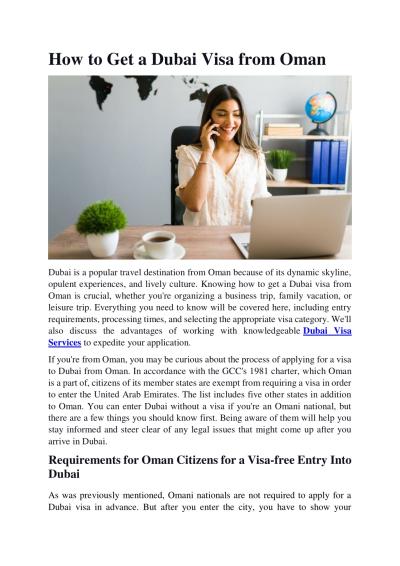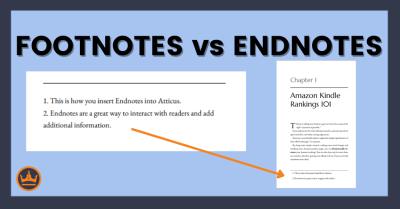Slideshare is a popular platform for sharing presentations, infographics, documents, and more. It allows users to upload, view, and download various presentations, making it an excellent resource for finding PowerPoint templates. Using PowerPoint templates from Slideshare can enhance the visual appeal of your presentations and save time in the design process.
Benefits of Using PowerPoint Templates from Slideshare
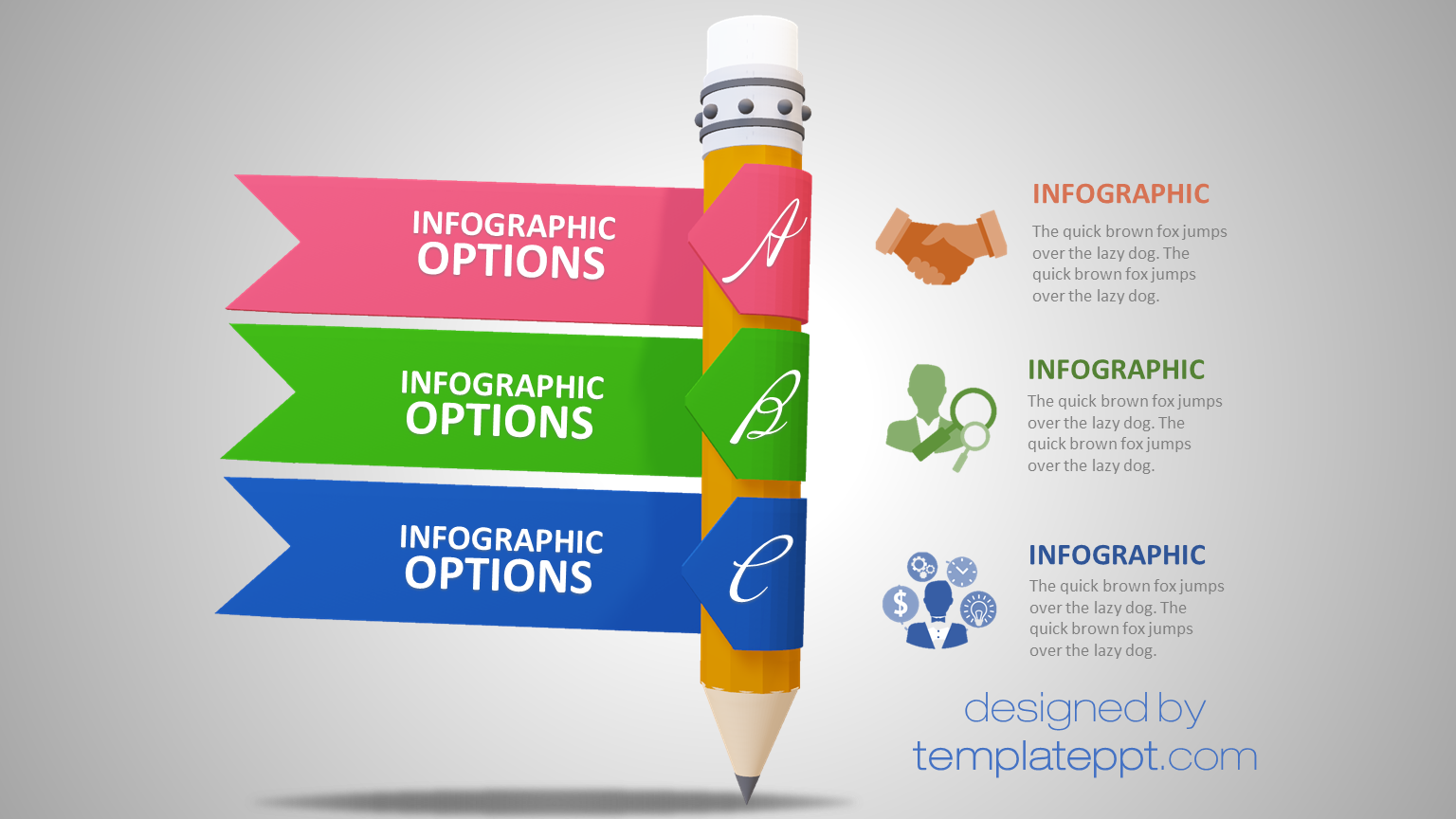
Utilizing PowerPoint templates from Slideshare offers several advantages:
- Variety: Slideshare hosts a diverse range of templates across numerous categories, including business, education, and creative arts, catering to different presentation needs.
- Time Efficiency: Templates help you bypass the lengthy design process, enabling you to focus on content creation and message delivery.
- Professional Design: Many templates are crafted by experienced designers, ensuring that your presentations are visually appealing and professionally presented.
- Customization: PowerPoint templates from Slideshare can be easily customized to suit your specific topic, audience, and brand, providing flexibility in design.
- Free Access: A significant number of templates are available for free, making it an economical option for students, educators, and professionals.
Incorporating these templates into your presentations can enhance the overall effectiveness of your communication, making information easier to digest and keeping your audience engaged.
3. Step-by-Step Guide to Downloading PowerPoint Templates
Downloading PowerPoint templates from Slideshare can be a breeze if you know the right steps. Here’s a simple step-by-step guide to help you get your desired templates quickly and efficiently:
- Visit Slideshare: Open your web browser and head over to Slideshare.net.
- Search for Templates: Use the search bar at the top of the page. Type in keywords like “PowerPoint templates” or be specific, such as “business presentation templates.”
- Filter Your Results: Once you see the results, you can narrow them down by clicking on filters, such as “Presentation,” and sorting by relevance or date.
- Select a Template: Browse through the available templates. Click on the one that catches your eye to view it in detail.
- Download the Template: Look for a “Download” button, usually found beneath the presentation. Click it, and if prompted, sign in or create a free account.
- Open Your Template: Once downloaded, locate the file in your downloads folder and open it using Microsoft PowerPoint or a compatible application.
And that’s it! In just a few clicks, you can have stunning PowerPoint templates at your fingertips. Feel free to customize them to suit your needs!
4. Tips for Searching the Best Templates on Slideshare
Finding the perfect PowerPoint template on Slideshare can be overwhelming given the vast number of options available. Here are some handy tips to streamline your search:
- Be Specific: Instead of searching for generic terms, try to include specific phrases or themes related to your presentation. For example, instead of just “template,” try “marketing plan PowerPoint template.”
- Utilize Filters: Once you have your initial search results, make use of Slideshare‘s filtering options such as “Most Viewed” or “Most Recent” to see what’s trending.
- Check the Number of Views: A high view count often indicates that a template is popular and well-received, which could signal good quality.
- Read Reviews and Comments: Engage with the community by checking out the feedback on templates. This can guide you toward templates that others have found useful.
- Explore Related Presentations: After viewing a template you like, check the recommended and related presentations for more options.
Keep these tips in mind to fine-tune your search and ensure you find the best PowerPoint templates to elevate your presentations!
5. How to Customize Downloaded Templates for Your Needs
Once you’ve found and downloaded the perfect PowerPoint template from Slideshare, the real fun begins—customization! This is where you can truly make the template your own and ensure it fits your specific needs. Here are some straightforward ways to customize your downloaded templates:
- Change Colors: Adjust the color scheme to match your branding or personal preference. Most templates allow you to change colors from the Design tab in PowerPoint.
- Edit Text: Replace the placeholder text with your content. Be sure to use the same font as the original for a polished look, or feel free to mix it up for a fresh style.
- Incorporate Images: Add your own images that resonate with your message. You can replace existing images or add new ones to enrich your presentation. Using high-resolution visuals can make a significant impact!
- Modify Layouts: Don’t hesitate to adjust the layout of slides to better present your content. You can rearrange elements, add or remove sections, and even change the slide format.
- Add Animations: Make your presentation more engaging by incorporating transitions and animations. This can help keep your audience’s attention and highlight key points.
Remember, the goal of customization is to make the template reflect your unique style and effectively communicate your message. So take your time and enjoy the creative process!
6. Common Issues and Troubleshooting Download Problems
While downloading PowerPoint templates from Slideshare is usually smooth, you might encounter a few hiccups along the way. Let’s look at some common issues you might face and how to troubleshoot them.
| Issue | Solution |
|---|---|
| Download link broken or unresponsive | Try refreshing the page or using a different browser. Sometimes, switching to a different Internet connection helps too! |
| File won’t open after download | Ensure that the file extension is .pptx or .ppt. If it’s in a compressed format like .zip, you’ll need to extract the files first. |
| No internet connection | Check your network settings. If you’re using Wi-Fi, try reconnecting or using an Ethernet cable for a more stable connection. |
| Template looks different than expected | Some design elements may not appear if your version of PowerPoint is outdated. Ensure you’re using a current version for compatibility. |
If you’re still facing issues after trying these solutions, don’t hesitate to reach out to Slideshare support or consult their FAQ section for further assistance. Remember, every challenge is just a stepping stone toward a great presentation!
7. Alternative Sources for PowerPoint Templates
If you’re looking to expand your collection of PowerPoint templates beyond Slideshare, there are plenty of alternative sources out there that can meet your needs. Here’s a quick rundown of some popular platforms where you can find high-quality templates:
- Microsoft Office Templates: The official Microsoft Office website offers a vast range of free PowerPoint templates categorized by theme, style, and purpose. Just visit their templates section, and you’re sure to find something that fits your needs.
- Canva: Canva is a design tool that offers a selection of visually appealing PowerPoint templates. You can customize them online and then download them in a format you prefer.
- Envato Elements: For those willing to invest a bit, Envato Elements provides professional-grade templates for a subscription fee. Think of it as an all-you-can-eat buffet for creative assets!
- Slides Carnival: This is a fantastic resource for free templates specifically designed for Google Slides and PowerPoint. Their templates are modern and user-friendly.
- GraphicRiver: Another Envato service, GraphicRiver allows you to purchase individual templates rather than subscribing. It’s great for one-off projects.
Each of these sources has its own unique flair, so feel free to explore and see which resonates best with your presentation style. Remember, the right template can greatly enhance your message!
8. Best Practices for Using Templates in Your Presentations
Using templates in your PowerPoint presentations can save time and ensure a professional look, but there are some best practices you should follow to get the most out of them:
- Choose Wisely: Select a template that matches the tone and purpose of your presentation. A corporate training session might call for a more formal design, while a creative pitch can be more vibrant and interactive.
- Keep It Simple: Avoid cluttered templates with too many graphics or text-heavy slides. Aim for a clean, organized layout that keeps the focus on your message.
- Customize to Fit Your Brand: Don’t hesitate to make adjustments to the template colors, fonts, and logos to better align with your brand identity. This personalization can make your presentation more cohesive and engaging.
- Limit Text: Use bullet points to break down information into digestible pieces. Try to keep text minimal—aim for no more than six lines per slide.
- Practice Consistency: Maintain a consistent style throughout your presentation. This includes font choices, colors, and graphic styles to provide a unified experience for your audience.
Following these best practices will not only help you utilize templates effectively but also enhance the overall impact of your presentations. Remember, a well-designed presentation can make all the difference in delivering your message with clarity and confidence!
Download PowerPoint Templates from Slideshare Quickly
Slideshare is an excellent platform for sharing and discovering presentations across various subjects. If you’re looking to download PowerPoint templates that can enhance your own presentations, Slideshare offers a treasure trove of resources. However, downloading these templates can sometimes be a bit tricky. Here’s a guide to help you efficiently download PowerPoint templates from Slideshare.
Follow these steps to download your desired PowerPoint templates:
- Visit Slideshare: Go to the Slideshare website.
- Search for Templates: Use the search bar to input terms like “PowerPoint templates” or any specific theme you need.
- Select a Presentation: Click on a presentation that interests you. Make sure it’s marked as downloadable, shown in the various icons available.
- Download Options: Look for a download button typically located in the lower right corner of the presentation. If available, click it.
- Log In/Sign Up: You may be prompted to log in or create an account if you haven’t already. Follow the necessary steps to proceed.
- Save File: Choose the destination on your device where you want the PowerPoint file to be saved and remember the filename for easy retrieval.
Tips:
- Check for user reviews or ratings to ensure the quality of the template.
- Filter your search results to view only downloadable content.
- Consider previewing the presentation before downloading to ensure it meets your needs.
If you encounter any issues downloading, try using third-party tools that can convert Slideshare presentations into downloadable formats.
In conclusion, Slideshare is a valuable resource for accessing a wide variety of PowerPoint templates, making it easier for you to find the perfect one to suit your presentation needs. By following the steps outlined above, you can quickly and efficiently download high-quality templates that can help elevate your work.