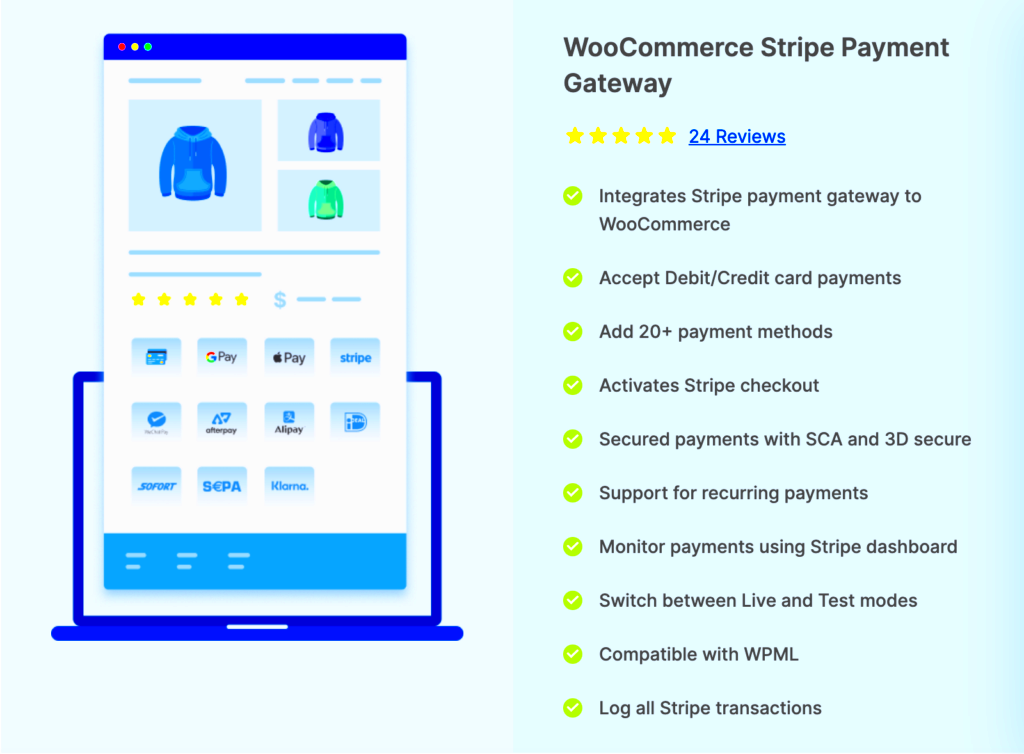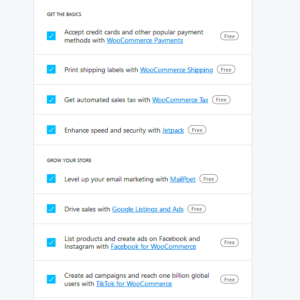Stripe, WooCommerce, and Printify are three powerful tools that can help you run an online business effectively. Each serves a unique purpose yet works seamlessly together to enhance your eCommerce experience.
Stripe is a payment processing platform that allows businesses to accept credit card payments and manage transactions securely. It’s been designed to make online payments as easy as pie!
WooCommerce is a popular eCommerce plugin for WordPress. It empowers you to set up an online store quickly, offering features like inventory management, shipping options, and even customizable product pages.
Printify is a print-on-demand service that lets you create custom products with your designs. It integrates smoothly with WooCommerce, allowing sellers to offer unique merchandise without needing to hold inventory.
In this blog post, we’ll explore how these platforms work individually and in tandem, particularly focusing on payment automation through Stripe when using WooCommerce and Printify. Let’s dive in!
How Stripe Works with WooCommerce
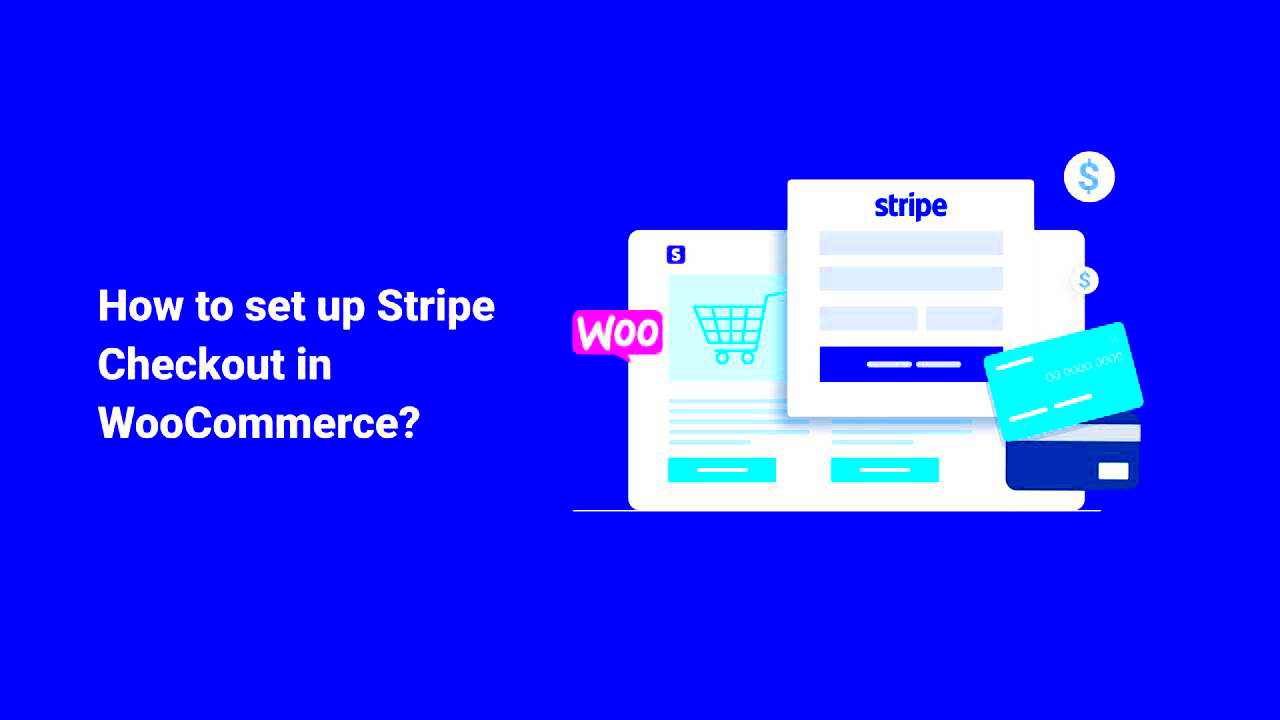
Integrating Stripe with WooCommerce opens a floodgate of opportunities for online merchants. Here’s a closer look at how this partnership works:
- Easy Setup: Integrating Stripe with WooCommerce is a breeze. You can simply install a Stripe extension, connect your Stripe account, and you’re good to go!
- Secure Transactions: Stripe is known for its top-notch security. It processes payments using advanced encryption methods, ensuring your customers’ sensitive information stays protected.
- Multiple Payment Options: Customers can choose from various payment methods, including credit cards, Apple Pay, and even international options.
- Automatic Payouts: One of Stripe’s significant benefits is its automatic payout feature. Once a transaction is processed, Stripe automatically transfers the funds to your bank account on a set schedule (typically every two days).
To sum it up, using Stripe with WooCommerce means fewer headaches when managing payments, allowing you to focus more on growing your business than on handling transactions!
Understanding Printify’s Role in the E-commerce Process
When we dive into the world of e-commerce, especially when using platforms like WooCommerce and Printify, understanding each player’s role is crucial for a smooth operation. So, what exactly does Printify do? In simple terms, Printify acts as a Print-On-Demand (POD) service that partners with online store owners to help them create and sell custom products without ever having to handle inventory themselves.
Here’s a quick rundown of Printify’s primary functions:
- Product Creation: Printify enables merchants to design customizable products, such as t-shirts, mugs, and posters. These designs are then stored in a user-friendly interface on their platform.
- Integration with WooCommerce: Printify seamlessly integrates with WooCommerce, allowing merchants to sync their products easily from Printify to their WooCommerce store. This integration makes managing listings, orders, and inventory straightforward.
- Order Fulfillment: Once a customer makes a purchase, Printify takes care of the printing and shipping process. They handle everything from printing the design to packaging and sending it out to the buyer.
- Multiple Print Providers: Printify collaborates with a vast network of print providers located around the world. This allows merchants to choose where to print their products based on factors like cost, location, and quality.
- Customer Support: Printify offers support to help merchants navigate challenges related to product creation, fulfillment issues, and payment integration.
In summary, Printify serves as the linchpin in the e-commerce equation, allowing WooCommerce-driven businesses to automate their manufacturing and shipping processes while focusing on growth and marketing.
Payment Flow: From Purchase to Payment
Understanding the payment flow in an e-commerce setting can feel a bit complex, but let’s break it down into manageable parts. When a customer makes a purchase from your WooCommerce store that’s integrated with Printify, several key steps happen to ensure the transaction is smooth and secure.
Here’s a step-by-step overview of the payment flow:
- Customer Purchase: It all starts when a customer selects a product on your WooCommerce store, adds it to their cart, and completes the checkout process.
- Payment Processing: Once the checkout is complete, the payment information is securely processed through a payment gateway, such as Stripe. This involves checking the transaction details and authorizing the payment.
- Capture Funds: After the payment is authorized, the funds are captured from the customer’s chosen payment method and held until the order is fulfilled.
- Order Notification: Both WooCommerce and Printify receive notification of the new order. Printify’s system is immediately prompted to start the fulfillment process.
- Order Fulfillment: Printify then prepares the product, which involves printing, packing, and shipping it directly to the customer.
- Payment Settlement: Finally, once everything is processed, Stripe will settle the funds, transferring the appropriate amount to your bank account after deducting any fees.
This fantastic flow ensures that everyone gets paid, and customers receive their products without delays. Understanding this process can help you grasp how crucial it is to maintain smooth communication between WooCommerce, Printify, and your payment gateways, such as Stripe, to ensure a great customer experience.
5. Does Stripe Automatically Process Payments for WooCommerce?
When you integrate Stripe with your WooCommerce store, you unlock a seamless payment processing experience that feels intuitive for both you and your customers. But the question many people ask is: does Stripe automatically process payments for WooCommerce?
The answer is a resounding yes! Once you set up the Stripe payment gateway in your WooCommerce settings, it operates efficiently behind the scenes. Here’s how it works:
- Instant Transactions: When a customer hits the “Pay” button on your WooCommerce checkout page, Stripe immediately processes the payment. No delays!
- Security Features: Stripe takes care of the secure handling of sensitive information. This means you don’t have to worry about compliance with payment security standards.
- Automated Notifications: Both you and your customers receive notifications regarding payment statuses. You’ll know instantly if a transaction was successful or failed.
- Easy Refunds: If a customer requests a refund, you can process it through your WooCommerce store, and Stripe will handle the backend adjustments.
In conclusion, with Stripe integrated into your WooCommerce store, payment processing becomes an automatic part of your business operations. This means you can focus on other important areas, like marketing your products and enhancing customer experience!
6. Integration of Stripe, WooCommerce, and Printify
Integrating Stripe with WooCommerce and Printify can dramatically enhance your eCommerce workflow, allowing for more streamlined operations and improved customer satisfaction. But how does this integration work, and what benefits can it bring?
Let’s break it down:
- Simplified Payments: By connecting Stripe to your WooCommerce store, all transactions for products you sell via Printify are processed smoothly, ensuring funds are captured instantly.
- Efficient Order Fulfillment: Printify handles the manufacturing and shipping of your products, while WooCommerce manages the storefront. With Stripe processing payments, the entire flow from order placement to fulfillment is flawlessly connected.
- Real-time Inventory Updates: When a sale is made, inventory levels are updated in real-time across your WooCommerce and Printify platforms, helping you prevent overselling.
- Consolidated Reporting: You can track customer payments and order statuses all in one dashboard, making it easier to analyze performance and manage cash flow.
Overall, integrating Stripe, WooCommerce, and Printify creates a cohesive eCommerce experience. It reduces friction for your customers during checkout and streamlines back-end processes for you. This synergy empowers your business to scale more efficiently while ensuring a smooth purchasing experience for your customers.
7. Setting Up Stripe for Automatic Payments
Setting up Stripe for automatic payments on your WooCommerce store is a straightforward yet crucial process to ensure that transactions are smooth and hassle-free. Here’s a step-by-step guide to make this happen:
- Create a Stripe Account: If you haven’t already, sign up for a Stripe account. It’s a simple process—just fill in your details and follow the prompts.
- Install WooCommerce: Make sure your eCommerce site is using WooCommerce. If you haven’t installed it yet, go to your WordPress dashboard, navigate to the Plugins section, and install WooCommerce.
- Install the Stripe Payment Gateway Plugin: To integrate Stripe with WooCommerce, you need a bridging tool. Install the Stripe for WooCommerce plugin through the Plugins menu in WordPress. This plugin is essential for processing payments automatically.
- Configure the Plugin: Once the plugin is installed, head to WooCommerce > Settings > Payments. Here, you’ll see Stripe listed as a payment option. Click to enable it and enter your Stripe API keys to connect the two platforms.
- Test Transactions: Before going live, run a few test transactions to ensure everything works as expected. Stripe provides a test mode so you can simulate payments without moving real money.
- Go Live: Once satisfied with your testing, switch off the test mode. Your customers can now enjoy seamless and automatic payment experiences!
And there you have it! With Stripe set up for automatic payments, you can focus on growing your business while enjoying peace of mind knowing that payment processing is in good hands.
8. The Impact of Payment Timing on Order Fulfillment
Understanding how payment timing affects order fulfillment is vital for maintaining customer satisfaction and operational efficiency. Let’s explore this in a bit more detail:
When a customer places an order on your WooCommerce site and pays via Stripe, the timing of that payment plays a significant role in how quickly you can process and ship their order. Here are some key points to consider:
- Immediate Payment Confirmation: With Stripe, as soon as a payment is processed successfully, you receive an immediate confirmation. This fast feedback loop allows you to kick off your order fulfillment process right away.
- Declined Payments: If a payment fails or is declined, you’ll want to be notified as quickly as possible. An immediate notification allows you to reach out to the customer for a seamless resolution, keeping your sales process intact.
- Timing of Payment vs. Order Processing: The time of day a payment is made can influence your fulfillment capabilities. For instance, payments made late in the day may delay shipping until the following business day, which can frustrate customers expecting prompt service.
- Recurring Payments for Subscriptions: For businesses utilizing subscription models, understanding payment timing ensures you fulfill orders promptly. Timing issues can lead to lapses in service that impact customer satisfaction.
In summary, payment timing has a direct effect on order fulfillment. By understanding and optimizing this critical aspect of your eCommerce operations, you can enhance customer experiences and reduce issues related to order delays.
Common Issues with Automatic Payments and Troubleshooting
Even though systems like Stripe, WooCommerce, and Printify are designed to work seamlessly together, it’s not uncommon to run into a few bumps along the way. Here, we’ll cover some of the most common issues you might face with automatic payments, along with some strategies to troubleshoot them.
1. Payment Failures: Sometimes transactions fail. This can be due to expired credit cards, insufficient funds, or even issues on the bank’s side. It’s essential to check if the customer’s card details are up to date before retrying the transaction.
2. Currency Conversion Issues: If your store operates in multiple currencies, you might face problems with currency conversions. Ensure that your Stripe settings reflect the correct currencies and that every payment method is appropriately configured to handle those currencies.
- Check WooCommerce settings for currency.
- Review your Stripe account for currency handling.
3. Incomplete Orders: Occasionally, orders may be marked as complete even if payment hasn’t processed. Make sure you audit your order statuses regularly to catch potential discrepancies.
4. Missing Notifications: If you aren’t receiving notifications from Stripe or WooCommerce, check your email settings and spam folders. Also, ensure that your webhooks are correctly set up in the Stripe dashboard.
In case of issues, reaching out to Stripe support or checking their online documentation can provide additional context and assistance. Regularly updating your plugins and maintaining backups can also help prevent these issues from arising.
Best Practices for Managing Payments in Your E-commerce Workflow
Running an e-commerce store isn’t just about selling products; it’s also about managing payments efficiently. Adopting best practices can streamline your workflow and improve your overall success in online sales. Here are some tips to consider:
1. Keep Everything Updated: Regularly update your WooCommerce, Stripe, and Printify plugins to ensure that you are using the latest features and security patches. This helps in minimizing bugs and ensuring smooth transactions.
2. Monitor Payment Statuses: Implement a system to regularly check the statuses of your payments. Create a simple dashboard to help you get an overview of successful and failed transactions.
3. Communicate with Customers: If a payment fails, don’t leave your customers in the dark. Set up automated notifications to inform them of their payment status or guide them on how to reattempt payment.
| Best Practice | Action Item |
|---|---|
| Update Software Regularly | Schedule monthly updates for plugins |
| Automate Notifications | Set up email triggers for payment updates |
| Regular Audits | Conduct weekly reviews of order statuses |
4. Maintain a Backup: Always have a backup of your payment data. Whether it’s customer data or transaction logs, keeping a backup ensures you have a safety net in case something goes wrong.
By integrating these best practices into your e-commerce payment management, you not only enhance the user experience for your customers but also streamline your operations, making for a more successful business overall.
Does Stripe Automatically Pay WooCommerce and Printify?
When integrating payment gateways into your e-commerce platform, understanding their operational flow can significantly impact your business’s efficiency. Here’s a detailed look at how Stripe interacts with WooCommerce and Printify, particularly regarding payment automation.
Stripe serves as a payment processor that allows businesses to accept payments online. It plays a crucial role in e-commerce setups like WooCommerce, which is a popular plugin for WordPress that helps merchants sell products. Printify is a print-on-demand (POD) service that integrates with WooCommerce, enabling merchants to sell customizable products without holding inventory.
Here’s how the payment flow generally works within this ecosystem:
- Customer Purchase: When a customer places an order on a WooCommerce store, they check out using Stripe as the payment processor.
- Payment Processing: Stripe securely processes the customer’s payment. This can take a few seconds to a couple of minutes, depending on various factors.
- Fund Distribution: After confirming the payment, Stripe automatically transfers the funds to the seller’s linked bank account based on its payout schedule.
- Order Fulfillment: Once the payment is confirmed, WooCommerce sends the order details to Printify for fulfillment, initiating the production of the items sold.
Therefore, while Stripe does not pay Printify directly, it automates the payment process for WooCommerce, making it easier for business owners to manage their transactions and streamline operations.
In conclusion, integrating Stripe with WooCommerce and Printify creates an efficient payment process, allowing for seamless transactions and automated fund transfers that help streamline your e-commerce payments.