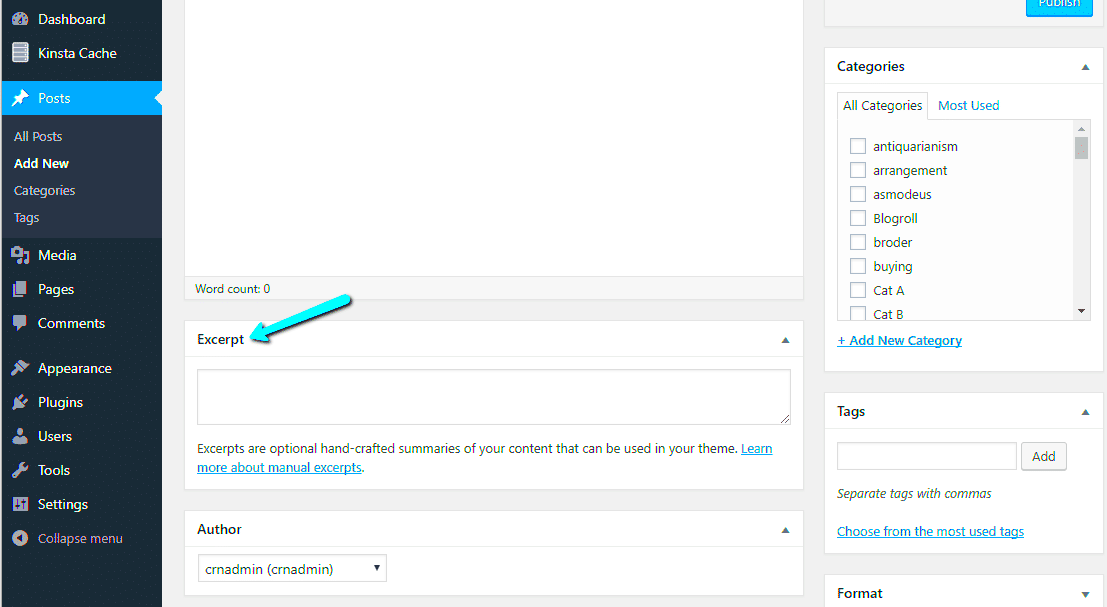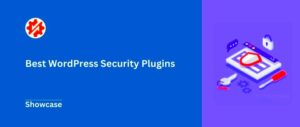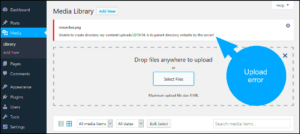When you publish a post on WordPress, the platform automatically generates an excerpt or summary of the content. This is known as the “auto excerpt.” It helps give readers a preview of the post on the homepage, search results, and archives. The auto excerpt typically grabs the first 55 words or so of your post. While this can be helpful, there are times when you might want more control over what is displayed as a preview. In such cases, disabling the auto excerpt can be a useful option. Let’s explore why and how to disable this feature in WordPress.
Why You Might Want to Disable Auto Excerpts
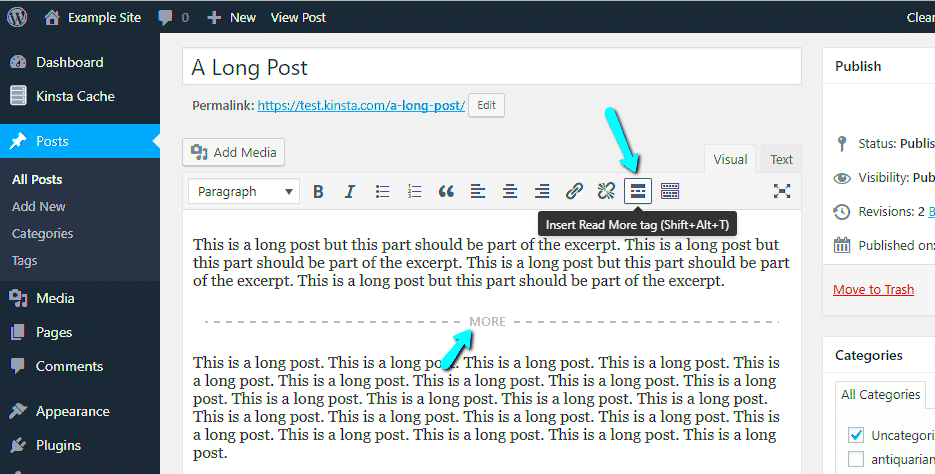
While the auto excerpt feature can be convenient, it doesn’t always work well for every website or post. Here are a few reasons why you might want to disable it:
- Customization Control: By disabling auto excerpts, you can write your own custom summaries or previews for each post, giving you full control over how your content appears.
- Content Quality: Sometimes, the automatic excerpts don’t accurately reflect the post’s best parts. Disabling it allows you to create a more engaging, relevant preview.
- SEO Benefits: Custom excerpts can be optimized for search engines, making them more informative and keyword-rich compared to the auto-generated ones.
- Improved User Experience: With custom excerpts, you can tailor the message to align better with your audience’s expectations, making the site more user-friendly.
In some cases, WordPress may even cut off an excerpt in the middle of a sentence or paragraph, making it seem unfinished or unprofessional. Customizing your excerpts can avoid this issue and provide a cleaner look for your website.
How to Disable Auto Excerpts in WordPress Using Theme Settings
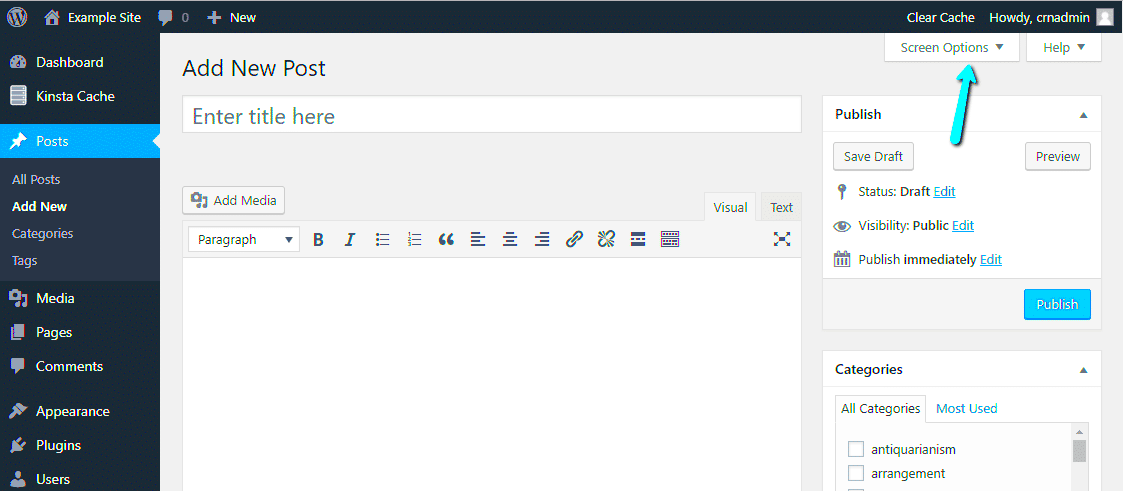
Many WordPress themes come with built-in settings to manage excerpts. Here’s how you can disable auto excerpts using your theme settings:
- Access the Theme Customizer: Go to your WordPress dashboard, navigate to Appearance and then Customize.
- Locate the Excerpt Settings: In the theme customizer, look for settings related to Content or Post Settings. Some themes will have an option specifically for excerpt length or enabling/disabling auto excerpts.
- Disable Auto Excerpts: If your theme allows it, simply turn off the option for auto excerpts or reduce the excerpt length.
- Publish Changes: Once you’ve disabled or adjusted the excerpt settings, click Publish to save your changes.
If your theme does not include an option to manage excerpts, don’t worry—there are alternative methods. You can either edit the theme’s template files directly or use a plugin to gain more control. The steps above should work for most modern WordPress themes, but if you’re using a custom-built theme, you may need to explore other solutions.
Disabling Auto Excerpts by Modifying Functions.php File
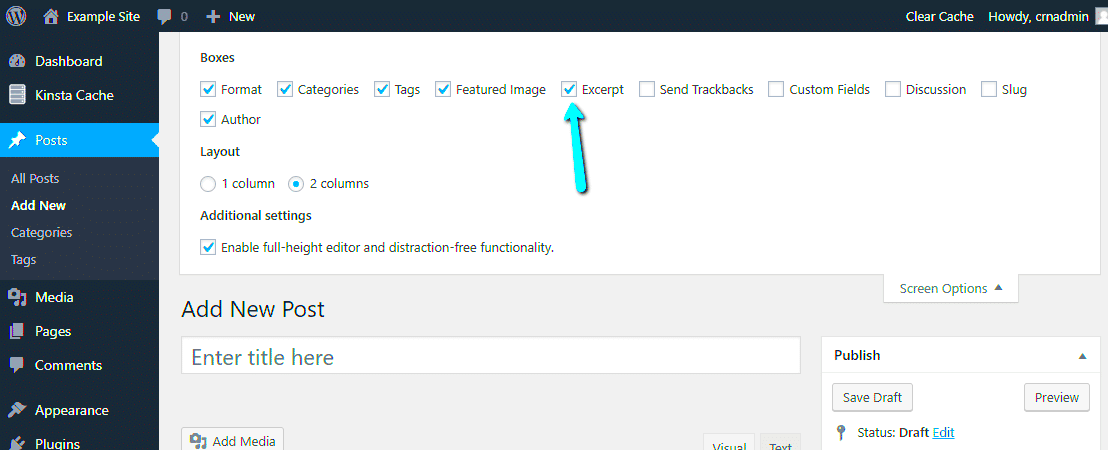
If your theme doesn’t offer an option to disable auto excerpts, you can manually modify the functions.php file. This method involves adding a small piece of code that prevents WordPress from automatically generating excerpts. It requires some basic knowledge of how WordPress functions work, but it’s quite straightforward. Here’s how you can do it:
- Access Your Theme’s Functions File: From your WordPress dashboard, go to Appearance and then Theme Editor. In the right-hand panel, look for functions.php under the theme files.
- Insert the Code: Add the following code snippet at the end of your functions.php file:
remove_filter('excerpt_length', 'wp_trim_excerpt');This code disables the default auto excerpt generation.
- Save Changes: After adding the code, click Update File to save your changes.
After you save the file, WordPress will no longer generate auto excerpts, and you can start creating custom excerpts for your posts. Be sure to keep a backup of your functions.php file, as any errors in this file can break your site.
Using a Plugin to Disable Auto Excerpts
If you’re not comfortable with editing code, using a plugin is a great alternative. Many WordPress plugins allow you to disable or customize auto excerpts without touching any code. One of the most popular plugins for this task is the Advanced Excerpt plugin. Here’s how you can disable auto excerpts using a plugin:
- Install the Plugin: Go to your WordPress dashboard, navigate to Plugins > Add New, and search for Advanced Excerpt. Click Install Now and then Activate.
- Configure Plugin Settings: Once activated, go to Settings > Excerpt. Here, you can disable the auto excerpt feature entirely or adjust its length and appearance.
- Save Your Settings: After making your desired changes, click Save Changes to apply the settings.
Plugins like this give you more flexibility and allow you to customize how excerpts are displayed, such as setting the maximum number of words, changing the excerpt’s appearance, or even disabling it entirely. If you don’t want to touch any code at all, this method is perfect for you.
Common Issues After Disabling Auto Excerpts
While disabling auto excerpts gives you more control over your content, there are a few issues that might arise. Here’s a list of common problems and how to address them:
- Broken Layout: If you’ve modified the functions.php file or used a plugin, you may notice that your post pages look broken or disorganized. This can happen if the layout is designed around the default excerpt behavior. The solution is to check your theme settings and adjust the content width or the way excerpts are displayed.
- Missing Excerpts: If you’ve disabled auto excerpts but haven’t added custom excerpts to your posts, some pages might show blank spaces or cut-off text. To fix this, ensure that you manually write excerpts for each post through the post editor’s Excerpt box.
- SEO Impact: Disabling auto excerpts could potentially affect your SEO if not handled properly. Excerpts often include important keywords or summaries that help search engines understand your content. Make sure to write optimized, keyword-rich custom excerpts to avoid any negative SEO effects.
- Inconsistent Display: Some themes might have different behaviors for excerpts across various parts of the site, such as homepages, archives, or search results. If the design looks inconsistent, check your theme settings or use a plugin to control where and how excerpts appear.
To prevent issues, always back up your website before making any major changes and test your site thoroughly after modifying excerpt settings. With a little care, disabling auto excerpts can improve your content presentation without causing any disruptions.
Best Practices for Displaying Content in WordPress
Displaying content effectively on your WordPress site is crucial for user experience and engagement. Whether you’re sharing blog posts, product listings, or portfolio work, how you present your content can make a big difference in how visitors interact with your site. Here are some best practices to keep in mind when displaying content in WordPress:
- Use Clear, Readable Typography: Ensure that your fonts are easy to read across different devices. Stick to web-safe fonts and maintain a good contrast between the text and background.
- Use Images Wisely: Incorporate high-quality, relevant images that support the content. Avoid overloading the page with large images that can slow down loading times. Always optimize images for web use to ensure fast performance.
- Organize Content with Headings: Break your content into smaller sections using headings (H2, H3, etc.) to improve readability. It helps both users and search engines understand the structure of your content.
- Keep Posts Concise: While it’s important to be thorough, avoid overwhelming your readers with long paragraphs. Use short paragraphs and bullet points to make the content easy to digest.
- Provide Clear Calls to Action: Always include a clear next step for readers, whether it’s clicking on a link, signing up for a newsletter, or exploring related posts. Calls to action should be visible and compelling.
- Ensure Mobile Responsiveness: Many visitors will access your site on mobile devices. Make sure your WordPress theme is responsive and looks good on different screen sizes.
By following these best practices, you ensure that your content is not only easy to read but also engaging and optimized for both your users and search engines.
Frequently Asked Questions
Here are some common questions about disabling auto excerpts in WordPress and how it affects content display:
- Will disabling auto excerpts affect my site’s SEO?
Disabling auto excerpts itself won’t directly impact SEO. However, it’s important to replace auto-generated excerpts with custom ones that are keyword-rich and provide a clear summary of the content. This can help improve your SEO. - Can I still use excerpts if I disable auto excerpts?
Yes, you can still create and use custom excerpts even after disabling auto excerpts. Custom excerpts are better for SEO and user engagement as you can tailor them to be more relevant to your audience. - Do I need to modify my theme to disable auto excerpts?
Not necessarily. Many modern themes allow you to manage excerpts through the WordPress Customizer. However, if your theme doesn’t support this, you can modify your theme’s functions.php file or use a plugin. - What happens if I don’t write an excerpt?
If you don’t provide a custom excerpt, WordPress will either show the first few lines of the post or display nothing in the excerpt area. It’s a good idea to manually write an excerpt to ensure your content is properly summarized. - Can I control where excerpts appear?
Yes, you can control where excerpts appear by modifying theme settings or using plugins. You can disable excerpts on certain pages or posts and choose where they are shown, such as on the homepage, archives, or search results.
Conclusion
Disabling auto excerpts in WordPress gives you more control over how your content is displayed, allowing you to create custom, optimized summaries that engage your audience and improve your site’s performance. Whether you choose to modify your theme, use a plugin, or tweak your functions.php file, it’s important to ensure that your excerpts enhance both user experience and SEO. Always remember to follow best practices for displaying content, such as using clear typography, optimizing images, and maintaining mobile responsiveness. By implementing these strategies, you’ll have more control over your WordPress site and be able to present your content in the most effective way possible.