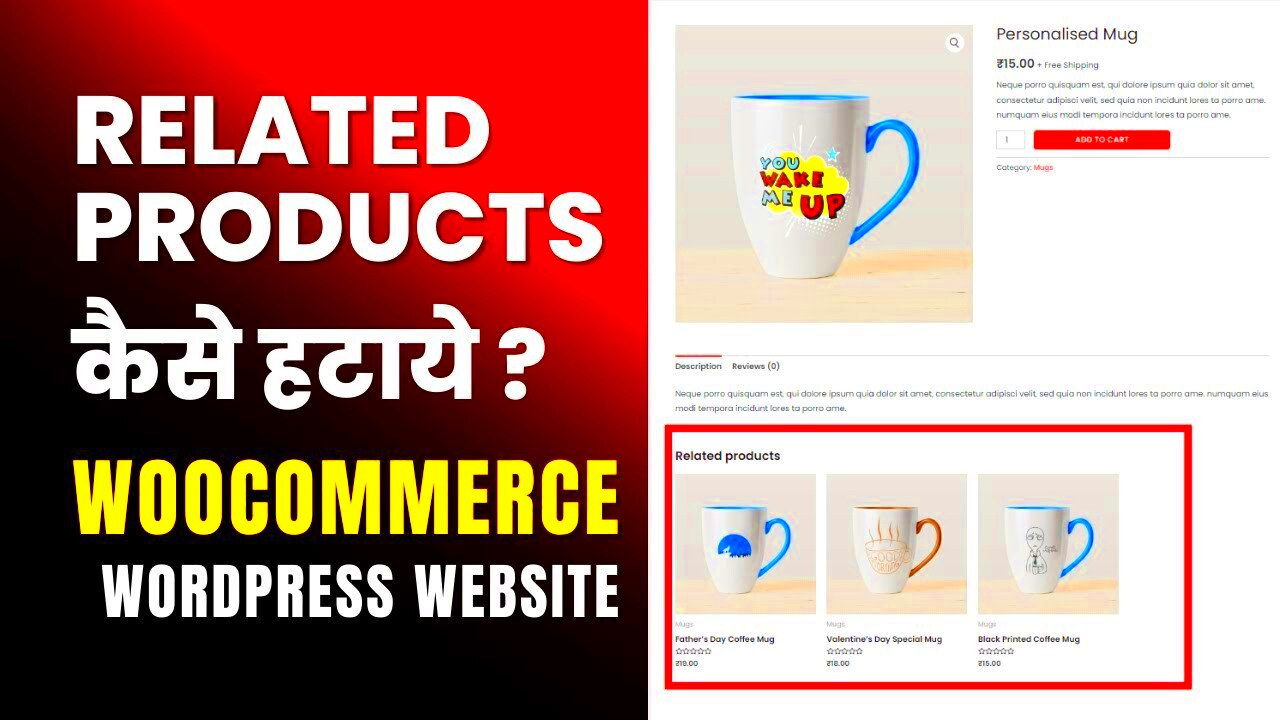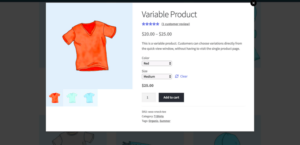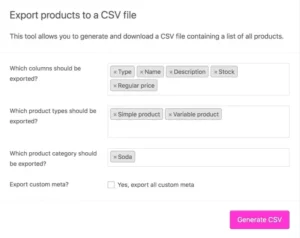WooCommerce is a fantastic platform for anyone looking to set up an online store. One of its many features is the ability to display related products on your product pages. However, there are instances when you might want to disable this feature. In this post, we’ll explore why you might want to turn off related products and guide you through the process. Let’s dive in and understand the ins and outs of managing related products in WooCommerce.
Why Disable Related Products?

There’s no one-size-fits-all answer when it comes to eCommerce designs, and disabling related products may be the right choice for various reasons. Here are some compelling reasons to consider:
- Focus on Your Main Products: If you want to highlight specific items and direct your customers’ attention solely to them, turning off related products can help keep their focus where you want it.
- Reduce Clutter: A clean and straightforward interface can lead to better user experiences. By disabling related products, you can simplify your product pages, making it easier for customers to navigate and make decisions.
- Unique Selling Proposition (USP): If your products are unique, you might not have alternative items to suggest. Managing your offerings without related products helps emphasize your point of differentiation.
- Avoid Customer Confusion: Sometimes showing too many options can overwhelm customers. Keeping the display minimal can lead them to make quicker, more confident purchases.
- Specific Marketing Strategies: If you are running targeted promotions or campaigns, focusing on a specific product rather than related items can enhance purchase rates.
These reasons illustrate how disabling related products can actually tailor the shopping experience to your business needs and improve customer satisfaction.
Method 1: Using WooCommerce Settings

If you’re looking for a hassle-free way to disable related products in WooCommerce, the built-in settings are a fantastic starting point. WooCommerce allows you to control various aspects of your online store through its settings, which can streamline your user experience. Unfortunately, there is no direct toggle for disabling related products specifically, but we can cleverly use the existing options to achieve a similar effect.
First, let’s navigate to the WooCommerce settings:
- Log in to your WordPress dashboard.
- Head to WooCommerce > Settings.
- Click on the Products tab.
- Now, go to the General settings.
While WooCommerce does not offer an option to turn off related products from this panel, you can manage how data is displayed in your shop’s product pages. For instance, minimizing the overall number of related products shown can help reduce distraction. If your main intention is to direct user attention elsewhere, altering your product’s descriptions or adding new custom product tabs can help manage your customers’ focus.
In conclusion, while the WooCommerce settings don’t let you completely flick off that related products switch, by managing content and presentation, you can certainly limit their impact. If you’re craving more control, it might be time to consider diving into a custom code snippet. But for many users, this method provides a quick and straightforward solution!
Method 2: Custom Code Snippet

Ready to roll up your sleeves for a more hands-on approach? If you love the idea of customizing your WooCommerce experience and want to disable related products entirely, then using a custom code snippet is the way to go! This method is perfect for those comfortable with a bit of coding. Don’t worry; you won’t need to be a pro to pull this off!
Here’s a simple way to disable related products by adding a snippet directly into your theme’s functions.php file:
// Disable related products in WooCommerceremove_action( 'woocommerce_after_single_product_summary', 'woocommerce_output_related_products', 20 );Here’s how to do it:
- Access your WordPress admin dashboard.
- Go to Appearance > Theme Editor.
- Locate the functions.php file on the right-hand sidebar.
- Copy and paste the provided code snippet at the end of the file.
- Click Update File to save your changes.
And voilà! With just a few simple steps, the related products section will be removed from your product pages. A quick tip: always back up your site before making changes to your theme files, as even a small error can cause a whole lot of trouble!
Using custom code gives you that extra level of control over your site’s functionality. It’s neat, clean, and effective. If you’re ready to enjoy a decluttered product page without related distractions, this is your best bet!
Method 3: Using a Plugin
If you’re not comfortable diving into code or simply wish for a quicker solution, using a plugin to disable related products in WooCommerce is a fantastic choice. There are several plugins available that can provide this functionality without requiring any coding knowledge. This method is particularly convenient for non-technical users who want to streamline their store’s functionality effortlessly.
Here’s a quick guide on how to do it:
- Choose Your Plugin: Start by selecting a plugin that suits your needs. Some popular options include:
- WooCommerce Remove Related Products
- Disable Related Products for WooCommerce
- WooCommerce Customizer
Plugins offer a user-friendly way to customize your WooCommerce store effectively. Just remember to keep your plugins updated to maintain compatibility with future WooCommerce updates. Also, always check reviews and ratings before installation to ensure you’re choosing a reliable plugin for your store.
Testing Your Changes
After you’ve disabled related products using one of the methods above, it’s crucial to test your changes. This step ensures that everything is working as intended and that your shopping experience is exactly how you want it to be.
Here’s a simple checklist to help you with testing:
- Visit Your Product Pages: Navigate to a few product pages on your WooCommerce store. Make sure the related products section is absent or hidden. If you’ve used code, be attentive to any potential layout changes.
- Check Different Devices: Test your site on various devices and screen sizes such as mobiles, tablets, and desktops. Sometimes, changes look different across devices, and you want to ensure a consistent experience for all users.
- Review Your Store’s Performance: After making changes, monitor your store’s performance. Use Google Analytics or another tracking tool to compare traffic flows and sales conversion rates before and after your adjustment.
- Engage with Customers: Don’t hesitate to ask for feedback from your customers. Their insights can be invaluable in understanding whether the removal of related products has affected their shopping experience.
Testing is an essential step that cannot be overlooked. It allows you to catch any potential issues and ultimately helps enhance your store’s user experience, leading to happier customers and increased sales. Happy testing!
Conclusion
In summary, disabling related products in WooCommerce can help improve user experience and streamline the purchasing process for your customers. By removing related products, you can focus their attention on the desired product and reduce distractions that might lead to indecision or abandonment. Here’s a quick recap of what you can do to disable related products:
- Utilize the WooCommerce settings to manage product visibility.
- Implement custom code snippets if you’re comfortable with PHP to completely hide related products.
- Consider using plugins that offer flexibility in modifying product display options.
Ultimately, tailoring your WooCommerce store to align with your business goals and customer journey can have a significant impact on conversion rates and overall satisfaction. Whether it’s through settings adjustments, code modifications, or plugin options, there are various methods to achieve your desired outcome for related products.