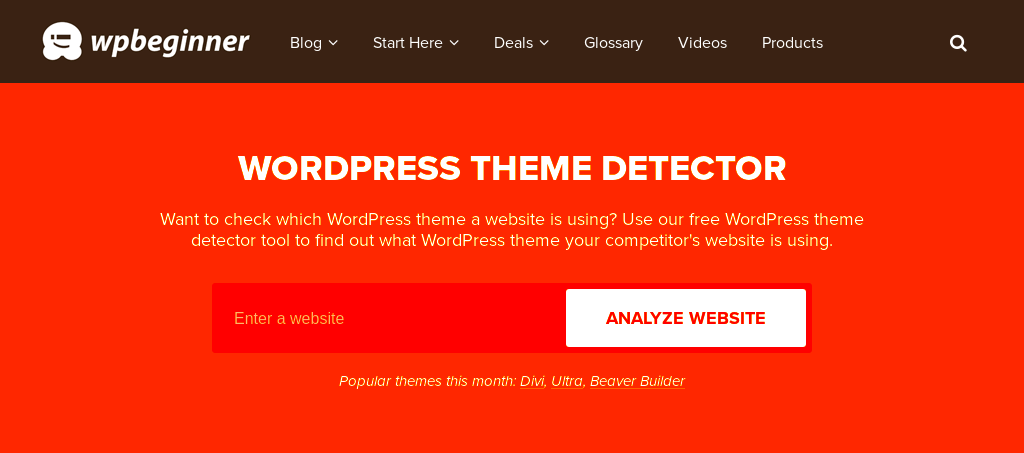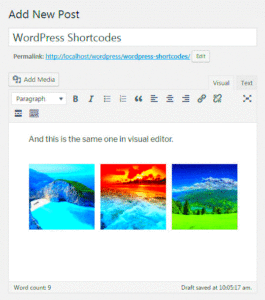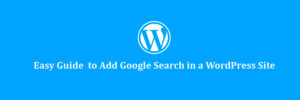When you visit a WordPress site, it’s often important to know which theme is being used, whether you’re considering building your own site or simply curious about the design choices of others. Detecting the WordPress theme helps you understand how a website is structured and the tools behind its design. The theme is essentially the backbone of a website’s appearance, and discovering it can open the door to a world of customization, development inspiration, or troubleshooting.
Why Knowing the WordPress Theme is Important
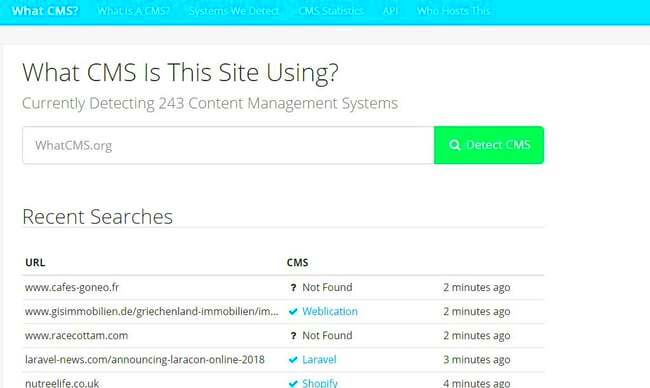
Knowing the theme of a WordPress site can be useful for a variety of reasons:
- Customization and Inspiration: If you’re impressed by a site’s design, identifying the theme allows you to explore and replicate similar elements for your own project.
- Troubleshooting: In case you’re working on a site and facing issues, knowing the theme can help you identify potential compatibility problems with plugins or updates.
- Web Development Learning: Understanding how different themes are built can help you learn new techniques and ideas for your own WordPress development projects.
- Security Considerations: If a theme has known vulnerabilities, it’s important to know the exact version in use to ensure your site is protected.
Whether you’re looking to build a similar site, improve your current one, or simply learn, knowing the theme is a useful tool in the WordPress journey.
How to Detect the Theme Using Browser Developer Tools

One of the easiest ways to detect a WordPress theme is by using the browser’s developer tools. These built-in tools allow you to inspect the source code of a webpage and find the theme information without needing to install anything extra. Here’s how you can do it:
- Right-click on the webpage: In most browsers, right-click anywhere on the page (excluding images or buttons) and select Inspect or Inspect Element.
- Open the Network tab: Once the developer tools are open, navigate to the Network tab. This is where all the resources loaded by the page are displayed.
- Look for CSS Files: Under the Network tab, look for CSS files that are loaded. WordPress themes usually load a CSS file from a directory called /wp-content/themes/.
- Identify the Theme Folder: The CSS file’s URL often includes the theme’s folder name. For example, a theme might be located at wp-content/themes/twenty-twenty-one/style.css. In this case, the theme name is Twenty Twenty-One.
Using this method, you can easily identify which theme is being used on a WordPress site without needing any external tools or plugins. This process can be done in just a few minutes and works in most modern browsers.
Using Online Tools to Identify WordPress Themes
Online tools are a quick and easy way to detect which WordPress theme a site is using. These tools analyze the source code of a webpage and provide you with information about the theme, often in just a few clicks. They can be especially useful if you’re not familiar with developer tools or if you want a faster solution without digging through code. Let’s look at a few popular online theme detection tools:
- What WordPress Theme Is That: This is one of the most popular theme detectors. You simply enter the URL of a WordPress site, and it will tell you which theme is being used, along with details about the theme’s developer and version.
- WPThemeDetector: WPThemeDetector is another great tool that detects the theme along with plugins in use. It gives detailed information and even lets you know if the theme is premium or free.
- ScanWP: ScanWP also provides similar results, including information about the theme’s author and the active plugins. It’s simple to use and perfect for beginners.
Using these tools, you can quickly identify a WordPress theme by just entering the URL. They offer an easy, no-fuss way to gather information without needing to inspect the page source or use browser tools. Keep in mind that some sites may have custom or heavily modified themes, which could make detection harder or less accurate.
Exploring WordPress Theme Detection Plugins
If you’re someone who regularly works with WordPress, installing a theme detection plugin might be a smart choice. These plugins help you identify the theme being used on a WordPress website without needing to go to an external tool. Here’s a look at some options:
- WP Theme Detector & Plugin Detector: This plugin is designed to identify not just the theme but also the plugins used on a WordPress site. It provides details on the theme’s features and any customizations made, which can be valuable for developers.
- Theme Sniffer: Theme Sniffer is a WordPress plugin that checks themes for coding standards, but it can also reveal theme details. It’s useful for developers who want to ensure the theme meets best practices.
- What WordPress Theme Is That? Plugin: This plugin works similarly to the online tool but directly within your WordPress dashboard. Once installed, you can easily check the theme of any WordPress site without leaving your admin area.
Using plugins is great for streamlining the process, especially for those who work with WordPress on a regular basis. They integrate directly into your workflow, making theme identification quick and convenient. The downside is that these tools require installation and might not work on sites with strong privacy settings.
How to Check the Source Code for Theme Information
If you’re comfortable with diving into the source code of a webpage, this method can be highly effective for detecting the WordPress theme. It’s especially useful when you don’t want to rely on third-party tools or plugins. Here’s how you can manually check the source code to identify the theme:
- Right-click and view the page source: In most browsers, right-click anywhere on the page and select “View Page Source” or press Ctrl+U (Windows) or Command+Option+U (Mac).
- Look for theme-related URLs: Once the source code opens, press Ctrl+F (or Command+F on Mac) to search for the term wp-content/themes/. This directory path typically contains the theme’s name.
- Identify the theme’s folder name: The theme’s folder will be listed in the path, such as /wp-content/themes/twentytwentyone/style.css. The folder name in this case is twentytwentyone, which is the theme being used.
- Check the CSS file: Often, the theme’s main stylesheet is located in the style.css file, which will usually contain the theme’s name, version, and other details. Look for a comment section at the top of the file with the theme information.
By checking the source code, you can learn not just the theme name but also details like the version number and even its author. This method requires a little more time and technical know-how, but it’s reliable and works for nearly all WordPress sites. It’s also a great way to check if the theme is custom-built or based on a popular template.
Common Challenges in Detecting WordPress Themes
While detecting the theme of a WordPress site is generally straightforward, there are some challenges that can make the process tricky. These obstacles typically arise when the theme is heavily customized or when the website owner has taken steps to hide the theme’s identity. Let’s look at a few common challenges you might face:
- Custom or Modified Themes: Many WordPress websites use custom-built or heavily modified themes. In such cases, the default theme identifiers might be altered or absent, making it harder to detect the original theme.
- Obfuscated Code: Some website owners intentionally hide theme details to protect their site’s design or to prevent competitors from copying. This could include renaming CSS classes, removing comments, or using plugins to mask the theme.
- Use of Child Themes: If a site is using a child theme (which is common for customizing existing themes), it may not immediately be obvious which parent theme is in use. In such cases, you might need to trace the code back to the original theme.
- Plugin Interference: Some plugins can modify the appearance and structure of a WordPress site to the point where it becomes difficult to tell which theme is being used. These plugins can overwrite or hide the default theme code.
- Private or Custom Themes: Some businesses or developers create their own unique themes specifically for their site. These themes are often not publicly available, which means tools or methods for detecting them won’t work.
While these challenges may complicate things, they are not insurmountable. A combination of methods, including using developer tools and exploring code manually, will usually get you the information you need.
FAQ: Common Questions About Detecting WordPress Themes
If you’re still unsure about detecting WordPress themes, here are some frequently asked questions to help clear things up:
- Q: Can I detect a WordPress theme on any website?
- A: Generally, yes. However, some sites use custom-built or heavily modified themes, which may make detection harder.
- Q: Are there any tools to help detect WordPress themes?
- A: Yes, there are several tools like What WordPress Theme Is That and WPThemeDetector that can help you identify the theme used on a WordPress site.
- Q: Why do some themes not show up in theme detection tools?
- A: Some websites use custom themes or make modifications that prevent tools from easily detecting the theme. These can include renaming theme files, using child themes, or obfuscating the code.
- Q: Can I use a plugin to detect a WordPress theme?
- A: Yes, there are plugins like WP Theme Detector & Plugin Detector that can help you detect themes directly from your WordPress dashboard.
- Q: Is it legal to use the same WordPress theme on my site?
- A: Yes, it’s legal to use the same theme as another site as long as you adhere to the theme’s license. Many themes are open-source, but premium themes require a license to use.
Conclusion: Wrapping Up Theme Detection in WordPress
Detecting the WordPress theme of a site can be a simple or complex process, depending on the theme’s customization and how it’s configured. From using browser developer tools and online detection sites to exploring the source code and leveraging plugins, there are a variety of ways to identify which theme is being used. While challenges like custom themes or modified code may occasionally interfere with detection, applying a combination of methods will often lead you to the right answer. Whether you’re learning to build your own site or simply curious about how others structure theirs, understanding how to detect WordPress themes can be an invaluable skill for any web developer or enthusiast.