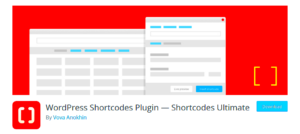Dark mode has gained immense popularity in recent years, and for good reason! This visually stunning theme provides a sleek, low-light alternative to the traditional bright background of websites and applications. Simply put, dark mode changes the color scheme to darker tones, making content easier on the eyes, especially during night-time browsing. With the addition of dark mode plugins, WordPress users can easily implement this feature, enhancing user experience while offering a modern aesthetic.
Benefits of Dark Mode for Websites
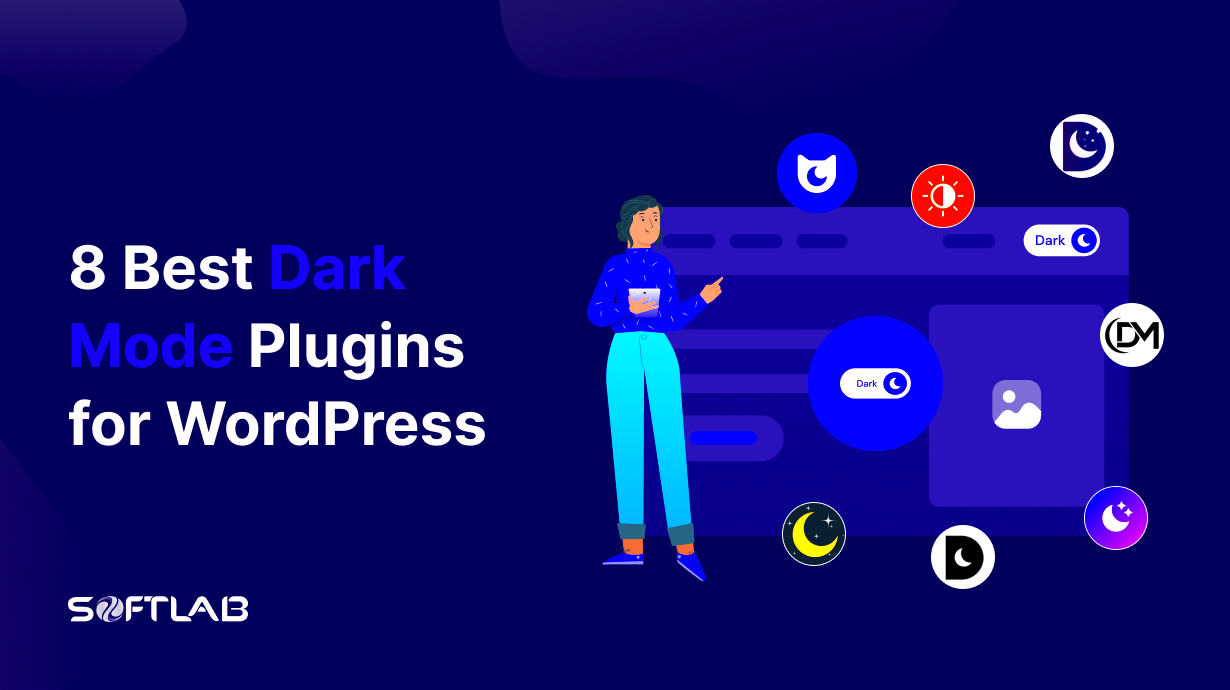
Integrating dark mode into your WordPress website comes with a plethora of benefits that can improve user experience, boost engagement, and even enhance accessibility. Here’s a breakdown of some standout advantages:
- Reduces Eye Strain: The soft glow of a dark background can be easier on the eyes, especially in low-light environments, reducing fatigue for users who spend extended periods on your site.
- Improves Battery Life: For mobile users, dark mode can help conserve battery power. Just think about how OLED screens work—darker pixels can save energy, leading to longer usage time.
- Increases Readability: Certain users find that high-contrast text on a dark background enhances legibility, making it easier to consume content.
- Modern Aesthetic: Dark mode offers a stylish and contemporary look, which can make your site feel more innovative and aligned with current design trends.
- Enhances Focus: With less bright light competing for attention, users may find it easier to focus on the content and navigate without distraction.
In summary, adopting dark mode for your WordPress website can not only amplify user satisfaction but also position your site as a forward-thinking platform that caters to the needs of modern-day consumers.
Overview of Dark Mode Plugins for WordPress
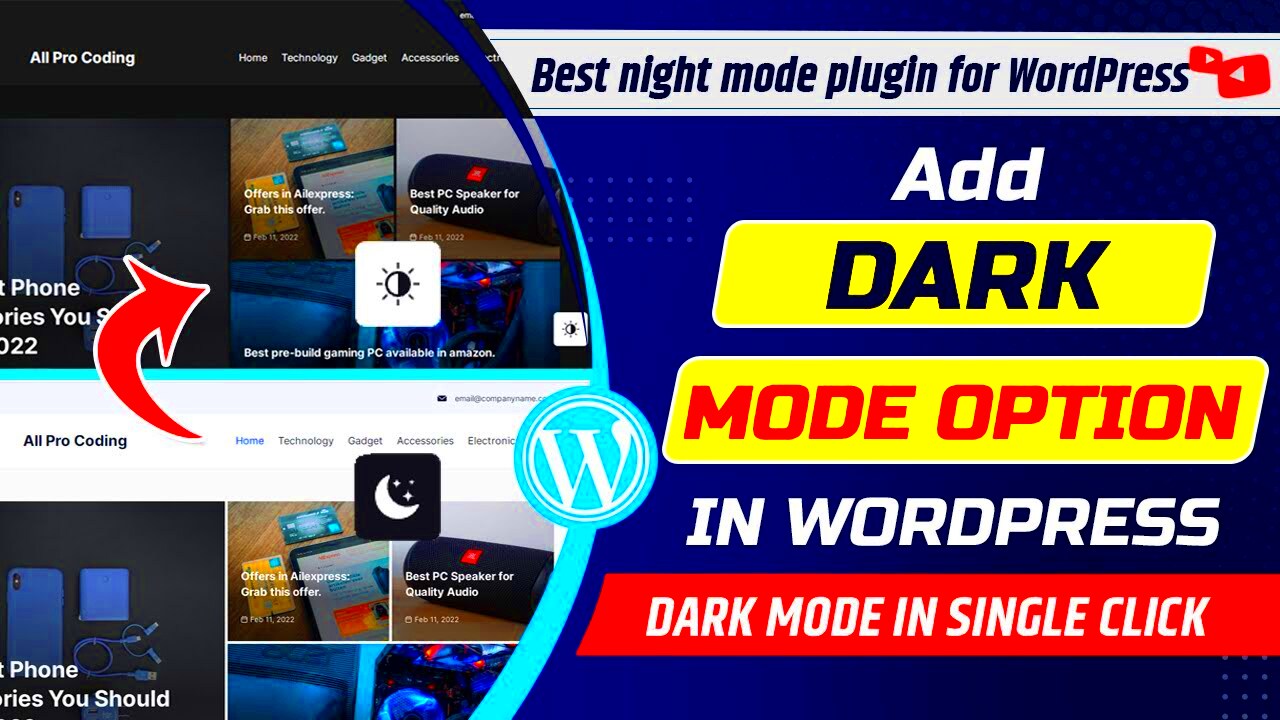
Dark mode has become increasingly popular not just for personal comfort but also for reducing eye strain and conserving battery life on devices. As more users seek a visually soothing experience, integrating dark mode into your WordPress website can significantly enhance user satisfaction. Enter dark mode plugins—tools specifically designed to switch the color scheme of your website from light to dark with minimal effort.
Essentially, these plugins modify the background and text colors, ensuring that your website remains aesthetically pleasing while maintaining readability. Many plugins allow users to toggle dark mode on or off at their discretion, empowering them to customize their browsing experience. This flexible design option accommodates a variety of user preferences, which can lead to increased engagement and potentially lower bounce rates.
Installation and usage are often straightforward, even for those who might not be tech-savvy. Most dark mode plugins provide intuitive settings that allow customization according to your brand colors, enabling you to keep things on-brand while still offering a modern viewing option. Some plugins even offer features like scheduled dark mode, which automatically switches based on the time of day—perfect for night owls or early birds!
Ultimately, whether you’re looking to enhance user experience or just keep up with current design trends, dark mode plugins can provide a significant upgrade to your WordPress website. Look for plugins that are regularly updated and compatible with your theme to ensure you’re getting the best out of these innovative tools.
Top Dark Mode Plugins for WordPress
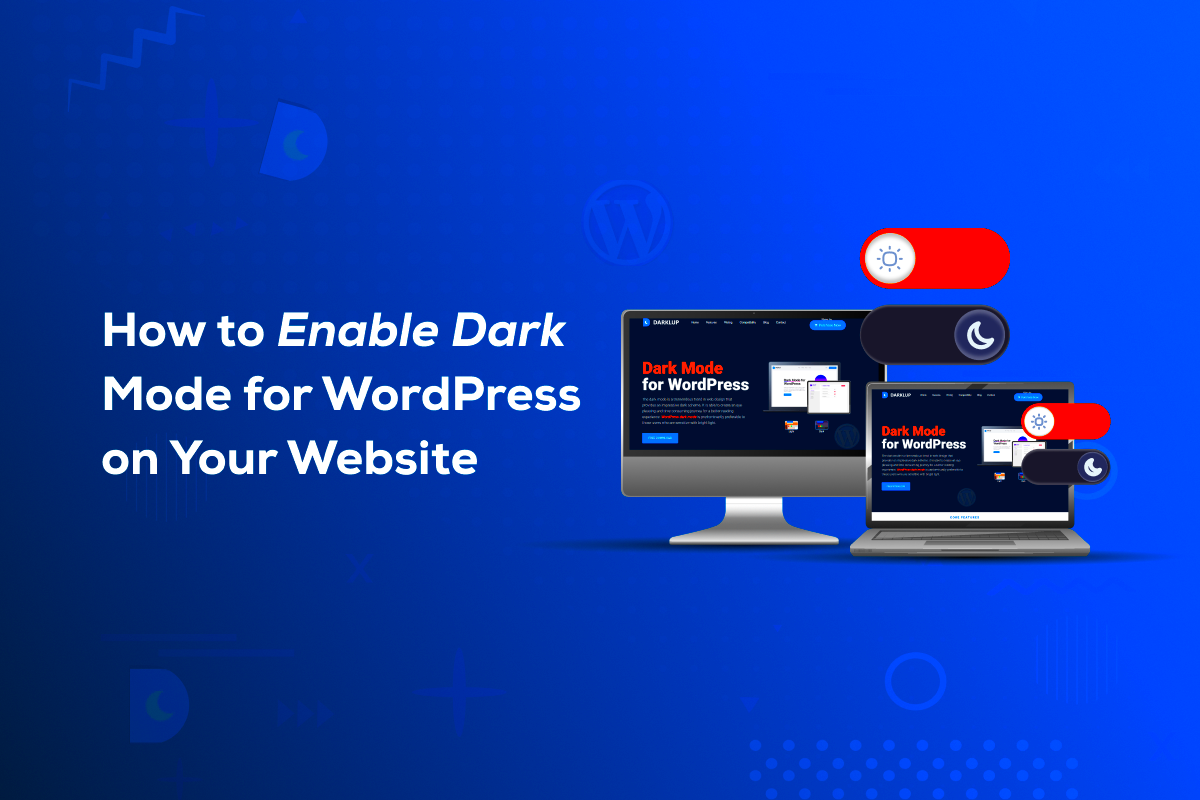
Choosing the right dark mode plugin for your WordPress site can make a world of difference. Here’s a list of some of the top dark mode plugins that are well-regarded in the WordPress community:
- WP Dark Mode – This plugin is user-friendly and features both automatic and manual toggle options. It allows customization to match your site’s aesthetics while offering a smooth user experience.
- Dark Mode for WP Dashboard – Perfect for admin users, this plugin applies a dark mode to your WordPress dashboard, making it easier on the eyes during long editing sessions.
- Blackout: Night Mode – Featuring stunning designs, this plugin allows visitors to easily switch between modes while providing a visually pleasing transition.
- Easy Dark Mode – This plugin stands out with its intuitive interface and the ability to set dark mode by user role, which is great for unique audience segments.
Here’s a quick comparison table of these plugins:
| Plugin Name | Features | Ease of Use | Customization |
|---|---|---|---|
| WP Dark Mode | Automatic/manual toggle, light/dark scheduling | ★★★★☆ | ★★★★☆ |
| Dark Mode for WP Dashboard | Dark mode for admin dashboard | ★★★★★ | ★★★☆☆ |
| Blackout: Night Mode | Stunning design, smooth transitions | ★★★★☆ | ★★★★★ |
| Easy Dark Mode | User role settings, light/dark toggle | ★★★★★ | ★★★★☆ |
Each of these plugins has its unique strengths, so if you’re considering implementing dark mode, it’s well worth exploring a few options to find the one that best fits your site’s needs and aesthetic.
How to Install and Configure a Dark Mode Plugin
Installing and configuring a dark mode plugin on your WordPress website is a breeze, even if you’re not particularly tech-savvy. Let’s break down the steps so you can get your site looking sleek and dark in no time.
- Log into your WordPress Dashboard: The first step is to access your WordPress admin area. Simply navigate to your website (e.g., www.yourwebsite.com/wp-admin) and log in with your credentials.
- Go to Plugins: Once logged in, find the menu on the left-hand side and click on ‘Plugins’. This will take you to the plugins section, where you can manage all your installed plugins.
- Add New Plugin: Click on the ‘Add New’ button, usually located at the top of the page. You will be directed to a page where you can search for new plugins.
- Search for Dark Mode Plugin: In the search bar, type ‘Dark Mode’. You’ll see a list of various dark mode plugins. Some popular options include ‘WP Dark Mode’ and ‘Dark Mode for WP’.
- Install the Plugin: Once you find the desired dark mode plugin, click the ‘Install Now’ button. After installation, the button will change to ‘Activate’. Click that to activate the plugin.
- Configure the Settings: After activation, you should see a new menu item on the sidebar related to the plugin you installed. Click on it to access the settings page. Here, you’ll have the option to customize how dark mode appears on your site.
- Save Changes: Don’t forget to click ‘Save Changes’ after making your adjustments to ensure your settings take effect!
And just like that, you have successfully installed and configured a dark mode plugin on your WordPress website! Your visitors will surely appreciate the softer look, especially during those late-night browsing sessions.
Customization Options for Dark Mode
One of the best parts about using a dark mode plugin is the ability to customize it to fit your website’s style. After all, not all dark modes are created equal! Here’s a rundown of some common customization options you might encounter:
| Customization Option | Description |
|---|---|
| Background Color | Choose the perfect shade of black or dark gray for your site’s background. Many plugins allow you to enter HEX or RGB values for precision. |
| Text Color | Select a contrasting color for your text to ensure readability. White or light gray are common choices for dark backgrounds. |
| Link Color | Customize the color of hyperlinks. This is especially important to maintain visibility and usability on your site. |
| Toggle Options | Many plugins give users the ability to toggle dark mode on and off, often via a simple button or switch. You can customize its position on the site. |
| Scheduled Activation | Some plugins allow you to set specific times for dark mode to be enabled automatically, typically during evening hours. |
| Custom CSS | If you have coding skills, you might have the option to add your own CSS to further fine-tune the appearance of dark mode. |
With these customization options, you can ensure that your dark mode aligns seamlessly with your brand identity while also enhancing the user experience. Don’t hesitate to experiment until you find a look that feels just right!
7. Testing Your Dark Mode Setup
Once you’ve implemented dark mode on your WordPress website, it’s essential to test it thoroughly to ensure that everything works as expected. Remember, switching to a dark mode theme isn’t just about changing colors; it’s about enhancing user experience. Let’s dive into how to effectively test your dark mode setup.
Here are some key aspects you should focus on during your testing:
- User Interface Elements: Ensure that all interface elements like buttons, forms, and navigation bars are visible and easy to use in dark mode. Elements that were vibrant in light mode may blend into the background in dark mode.
- Contrast Check: Use tools to check the contrast between text and background colors. This is crucial for readability and user comfort.
- Content Visibility: Look at images, videos, and other media in dark mode. Some images might not appear well against a dark background. Make necessary adjustments to ensure everything looks great.
- Responsive Design: Make sure the dark mode features work seamlessly across devices and screen sizes. You’d be surprised how something works perfectly on a desktop but fails on a mobile screen.
- User Testing: If possible, ask real users to interact with your site in dark mode. Their feedback will be invaluable in identifying any potential issues.
By taking the time to test your dark mode setup thoroughly, you’re ensuring a smoother experience for your visitors, which can lead to increased satisfaction and potentially higher engagement rates.
8. Accessibility Considerations
As you implement dark mode on your WordPress site, accessibility should be at the forefront of your decision-making process. Dark mode can offer a more comfortable viewing experience, especially in low-light environments, but it can also create challenges for users with certain visual impairments.
Here are some important accessibility considerations to keep in mind:
- Color Contrast: As mentioned earlier, the contrast between text and background is critical. Aim for a minimum contrast ratio of 4.5:1 for body text. Tools like the WebAIM Contrast Checker can help you assess this.
- Readable Fonts: Choose fonts that are easy to read in dark mode. Avoid overly decorative fonts, as they can become hard to decipher in low light.
- Focus Indicators: Ensure that users can clearly see the focus state on buttons and links. This is often overlooked but is crucial for keyboard navigation.
- Alternative Light Mode: Consider providing an option for users to toggle between dark and light modes, allowing those who prefer a light interface to switch easily.
- Screen Reader Compatibility: Verify that all changes made for dark mode are compatible with screen readers. Your site should be navigable despite the color scheme.
By addressing these accessibility considerations, you can create a dark mode experience that is not only visually appealing but also inclusive and user-friendly for everyone. Empower all users to navigate your site comfortably, whether they prefer dark or light modes!
Dark Mode Plugins for WordPress Websites
Dark mode has gained significant popularity in recent years, providing a stylish and comfortable browsing experience for users. It reduces eye strain, especially in low-light environments, and can even save battery life on devices with OLED screens. Integrating dark mode on your WordPress website can enhance user satisfaction and engagement. Fortunately, there are several plugins available that make this process easy and effective. Below are some popular dark mode plugins for WordPress.
- WP Dark Mode: A widely used plugin that allows users to toggle between light and dark themes effortlessly. It offers customization options for both front-end and back-end pages.
- Dark Mode for WP Dashboard: This plugin specifically targets the WordPress admin area, offering a dark mode experience for website administrators and content creators.
- Night Eye: This plugin automatically applies a dark theme to your website without the need for complex coding. It supports various design features, making it an excellent choice for all types of websites.
- Darklup: An easy-to-use plugin that allows users to switch between light and dark modes manually. It also provides a schedule feature to automatically switch themes based on time.
When choosing a dark mode plugin, consider factors such as customization options, user interface, and how well the plugin integrates with your current theme. Testing these plugins can help you create an optimal dark mode experience for your visitors.
Comparison Table of Dark Mode Plugins
| Plugin Name | Type | Customization Options | Admin Area Support |
|---|---|---|---|
| WP Dark Mode | Frontend & Backend | Yes | Yes |
| Dark Mode for WP Dashboard | Backend | No | Yes |
| Night Eye | Frontend | Moderate | No |
| Darklup | Frontend | Yes | No |
In conclusion, implementing dark mode on your WordPress website can significantly enhance user experience, making it easier on the eyes and accessible for a broader audience. By choosing the right plugin, you not only improve aesthetics but also meet the needs of your users more effectively.