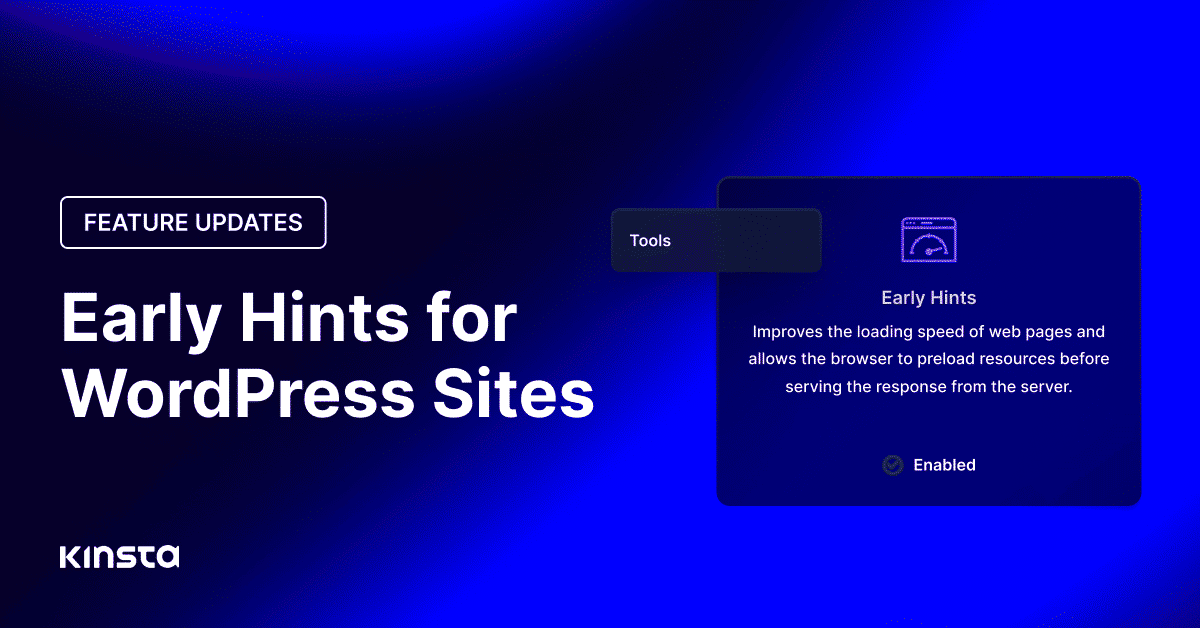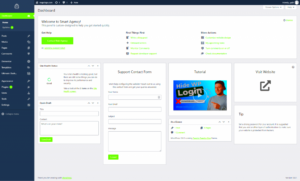WordPress is a fantastic platform for building websites, but let’s face it—speed is often a concern. A slow website can not only frustrate visitors but can also hurt your rankings on search engines. That’s why optimizing the speed of your WordPress site should be a top priority. In this guide, we’ll explore practical tips and tricks to help you supercharge your website’s loading time, ensuring a better experience for your users and improving your site’s SEO performance.
Understanding Website Speed and Its Importance
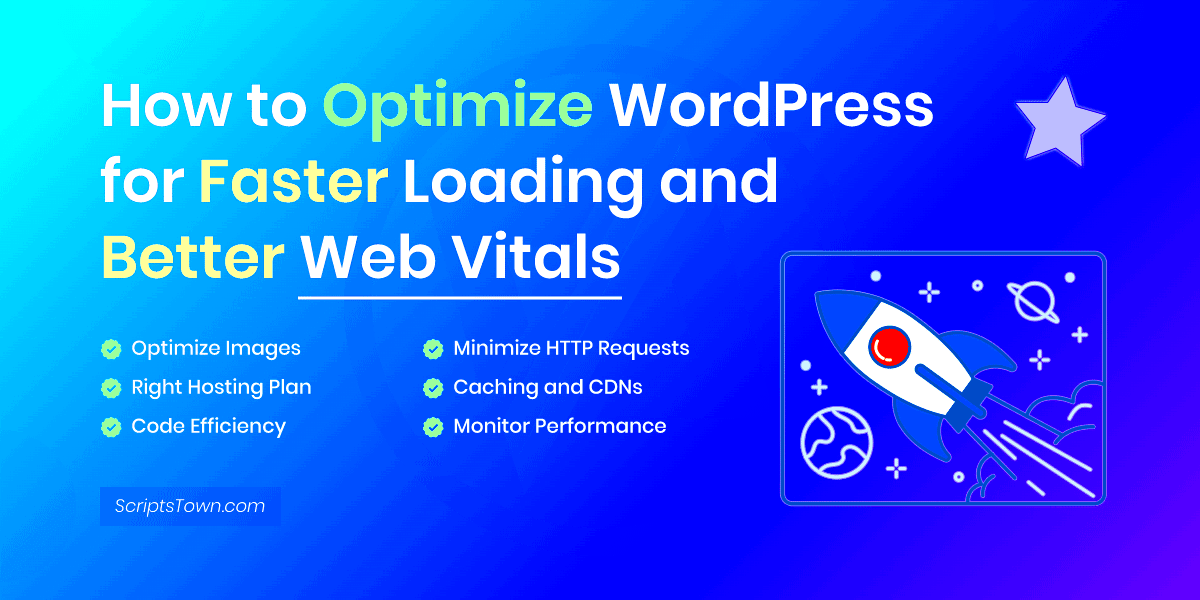
Website speed refers to how quickly a webpage loads and displays content. It’s usually measured in seconds, and every second counts! Research shows that users tend to abandon sites that take more than 3 seconds to load. Let’s dig a little deeper into why speed matters.
- User Experience: A fast-loading site creates a seamless user experience. If your site loads quickly, users are more likely to stay, browse through your pages, and engage with your content.
- Search Engine Optimization (SEO): Google considers page speed as a ranking factor. A faster site can lead to higher positions in search results, driving organic traffic to your website.
- Conversion Rates: Did you know that page speed can significantly affect your conversion rates? A small delay can lead to fewer sales or form submissions. Faster sites generally see better conversions.
- Mobile Users: With the rise of mobile browsing, speed is even more crucial. Users often rely on their mobile data connections, which may be slower than broadband connections.
In summary, website speed is not just a technical issue; it is a critical factor that directly impacts user behavior, search visibility, and overall site effectiveness. Let’s explore how to make your WordPress site lightning-fast!
Choosing the Right Hosting Provider
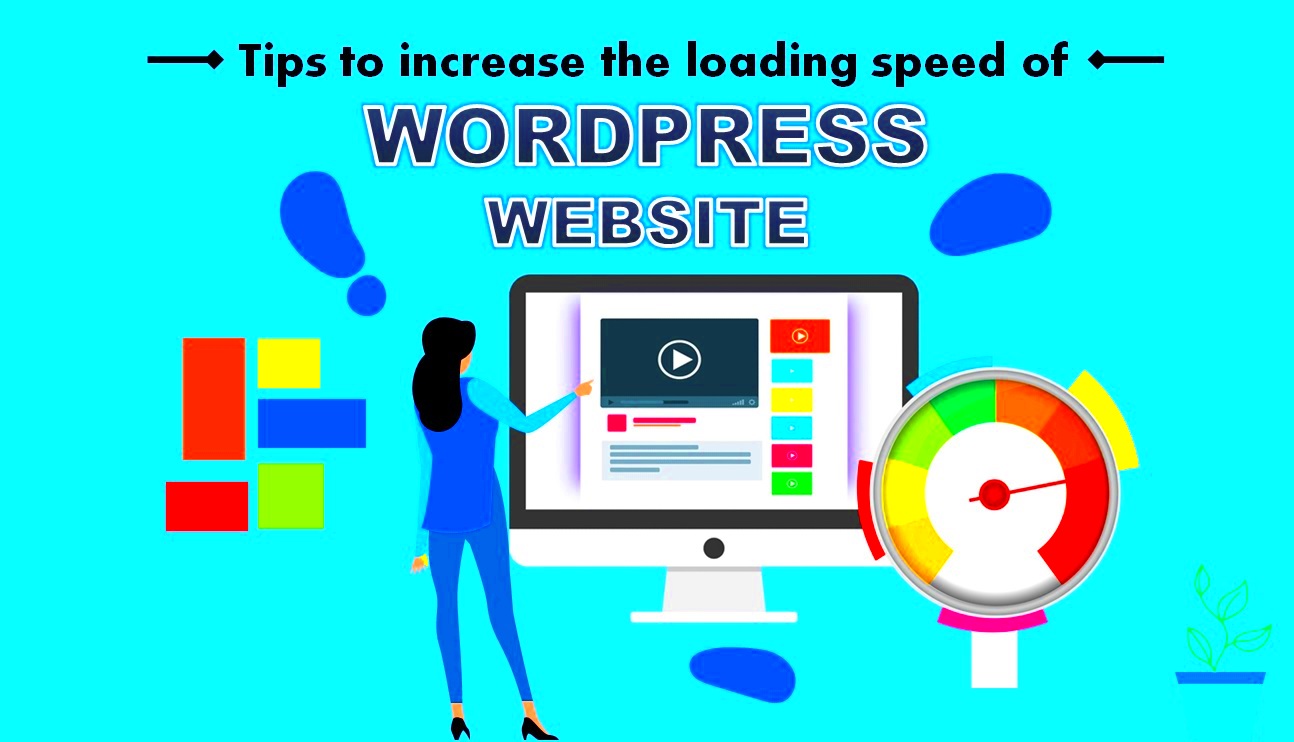
When it comes to customizing WordPress for speed, one of the first and most crucial steps is choosing the right hosting provider. Your hosting environment significantly affects your website’s performance. With so many options available, how do you pick the best one? Here are a few essential tips to guide you:
- Understand Your Needs: Consider what type of website you’re planning to run. A small blog needs less power compared to an e-commerce site that receives thousands of visitors daily.
- Look for Performance: Research hosting providers that offer optimized services for WordPress. Managed WordPress hosting is an excellent choice as it typically provides enhanced speed, security, and support tailored for WordPress sites.
- Check Server Locations: The closer your server is to your target audience, the faster your website will load for them. Always check if your hosting provider offers server locations that cater to your audience.
- Assess Customer Support: Quick and effective customer support can save you loads of time and frustration. Make sure they have a reliable support system, preferably 24/7.
- Read the Reviews: Before making a decision, read user reviews to get real insights about their experiences with different hosting companies.
A poor hosting provider can hold back your site’s potential, while the right one can set you on a fast track toward success. Keep these things in mind, and you’ll make an informed choice that will benefit your website in the long run!
Optimizing Images for Faster Loading Times
Images are a vital part of any website—they grab attention and can convey information effectively. But they can also slow down your page load times if not optimized correctly. Here are some effective strategies for optimizing images in WordPress:
- Choose the Right Format: Use the appropriate format for your images. JPEGs are great for photographs, while PNGs are perfect for graphics with fewer colors. Consider using WebP for better compression without sacrificing quality.
- Compress Images: Before uploading images, use tools like TinyPNG or Optimizilla to compress them. This reduces file size without a noticeable loss in quality.
- Leverage Image Size: Always upload images in the dimensions you plan to display them. Avoid using large images scaled down by the browser, as this can drastically affect loading times.
- Use Lazy Loading: Implement lazy loading, which only loads images as they come into the viewer’s line of sight. This technique is perfect for pages with lots of visuals and can significantly improve loading speed.
- Implement Responsive Images: WordPress supports responsive images. Use the ‘srcset’ attribute to deliver different image sizes based on the user’s device, ensuring they get an appropriately sized image for their screen.
Optimizing images may seem time-consuming, but it’s a critical step in speeding up your website. With faster loading times, you’ll not only enhance the user experience but also positively impact your SEO rankings. So go ahead, give your images a makeover!
Utilizing Caching Plugins
One of the most effective ways to boost your WordPress site’s loading speed is by utilizing caching plugins. But wait, what exactly does caching mean? Simply put, caching is the process of storing a version of your website’s content so it can be delivered to users faster. This significantly reduces the server load and speeds up content delivery.
When a visitor comes to your site, a caching plugin creates a static version of your page and saves it. The next time someone visits, instead of querying the database to generate a page dynamically, the cached version is served. This can cut down page loading times dramatically! Here are some popular caching plugins you might want to consider:
- W3 Total Cache: A comprehensive solution that improves server performance and user experience.
- WP Super Cache: An easy-to-use plugin that generates static HTML files from your dynamic WordPress site.
- WP Rocket: A premium plugin that offers a host of features in a user-friendly interface.
To get the most out of caching plugins, ensure you configure them correctly. Set up options like page caching, browser caching, and CDN integration. Regularly clear your cache as well, especially after making updates to your site! With the right caching strategy, you’ll impress your visitors with lightning-fast page loads.
Minifying CSS, JavaScript, and HTML
Next on the list of speed optimization techniques is minifying your CSS, JavaScript, and HTML files. You may be wondering, “What does minifying mean?” It’s the process of removing unnecessary characters from your code—like spaces, comments, and line breaks—without affecting its functionality.
By minifying these resources, you reduce their file sizes, which directly impacts how quickly they are downloaded by a user’s browser. The smaller the file, the faster it loads! Here’s how to go about it:
- Use Minification Plugins: Plugins like Autoptimize or WP Minify can automate the process, making it easy to minify files with just a few clicks.
- Manual Minification: If you prefer, you can manually minify your files using online tools like minifier.org or cssnano.
- Combine Files: In some cases, combining multiple CSS or JavaScript files into a single file reduces the number of HTTP requests needed to load your page, further enhancing speed.
Incorporating minification into your optimization strategy can lead to noticeable improvements in loading times, making your site more user-friendly and likely to retain visitors. After all, nobody likes a sluggish website!
7. Leveraging Content Delivery Networks (CDNs)
When it comes to boosting your WordPress site’s speed, utilizing a Content Delivery Network (CDN) is like having a turbocharger installed on your car—it’s a game-changer! But what exactly is a CDN? In simple terms, a CDN is a network of servers strategically located around the world. Its job is to distribute your site’s static content (like images, CSS files, and JavaScript) to various servers, so users can access them from a location closer to them.
Here’s why using a CDN can significantly enhance your site’s performance:
- Faster Load Times: With data cached across multiple servers, content can be delivered to users quicker than if it were all coming from your original hosting server.
- Improved Reliability: If one server in the network goes down, the CDN will reroute requests to another server, ensuring your site remains accessible.
- Bandwidth Consumption: CDNs can help reduce the bandwidth consumed by your origin server, potentially lowering your hosting costs.
- Better Performance Under Traffic Surge: CDNs can handle spikes in traffic efficiently, ensuring that your site performs well even during peak times.
Popular CDN options include Cloudflare, Akamai, and MaxCDN, each offering various features to suit different needs. Integrating a CDN into your WordPress site can be as simple as installing a plugin or setting up a few DNS records, allowing you to reap the rewards of a speedy, more efficient website.
8. Reducing the Number of Plugins
Ah, plugins! They’re like candy for WordPress users, making it easy to add functionality and enhance site features with just a few clicks. However, too many plugins can cause more harm than good, ultimately slowing down your website. Imagine trying to carry too many grocery bags at once; it’s burdensome and inefficient, right? The same principle applies to your site’s performance.
Here’s why reducing the number of plugins can help improve your WordPress loading speed:
- Less is More: Each plugin adds its own scripts and styles that need to be loaded, which can pile up and increase load times. Fewer plugins mean less HTTP requests!
- Better Security: Each additional plugin can introduce security vulnerabilities. By minimizing your plugin count, you’re also reducing potential attack points.
- Streamlined Performance: Some plugins may not be well-coded or could conflict with others, causing lag. Focusing on high-quality, essential plugins enhances overall site performance.
- Easier Management: By cutting down on plugins, you simplify updates and maintenance, freeing up time for you to focus on content creation!
So, how do you go about reducing your plugins? Start by identifying essential functionalities and finding plugins that combine features. Make a habit of regularly reviewing and uninstalling plugins that are outdated or underused. By taking these steps, you can clean up your WordPress installation for a leaner, faster website that both you and your visitors will appreciate!
9. Implementing Lazy Loading for Media
Have you ever noticed how some web pages take forever to load? One of the culprits might just be those heavy images and videos. That’s where lazy loading comes to the rescue! This nifty technique delays the loading of images and videos until they are about to enter the viewport—the visible part of the web page. By doing this, you not only enhance user experience but also boost your site’s loading speed.
Here’s how lazy loading works: when a user initially visits your site, only the media that is visible on the screen is loaded. The rest of the images and videos load as the user scrolls down. This means faster initial page loads, which is crucial because studies show that users tend to bounce away from sites that take more than three seconds to load.
To implement lazy loading in WordPress, follow these simple steps:
- Use a Plugin: There are several plugins available, like Lazy Load by WP Rocket or A3 Lazy Load, which make the process super easy.
- Edit Your Theme: If you’re comfortable with coding, you might add the loading attribute directly to your
<img>tags by editing your theme’s files. - Test Your Site: Always remember to check your site’s performance with tools like GTmetrix or Google PageSpeed Insights to see how much your loading times have improved.
In summary, lazy loading can significantly enhance your site’s performance and user engagement. Plus, it’s a straightforward fix that reaps big rewards without complicating your website! So, if you haven’t tried it yet, now’s the time!
10. Database Optimization Techniques
Your WordPress database is like the brain of your website—it stores all the information your site needs to function properly. As time goes on, databases can accumulate unnecessary clutter, like post revisions, spam comments, and other junk data. This bloat can slow down your site, making database optimization a crucial step for achieving faster loading times.
Here are some effective techniques to optimize your WordPress database:
- Regularly Clean Up: Use plugins like WP-Sweep or WP-Optimize to remove unwanted data such as old revisions and trash items.
- Limit Post Revisions: By default, WordPress saves every change you make as a revision. You can limit the number of revisions WordPress saves per post. Add this to your
wp-config.phpfile: - Optimize Database Tables: Regularly optimize your database tables to improve speed. You can schedule optimizations directly through your chosen optimization plugin.
- Use a CDN: A Content Delivery Network can help reduce server load by caching static files and delivering them from the nearest server to the user.
define('WP_POST_REVISIONS', 5); |
By implementing these database optimization techniques, not only will you improve the loading times of your WordPress site, but you’ll also enhance overall performance and user experience. Think of it like tidying up your room; a clean space lets you find things easily and allows users to navigate your site smoothly.
Regularly Updating Your WordPress Site
One of the simplest yet most effective ways to enhance your WordPress site’s speed is by keeping everything updated. Think of it like maintaining a car; if you neglect small maintenance tasks, it’ll cost you more down the line. The same principle applies to your website.
Updates can include:
- Core WordPress Updates: Whenever a new version of WordPress is released, it often comes with performance improvements, security patches, and bug fixes. Ignoring these updates could slow down your site.
- Plugin Updates: Plugins are essential for adding functionality to your site, but outdated plugins can introduce conflicts and slow loading times. Regularly check for available updates and install them promptly.
- Theme Updates: Just like plugins, your theme might get updates that enhance both aesthetics and performance. Always ensure your theme is running the latest version available.
Consider setting up automatic updates to save time and ensure your site is secure and optimized. This way, you won’t have to worry about missing essential updates.
However, it’s crucial to back up your site before making any updates. Sometimes, updates may cause unexpected issues that could affect your site’s functionality. Backup solutions like UpdraftPlus or BackupBuddy can make this process hassle-free.
In summary, regular updates are your defense against slow load times and security vulnerabilities. Embrace them as part of your site maintenance routine, and you’ll reap the benefits of improved speed and performance!
Measuring and Monitoring Site Speed
You can’t improve what you don’t measure, right? That’s why tracking your website’s speed is essential for ensuring optimal performance. There are various tools available that provide in-depth insights into how your site is performing and what you can do to speed it up.
Some popular tools include:
- Google PageSpeed Insights: This free tool by Google evaluates your site on mobile and desktop, giving you scores along with recommendations for improvements.
- GTmetrix: GTmetrix provides a detailed analysis, including loading time, total page size, and the number of requests made, plus allows you to monitor performance over time.
- Pingdom: Pingdom offers a comprehensive speed test and also provides performance grades, helping you grasp how your site compares to others.
Once you’ve chosen a speed measurement tool, remember to monitor your site’s performance regularly. Here’s a simple schedule you could follow:
| Frequency | Action |
|---|---|
| Weekly | Run a speed test and note down results. |
| Monthly | Review analytics and observe performance trends. |
| Quarterly | Conduct a comprehensive audit of your site. |
During these tests, pay attention to various metrics, particularly loading time, which ideally should be under three seconds. Anything longer may lead to higher bounce rates and lower engagement.
In conclusion, measuring and monitoring your site speed isn’t just a one-time task; it’s an ongoing process that can help you catch issues before they become serious problems. By regularly evaluating your site’s performance, you’ll be well-equipped to maintain a fast, user-friendly experience for your visitors.
Customizing WordPress: Speed Tips for Faster Loading
WordPress is one of the most popular content management systems, but if not properly optimized, it can suffer from slow loading times. A fast website not only improves user experience but also positively impacts your SEO. Here are some effective strategies to enhance your WordPress site’s speed:
- Choose a Fast Hosting Provider: The foundation of a speedy website starts with a reliable hosting service. Consider options like VPS or managed WordPress hosting.
- Optimize Images: Use tools like ImageOptim or Smush to compress images without losing quality.
- Utilize Caching: Implement caching plugins such as W3 Total Cache or WP Super Cache to serve your pages quickly.
- Minify CSS and JavaScript: Reducing the size of your CSS and JS files can dramatically speed up loading times. Tools like Autoptimize can help.
- Limit Plugins: Too many plugins can slow down your site. Regularly review and deactivate any that are unnecessary.
- Enable Gzip Compression: This compresses your website’s files before sending them to the server, saving bandwidth and speeding up load times.
Implementing these strategies will give your website a significant performance boost. Additionally, consider conducting regular speed tests using tools like Google PageSpeed Insights or GTmetrix to monitor improvements.
| Tip | Benefit |
|---|---|
| Fast Hosting | Foundation for speed |
| Image Optimization | Faster load times |
| Caching | Quick page delivery |
| Minifying Files | Reduced file size |
Conclusion: Continuous evaluation and optimization of your WordPress site are essential for maintaining optimal performance. By regularly updating your techniques and tools, you can ensure your site remains fast and user-friendly.