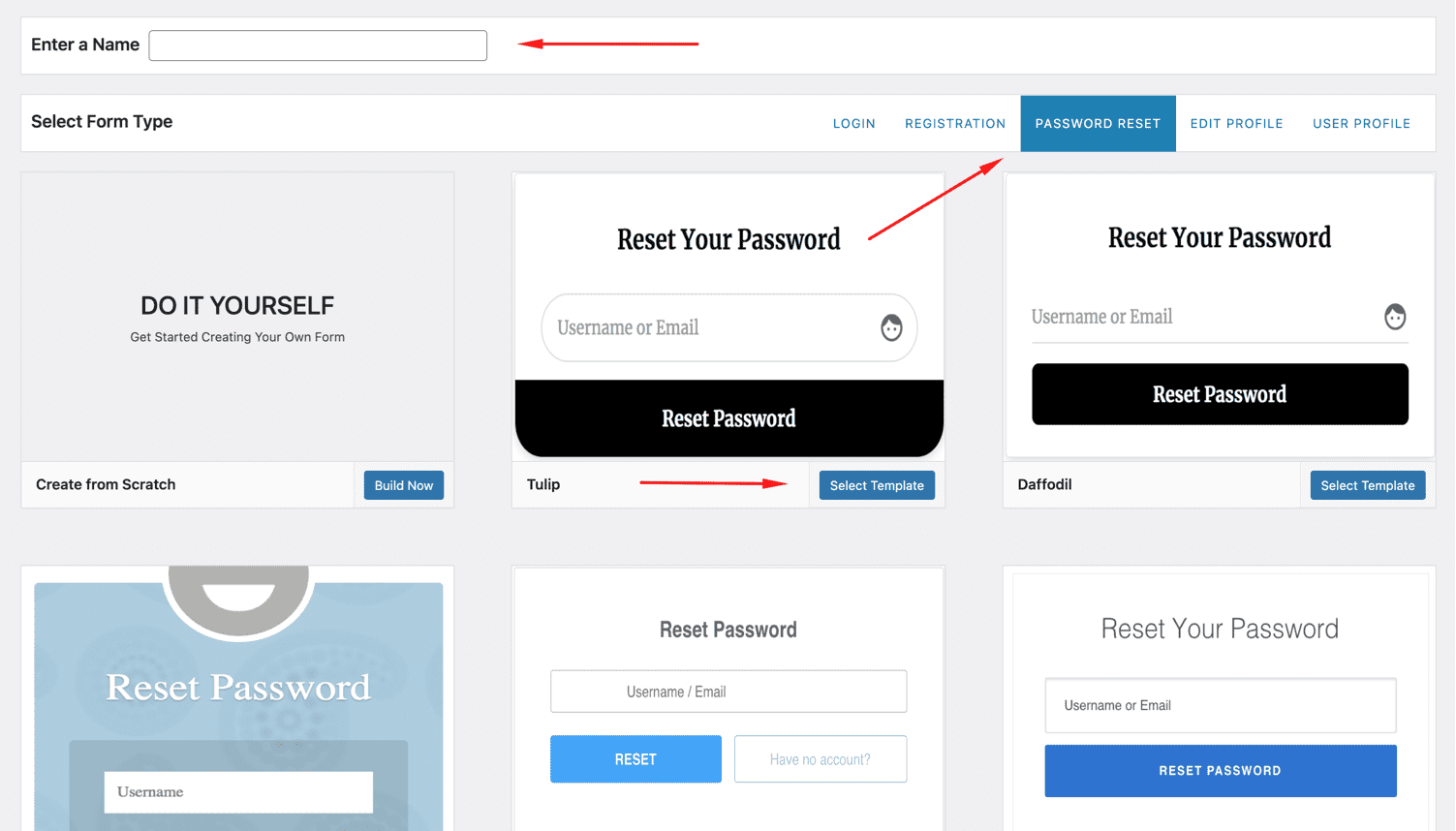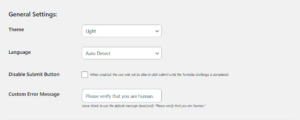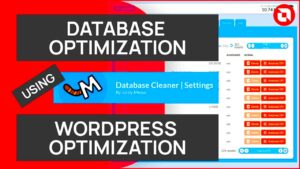WordPress provides built-in functionality for password reset and lost password forms, but these forms are quite basic. While they do the job, they may not offer the best user experience or align with your website’s branding. Customizing these forms is a simple yet effective way to make them look professional and fit seamlessly into your site’s design. Whether you’re looking to enhance user experience or boost security, customizing the password reset and lost password forms can provide several benefits. Let’s dive into why and how you can customize these essential forms for your WordPress website.
Understanding Default Password Reset and Lost Password Forms in WordPress
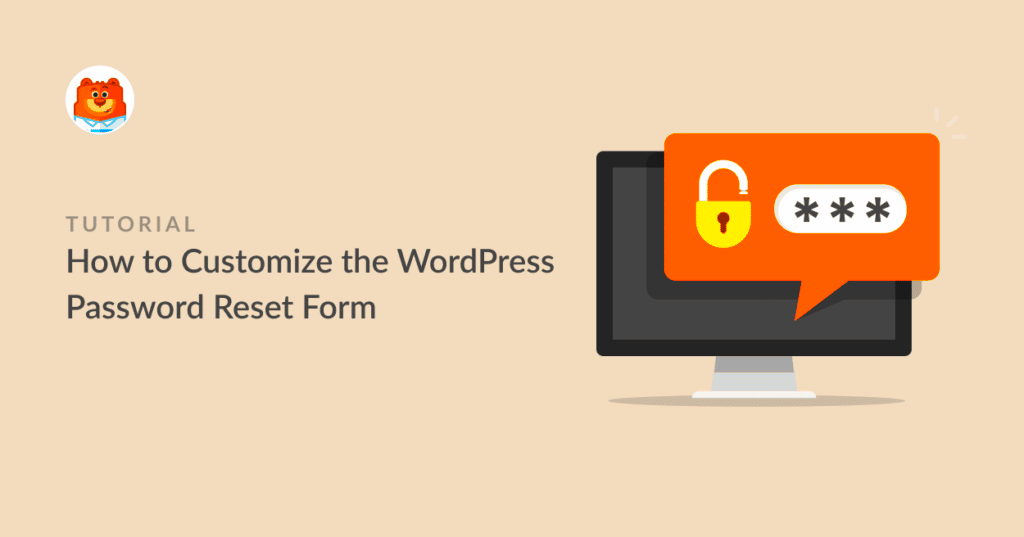
WordPress comes with default password reset and lost password forms that allow users to recover or change their passwords. While functional, these forms are fairly standard and might not fit well with your site’s branding. Here’s a breakdown of the default forms:
- Password Reset Form: This form appears when users forget their passwords. It prompts them to enter their username or email address to receive a password reset link.
- Lost Password Form: Similar to the reset form, this one allows users to request a new password link by entering their registered email or username.
Both forms are useful for user management but can lack design customization, offer limited interaction, and don’t always match the look and feel of the rest of your website. Additionally, the default WordPress password reset page isn’t optimized for brand consistency or advanced features such as custom user messages or security measures.
Why Customizing These Forms Matters for Your WordPress Website
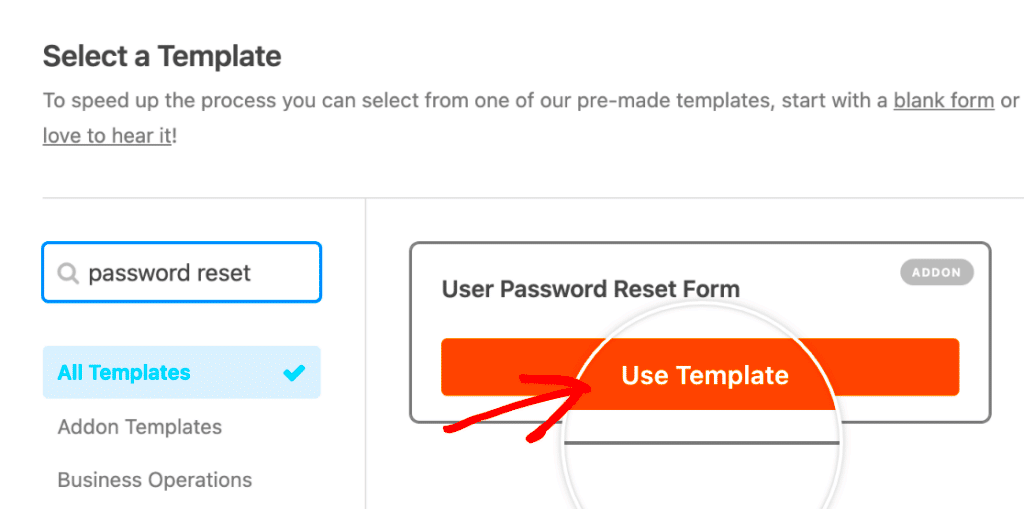
Customizing your password reset and lost password forms can significantly improve both the functionality and appearance of your site. Here’s why you should consider making adjustments:
- Enhanced User Experience: A custom form offers a smoother and more cohesive experience for your users. When the forms match your site’s design, users are more likely to feel confident and trust the process.
- Improved Branding: Customization allows you to include your brand’s colors, logo, and fonts, creating a seamless visual experience that aligns with your website’s theme.
- Better Security: Custom forms can be designed to include extra security features, like CAPTCHA, to reduce spam or brute force attacks.
- Clearer Communication: By adding personalized text, you can give users better guidance and feedback throughout the password recovery process, helping them avoid frustration.
- Optimized for Mobile: Customizing forms ensures that they are fully responsive, offering an excellent experience for mobile users who might otherwise face a broken or inconvenient form.
Customizing these forms goes beyond aesthetics—it’s about offering a more professional, user-friendly, and secure experience for those interacting with your site. So, let’s look at how to customize these forms in WordPress.
Steps to Customize the Password Reset and Lost Password Forms in WordPress
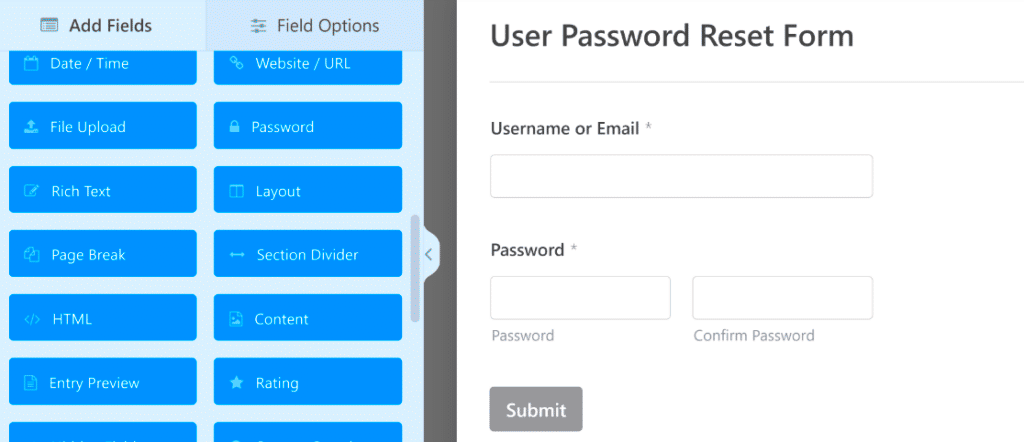
Customizing the password reset and lost password forms in WordPress is easier than it might seem. With just a few steps, you can make these forms look great and improve the user experience. Here’s how you can customize these forms:
- Access the Functions.php File: The first step is to access your theme’s functions.php file. You can do this through the WordPress Dashboard by going to Appearance > Theme Editor. This is where you’ll add the necessary custom code to modify the default forms.
- Customize the Form Styles: You can add custom CSS to change the appearance of the forms. This includes adjusting the background, fonts, button styles, and form layout to match your website’s theme.
- Modify the Form Fields: You can use WordPress hooks like ‘lostpassword_form’ and ‘password_reset_form’ to add or remove fields. For example, you can add a “Username” field or change the text of the “Reset Password” button to something more personalized.
- Add Custom Messages: You can add helpful messages to guide users through the password reset process. These messages can be customized using PHP and can be displayed based on different actions, like a successful password reset or an invalid username.
- Test the Forms: After making your customizations, test both forms to ensure they work properly. This includes checking how they appear across different devices and ensuring that the reset email is sent out correctly.
These simple steps will help you customize your WordPress password forms to better suit your site’s design and user needs.
Using Plugins to Simplify Customization of WordPress Password Forms
If you’re not comfortable with code or simply want a quicker solution, using a plugin to customize password reset and lost password forms is a great option. Plugins can simplify the process and offer advanced features without the need for technical knowledge. Here are some popular plugins that can help:
- Theme My Login: This plugin allows you to customize the login, registration, and password reset forms without any coding. You can change form styles, add custom fields, and even redirect users after they reset their passwords.
- Custom Login Page Customizer: Although primarily for login pages, this plugin also gives you the ability to customize the password reset page. You can change colors, fonts, and logos, providing a consistent brand experience.
- WPForms: WPForms is a powerful form builder that allows you to create custom password reset forms. It offers an easy-to-use drag-and-drop interface, enabling you to design forms that are fully customized to your needs.
- LoginPress: With LoginPress, you can fully customize your WordPress login and password reset pages. It offers templates and easy-to-use customization options to change everything from the layout to the form fields.
Using these plugins, you can quickly and easily adjust your password reset forms to fit your site’s branding and functionality needs without any coding knowledge.
Common Challenges When Customizing Password Forms and How to Overcome Them
While customizing the password reset and lost password forms in WordPress is relatively straightforward, it’s not without its challenges. Here are some common problems you might encounter and how to overcome them:
- Compatibility Issues: Some themes and plugins may conflict with customizations made to the password forms. To avoid this, always test the forms after making changes. If conflicts occur, try disabling other plugins or switching to a default theme like Twenty Twenty-Three to identify the source of the problem.
- Design Breaks on Mobile Devices: Forms that look great on desktop might not translate well to mobile. Ensure your custom CSS is mobile-friendly by testing the forms on various devices and using responsive design techniques like media queries.
- Form Security: Adding custom features to your password forms can open the door for security vulnerabilities if not handled properly. To enhance security, add CAPTCHA or reCAPTCHA to prevent spam and brute force attacks, especially if you are customizing the form fields.
- Overcomplicating the Form: While customization is great, don’t overdo it. Keep the form simple and user-friendly. Too many fields or complicated layouts can confuse users and lead to higher bounce rates.
- Email Not Sending: If password reset emails aren’t being sent after customization, check your WordPress email settings or use an SMTP plugin to ensure reliable email delivery.
By addressing these challenges with the right tools and strategies, you can ensure that your password reset and lost password forms function smoothly and efficiently, providing a positive user experience.
Best Practices for Securing Customized Password Reset Forms
When customizing password reset forms in WordPress, it’s essential to prioritize security. These forms are a gateway for users to regain access to their accounts, making them a target for potential attackers. Here are some best practices to ensure your forms remain secure:
- Use Strong Password Requirements: Ensure that your password reset form enforces strong password criteria. You can set rules such as a minimum length, use of uppercase letters, numbers, and special characters. This helps prevent users from creating weak passwords that could be easily guessed or cracked.
- Enable CAPTCHA or reCAPTCHA: Adding CAPTCHA or Google reCAPTCHA to your form can significantly reduce the risk of automated attacks. It ensures that only human users can submit the form, preventing bots from attempting to guess passwords or overload your server.
- Limit Login Attempts: To prevent brute-force attacks, use plugins like “Limit Login Attempts Reloaded” to limit the number of failed login or password reset attempts. This makes it more difficult for attackers to guess credentials.
- Use HTTPS for Secure Communication: Always use HTTPS (SSL/TLS) encryption on your site, especially for sensitive forms like password resets. This ensures that data transmitted between users and your site, including passwords, is encrypted and secure from interception.
- Implement Two-Factor Authentication (2FA): Adding 2FA to your password reset process can provide an additional layer of security. Users will need to verify their identity via a secondary method, such as a code sent to their mobile device, before they can reset their password.
- Monitor Form Submissions: Regularly monitor form submissions for unusual activity. If you notice spikes in requests for password resets from a single IP or location, it could indicate a security issue that requires investigation.
By following these security best practices, you can safeguard your customized password reset forms and protect your users’ sensitive information from potential threats.
Testing Customized Forms Before Going Live
Before launching your customized password reset forms to the public, it’s essential to test them thoroughly. A form that doesn’t function as expected could frustrate users and create unnecessary complications. Here are some testing steps to ensure your customized forms are ready for prime time:
- Test Form Functionality: The first step in testing is to ensure the form works as intended. Try submitting the form with valid and invalid inputs to check if the correct error messages are shown and if the password reset email is sent out. Make sure the reset link in the email functions properly and leads users to a working password reset page.
- Check Form Design Across Devices: Test the appearance of your form on different devices (desktop, tablet, mobile) to ensure that it’s responsive and displays correctly across screen sizes. Use developer tools in your browser to simulate different device views and adjust the form’s design if necessary.
- Test User Experience: Walk through the password reset process as a typical user would. From the moment they click “Forgot Password” to when they successfully reset their password, ensure the process is smooth, intuitive, and free of errors. Pay attention to any confusing wording or steps.
- Test Security Measures: If you’ve added security features like CAPTCHA, limit login attempts, or two-factor authentication, make sure they function correctly. Check that users are prompted appropriately when they fail security checks, and verify that CAPTCHA is easy to complete.
- Test Email Delivery: Ensure that the password reset emails are being delivered correctly. Check that the emails aren’t being marked as spam and that they contain the correct information, including a secure reset link. You might want to test different email providers (Gmail, Yahoo, etc.) to see how your email performs across platforms.
- Check for Compatibility Issues: Ensure your customized forms are compatible with the rest of your site’s functionality. Sometimes, customizations can conflict with other plugins or themes. Disable any unnecessary plugins temporarily to see if there’s an issue, or use a staging site to test the changes before applying them to your live website.
Thorough testing is the key to delivering a reliable and user-friendly password reset process. It also helps ensure that your forms are secure and function properly before your users need them.
FAQs
Here are some frequently asked questions about customizing and securing password reset forms in WordPress:
- How do I add a custom message to my password reset form?
You can add custom messages by using hooks in your theme’s functions.php file. For instance, you can use the ‘lostpassword_form’ hook to display custom text before the form or use the ‘password_reset’ action to show a message after the password is successfully changed. - Can I customize the email that users receive after resetting their password?
Yes, you can customize the password reset email by modifying the email template in your theme or using a plugin like “WP Mail SMTP” or “Better Notifications for WordPress” to customize the content and format of the email. - What are the best plugins for customizing password reset forms?
Some popular plugins for customizing password reset forms include “Theme My Login,” “WPForms,” and “LoginPress.” These plugins offer user-friendly options for designing and securing the forms without requiring any coding skills. - Is it necessary to add CAPTCHA to the password reset form?
Adding CAPTCHA is highly recommended to prevent bots from submitting password reset requests. It helps secure the form from spam and brute-force attacks, which could otherwise compromise your site’s security. - What should I do if users are not receiving the password reset emails?
If users aren’t receiving password reset emails, make sure that your website’s email system is correctly configured. You might need to use an SMTP plugin to ensure email deliverability or check if emails are being marked as spam. - How can I test the password reset form without affecting users?
To test your password reset form safely, use a staging site or create a test user account. This way, you can test the form without interfering with actual user data or site performance.
Conclusion
Customizing the password reset and lost password forms in WordPress is an essential task for enhancing the user experience and security of your website. By following the right practices for customization and security, you can ensure that your users not only have an easy way to reset their passwords but also that their sensitive information is protected from potential threats. Testing these forms thoroughly before going live is crucial to ensure they function properly across devices and under various conditions. With the right balance of customization and security, you can create a user-friendly and secure environment for your WordPress site visitors. Keep your forms simple, functional, and well-secured to prevent security issues and improve overall site performance.