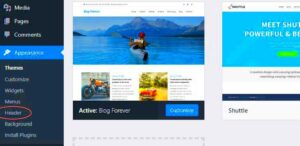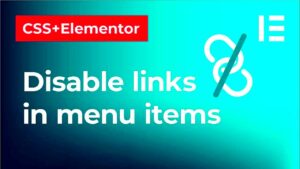Welcome to the world of Custom WordPress Development! If you’re a beginner, you’ve landed in the right place. Custom WordPress development allows individuals and businesses to tailor their websites to meet specific needs, creating a unique, user-friendly experience. Unlike standard templates that may not fully capture your vision, custom development gives you freedom and flexibility. So, whether you’re looking to create an online store, a personal blog, or a portfolio, understanding the ins and outs of custom development can set you on the path to success.
Understanding WordPress: A Brief Overview

Before diving into custom development, let’s take a step back and briefly understand what WordPress is. WordPress is a powerful Content Management System (CMS) that powers over 40% of the web today. Here are some key points to consider:
- Open Source: WordPress is open-source, which means anyone can use, modify, and share it freely. This encourages a vibrant community of developers.
- User-Friendly: WordPress is designed with beginners in mind. Its dashboard is intuitive, making it easy to create and manage content without prior coding knowledge.
- Extensive Plugin Ecosystem: With thousands of plugins available, WordPress can quickly be transformed to serve any purpose, from SEO to eCommerce.
- Theme Customization: WordPress offers numerous themes, allowing you to modify the look and feel of your site without digging into the code.
In essence, WordPress is versatile and adaptable, but for those seeking something beyond the standard offerings, the world of custom development comes into play. Custom development enables you to create a website experience that’s truly your own, helping you stand out in a crowded digital space.
Why Choose Custom WordPress Development?

When diving into the world of WordPress, you might find yourself grappling with the decision between using pre-made themes or opting for custom WordPress development. So, why should you lean towards custom solutions? Here are some compelling reasons:
- Tailored Solutions: Custom WordPress development allows you to create a website that fits your unique needs. Whether you’re running an e-commerce store, a portfolio, or a blog, a custom solution can cater specifically to your business objectives.
- Brand Differentiation: In today’s crowded online space, standing out is crucial. Custom designs and functionalities can reflect your brand’s identity more effectively than generic themes, giving you a distinctive edge.
- Scalability: As your business grows, your website needs may change. With custom development, scaling up is much easier. Adding new features or modifying existing ones can be done seamlessly without being constrained by template limitations.
- Better Performance and Speed: Custom-built websites can be optimized from the ground up. This means faster loading times and better overall performance, enhancing the user experience and positively impacting your SEO rankings.
- Advanced Security: Security is vital for any online presence. Custom development can include tailored security measures specific to your website’s needs, making it less susceptible to common vulnerabilities often associated with standard themes.
In other words, choosing custom WordPress development not only offers a solution that’s tailored to you but also lays a foundation for future success and growth.
Key Concepts in WordPress Development

So, you’re ready to dive deeper into custom WordPress development? Excellent choice! However, before you start building, it’s essential to familiarize yourself with some key concepts:
| Concept | Description |
|---|---|
| Themes | The visual appearance of your site, which controls the layout and design. Custom themes allow designers to manipulate these aspects according to specific branding needs. |
| Plugins | Add-ons that provide additional features and functionalities. Understanding how to create and customize plugins will enhance the capabilities of your WordPress site. |
| Child Themes | A safer way to customize themes while preserving original files. They enable you to modify the look of your site without losing updates from the parent theme. |
| REST API | Allows for smooth communication between your WordPress site and other applications, paving the way for advanced integrations and custom features. |
| WooCommerce | For e-commerce sites, WooCommerce offers extensive functionality. Understanding how to extend WooCommerce can lead to a more tailored shopping experience. |
By grasping these foundational concepts, you’ll be better equipped to navigate the custom WordPress development landscape effectively, ensuring a smoother building experience. Remember, each concept layer builds on the last, so take your time, and don’t hesitate to explore deeper when needed!
Getting Started: Setting Up Your Development Environment
When you’re diving into custom WordPress development, having the right setup is crucial. Your development environment is the place where all the magic happens, and making it sturdy will definitely help you avoid some common pitfalls. So, let’s roll up our sleeves and start with the basics!
First, you’ll want to decide between a local development environment or a live server. For beginners, a local environment is a fantastic place to test things out. Here’s how you can set it up:
- Choose a Local Server Software: Options like XAMPP, MAMP (for Mac users), or Local by Flywheel are great choices. They allow you to run a web server on your computer.
- Install WordPress: After setting up the server, you can download WordPress from the official site. Extract the files and place them in your local server’s root directory.
- Create a Database: Use phpMyAdmin (included in XAMPP or MAMP) to create a new database. Make a note of the database name, as you’ll need it during installation.
- Run the Installation: In your web browser, go to
localhost/your-folder-nameand follow the prompts to set up your WordPress site. You’ll need the database name, username, and password.
Once your local environment is set up, you can start developing without the fear of breaking anything publicly. This way, you can experiment, test new plugins, or tweak themes without any pressure. Isn’t that a relief?
Essential Tools and Resources for Custom Development
Now that you have your development environment sorted, it’s time to discuss essential tools and resources that can streamline your custom WordPress development process. Having the right tools can make a huge difference, especially for beginners!
Here are some must-have tools:
- Code Editor: Get yourself a reliable code editor like Visual Studio Code or Sublime Text. These tools not only provide syntax highlighting but also feature extensions that help you code faster and smoother.
- Version Control System: Git is essential for tracking changes in your projects. You can host your repositories on platforms like GitHub or Bitbucket to collaborate with others and maintain backups of your code.
- Browser Developer Tools: Utilize the built-in developer tools in browsers like Chrome or Firefox to inspect elements, debug CSS issues, and analyze performance.
- Debugging Tools: Tools such as Query Monitor can be invaluable for tracking down performance issues and diagnosing problems in your custom development.
- Learning Resources: Websites like WPBeginner, W3Schools, and the WordPress Codex offer excellent tutorials and guides to help you navigate through complexities.
Equipping yourself with the right tools will not only enhance your productivity but also make learning more enjoyable. Remember, even seasoned developers continue discovering new resources to improve their workflow. Happy coding!
7. Creating Your First Custom Theme
Creating your first custom WordPress theme might sound daunting, but it can actually be a fun and rewarding experience! Themes determine how your website looks and feels, so crafting a unique theme allows you to express your brand’s personality. Here’s a step-by-step guide to get you started.
Step 1: Set Up a Local Development Environment
Before you dive in, ensure you have a local server set up, like XAMPP or MAMP. This allows you to test your theme without affecting your live website.
Step 2: Create a Theme Folder
Go to the WordPress directory, navigate to `wp-content/themes/`, and create a new folder with a unique name for your theme, like `my-custom-theme`.
Step 3: Add Required Files
At a minimum, your theme folder should include:
- style.css: This file contains your theme’s information and CSS styles.
- index.php: This is the main template file that will display your content.
- functions.php: Here, you can add custom functions and support features like menus and widgets.
Step 4: Define Your Theme in style.css
Add the following comment block at the top of your `style.css` file:
/*Theme Name: My Custom ThemeDescription: A unique theme for my website.Version: 1.0Author: Your Name*/
Step 5: Customize and Style
Now, you can start adding your custom styles to the `style.css` file and create a basic layout in `index.php`. Don’t forget to use WordPress functions to retrieve and display your content!
Step 6: Activate Your Theme
Once you’ve created your files, go to the WordPress admin panel, navigate to Appearance > Themes, and activate your new theme.
And voilà! You’ve just created your first custom theme. Don’t hesitate to explore and refine it as you gain more experience!
8. Developing Custom Plugins for Added Functionality
When it comes to WordPress, plugins are absolute game-changers. They add functionality to your site, enabling features that may not come standard. Developing your own custom plugin not only enhances your site’s capabilities but also allows you to tailor functionalities specifically to your needs.
Step 1: Understand the Basics of Plugin Development
Plugins are essentially just PHP files that can be placed in the `wp-content/plugins/` directory. Creating a plugin starts much like creating a custom theme!
Step 2: Create a Plugin Folder
First, create a new folder for your plugin, like `my-custom-plugin`, under `wp-content/plugins/`. Inside that folder, create a main PHP file, such as `my-custom-plugin.php`.
Step 3: Header Comment Block
Just like with themes, you need a comment block at the top of your plugin file to identify it:
/*Plugin Name: My Custom PluginDescription: A plugin to add custom functionality.Version: 1.0Author: Your Name*/
Step 4: Add Functionality
Now, it’s time to get creative! You can write functions using hooks—actions and filters—that interact with WordPress. For example:
function my_custom_function() { echo 'Hello from my custom plugin!
';}add_action('wp_footer', 'my_custom_function');
Step 5: Activate Your Plugin
Go to the admin panel, head over to Plugins, find your new plugin, and activate it. If all goes well, you should see the effects of your custom code on your website!
Custom plugins are where your creative ideas can really shine. Want to add a custom post type or a new widget? The possibilities are endless!
9. Working with WordPress APIs
When diving into custom WordPress development, understanding and utilizing WordPress APIs is essential. APIs, or Application Programming Interfaces, allow you to extend the functionality of your site without reinventing the wheel. Think of them as bridges that help your custom code talk to WordPress, facilitating smoother operations and better interactions.
WordPress offers several APIs that cater to different aspects of development. Let’s look at a few key ones:
- REST API: Enables your applications to interact with WordPress remotely using HTTP requests. This is great for building mobile apps or custom front-end technologies.
- Options API: Allows you to add and retrieve settings from the database. It’s perfect for creating customizable themes or plugins.
- Settings API: Simplifies the process of creating admin settings pages. You can add fields and sections with ease, keeping your admin area user-friendly.
- Widgets API: Helps you create and manage widgets to display content easily in the sidebar or other widget-ready areas.
- Shortcode API: Provides a way to create custom shortcodes that can be used within posts and pages, allowing users to easily insert complex content.
By grasping these APIs, you can tap into the existing WordPress ecosystem, make your development process more efficient, and build powerful features with minimal effort.
10. Best Practices for Custom WordPress Development
Creating a custom WordPress solution can be incredibly rewarding, but it comes with responsibilities. Following best practices not only ensures your code is efficient and maintainable, but also that your site remains secure and user-friendly. Here are some essential practices to consider:
- Keep It Updated: Always ensure that your core WordPress, themes, and plugins are up to date. This reduces vulnerabilities and ensures compatibility.
- Use Child Themes: If you plan to modify a theme, use a child theme. This allows you to keep your changes separate from the original theme, making updates easier.
- Follow Coding Standards: Adhering to WordPress coding standards helps you write clean, readable code. This practice is not only good for you but also for anyone who may work on your code in the future.
- Sanitize and Validate: Always sanitize user input and validate data before processing it. This step is critical for preventing security vulnerabilities.
- Debugging: Use WordPress debugging features to identify and address errors during development. Enabling WP_DEBUG can be a lifesaver during this process.
By implementing these best practices, you’ll create a robust custom WordPress environment that not only performs well but also provides an enjoyable experience for users and developers alike.
11. Testing and Debugging Your Custom Development
Once you’ve wrapped up your custom WordPress development, it’s time to make sure everything functions smoothly. Testing and debugging are essential steps to ensure that your site operates without a hitch and provides a positive experience for users. Think of it like a dress rehearsal before the big show!
Here’s a breakdown of what you should consider:
- Unit Testing: This involves testing individual components of your code to make sure each part works perfectly on its own. You can use plugins like WP PHPUnit for this.
- Functionality Testing: Ensure all features of your site are working as expected. This includes forms, buttons, and any dynamic elements. Don’t skip this step!
- Cross-Browser Testing: Your users might be on Chrome, Firefox, Safari, or Edge. Test your site on multiple browsers to ensure it looks and functions properly across the board.
- Mobile Responsiveness: With so many users browsing on mobile devices, your site must be responsive. Use tools like Google’s Mobile-Friendly Test to check how well your site performs on mobile.
- Debugging: Issues may arise during testing. For WordPress, you can enable debugging in the wp-config.php file. Check for PHP errors and fix them to enhance your site’s reliability.
After you’ve identified and resolved any issues, consider asking a few trusted friends or colleagues to navigate your site. A fresh pair of eyes can often catch things you might have missed!
12. Launching Your Custom WordPress Site
The moment you’ve been working toward is finally here: launching your custom WordPress site! This step can be exhilarating and a bit nerve-wracking, so preparation is key to ensuring a smooth launch.
Here’s a checklist to help you get through this phase:
- Backup Your Site: Before going live, make sure to create a backup of your entire site. Use plugins like UpdraftPlus for an easy backup solution.
- Final Checks: Go through your site one last time and perform all tests again. Ensure that everything is functioning correctly. Double-check your links, forms, and any e-commerce settings, if applicable.
- Choose a Reliable Hosting Provider: Your hosting provider can impact your site’s performance. Choose one that’s known for good uptime and speed. Popular options include SiteGround and Bluehost.
- Set Up a Launch Plan: Plan a launch announcement! Craft an engaging message for your audience, and consider leveraging your social media channels to generate buzz.
- Monitor Your Site: After launching, keep an eye on your site’s performance. Tools like Google Analytics and Search Console can provide useful insights into how your site is doing.
And there you have it! With just a bit of effort and attention to detail, your custom WordPress site is ready to impress the world. Remember, launching is just the beginning; continuous updates and improvements are essential to keep your site relevant and efficient.
Maintaining and Updating Your Custom WordPress Site
Once you’ve made the leap into custom WordPress development, maintaining and updating your site becomes a crucial part of ensuring its success. Just like a car needs regular oil changes, your website needs consistent updates to keep it running smoothly and securely.
Here are some essential tips for maintaining your custom WordPress site:
- Regular Backups: Always back up your site regularly. This protects you against data loss due to unforeseen issues. You can use plugins like UpdraftPlus or BackupBuddy for easy backups!
- Plugin and Theme Updates: WordPress regularly releases updates for its plugins and themes. It’s vital to keep them up to date to avoid security vulnerabilities.
- Core WordPress Updates: Don’t forget to update the WordPress core! New versions often include important security fixes and feature enhancements.
- Monitor Website Performance: Use tools like Google PageSpeed Insights or GTmetrix to analyze your site’s performance. If it’s slow, consider optimizing images or reducing server response times.
- Security Measures: Implement security plugins like Wordfence or Sucuri Security to protect your site from spam or malicious attacks.
- Content Updates: Regularly update your content to keep it fresh and engaging. Consider adding blog posts or new pages to keep visitors returning.
Remember, a well-maintained site not only enhances user experience but also boosts your search engine rankings. So invest the time and effort into keeping your site updated, and you’ll reap the rewards!
Conclusion: The Future of Custom WordPress Development
The world of custom WordPress development is ever-evolving, and as we look ahead, there are exciting trends and advancements on the horizon. This isn’t just a hobby project anymore—it’s becoming a mainstream solution for businesses and individuals alike!
Here are some future trends that might shape custom WordPress development:
- Increased Use of Headless WordPress: More developers are embracing a headless architecture, allowing for more flexibility in terms of technology stacks and interactive web experiences.
- Leveraging AI: Artificial Intelligence is making its way into web development. Custom WordPress sites may soon integrate AI-driven tools to enhance personalization and user experience.
- Enhanced Security Features: As cyber threats continue to rise, we can expect custom WordPress development to implement even more robust security features to protect user data.
- Focus on Accessibility: There’s an increasing emphasis on accessibility, ensuring that websites cater to individuals with disabilities—making inclusivity a top priority in design and development.
- Integration of E-Commerce: The trend towards online shopping shows no signs of slowing. Custom WordPress solutions will adapt, focusing on creating seamless e-commerce experiences.
In summary, the future of custom WordPress development is bright and filled with possibilities. By staying updated on trends and continuously learning, you can position yourself to take full advantage of the unique opportunities that lie ahead!