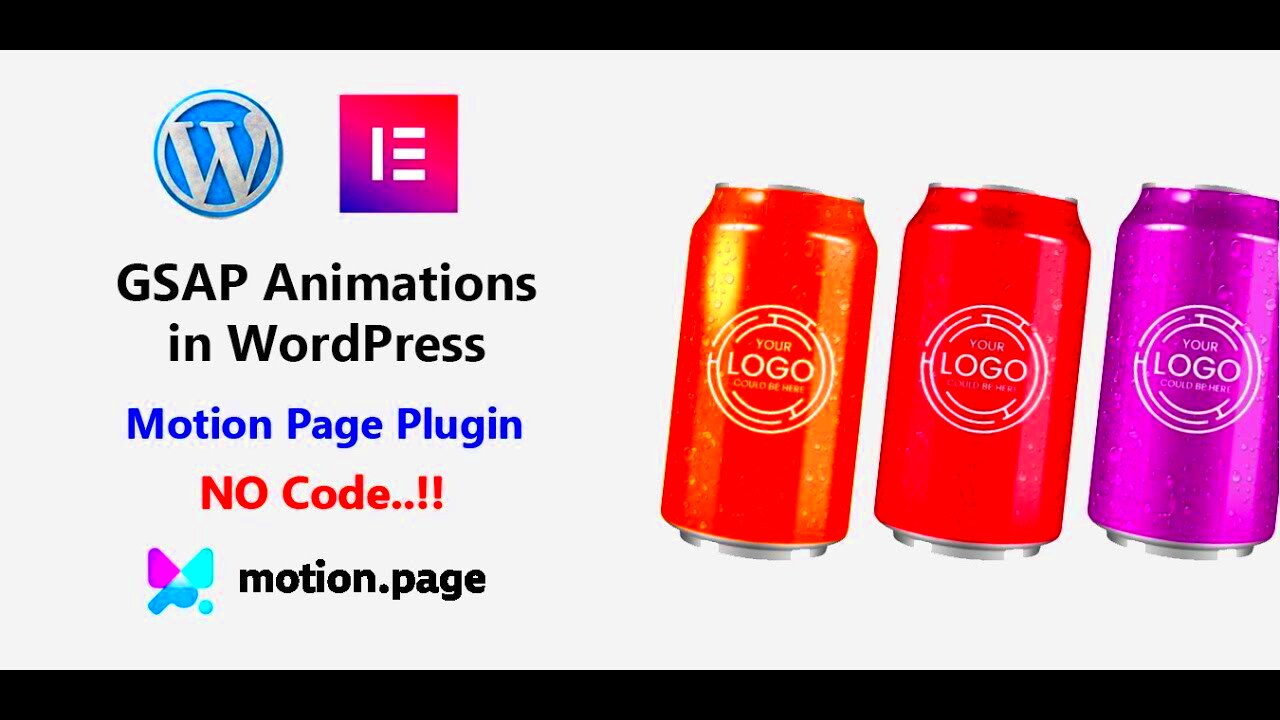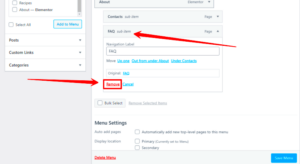Scroll-over interactive elements are a great way to make your WordPress website more engaging and user-friendly. These elements change when users scroll over them, such as buttons that change color or images that expand when hovered over. Adding these interactive features can create a dynamic user experience that captures attention and enhances the overall design of your site.
Why Scroll-Over Interactive Elements Matter for Your Website
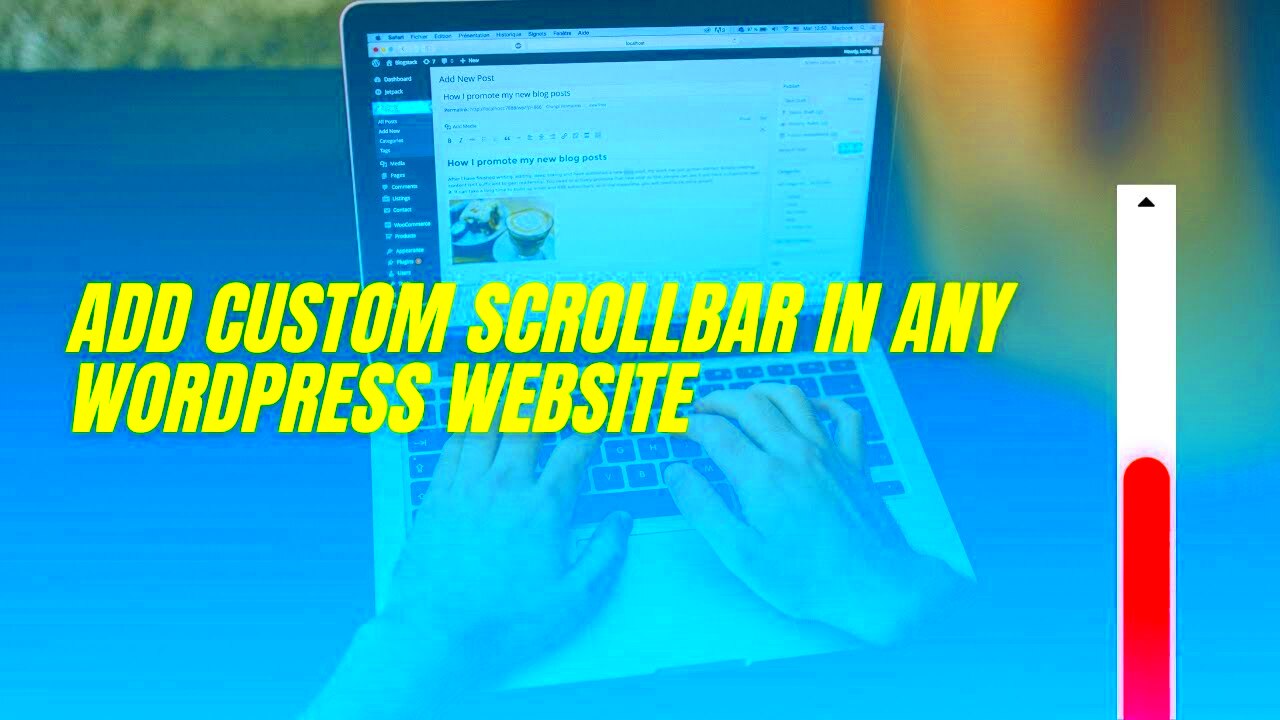
Scroll-over interactive elements can significantly improve the user experience on your website. Here’s why they matter:
- Improves Engagement: Interactive elements keep users engaged by providing feedback when they hover or scroll over specific areas, making the site feel more interactive.
- Enhances Aesthetics: These elements can make your website look more modern and visually appealing, attracting visitors and encouraging them to explore more.
- Boosts Functionality: Scroll-over effects can also serve functional purposes, like displaying additional information when users hover over a button or image, improving usability.
- Increases Conversion Rates: By making calls to action more prominent and visually appealing, scroll-over effects can encourage users to take the next step, such as signing up for newsletters or purchasing a product.
Overall, adding scroll-over interactive elements helps create a memorable user experience, which can lead to better engagement, retention, and conversion rates for your site.
How to Create Scroll-Over Interactive Elements Without Using Plugins
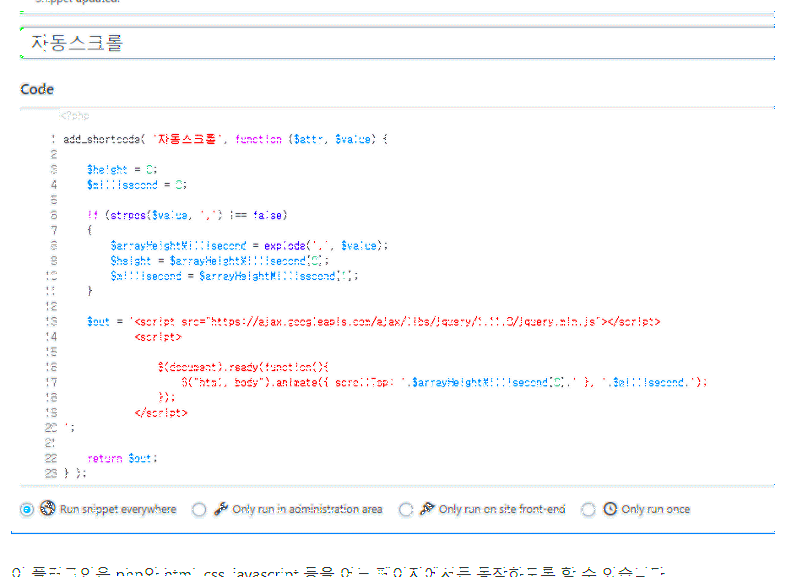
While plugins are an easy way to add scroll-over interactive elements to your website, you can also create these features manually using a bit of CSS and JavaScript. Here’s how you can do it:
Step 1: Set Up Basic HTML Structure
Start by creating the basic HTML structure for the element you want to make interactive. For example, you can have a simple div or button that you want to animate on hover.
Step 2: Add CSS for Hover Effects
Next, add CSS styles to define how the element will look when a user hovers over it. For example:
div:hover {
background-color: #ff9900;
transform: scale(1.1);
transition: transform 0.3s ease, background-color 0.3s ease;
}
This CSS code changes the background color and scales the element when the user hovers over it.
Step 3: Add JavaScript for Advanced Interactions
If you want more advanced interactions, like changing content or triggering animations, you can use JavaScript. Here’s a simple example of changing text when hovering over an element:
document.getElementById('interactiveElement').addEventListener('mouseover', function() {
this.innerHTML = 'Hovered!';
});
document.getElementById('interactiveElement').addEventListener('mouseout', function() {
this.innerHTML = 'Hover over me';
});
With this, the text of the element will change when users hover over it, adding an additional layer of interaction.
Step 4: Customize Your Scroll-Over Effects
Feel free to customize the hover effects to match your website’s design. You can adjust colors, sizes, and animations based on your preferences. Play around with different CSS properties like transform, opacity, and box-shadow to create unique and visually appealing effects.
By using CSS and JavaScript, you can create scroll-over interactive elements without relying on plugins, which keeps your site lightweight and fast while offering a custom user experience.
Step-by-Step Guide to Adding Scroll-Over Effects in WordPress
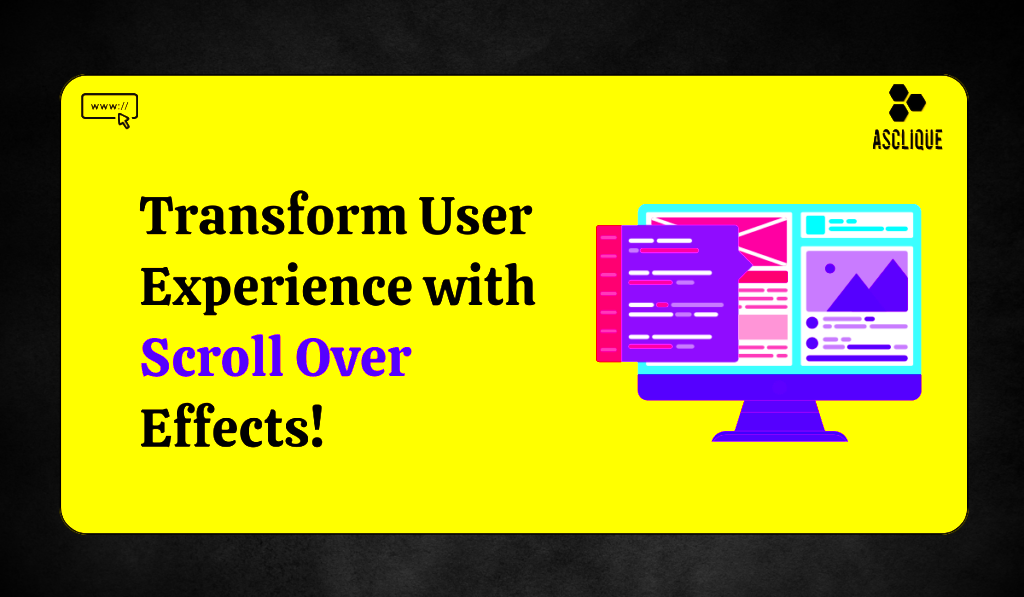
Adding scroll-over effects to your WordPress website can seem like a daunting task, but with a simple step-by-step guide, you can easily make your website more interactive and engaging. Here’s how to add scroll-over effects to your site without any plugins:
Step 1: Identify the Element You Want to Add Effects To
First, decide which element on your page you want to apply the scroll-over effect to. This could be a button, an image, a div, or any other element that users will interact with. Make sure it’s an element that would benefit from the effect, such as a call-to-action button or a featured image.
Step 2: Add the HTML Markup
Next, add the HTML markup for the element you want to animate. For example:
Here, we’ve created a simple button that will trigger the scroll-over effect.
Step 3: Define the CSS Styles for the Scroll-Over Effect
Now, you’ll need to write the CSS code to define how the element will react when a user hovers over it. For instance, you can change the background color, scale the element, or add a shadow. Here’s an example:
.scroll-over-button:hover {
background-color: #ff6347;
transform: scale(1.1);
transition: transform 0.3s ease, background-color 0.3s ease;
}
This will make the button change color and slightly grow when the user hovers over it, creating an interactive effect.
Step 4: Test the Effect
After adding the CSS, be sure to test the effect on your website to ensure it works smoothly. Check for any issues on both desktop and mobile views to ensure a responsive design.
Step 5: Fine-Tune and Customize the Effect
Once you’re satisfied with the basic hover effect, you can fine-tune it. Try adjusting the speed of the transition, or add more advanced CSS properties like box-shadow or opacity for a more sophisticated look.
With these simple steps, you can add scroll-over effects to any element on your WordPress website, enhancing the user experience with minimal effort.
Customizing Scroll-Over Elements to Match Your Website Design
Customizing scroll-over elements is crucial to ensure that they align with your website’s overall design. It’s important that these effects don’t stand out awkwardly but instead complement your theme and brand style. Here’s how you can customize your scroll-over elements:
Choose the Right Colors and Styles
Make sure that the colors used for the hover effects match your website’s color scheme. For example, if your site has a blue color palette, using a shade of blue or complementary color for the hover effect will make the interaction seamless. You can use CSS like this:
.scroll-over-button:hover {
background-color: #007bff;
color: #fff;
}
Choosing contrasting colors for text and background can make the effect more noticeable without overwhelming the design.
Adjust the Transition Speed
The speed at which the effect occurs is also crucial. A transition that’s too fast might feel abrupt, while one that’s too slow could delay the user’s interaction. Adjust the transition property to find a balance:
.scroll-over-button:hover {
transition: background-color 0.5s ease, transform 0.5s ease;
}
This makes the effect smoother and more elegant, enhancing the overall user experience.
Match the Effect to Your Branding
It’s important that your scroll-over effects align with your branding. If your website uses soft, rounded edges, make sure the interactive elements use the same shape:
.scroll-over-button {
border-radius: 12px;
}
Similarly, ensure the font used on buttons or other interactive elements matches the fonts on the rest of your website for consistency.
Use Subtle Animations
Subtle animations, like changing opacity or scaling an element just a little, tend to work better for most sites than exaggerated effects. It keeps the user experience smooth and professional. For instance:
.scroll-over-button:hover {
transform: scale(1.05);
opacity: 0.8;
}
This adds a gentle, visually appealing interaction that won’t distract from the overall design.
Customizing scroll-over elements properly ensures that they not only look great but also enhance the user experience by matching the rest of your website’s design and branding.
Common Issues with Scroll-Over Effects and How to Fix Them
While scroll-over effects can be a great addition to your website, you may encounter a few common issues along the way. Let’s look at some of these challenges and how to solve them:
1. Effects Not Showing on Mobile
Sometimes scroll-over effects might not work as expected on mobile devices, especially with touchscreens. Since hover effects are designed for mouseover actions, they may not trigger on mobile. To fix this, use CSS media queries to adjust the behavior for mobile users:
@media (max-width: 768px) {
.scroll-over-button:hover {
transform: scale(1.1);
}
}
This will ensure that users on mobile devices still get a pleasant interaction, though it might be a tap rather than a hover.
2. Hover Effects Interfering with Content
If hover effects are applied to large elements, they can sometimes interfere with other content on the page, making it hard to click or interact with them. To fix this, ensure the hoverable area is limited to the exact space required. You can adjust the padding or margins to ensure the effect doesn’t spill over.
3. Slow Loading of Hover Effects
Sometimes, complex scroll-over effects can slow down your website. To avoid this, limit the number of heavy animations and make sure that your CSS code is optimized. Keep transitions short, and avoid using too many large images or videos that might slow down the rendering time.
4. Inconsistent Performance Across Browsers
Different browsers may render hover effects differently. It’s essential to test your effects on all major browsers (Chrome, Firefox, Safari, Edge) to ensure they perform consistently. Using vendor prefixes for CSS properties can help improve compatibility:
.scroll-over-button {
-webkit-transition: transform 0.3s ease;
-moz-transition: transform 0.3s ease;
transition: transform 0.3s ease;
}
By addressing these common issues, you can ensure that your scroll-over effects work smoothly and consistently across all devices and browsers, providing a flawless user experience.
Benefits of Implementing Scroll-Over Interactive Features Without Plugins
Implementing scroll-over interactive features without plugins offers several advantages that can enhance both the performance and user experience of your WordPress website. Not relying on plugins allows for more flexibility and customization, while also ensuring that your website remains lightweight and fast. Here are some key benefits:
1. Improved Website Speed
Plugins can add unnecessary bloat to your WordPress website, slowing down its performance. By creating scroll-over effects with custom CSS and JavaScript, you avoid adding extra code that might negatively impact your site’s speed. Faster websites provide a better user experience and are also favored by search engines.
2. Better Customization and Control
When you code the effects yourself, you have complete control over how they look and behave. You can tailor the animations, timing, and interactions to fit your website’s specific needs, instead of relying on the limited options that plugins often provide. This level of customization can help your site stand out with unique and polished features.
3. No Plugin Dependencies
By implementing these features manually, you avoid becoming dependent on third-party plugins, which may become outdated or unsupported over time. This reduces the risk of potential security vulnerabilities and compatibility issues that often arise when plugins are no longer maintained.
4. Clean and Lightweight Code
Custom coding your scroll-over effects results in cleaner, more efficient code. This contributes to a streamlined website that is easier to maintain and debug. It also helps to reduce any unnecessary code that may be added by plugins, keeping the site free from excess files and scripts.
5. Better Mobile Responsiveness
Scroll-over effects created using CSS and JavaScript can be easily optimized for mobile devices. You can ensure that mobile users still get an engaging experience, even if hover effects don’t work the same way on touchscreens. By customizing these features, you can provide a smooth user experience on both desktop and mobile platforms.
In conclusion, creating scroll-over effects without plugins helps improve performance, gives you full control over design, and ensures that your website remains fast, clean, and secure.
FAQ
Here are some frequently asked questions about scroll-over interactive features in WordPress:
1. What are scroll-over interactive features?
Scroll-over interactive features are elements on your website that change or animate when users hover or scroll over them. This could include changes in color, size, or display of additional content when the user interacts with a specific element.
2. Can I add scroll-over effects without using plugins?
Yes! You can add scroll-over effects using custom CSS and JavaScript. This allows you to have full control over the design and behavior of the effects without relying on plugins.
3. Do scroll-over effects work on mobile devices?
Scroll-over effects work best with hover interactions, but for mobile devices, where hover actions aren’t available, you can use alternative triggers like tap or swipe actions. You can customize your scroll-over effects using CSS media queries to ensure a responsive mobile experience.
4. Are scroll-over effects easy to implement?
Yes! Scroll-over effects are relatively easy to implement with basic knowledge of HTML, CSS, and JavaScript. Many simple effects can be created in just a few lines of code, and there are many resources available to help you learn how to add them to your WordPress site.
5. How do I test my scroll-over effects?
After implementing the effects, test them across different browsers (Chrome, Firefox, Safari, etc.) and devices (desktop, tablet, mobile). Make sure the effects work as expected and provide a seamless user experience across all platforms.
Conclusion
Scroll-over interactive features can significantly enhance the look and feel of your WordPress website, creating a more dynamic and engaging user experience. By implementing these effects without plugins, you can maintain a faster, cleaner website with better customization options. Custom coding gives you full control, helping to create unique interactions that align perfectly with your website’s design. Plus, it ensures your website remains lightweight and secure, without relying on third-party plugins that may slow down your site or become outdated.
By following the steps outlined in this guide, you can easily add scroll-over effects to your website, enhance your user engagement, and improve the overall quality of your site without sacrificing performance or speed.