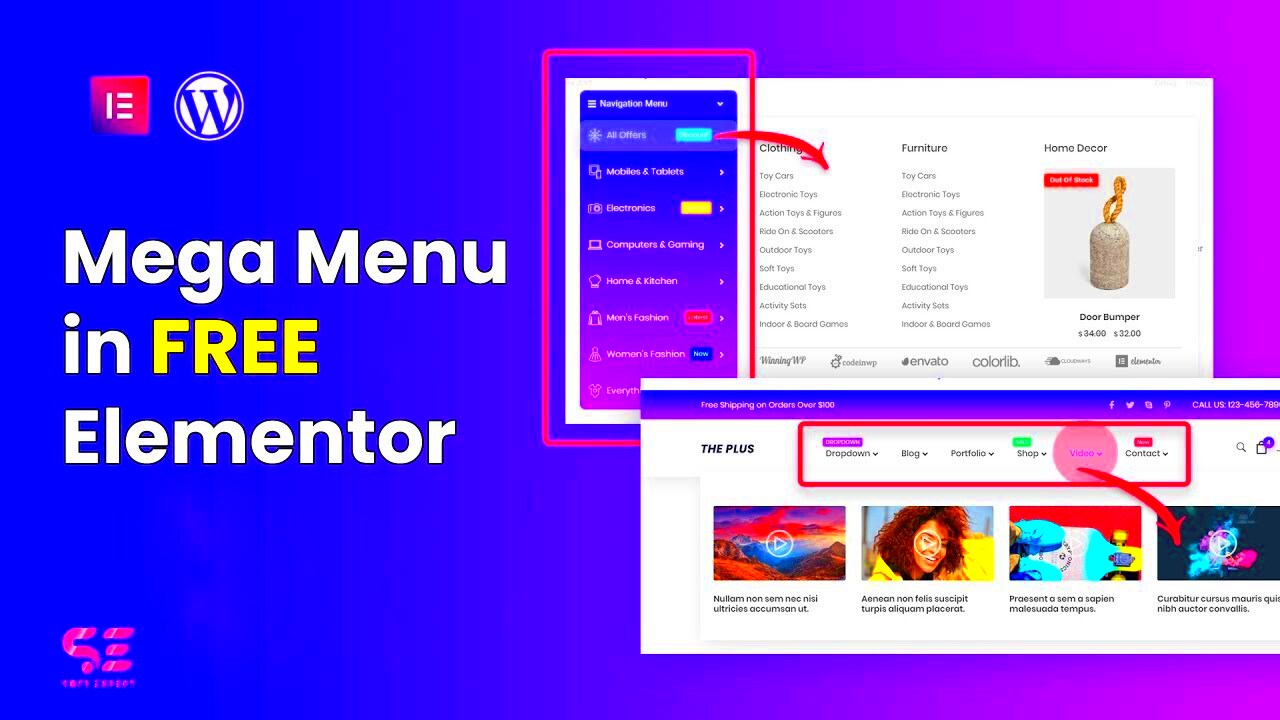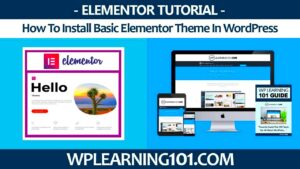Have you ever landed on a website and thought, “Wow, how did they get their menu to look so good?” If you’re using Elementor, you’re in luck! Mega menus are a fantastic way to enhance your website navigation, making it not just more accessible, but also visually appealing. These expansive dropdown menus allow you to categorize content in a user-friendly manner, showcasing multiple links and even images without overwhelming the user. In this guide, we’ll explore the ins and outs of mega menus, so you can create a beautiful navigation experience for your visitors.
Why Use Mega Menus?
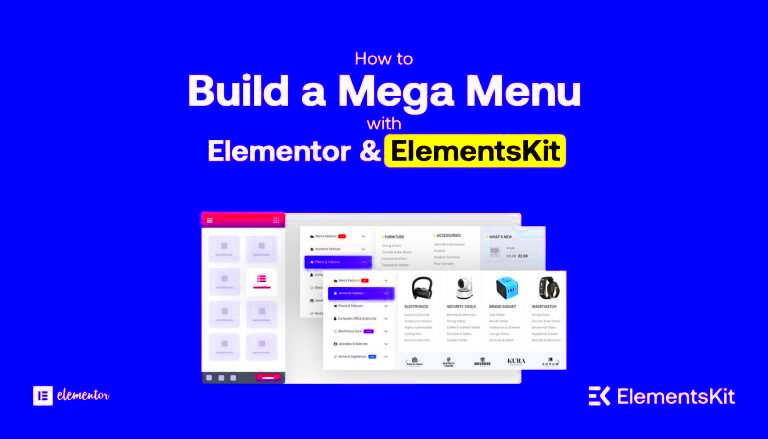
Mega menus are more than just a pretty design; they offer a plethora of benefits that can significantly improve your website’s user experience. Here are some compelling reasons to consider incorporating them:
- Improved Navigation: Mega menus can display a lot of information at once, which helps users find what they’re looking for quickly.
- Better Organization: They allow you to categorize content effectively, making it easier for visitors to navigate complex websites.
- Increased Visibility: Important links can be highlighted, driving traffic to specific pages you want to promote.
- Enhanced User Experience: A visually appealing mega menu can delight users, making them more likely to explore your site further.
- Responsive Design: With Elementor, creating responsive mega menus ensures that your website looks great on any device.
In summary, using mega menus can streamline website navigation, boost visibility, and enhance the overall user experience. It’s a win-win! So if you’re considering leveling up your site’s design, a mega menu created with Elementor just might be the solution you need.
Requirements for Creating Mega Menus in Elementor
Before you dive into the creative and exciting process of building mega menus with Elementor, it’s essential to gather the necessary tools and knowledge. This way, you’ll ensure a smooth sailing experience without any hiccups along the way. Here’s what you need:
- Elementor Plugin: First and foremost, you need to have the Elementor page builder installed on your WordPress site. While the free version offers some functionality, it’s highly recommended to use the Pro version to unlock advanced features suited for mega menus.
- Theme Compatibility: Ensure that your WordPress theme is compatible with Elementor. Most modern themes should support it, but it’s always wise to check for compatibility issues to avoid any design inconsistencies.
- Basic Knowledge of WordPress: Familiarity with WordPress can save you a lot of time. Understanding how themes, plugins, and the menu system works will help streamline the process of creating a mega menu.
- Design Layouts & Ideas: Think through how you want your mega menu to look. Sketching ideas or looking at existing website designs can spark inspiration and provide clear direction.
- Content Preparedness: Before designing, make sure all the content you intend to use in the mega menu is ready. This includes links, images, and any text components.
With these requirements ticked off your list, you’re all set to embark on creating your stunning mega menu using Elementor!
Step-by-Step Guide to Creating Mega Menus in Elementor
Now that you’ve got your requirements in place, let’s get into the nitty-gritty of actually creating a mega menu using Elementor. It’s simpler than you might think, and once you get the hang of it, you’ll be a pro in no time! Here’s a step-by-step guide to help you along:
- Install Elementor and Elementor Pro: If you haven’t done this yet, start by installing both the free version of Elementor and its Pro counterpart. Activate the Pro license to access advanced functionalities.
- Create a New Menu: Navigate to the WordPress dashboard, go to Appearance > Menus, and create a new menu. Add the necessary items like pages, categories, or custom links.
- Enable Mega Menu Option: In the menu structure, enable the mega menu option for your desired top-level menu items. This will allow you to create a drop-down list.
- Edit with Elementor: Open your website page (usually the header area) with Elementor. Look for the Nav Menu widget and drag it to your header section.
- Customize the Menu: Click on the Nav Menu widget and access the settings. Here you can customize layout, padding, colors, typography, and even transitions.
- Design the Mega Menu Layout: To design the actual mega menu, you might want to add a section or columns. Drag widgets like Image, Text, or Icon List into the mega menu area for richer content.
- Preview and Adjust: Always preview your changes. Adjust any part of your menu till it fits seamlessly into your overall website design.
- Save and Publish: Once satisfied with your mega menu, make sure to save your changes and publish your work!
And there you have it! Follow these steps, unleash your creativity, and watch how your mega menu brings a fresh, organized look to your site!
Customizing Your Mega Menu Design
Customizing your mega menu in Elementor is where you can let your creativity shine! A well-designed mega menu isn’t just functional; it can significantly enhance the user experience and aesthetics of your website. Let’s dive into some key elements of customization that will help you create a visually appealing mega menu.
- Color Schemes: Choose colors that align with your brand identity. Using contrasting colors can make your menu items stand out, while a more muted palette might evoke a sense of elegance.
- Typography: Select fonts that are legible and reflect your brand’s personality. You can mix and match font styles for headings and sub-items, but keep readability in check.
- Spacing and Padding: Adequate spacing between menu items enhances readability and gives a sleek appearance. Play around with padding and margins to find a balance that feels right.
- Icons and Images: Incorporate icons next to menu items for a modern touch. You can also use images to make your mega menu visually engaging. Just ensure it doesn’t become cluttered.
- Hover Effects: Adding hover effects can make your menu interactive. Subtle animations or color changes upon hovering can delight users and keep them engaged.
In Elementor, you can customize these features via the style tab in the mega menu settings. Don’t forget to preview your changes; testing how the menu looks and behaves on various devices is crucial for a seamless experience!
Best Practices for Mega Menu Usability
Creating a mega menu is an exciting journey, but its usability is paramount. A well-structured and user-friendly mega menu can lead to improved navigation and overall site performance. Here are some best practices to keep in mind:
- Clear Hierarchy: Organize your menu items logically. Categories should flow naturally, making it easy for users to find what they’re looking for.
- Limit Menu Depth: While mega menus can showcase numerous categories, limiting the depth of sub-categories helps users avoid confusion. Aim for a flat structure with minimal nesting.
- Mobile Optimization: Ensure your mega menu works seamlessly on mobile devices. Consider a collapsible design or a hamburger menu that reveals the mega menu when clicked.
- Test Accessibility: Consider users with disabilities. Ensure that keyboard navigation is possible and that color contrasts meet accessibility standards.
- Regular Updates: Keep your mega menu fresh by reviewing its performance regularly. Update it according to user behavior and the introduction of new products or services.
Adopting these best practices will create an intuitive user experience, leading to increased engagement and conversions. Remember, the goal is to make navigation a breeze, so keep your users in mind at every step!
Common Issues and Troubleshooting Tips
Creating mega menus in Elementor can be a rewarding experience, but like anything else, it’s not without its challenges. Here are some common issues you might run into and tips on how to solve them.
- Menu Not Displaying Correctly: Sometimes your mega menu might not show up as expected. This can happen due to caching issues. To troubleshoot, clear your browser cache and refresh the page. Additionally, check if the theme supports mega menus.
- Columns Not Aligning: If your columns aren’t aligned properly, ensure that you’ve set the correct column width in Elementor. You can do this in the column settings by adjusting the percentage or using pixel values as needed.
- Styling Issues: It’s common to encounter styling problems like text color or hover effects not applying. Double-check your CSS rules and make sure that you are not overriding styles unnecessarily in other parts of your theme or Elementor settings.
- Mobile View Problems: Mega menus often look great on desktop but can be a mess on mobile. Ensure you’ve set up responsive options correctly in Elementor. Use the responsive preview feature to check how the menu behaves across devices.
- Performance Issues: If your mega menu is causing your site to slow down, it might be due to heavy scripts. Consider reducing the number of plugins you use or optimizing your images. Use lazy loading techniques for graphics that may be affecting load times.
Remember, community forums can also be an excellent resource for troubleshooting any persistent issues. Don’t hesitate to reach out for help!
Conclusion
Creating mega menus in Elementor can significantly enhance your website’s navigation and user experience. From showcasing multiple categories to making your site visually appealing, a well-designed mega menu is essential for organizing content effectively. By following the steps outlined in this guide, you can create attractive and functional mega menus that serve your audience’s needs.
However, as with any construction process, there might be hiccups along the way. Whether it’s alignment problems or issues with styles, most challenges can be resolved with a little patience and the right troubleshooting methods.
Here’s a quick recap of the major points to keep in mind:
- Plan Your Structure: Know what items you want in your mega menu ahead of time.
- Utilize Widgets: Elementor’s range of widgets can create dynamic and engaging menu options.
- Test Responsiveness: Ensure your mega menu functions well across all devices.
- Keep User Experience in Mind: A cluttered mega menu can overwhelm users, so balance is key!
In the end, a thoughtfully crafted mega menu not only helps visitors navigate your website more efficiently but can also enhance your brand’s overall image. So roll up your sleeves, get creative, and you’ll have a mega menu that not only functions well but also looks stunning.