Gutenberg blocks are the fundamental building blocks of the modern WordPress editor, designed to make content creation more dynamic and user-friendly. Launched in WordPress 5.0, the Gutenberg editor revolutionized how we create and manage content, introducing a block-based approach that allows users to add, rearrange, and customize content seamlessly.
Each block serves a specific purpose—be it text, images, videos, or custom data—and can be easily manipulated for a tailored content experience. With the potential to create custom blocks, WordPress gives developers the tools they need to enhance their websites further.
Whether you’re a seasoned developer or just getting started, understanding how to create and use these blocks is essential. Are you ready to dive into the world of custom Gutenberg blocks? Let’s explore!
Understanding Taxonomies in WordPress
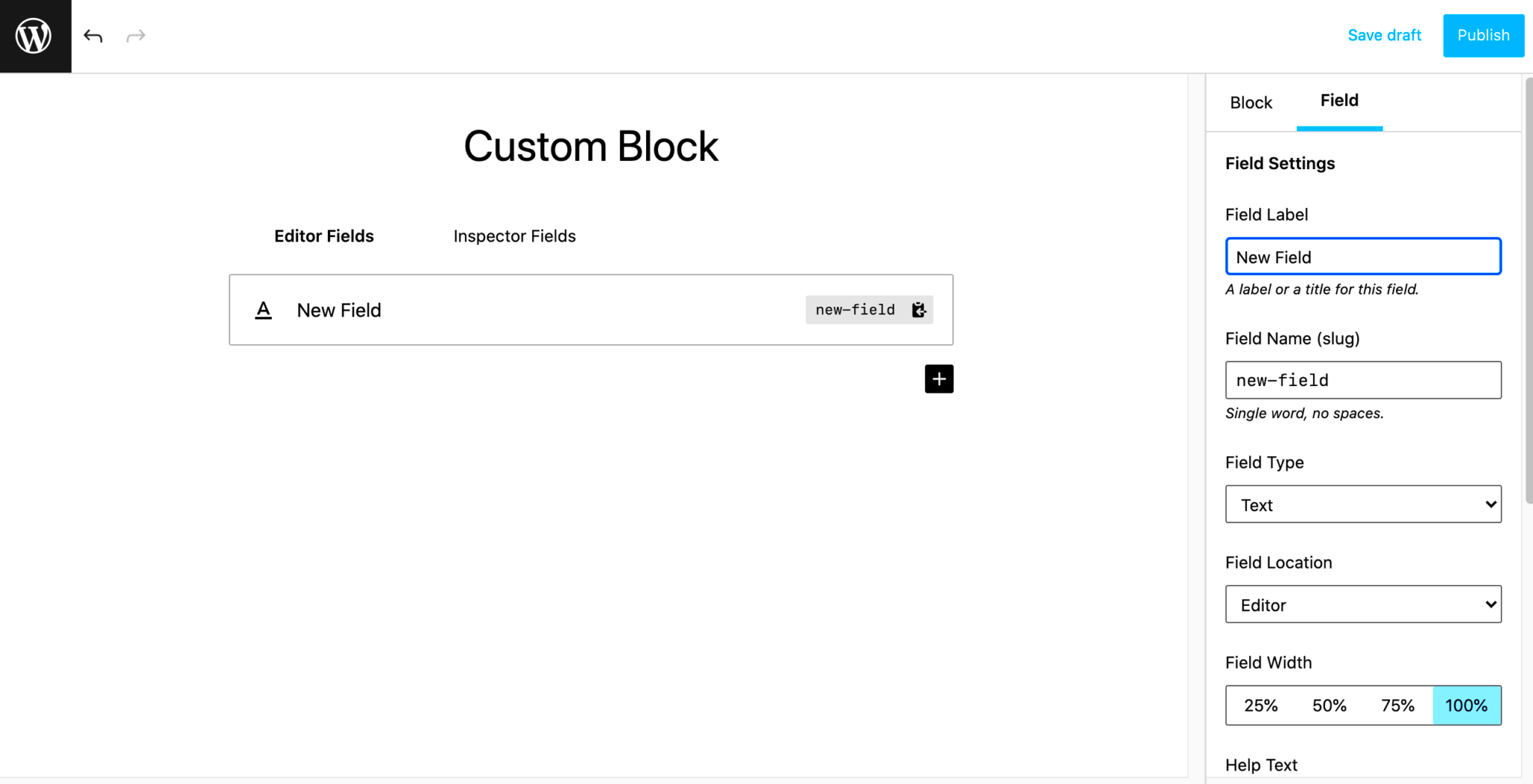
In WordPress, taxonomies are a way of grouping and organizing content. They help in categorizing your posts, making it easier for users to navigate and find related content. Think of taxonomies as a system of tags or categories that add structure to your site.
There are two built-in taxonomies in WordPress:
- Categories: These are hierarchical and allow for nesting, which means you can have parent and child categories. This is great for broader organization.
- Tags: These are non-hierarchical and provide more flexibility for tagging your posts. They help in narrowing down specific topics.
However, you can also create custom taxonomies tailored to your specific needs! Here are some key benefits of using taxonomies:
| Benefit | Description |
|---|---|
| Improved Organization | Taxonomies allow you to structure your content, making it more accessible to users. |
| Enhanced SEO | Well-organized content can improve visibility on search engines. |
| User Engagement | Users can easily find related posts, increasing on-site engagement. |
Taxonomies are integral to WordPress’s functionality, offering flexibility and improving user experience. Understanding how to implement and use taxonomies can significantly enhance your site’s structure and usability. Ready to explore how they work with Gutenberg blocks? Let’s get started!
3. Setting Up Your WordPress Environment
Before diving into the exciting world of creating custom Gutenberg blocks, it’s crucial to ensure that your WordPress environment is correctly set up. This step acts as the foundation for your block development journey. Let’s walk through a few essential aspects that you should consider:
- Install WordPress: If you haven’t already, install the latest version of WordPress. You can easily do this through a local server environment like XAMPP or MAMP, or opt for hosting platforms that offer one-click WordPress installations.
- Update Your Theme: Make sure you’re using a theme that supports the Gutenberg editor. Most modern themes are compatible, but checking will save you headaches down the road.
- Enable Gutenberg: Although Gutenberg is the default editor since WordPress 5.0, confirm it’s enabled in your settings. Just head to Settings > Writing and ensure the block editor is set as your primary editor.
- Install Necessary Plugins: You may want to install plugins that aid you in development. For instance, WP Gutenberg Blocks provides an excellent framework for creating custom blocks, while Query Monitor can help you debug.
By ensuring these elements are in place, you set a solid groundwork for your custom Gutenberg blocks. Ready to roll? Let’s move on to the fun part—actually creating your custom plugin!
4. Creating a Custom Plugin for Your Block
Now that your environment is all set up, let’s dive into creating a custom plugin for your Gutenberg block. Building a custom plugin is not just best practice but also helps you keep your code organized and separate from your theme. Here’s how to get started:
- File Structure: First, create a new folder in the wp-content/plugins directory. Name it something meaningful, like
custom-taxonomy-blocks. Inside that folder, create two files:custom-taxonomy-blocks.phpfor your main plugin file andblock.jsfor your JavaScript code. - Plugin Header: Open
custom-taxonomy-blocks.phpand add the following header comment:<?php /* Plugin Name: Custom Taxonomy Blocks Description: A simple plugin for creating custom Gutenberg blocks. Version: 1.0 Author: Your Name */ ?>
This tells WordPress basic information about your plugin.
- Enqueue Your Script: Add the following PHP code to enqueue your block JavaScript:
function custom_taxonomy_blocks_register() { wp_enqueue_script( 'custom-blocks-js', plugins_url('block.js', __FILE__), array('wp-blocks', 'wp-editor', 'wp-element', 'wp-components') ); } add_action('enqueue_block_editor_assets', 'custom_taxonomy_blocks_register'); - Creating Your Block: In
block.js, you’ll write the JavaScript that defines your custom block. You’ll import required dependencies and define a simple block. For example:const { registerBlockType } = wp.blocks; registerBlockType('custom/taxonomy-block', { title: 'Custom Taxonomy Block', category: 'common', edit: () =>My custom block!, save: () =>My custom block!, });
And just like that, you’ve created the skeleton for your custom Gutenberg block! You can add more functionality by fetching taxonomy posts, making your block even more dynamic. So roll up your sleeves; the real fun is just beginning!
Registering a Custom Block
Now that you’ve got a solid understanding of what custom blocks are and why they’re valuable, it’s time to roll up your sleeves and start registering your own custom block in WordPress using the Gutenberg editor. This process might sound a bit technical at first, but don’t worry—we’ll break it down step-by-step.
To register a custom block, you’ll typically use JavaScript and PHP. Here’s a simplified overview of the process:
- Enqueue Your Block Scripts: You need to load your block scripts. This is where you define how your block integrates with the WordPress editor. Use the
wp_enqueue_script()function to call your JavaScript file that will handle the block’s behavior. - Define Your Block: Use the
register_block_type()function to declare your block type. This function takes an array of attributes and settings that describe your block. - Add Attributes: Attributes define what data your block can accept, like text inputs or image uploads. You can specify these attributes within the block registration function.
- Render Callback: If your block needs to generate dynamic content on the front end, consider using a render callback. This function lets you output PHP content based on the attributes provided.
Here’s a quick example of how your PHP code might look:
function my_custom_block() { wp_register_script( 'my-custom-block', get_template_directory_uri() . '/js/my-custom-block.js', array('wp-blocks', 'wp-element', 'wp-editor') ); register_block_type('myplugin/my-custom-block', array( 'editor_script' => 'my-custom-block', 'render_callback' => 'my_custom_block_render', 'attributes' => array( 'content' => array( 'type' => 'string', 'default' => 'Hello, World!', ), ), ));}add_action('init', 'my_custom_block');And just like that, your custom block is registered and ready to be customized further!
Fetching Taxonomy Posts for Your Block
Once you’ve registered your custom block, the next exciting task is fetching taxonomy posts to display within that block. This feature will allow you to dynamically list posts from specific taxonomies like categories or tags, adding even more utility to your blocks. So, how do we fetch taxonomy posts effectively? Let’s dive in!
You can retrieve posts based on taxonomies using the WP_Query class. Here’s a concise breakdown:
- Set Up Your Query: Create a new instance of
WP_Query, passing in an array of arguments that specify the taxonomy and other query parameters. - Loop Through Results: Use a standard loop to traverse the posts returned by your query. You can access any post data you need for display.
- Ensure Cleanup: After looping through the posts, remember to use
wp_reset_postdata()to avoid any potential issues with other queries on the page.
Take a look at this sample code that demonstrates fetching taxonomy posts:
function my_custom_block_render($attributes) { $args = array( 'post_type' => 'post', 'tax_query' => array( array( 'taxonomy' => 'category', 'field' => 'slug', 'terms' => 'your-category-slug', ), ), ); $query = new WP_Query($args); if ($query->have_posts()) { $output = ''; while ($query->have_posts()) { $query->the_post(); $output .= '- ' . get_the_title() . '
'; } $output .= '
'; wp_reset_postdata(); return $output; } return 'No posts found.
';}With this setup, your custom block will now dynamically fetch and display posts from the specified taxonomy—making your content far more engaging and relevant!
7. Building the Block’s Edit and Save Functions
Creating a custom Gutenberg block is exciting, but one of the most crucial parts is developing the edit and save functions. These functions determine how your block behaves within the WordPress editor and how it renders on the front end. Let’s break this down into a few simple steps.
First, the edit function is where you’ll code how your block appears when someone is editing their post. This is where you can make use of components from the WordPress block editor, such as RichText, InspectorControls, and PanelBody. For instance, if you’re pulling in taxonomy posts, you might want to allow users to select specific taxonomies. This leads us to use a component like:
SelectControlfor dropdownsCheckboxControlfor selecting multiple options
Next, the save function defines how the block content gets saved in the post. Generally, you’ll return a div or a Fragment containing the necessary attributes. Make sure to keep it lightweight since the saved markup is how your block will be displayed on the front end. Here’s a condensed example:
const Edit = (props) => { return ( {/* Your edit components go here */} );}; const save = (props) => { return ( {/* Your saved output goes here */} );};By carefully crafting these functions, you’ll create a seamless experience for users while maintaining control over how your block stores and displays information.
8. Styling Your Custom Block
Now that you have the core functionality in place, let’s talk about the fun part: styling your custom Gutenberg block! Styling is essential because it helps your block not just to work well but also to look appealing and fit seamlessly into the overall theme of your WordPress site.
First off, you’ll want to create a separate stylesheet for your block. This keeps your styles organized and easy to manage. When enqueuing your styles, remember to use wp_enqueue_style in your PHP file, which lets WordPress know where to find your block’s styles.
After you’ve set up your stylesheet, you can start applying styles using standard CSS. You can use:
- Flexbox for layout
- Media Queries for responsive design
- Transitions for smooth interactions
| Style Element | CSS Example |
|---|---|
| Box Shadow | box-shadow: 0 4px 10px rgba(0, 0, 0, 0.1); |
| Hover Effect | :hover { transform: scale(1.05); } |
You can also make use of the WordPress editor.scss file for editor-specific styling, ensuring your block has a consistent appearance in both the editor and the front end. By focusing on both styling and functional aspects, your custom Gutenberg block will not only serve a purpose but also be visually appealing and user-friendly!
9. Testing Your Custom Gutenberg Block
So, you’ve crafted your custom Gutenberg block—great job! But before you share it with the world, testing is an absolutely crucial step. Just like you wouldn’t drive a car without doing a quick check under the hood, you shouldn’t deploy your block until you’ve put it through its paces.
Start by checking if your block works as expected in various scenarios. Here’s a simple checklist to guide you:
- Functionality: Does the block display the taxonomy posts correctly? Test with different taxonomies to ensure it dynamically pulls the right content.
- Compatibility: How does your block behave with various themes and other plugins? This is particularly important for visual consistency.
- Responsiveness: Check how your block looks on different screen sizes. You want to ensure that it’s equally impressive whether on desktop or mobile.
- Accessibility: Make sure your block is usable for everyone. This includes adding appropriate ARIA labels and ensuring it’s navigable with keyboard inputs.
Once you’ve ticked off all these points, consider getting feedback from a few users. They might spot bugs or usability issues you hadn’t considered. Testing is not just about finding flaws; it’s about refining and perfecting your creation!
10. Best Practices and Additional Resources
As you embark on the journey of creating custom Gutenberg blocks, it’s helpful to arm yourself with some best practices. These can make your development process smoother and your blocks more user-friendly.
Best Practices:
- Keep it Simple: Only include the essential features. Overloading functionality can confuse users.
- Documentation: Always document your code and the usage of your blocks. Good documentation helps others (and future you) understand how to use your block effectively.
- Consistent Naming: Use consistent naming conventions for your classes and functions. This will make your code more readable.
- Optimize Performance: Make sure your blocks do not slow down page loading times. Use efficient queries and consider caching where appropriate.
When it comes to additional resources, there’s a wealth of information at your fingertips:
- WordPress Block Editor Handbook: A comprehensive guide to building blocks with lots of examples.
- Gutenberg GitHub Repository: Check out the source code and contribute to the project!
- Smashing Magazine Articles: A treasure trove of tips and tutorials about Gutenberg development.
With these best practices and resources in your toolkit, you’ll be well on your way to creating powerful and effective custom Gutenberg blocks in WordPress!
Conclusion
In summary, creating custom Gutenberg blocks for taxonomy posts in WordPress allows you to enhance your site’s functionality and present content in a more engaging way. By leveraging the full potential of the Gutenberg editor, you can ensure that your posts are not only visually appealing but also organized according to the taxonomy you choose. This approach can significantly improve the user experience by making it easier for visitors to navigate and find relevant content.



