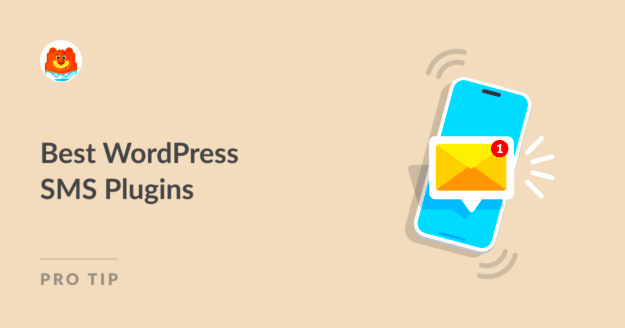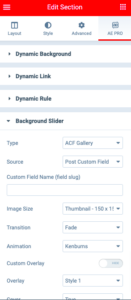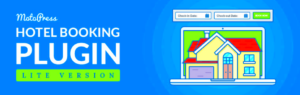In today’s fast-paced digital world, staying connected with your audience is more crucial than ever. One effective way to enhance communication is by integrating a text messaging feature into your WordPress site. This capability not only offers a direct channel for customer interactions but also boosts engagement and improves overall user experience. In this post, we’ll explore how to create a text messaging feature using WordPress plugins and the various benefits this addition can bring to your website.
Benefits of Integrating Text Messaging on Your Website
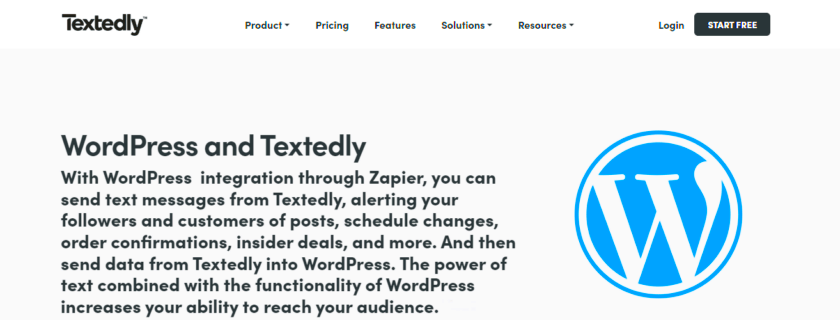
When you integrate text messaging into your WordPress website, it opens up a world of advantages that can significantly enhance your communication strategy. Here are some compelling benefits:
- Improved Customer Engagement: Text messaging allows for more immediate and personal communication. You can send updates, promotional alerts, and surveys directly to customers, boosting engagement.
- Higher Open Rates: Did you know that SMS messages have a staggering open rate of about 98%? This means your texts are far more likely to be seen compared to emails.
- Real-Time Notifications: Whether it’s reminders about upcoming events, order confirmations, or urgent updates, text messaging ensures that your audience receives timely information, enhancing their experience on your site.
- Easy to Implement: With the help of user-friendly WordPress plugins, setting up a text messaging feature can be done in no time, even if you’re not tech-savvy.
- Cost-Effective Marketing: Using text messages for promotions can be a budget-friendly option, allowing businesses to reach a wider audience without breaking the bank.
Integrating a text messaging feature can help you connect authentically with your customers and drive better engagement, making it an essential addition to any modern website.
Choosing the Right WordPress Plugin for Text Messaging

When it comes to adding a text messaging feature to your WordPress site, selecting the right plugin is crucial. With so many options available, it might feel a bit overwhelming. But fear not! Here’s a handy guide to help you make an informed choice.
Firstly, identify your needs. Are you looking to send automated SMS notifications, reminders, or promotional messages? Or perhaps you want a plugin that allows direct communication with your customers? Make a list of must-have features like:
- SMS Automation: Automatically send messages based on user actions.
- Two-Way Messaging: Enable responses from your users.
- Integration: Ensure it works well with your existing WordPress setup and any third-party services.
- User-Friendly Interface: Choose a plugin that is easy for you and your team to navigate.
- Compatibility: Ensure it works with your current theme and other plugins.
Next, research popular plugins by checking out reviews and comparisons. Some highly-rated options include:
| Plugin Name | Key Features | User Rating |
|---|---|---|
| WP SMS | Multi-gateway support, Two-way messaging | 4.5/5 |
| Twilio | Powerful API, Global reach | 4.7/5 |
| ClickSend | Built-in SMS marketing, Easy tracking | 4.6/5 |
Take your time to weigh your options. Ask yourself: which plugin aligns best with your objectives? Once you narrow it down, you’ll be ready for the next step: installation!
Install and Configure the Chosen Plugin
Now that you’ve picked the ideal text messaging plugin for your WordPress site, it’s time to get down to business: installation and configuration! Don’t worry; it’s usually a straightforward process.
Here’s how to do it step by step:
- Log into Your WordPress Dashboard: Access your site’s admin area.
- Navigate to Plugins: Click on “Plugins” in the left-hand menu, then select “Add New.”
- Search for Your Plugin: Use the search bar to enter the name of the chosen plugin.
- Install the Plugin: Click on the “Install Now” button. Once installed, the button will change to “Activate.” Go ahead and click that!
Next, you’ll want to configure the plugin to meet your specific needs:
- Access Settings: Navigate to the plugin’s settings page, usually found under the main menu on the left.
- Enter Your Credentials: Many plugins, like Twilio, will require API keys or account information. Make sure to enter these accurately.
- Customize Message Templates: Craft your SMS gets without error. Create responses that match your brand voice.
- Test Everything: Before going live, send a few test messages to ensure everything is functioning correctly.
There you go! Once you complete these steps, your text messaging feature will be up and running, enhancing your interaction with users and streamlining communication. Happy messaging!
Setting Up SMS Notifications and Alerts
Setting up SMS notifications and alerts is an essential feature for any website looking to improve user engagement and experience. Not only do notifications keep your audience informed, but they also provide a direct line of communication. Let’s break down how to set this up effectively.
First, you’ll want to choose the right plugin for SMS notifications. Here are a few popular options:
- WP SMS: A user-friendly option that allows you to send SMS from your WordPress dashboard.
- TextMagic: Ideal for sending bulk messages and managing contacts with ease.
- TeliSMS: Offers a variety of SMS gateway services for performance-oriented users.
Once you’ve selected a plugin, the next step is installation. Follow these simple steps:
- Go to your WordPress admin panel.
- Click on “Plugins” and then “Add New.”
- Search for the plugin you wish to install.
- Click “Install Now” and then “Activate.”
Now that you have activated the plugin, it’s time to set up your SMS notifications. Most plugins will have a settings page where you can:
- Configure your SMS gateway.
- Add phone numbers for alerts.
- Set triggers for notifications, such as new registrations, order updates, or important announcements.
Make sure to test the notifications to ensure they’re working correctly. Most plugins will allow you to send a test message before going live. This step is crucial, as you want your users to receive timely alerts without any hiccups!
Customizing Your Text Messaging Feature
Once your SMS notifications and alerts are set up, it’s time to dive into customization. This is where you can tailor the experience to fit your brand’s voice and enhance user interaction.
Start by exploring the settings of your chosen SMS plugin. Look for options to design your messages. Here are some key areas to focus on:
- Message Templates: Create predefined templates for common messages. This saves time and maintains consistency.
- Personalization: Use merge tags to personalize messages—this could include the recipient’s name or account details.
- Timing and Frequency: Decide when to send messages. Avoid sending notifications too late or too frequently to prevent overwhelming your audience.
Next, consider integrating your text messaging feature with other plugins or tools for added functionality. For instance, connecting it with your CRM can help you keep track of user interactions:
| Integration Tool | Benefits |
|---|---|
| WooCommerce | Send order updates directly via SMS. |
| Contact Form 7 | Get immediate alerts for form submissions. |
Ultimately, the goal of customizing your text messaging feature is to provide a seamless and engaging experience for your users. Keep exploring your plugin options, adjust settings as needed, and always listen to user feedback. Happy customizing!
7. Testing the Text Messaging Functionality
Once you’ve set up your text messaging feature using WordPress plugins, it’s crucial to thoroughly test it. Think of this stage as putting on your detective hat to ensure everything runs smoothly. The last thing you want is for your customers to encounter glitches when they try to reach you via text!
Here’s a step-by-step approach to test your text messaging functionality:
- Create Test Scenarios: Come up with various scenarios that reflect how users might interact with your text messaging options. For instance, consider cases where users need to sign up for notifications, request support, or engage in promotional campaigns.
- Simulate User Interactions: Use a different device or ask friends or colleagues to assist in simulating these interactions. They can sign up for service updates, send initial inquiries, or respond to automated messages.
- Check Response Times: Evaluate how quickly the system processes messages. Ideally, your response should be almost instantaneous or follow a set timeframe that you’ve communicated to users (like a standard reply within 5 minutes).
- Test Across Different Devices: Make sure to test the functionality on various devices and operating systems. Message delivery can sometimes vary between iOS and Android.
- Monitor Analytics: If your plugin provides analytics, check the data for error messages, failed deliveries, or user drop-off points during the messaging flow.
Finally, enlist a few real users for feedback on their experience. Their insights can help refine your text messaging feature before it goes live!
8. Best Practices for Using Text Messaging in Your Business
While text messaging can significantly enhance customer engagement, it’s essential to follow best practices to ensure you’re communicating effectively and respectfully. After all, nobody enjoys receiving spam or unwanted messages!
Here are some best practices to keep in mind:
- Get Permission: Always obtain explicit consent from users before sending them text messages. Using opt-in forms can help ensure your audience is genuinely interested in receiving updates.
- Keep Messages Concise: Text messages are typically short and to the point. Aim for clarity and brevity, ensuring that your message drives the intended action. Try to keep it under 160 characters!
- Timing is Key: Consider the timing of your messages. Sending updates late at night or early in the morning might not be well-received. Strive for a balance that respects your audience’s preferences.
- Personalize Your Messages: If possible, address recipients by their names and tailor messages to their specific needs or interests. Personalization can increase engagement and response rates.
- Include Clear Call-to-Actions (CTAs): Each message should have a clear and actionable next step, whether it’s visiting your website, making a purchase, or replying with questions.
- Monitor and Analyze: Regularly analyze your message effectiveness. Check open rates, replies, and overall user engagement to help you refine your messaging strategy and improve user experience.
Incorporating these best practices will help ensure that your text messaging strategy is a welcomed addition to your customer communication toolkit, fostering stronger relationships with your audience.
Common Issues and Troubleshooting Tips
Creating a text messaging feature on your WordPress site can enhance user engagement, but like any technology, it can come with its fair share of hiccups. Here are some common issues you might encounter, along with handy troubleshooting tips to get you back on track.
1. Messages Not Sending
This is one of the most common problems users face. If messages aren’t going out, check the following:
- API Key Issues: Ensure that your API key is entered correctly and that it hasn’t expired.
- Plugin Configuration: Review the settings to confirm they are configured to your service provider’s recommendations.
- Server Connectivity: Make sure your web hosting server doesn’t have restrictions against outgoing HTTP requests.
2. Delivery Delays
If there’s a delay in message delivery, consider the following:
- Network Issues: Sometimes, the problem can be with the mobile network rather than your setup.
- Service Provider: Check your messaging service provider for any reported outages or slowdowns.
3. Unsubscribed Users
If users complain that they’re not receiving messages, confirm these points:
- Opt-In Mechanism: Make sure users have properly opted in to receive messages.
- Check Block Lists: Review lists of numbers that might be blocked or unsubscribed.
In summary, tech can be unpredictable, but with these tips, you’re better prepared to tackle any issues that arise while integrating a text messaging feature on your WordPress site.
Conclusion
Implementing a text messaging feature on your WordPress site is a fantastic way to engage with your audience and enhance communication. While the process may seem a bit daunting at first, utilizing the right plugins can simplify things considerably. You can send notifications, alerts, and personalized messages directly to your users’ phones, thereby increasing interaction and fostering community.
As you wrap up your implementation, remember to keep your messaging compliant with regulations, ensure users can easily opt-out, and continually monitor the effectiveness of your communications. Regular updates to your plugins and checking for compatibility with the latest version of WordPress will help minimize issues.
If you face challenges along the way, don’t hesitate to refer back to our troubleshooting tips. Remember, technology is here to support your initiatives, and with a little patience and persistence, you’ll have a robust text messaging feature enhancing your site before you know it!
So go ahead, take the plunge, and watch your engagement metrics soar!