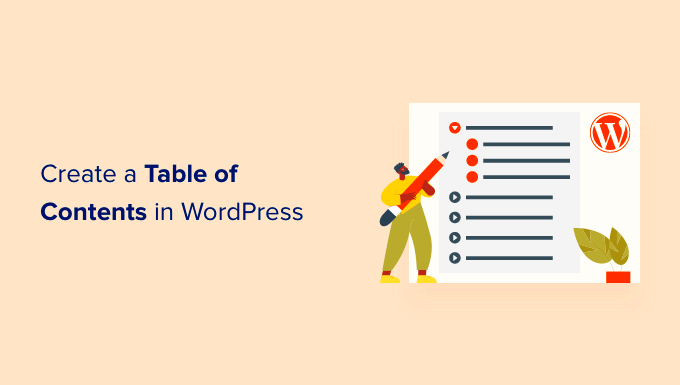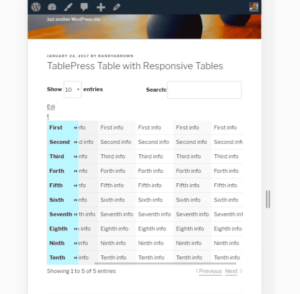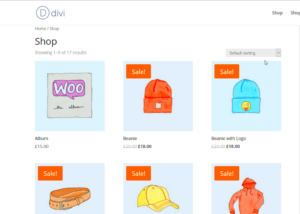Have you ever stumbled upon a lengthy blog post and wished you could jump straight to the sections that interest you most? That’s where a Table of Contents (TOC) comes into play! A TOC is essentially a roadmap for your readers, providing them with a clear outline of your content right at the beginning. It’s like having a personal guide that helps readers navigate through your post with ease. In the world of WordPress blogging, integrating a TOC can enhance user experience and make your content more organized and accessible.
Benefits of Adding a Table of Contents
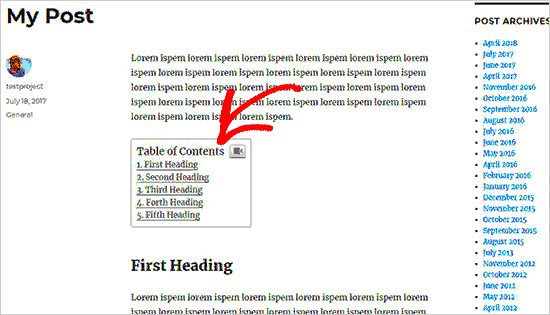
Incorporating a Table of Contents into your WordPress blog posts comes with a multitude of advantages. Let’s explore some of the key benefits:
- Improved User Experience: A TOC allows readers to quickly find the information they’re seeking, which enhances their engagement with your content.
- Better Navigation: For longer posts, a TOC provides a clear navigation path, making it easier for readers to jump between sections without endless scrolling.
- Increased Time on Page: When readers can easily access relevant sections, they are likely to spend more time on your page, reducing bounce rates and increasing the chances of conversion.
- SEO Benefits: Search engines appreciate well-structured content. A TOC can enhance your SEO efforts by making it clear what your content covers, potentially earning you rich snippets in search results.
- Enhanced Accessibility: A TOC can assist individuals using screen readers, making your content more accessible to a wider audience.
To summarize, adding a Table of Contents to your WordPress blog posts is a simple yet effective way to enhance readability, improve user interaction, and even boost your SEO rankings. So why not give it a shot?
How to Create a Table of Contents in WordPress
Creating a Table of Contents (TOC) for your WordPress blog posts can significantly enhance the user experience, guiding readers to the specific sections they’re interested in. Luckily, WordPress makes this process easier than you might think! Let’s break it down step-by-step.
First and foremost, you’ll need to use heading tags effectively throughout your post. These are important as they not only improve the structure of your content but also help the TOC to pick up on different sections. Use H1 for your main title, then H2 for major headers, and H3 for subheadings. Here’s a simple structure:
- Heading 1: Main Title
- Heading 2: Major Section
- Heading 3: Subsection under Major Section
Once you’ve organized your content with these headings, the next step involves adding the TOC to your post. You can do this manually by creating hyperlinks that point to your headings. This requires some HTML knowledge but can be quite rewarding if you enjoy tinkering. Simply wrap each heading in an anchor tag like this:
<a href="#headingtext">Section Name</a>Alternatively, you can utilize built-in features within the WordPress block editor that allow you to insert links from the block settings. This way, your readers can click on a section in the TOC and jump straight to it!
Using Plugins for Automatic TOC Generation
While creating a TOC manually is completely feasible, many WordPress users prefer an automatic approach, and that’s where plugins come in! These tools can generate a Table of Contents for you with minimal effort. Let’s delve into some popular plugins that can simplify your life.
One of the most widely used plugins is Easy Table of Contents. This user-friendly option allows you to add a TOC to your posts with just a few clicks. After installing and activating the plugin, you’ll find a new meta box in your post editor. Here’s how it works:
- Navigate to the post where you want to add the TOC.
- Scroll down to the Table of Contents settings just below the main editor.
- Select the options you prefer (like headings to include and TOC style).
- Save or update your post, and voila—you’ll see the TOC appear!
Another fantastic plugin option is LuckyWP Table of Contents. Similar to Easy TOC, this plugin offers customization options for appearance, position, and what headings to include. With a straightforward setup process, even beginners can effortlessly add a TOC to their blog posts. Here are some features:
| Plugin Name | Key Features | Ease of Use |
|---|---|---|
| Easy Table of Contents | Customizable styles, Auto-insert feature | Very Easy |
| LuckyWP Table of Contents | Customizable appearance, Multiple placements | Easy |
Using a plugin can save you a ton of time and effort, not to mention ensure that your TOC remains accurate even as your content changes over time!
5. Manually Creating a Custom Table of Contents
Creating a custom Table of Contents (ToC) for your WordPress blog posts can be a rewarding task. While using plugins is one method, sometimes you want a touch of personalization that only a manual approach can provide. Here’s how to do it!
First, decide where you want your Table of Contents to appear. Typically, placing it at the beginning of your post ensures that readers can easily navigate your content. Once you’ve pinpointed the location, follow these steps:
- Create Headings: Structure your blog post using headings. Use
<h2>for main sections and<h3>for sub-sections. This not only helps in creating a ToC but also enhances SEO. - List the Headings: You can start your ToC with an ordered or unordered list. For example:
- Add Anchors: For each heading in your post, you need to add an anchor link. This is done by including
idattributes in your heading tags. For instance:<h2 id="section1">Section 1</h2>. - Testing: Finally, ensure that all your links work seamlessly. Click them to verify that they navigate to the correct part of your post.
Creating a manual Table of Contents requires a bit of effort, but the result is definitely worth it! It empowers you to have full control over how your content is presented, ensuring a better experience for your readers.
6. Styling Your Table of Contents
Now that you’ve got your custom Table of Contents set up, let’s dive into making it look appealing! Styling your ToC enhances the user experience and keeps your blog looking professional. Here’s how you can give your ToC a makeover.
Here are some tips to style your Table of Contents:
- CSS Styling: You can use CSS classes to give your ToC a unique look. For example:
.toc { background-color: #f9f9f9; padding: 15px; border-radius: 5px; margin-bottom: 20px; font-family: Arial, sans-serif; } .toc a { color: #0073aa; text-decoration: none; } .toc a:hover { text-decoration: underline; } - Use Icons: Adding small icons next to each item in your ToC can draw attention. Consider using icons for sections or topics, making the ToC visually engaging.
- Adjust Font Sizes: Keeping the font size for your ToC distinct from your main text is crucial. Use a larger size or bold text for headings, making it easy to scan.
- Spacing and Alignment: Ensure there’s enough padding around your ToC to keep it visually appealing. You might also want to center-align it or left-align it based on the overall design of your post.
Remember, the goal of your Table of Contents isn’t just functionality; it’s also about making reading enjoyable. By taking time to style it nicely, you’ll present your content in a way that invites readers to stick around!
Best Practices for Table of Contents
Creating a Table of Contents (ToC) for your WordPress blog posts can significantly enhance the reading experience for your visitors. Here are some best practices to consider when designing your ToC:
- Keep it Simple: Your ToC should be easy to read and navigate. Avoid overly complex layouts or excessive styling that could confuse readers.
- Use Clear Headings: Make sure your section headings are clear and descriptive. This helps readers understand what each section covers and encourages them to dive deeper.
- Optimize for SEO: Incorporate relevant keywords into your headings. This not only aids in navigation but can also improve your blog’s SEO performance.
- Implement Anchor Links: Use anchor links so that readers can jump directly to specific sections in your post. This adds convenience and can keep readers engaged.
- Mobile Friendliness: Ensure your ToC is responsive and user-friendly on mobile devices. With more users accessing content via smartphones, a mobile-friendly ToC is crucial.
- Consider Placement: Position your ToC at the beginning of your blog post, right after the introduction. This allows readers to see the structure of your content before they start reading.
- Update Regularly: If you make changes to your blog post, remember to update your ToC accordingly. This ensures that the links are accurate and reflect the current content.
By following these best practices, you’ll not only enhance the usability of your blog posts but also encourage readers to explore more of your content!
Common Issues and Troubleshooting
Even though creating a Table of Contents in WordPress is generally straightforward, you may encounter some common issues along the way. Here’s a handy guide to troubleshooting:
- Citation Links Don’t Work: If your anchor links aren’t functioning, double-check that the ID attributes in your headings match the links in your ToC. A mismatch is often the culprit!
- Styling Problems: Sometimes, themes or plugins can interfere with your ToC’s appearance. If your ToC looks off, inspect the CSS stylesheets or try switching to the default theme to identify conflicts.
- Not Showing Up: If your ToC isn’t appearing at all, ensure that you’ve activated the right plugin or followed the proper settings in your WordPress dashboard. Sometimes, a simple refresh can resolve display issues.
- Slow Loading Times: A ToC might slow down your page if it’s too heavy with complex scripts or images. Lighten your ToC or check for any bulky plugins that could be affecting load times.
- Incorrect Headings: If your ToC lists headings that aren’t present in your post, make sure you’ve used the correct heading tags (H1, H2, H3). Sometimes, improper tagging can lead to confusion.
By being aware of these issues and their solutions, you can ensure that your Table of Contents functions properly and provides a seamless experience for your readers.
Conclusion
Creating a table of contents (TOC) for your WordPress blog posts significantly enhances the user experience by providing easy navigation and improving the overall structure of your content. A well-organized TOC can help readers quickly locate the information they are interested in, thereby increasing engagement and reducing bounce rates. Here are some key takeaways for implementing a TOC in your WordPress blog:
- Increased Readability: A TOC makes long posts more readable and digestible.
- SEO Benefits: Search engines sometimes prioritize posts with a TOC, potentially improving your rankings.
- User Engagement: Readers can easily jump to sections of interest, encouraging them to stay longer on your site.
- Accessible Navigation: It offers an organized structure that is beneficial both for new and returning visitors.
To implement a TOC, you can use various plugins like Easy Table of Contents or Table of Contents Plus. These plugins allow for easy customization and integration into your existing blog layout without needing extensive technical knowledge. Additionally, you can create a manual TOC using HTML headings to further enhance your content’s organization.
| Plugin Name | Features | User Reviews |
|---|---|---|
| Easy Table of Contents | Customizable TOC, Responsive design | ★★★★★ |
| Table of Contents Plus | SEO optimization, Auto-insertion | ★★★★☆ |
Overall, investing time in creating a thoughtful TOC can pay off handsomely by improving usability, engagement, and SEO performance.