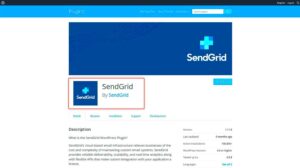Have you ever thought about creating a website but felt overwhelmed by the techy lingo and complexities? You’re not alone! In 2024, building a website is easier than ever, especially with WordPress at your fingertips. This blog post aims to guide you through the process of creating a simplified WordPress website, making it accessible even for complete beginners. By breaking things down step-by-step, you’ll see just how achievable your online presence can be. Ready to dive in? Let’s get started!
Why Choose WordPress for Your Website?
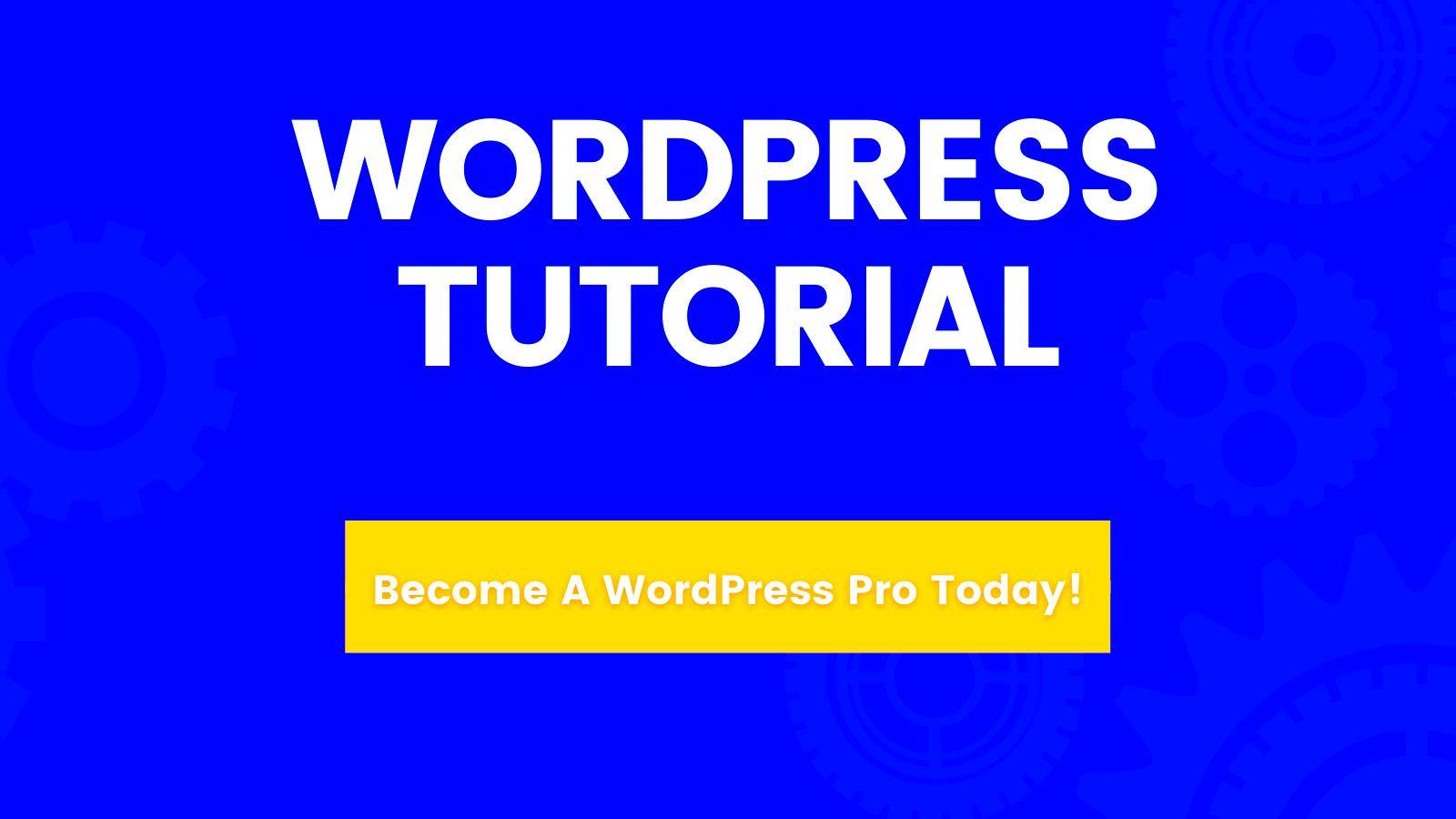
If you’re considering building a website, WordPress is one of the best choices out there. Here are some compelling reasons to go with this popular platform:
- User-Friendly: WordPress has an intuitive interface, which means you can easily navigate through the dashboard without needing advanced tech skills.
- Flexibility: Whether you’re setting up a blog, an online store, or a portfolio, WordPress can handle it all with thousands of themes and plugins.
- SEO-Friendly: Built with search engines in mind, WordPress offers various SEO tools that help your site rank better in search results.
- Community Support: With millions of users globally, finding tutorials, forums, and resources is just a search away.
- Cost-Effective: You can start with free themes and plugins, making it a suitable option for anyone on a budget.
In fact, here are a few stats to back up WordPress‘s popularity:
| Statistic | Value |
|---|---|
| Market Share of Websites | Over 40% of all websites on the internet |
| Plugins Available | Over 58,000 |
| Themes Available | Over 10,000 |
All of these factors contribute to why WordPress is a fantastic choice for beginners looking to create a simplified website in 2024. So, why wait? Let’s embark on this exciting journey together!
Getting Started: Setting Up Your Domain and Hosting
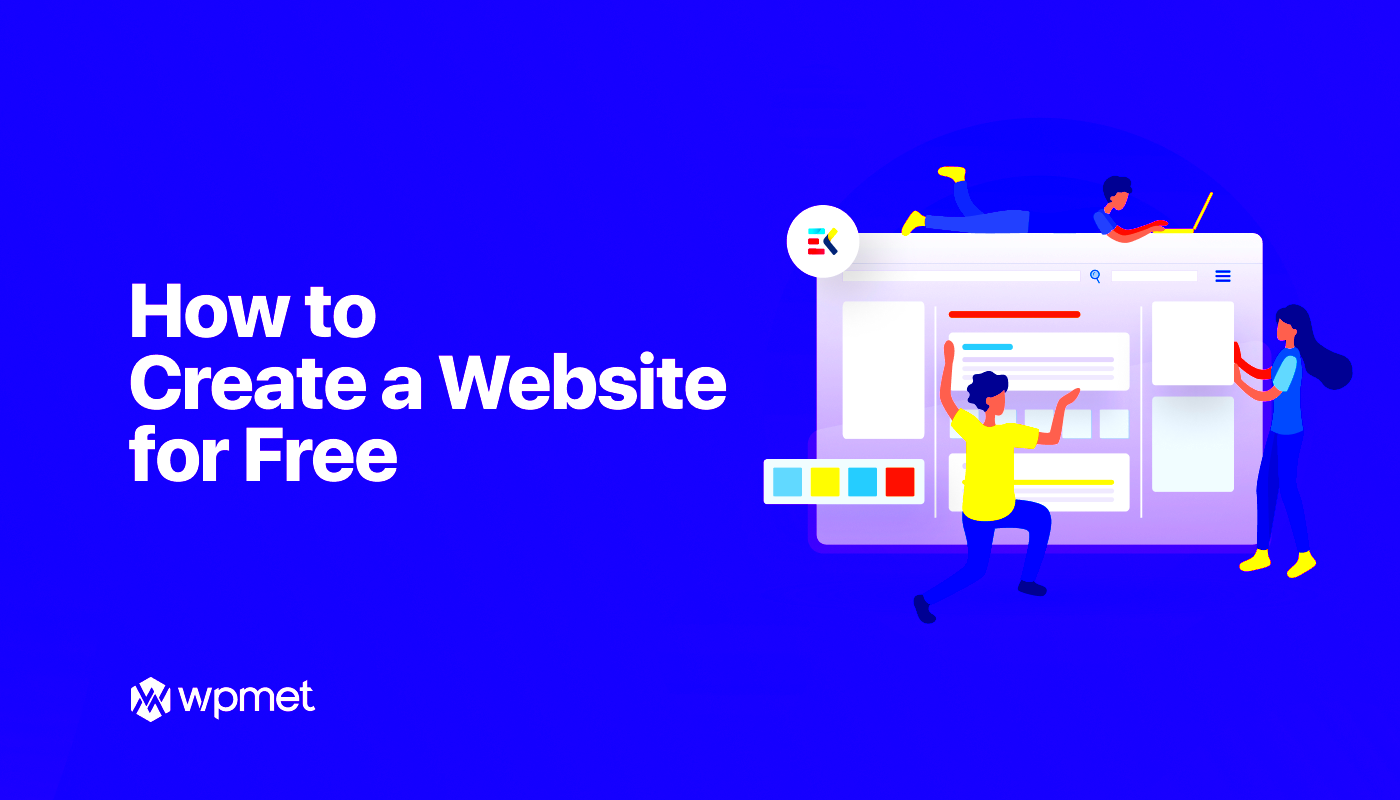
So, you’re excited to dive into the world of WordPress! The first step on your exciting journey is setting up your domain and hosting, which can feel a bit overwhelming, but don’t worry – I’ll guide you through it.
Your domain name is your website’s address on the internet. Think of it as your home’s street name but for your online presence. It should be catchy, memorable, and represent what your site is about. Here are a few tips to help you choose the perfect domain:
- Keep it Simple: Short and sweet is the way to go!
- Use Keywords: Incorporate relevant keywords if possible.
- Easy to Spell: Avoid complicated words or phrases.
- Choose the Right Extension: .com is popular, but other options like .net, .org, or niche-specific extensions could work as well.
Once you’ve settled on a domain name, it’s time to choose a hosting provider. Your web host is like the land on which your house (website) sits. There are several options available, so here’s a simple breakdown of types of hosting:
| Type of Hosting | Description | Best For |
|---|---|---|
| Shared Hosting | Multiple websites share the same server resources. | Beginners or small websites. |
| VPS Hosting | Virtual Private Server with more resources and scalability. | Growing websites. |
| Dedicated Hosting | Entire server dedicated to your website. | High-traffic sites. |
After selecting a host, the next step is to register your domain and set up your hosting account – usually a straightforward process that guides you through choosing your domain and setting up the right hosting plan. Voilà! You are all set to start your website!
Installing WordPress: A Step-by-Step Guide
Now that you’ve got your domain and hosting sorted, it’s time to install WordPress! Don’t worry; it’s simpler than it seems, and I’ll walk you through it every step of the way.
Most hosting providers offer a one-click installation method for WordPress. Here’s a simplified version of the step-by-step process:
- Log Into Your Hosting Control Panel: This is usually cPanel, but it might differ based on your host.
- Find the WordPress Installer: Look for a section labelled “Softaculous Apps Installer” or “WordPress Installer.”
- Select WordPress: Click on it, and you’ll be taken to the installation page.
- Fill in Your Site Details: Enter your site name, description, and admin credentials. These are important, so ensure they’re secure!
- Choose Your Domain: Ensure you select the correct domain where you want WordPress installed.
- Click Install: Hit the install button and be patient – it only takes a few minutes!
Once the installation is complete, you’ll receive a confirmation message and a link to your new WordPress website. You can also access your admin dashboard by going to yourdomain.com/wp-admin. Grab a coffee, take a moment to appreciate your achievement, and gear up for the exciting world of WordPress ahead!
Choosing the Right Theme for Your Website
When you’re setting up your WordPress website, one of the first and most crucial steps is choosing the right theme. Your theme is like the clothes your website wears; it gives your site its overall look, feel, and functionality. With so many themes available, how do you pick the one that suits your needs? Here are some tips to help you make the right choice:
- Consider Your Niche: Your theme should reflect the type of content you’re presenting. For example, a photography website might benefit from a minimalist theme that lets images shine, while a business website may need something more professional.
- Responsive Design: Ensure the theme is mobile-friendly. With more people browsing the web on mobile devices, a responsive theme will adapt to different screen sizes, providing a seamless experience.
- Customization Options: Look for themes that allow customization without needing to touch code. Whether it’s changing colors, fonts, or layouts, flexibility is key.
- SEO-Friendly: A theme that’s optimized for search engines can give you a head start on being found online. Check for features like clean coding and fast loading times.
- Check Reviews: Don’t skip the reviews. See what other users are saying about the theme. This can help you avoid common pitfalls and find themes that are well-supported.
Remember, the right theme can enhance user experience and keep visitors coming back. So take your time, explore various options, and make sure it resonates with your vision for your website!
Essential Plugins for a Beginner’s Website
Once you’ve got your theme sorted, the next step is to enhance your website’s functionality with plugins. Think of plugins as the tools in your WordPress toolbox; each serves a unique purpose to make your site better. Here’s a breakdown of essential plugins every beginner should consider:
| Plugin | Description | Why You Need It |
|---|---|---|
| Yoast SEO | Helps with search engine optimization by providing tips and suggestions for better ranking. | To make your content more visible in search engines. |
| Wordfence Security | A comprehensive security plugin that protects your site from various threats. | To keep your website safe from hacking and malware. |
| Contact Form 7 | Allows you to create and manage multiple contact forms. | To make it easy for visitors to reach you. |
| WooCommerce | Transforms your site into an online store. | To sell products or services directly from your site. |
| UpdraftPlus | A backup solution that automates the process of backing up your website. | To prevent data loss in case of a mishap. |
Installing these plugins will set a solid foundation for your website. They’ll make your site user-friendly, secure, and optimized for search engines—essentials for a successful online presence. Remember to keep plugins updated and only install those that you truly need to keep your site running smoothly!
Creating Pages and Posts: The Basics
Starting with your WordPress website, one of the first things you’ll want to do is create content. This usually falls into two main categories: pages and posts. But what’s the difference, and how do you create them? Let’s break it down!
Pages are typically used for static content. Think of pages as the fundamental building blocks of your site, like your “About Us,” “Contact,” or “Services” pages. Pages don’t usually change much over time, and they’re generally organized in a hierarchy. Here’s how you can create a page:
- Log into your WordPress dashboard.
- Hover over the “Pages” menu and click on “Add New.”
- Enter a title for your page.
- Use the editor to add text, images, or other media.
- Once you’re satisfied, hit “Publish!”
Posts, on the other hand, are dynamic content. They’re typically used for blog entries and are displayed in reverse chronological order on your homepage. Here’s how to create a post:
- Go to your WordPress dashboard.
- Hover over the “Posts” menu and select “Add New.”
- Write a catchy title and add your content in the editor.
- Categorize and tag your post for better organization.
- Don’t forget to publish it!
Remember, the goal is to keep your content engaging and relevant. As you dive into creating pages and posts, think about what your audience would love to read or see!
Customizing Your Website’s Appearance
Now that you’ve got your content set up, it’s time to make your website look stunning! Customizing the appearance of your WordPress site is where you can truly unleash your creativity. Let’s explore how to do that effectively.
WordPress makes it super easy to customize your site’s appearance with themes and plugins. A theme dictates the overall design and layout, while plugins allow you to add specific features or functionalities. Here’s how you can start:
- Navigate to “Appearance” and then “Themes” from your dashboard.
- Browse through the available themes. You can filter by “Popular,” “Latest,” or even search for a specific one.
- Preview a theme before activating it to ensure it fits your style.
- Once you find one you love, click “Activate!”
After you’ve chosen a theme, it’s time to personalize it:
- Go to “Customize” under the “Appearance” menu to access the live preview.
- You can modify your site title, tagline, colors, fonts, and even the header image.
- Take your time exploring other options like menus, widgets, and homepage settings!
Don’t forget that consistency is key. Keep your layout and color scheme harmonious to create a pleasant user experience. With a little effort, you can make your WordPress site look amazing and reflect your personality or brand!
Understanding SEO Basics for Your WordPress Site
When it comes to creating a website, understanding the fundamentals of SEO (Search Engine Optimization) is essential, especially if you want your WordPress site to be discoverable by potential visitors. Think of SEO as the magic that gets your content in front of the right audience. Let’s unpack the basics, shall we?
First off, keywords are the backbone of SEO. These are the phrases your audience is searching for. Use tools like Google Keyword Planner or Ubersuggest to identify relevant keywords for your niche. Once you have a list, integrate them naturally into your content, headings, and even image alt texts.
Next up, don’t overlook on-page SEO. This includes optimizing your title tags, meta descriptions, and URLs. Make your titles catchy but informative, and ensure they include your main keywords. For instance:
- Title Tag: “10 Easy Ways to Optimize Your WordPress Site for SEO”
- Meta Description: “Discover effective strategies to enhance your site’s visibility on search engines.”
You’ll also want to keep an eye on your site’s loading speed. Use tools like GTmetrix to monitor your performance and make necessary adjustments. Remember, a fast-loading site not only boosts your SEO but also improves user experience.
Lastly, don’t forget about mobile optimization. With more people browsing on their smartphones, ensure your WordPress site is responsive. Using a mobile-friendly theme can make a significant difference.
To sum it up, focusing on these SEO basics will help your WordPress website rank better on search engines and reach a broader audience.
Launching Your Website: Final Checklist
Congratulations! You’ve built your WordPress site, but before you hit that launch button, it’s crucial to go through a final checklist. Let’s make sure everything’s in place!
Your Website Essentials:
| Checklist Item | Status |
|---|---|
| Content Review | ✔️ |
| Links and Navigation | ✔️ |
| SEO Optimization | ✔️ |
| Responsive Design | ✔️ |
| Loading Speed | ✔️ |
| Backup Plugins Installed | ✔️ |
1. Content Review: Make sure all your blog posts, pages, and media are polished and ready for the public. Check for grammatical errors and ensure everything flows well.
2. Links and Navigation: Click through your site’s links to ensure they work and that your navigation menu is user-friendly. A confused visitor might leave your site prematurely!
3. SEO Optimization: Have you optimized your titles and meta descriptions? Double-check your keywords and make sure they’re effectively woven into your content.
4. Responsive Design: Test your site on different devices—tablets, phones, and desktops—to ensure it looks great on all screens.
5. Loading Speed: Use tools like GTmetrix or Google PageSpeed Insights to evaluate your site’s speed. If it’s slow, consider optimizing images or switching to a faster hosting provider.
6. Backup Plugins Installed: Before going live, ensure you’ve installed a backup plugin. This precaution can save you a ton of stress in case of unexpected issues down the line.
Once you’ve checked off these items, you’re ready for launch! Set a publish date, share your new website on social media, and watch your audience grow. Exciting times ahead!
Maintaining Your WordPress Website
Now that you’ve successfully set up your WordPress website, it’s important to understand that the journey doesn’t end there! Maintaining your site is crucial to keep it running smoothly and securely. Trust me, investing a little time each month can save you from potential headaches down the road.
First and foremost, regular updates are essential. Here’s a list of what you need to keep up-to-date:
- WordPress Core: The heart of your website, updating WordPress ensures you have the latest features and security fixes.
- Themes: Updates for your design should also be applied promptly to avoid compatibility issues.
- Plugins: Outdated plugins can be vulnerable to attacks, so keep them updated!
Next, consider the importance of regular backups. You didn’t work hard to set up your website just to lose it all in a crash, right? Use reliable backup plugins, and aim for:
- Daily backups for high-traffic sites.
- Weekly backups for stable, low-traffic sites.
Another key aspect is performance monitoring. A slow website can drive visitors away. Tools like Google PageSpeed Insights can help you gauge your site’s speed.
Lastly, engage with your audience by regularly updating your content and checking for broken links, thus improving both SEO and user experience. Remember, a well-maintained website is a happy website! So, stay on top of these tasks, and your WordPress site will flourish.
Conclusion: Your Journey with WordPress Begins
Congratulations! You’ve made it to the end of this guide on creating a simplified WordPress website in 2024! But remember, this is just the beginning of your digital journey. Think of your new website as a canvas, and you’re the artist ready to paint your unique masterpiece.
As you venture into this exciting world of website creation, here are a few key takeaways to keep in mind:
- Experiment: Don’t be afraid to play around with different themes and plugins. The beauty of WordPress lies in its flexibility.
- Learn Continuously: The web is constantly evolving, so take time to learn about new trends and technologies.
- Engage Your Audience: Content is king! Regularly post engaging content to keep your visitors coming back for more.
Ultimately, creating a WordPress website opens up a world of possibilities. Whether you’re starting a blog, launching a business, or sharing your passions, WordPress provides the tools you need.
So go ahead—embrace the adventure! Your journey with WordPress has just begun, and with curiosity and creativity, the sky’s the limit. Happy blogging!