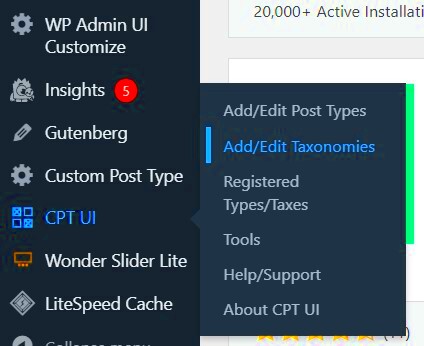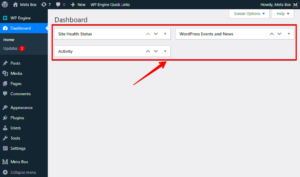WordPress taxonomies are pivotal in organizing your content, making it easier to manage and navigate through your website. Think of taxonomies as the categories and tags that help you group and label your posts, allowing for better searchability and user experience. In this section, we’ll explore the essentials of WordPress taxonomies, how they operate, and their significance in enhancing your site’s structure.
What are WordPress Taxonomies?

WordPress taxonomies are classifications that allow you to group posts, pages, or custom post types based on shared characteristics. The system is designed to keep your content orderly and intuitive. Here are the primary types of taxonomies in WordPress:
- Categories: Hierarchical taxonomies that let you create a broader and more structured grouping of posts.
- Tags: Non-hierarchical and used for more granular classification, akin to keywords.
- Custom Taxonomies: User-defined classifications tailored for specific content needs, which can be hierarchical or non-hierarchical.
The beauty of taxonomies lies in their flexibility. For instance, if you have a website focused on travel, you might use categories like “Destinations,” “Travel Tips,” or “Travel Gear,” and tags like “Hiking,” “Beach,” or “City Guides” to drill down even further.
Benefits of Using Taxonomies

- Improved Navigation: Helps users find related content quickly and intuitively.
- Enhanced SEO: Well-organized content can lead to better search engine rankings.
- Organized Content Management: Simplifies the admin interface and improves content categorization.
Understanding Custom Post Types

Custom Post Types are an extension of the WordPress core functionality that allows you to create unique content types beyond the default posts and pages. They give site owners the power to tailor their content structures to meet specific needs. Let’s dive deeper into what custom post types are and why they’re so valuable.
What are Custom Post Types?
A custom post type is essentially a container for specific types of content. While WordPress comes equipped with default post types like posts and pages, you can customize your site by creating additional types. Here are some common examples:
| Custom Post Type | Description |
|---|---|
| Portfolio | A showcase of your work, perfect for artists or designers. |
| Testimonials | A separate section for client feedback, making it easier to display social proof. |
| Events | A dedicated space to manage and promote your upcoming events. |
Creating custom post types can significantly enhance the relevance and clarity of your website’s content, allowing you to engage your audience effectively. With the right taxonomies attached to these custom post types, your content organization becomes seamless and user-friendly.
What are Taxonomies in WordPress?
Taxonomies in WordPress are organizational systems that allow you to group and categorize your content for better structure and retrieval. You can think of them as a way of classifying and managing your posts, pages, and custom post types.
To put it simply, taxonomies help you create relationships between your content, making it easier for your visitors to find what they’re looking for. For instance, imagine you run a food blog. You could have a taxonomy for “Recipes” and then organize each recipe by “Cuisine,” “Meal Type,” or even “Difficulty Level.” This categorization not only improves navigation on your site but also enhances the overall user experience.
WordPress comes with built-in taxonomies, and they can easily be extended if you have specific organizational needs. The beauty of taxonomies lies in their flexibility; you can create new ones as per your requirements. When you create a taxonomy for your WordPress posts, you essentially create a system that can help users filter and sort through your content effectively.
For example, if a reader is looking for Italian pasta recipes, they can click on the “Pasta” taxonomy under the “Cuisine” category, and they’ll get all the related posts at their fingertips. So, taxonomies are not just about organization; they’re about enhancing the user’s journey through your website!
Types of Taxonomies in WordPress
WordPress primarily features two types of taxonomies: Categories and Tags. Both of these are built-in taxonomies, designed to help you classify your content, but they serve different roles. Let’s take a closer look at both:
| Taxonomy Type | Description |
|---|---|
| Categories | Categories are broad groupings of content. They help structure your site and allow you to organize posts in a hierarchical manner. For example, you might have a “Travel” category, with subcategories like “Europe,” “Asia,” or “North America.” |
| Tags | Tags, on the other hand, are meant for more specific descriptions of your posts. They are non-hierarchical and often include keywords that describe the content. For instance, a blog post about a “Chocolate Cake” might have tags like “baking,” “dessert,” and “chocolate.” |
Besides these default taxonomies, WordPress allows you to create custom taxonomies tailored to your specific needs. This means if you have a unique way of categorizing your content, you can add it in! Custom taxonomies can help you refine how your content is categorized and can also aid in better search engine optimization, which is always a plus!
In short, whether it’s the simple structure of categories or the detailed specificity of tags, the use of taxonomies in WordPress is essential for organizing your content effectively and enhancing user experience.
Creating Custom Taxonomies for Your Post Types
When it comes to organizing your content in WordPress, custom taxonomies are your best friend! By default, WordPress comes with two taxonomies: categories and tags. However, sometimes you need more than just these basic options to keep everything in order. That’s where custom taxonomies come into play!
Custom taxonomies allow you to create your own classifications to categorize your content more effectively. Whether you’re dealing with a blog that covers multiple topics or a business site showcasing various products, custom taxonomies can make it easier for visitors to find exactly what they’re looking for.
- Step 1: Register Your Custom Taxonomy – Start by adding a function in your theme’s functions.php file or a custom plugin. Here’s a basic example:
function create_custom_taxonomy() { register_taxonomy('genre', 'post', array( 'label' => __( 'Genres' ), 'rewrite' => array( 'slug' => 'genre' ), 'hierarchical' => true, ));}add_action( 'init', 'create_custom_taxonomy' );- Step 2: Assign the Taxonomy to Post Types – You can assign your custom taxonomy to any post type you’d like. In the example above, it is assigned to the ‘post’ post type, but you can change that to ‘custom_post_type’ if needed.
- Step 3: Utilize in Admin and on the Frontend – Once created, your custom taxonomy will appear in the WordPress admin under post settings, enabling users to categorize their content systematically. You can also pull this data on the front end for easy navigation.
Creating custom taxonomies isn’t just a fun project; it’s a handy tool for enhancing user experience and SEO! So, don’t shy away from getting creative with your post types!
Diagramming WordPress Taxonomies
Now that you’ve created custom taxonomies for your post types, how do you keep track of everything? This is where diagramming comes in handy! Visual representations provide clarity and ensure that both you and your site visitors understand how everything is interconnected.
When diagramming WordPress taxonomies, you’ll want to map out how your custom taxonomies fit into the broader content structure. Here’s a simple way to do it:
- Step 1: List Your Post Types and Taxonomies – Start by jotting down all the post types you have in your WordPress site. For instance:
| Post Type | Custom Taxonomy |
|---|---|
| Post | Genre |
| Products | Product Type |
| Portfolio | Project Type |
- Step 2: Visualize Connections – Use diagrams to show how post types relate to custom taxonomies. You can use tools like Lucidchart, Canva, or even pen and paper!
- Step 3: Incorporate into Documentation – Once your diagram is ready, keep it in your documentation. It’s useful for when you’re adding new taxonomies or passing on the site to another developer!
To sum it up, diagramming your taxonomies not only enhances your understanding of the setup but also makes it easier to communicate with others. Remember, a well-organized website leads to a smooth user experience!
7. Tools for Creating Diagrams
When it comes to crafting diagrams that effectively showcase WordPress taxonomies for various post types, you have several excellent tools at your disposal. Choosing the right one depends on your comfort level, desired features, and whether you prefer a web-based solution or desktop software. Here’s a list of some popular tools:
- Lucidchart – A user-friendly web-based diagramming tool that allows real-time collaboration. It offers a variety of templates, making it easy to start designing your custom diagram.
- Draw.io – This free online tool is perfect for creating flowcharts, organization charts, and more. It’s straightforward and integrates well with various cloud storage solutions.
- MindMeister – Best known for mind mapping, it can also create detailed diagrams and charts. You can collaborate with others and share your diagrams in an interactive format.
- Microsoft Visio – A robust desktop application ideal for professionals. It provides advanced features for detailed diagram creation but comes with a steeper learning curve and cost associated.
- Canva – While primarily a graphic design tool, Canva has capabilities for creating simple diagrams. Its wide variety of templates and easy drag-and-drop interface make it accessible for beginners.
Choose the tool that resonates most with your workflow. Each tool has unique strengths, so don’t hesitate to explore a couple of them before settling on one.
8. Example Diagram: Standard Post Types and Their Taxonomies
Let’s visualize how WordPress organizes its content through standard post types and their corresponding taxonomies. By understanding this structure, you can improve your site’s organization and enhance user navigation. Here’s an example diagram to illustrate the concept:
| Post Type | Taxonomies |
|---|---|
| Post |
|
| Page | No additional taxonomies by default |
| Product |
|
| Custom Post Type |
|
This diagram highlights the relationship between different post types and their taxonomies in WordPress. As you can see, standard post types like Posts and Products utilize taxonomies like Categories and Tags to organize content. Custom Post Types can also be tailored with custom taxonomies as needed. Understanding this system allows you to optimize your content strategy, making your site more user-friendly and navigationally intuitive.
Example Diagram: Custom Post Types and Associated Taxonomies
Creating a diagram that accurately represents your custom post types and their associated taxonomies can greatly enhance your WordPress project’s organization. Visual aids help you comprehend how everything interconnects, which is especially crucial when you’re managing a complex site.
Imagine you have a website that showcases various types of content – let’s say a movie review site. You might have custom post types like Movies, Actors, and Directors. Each of these post types can have their own associated taxonomies to categorize them further.
For instance:
- Movies: Categories like Action, Comedy, Drama
- Actors: Taxonomies could be Best Actor, Rising Star
- Directors: Taxonomies like Legendary Directors, New Directors
Here’s how you can visualize it:
| Custom Post Type | Associated Taxonomies |
|---|---|
| Movies | Genre: Action, Comedy, Drama |
| Actors | Awards: Best Actor, Rising Star |
| Directors | Legacy: Legendary Directors, New Directors |
This kind of diagram not only aids in better organization but also simplifies the process of creating content by providing a clear structure to follow.
Best Practices for Organizing Taxonomies
When it comes to organizing taxonomies in WordPress, there are several best practices that can help you create a cleaner, more efficient structure. Let’s dive into these strategies to ensure your taxonomies work effectively for your content management needs.
1. Define Clear Purposes: Before creating taxonomies, ask yourself what function they will serve. Each taxonomy should have a distinct role, whether it’s for categorization, tagging, or hierarchical organization.
2. Keep It Simple: Avoid creating too many taxonomies that overlap. Stick to the essentials to prevent confusion. For example, if you have a ‘Genre’ taxonomy, you don’t need another one for ‘Type of Genre.’
3. Consistency is Key: Use uniform naming conventions. Consistency in naming helps users and search engines alike. Choose singular or plural forms and stick to them.
4. Limit Taxonomy Depth: If you’re using hierarchical taxonomies, keep the depth to a minimum. A ‘Category > Subcategory > Sub-subcategory’ structure can get messy quickly. Aim for a clear, logical hierarchy that avoids excessive nesting.
5. Regular Maintenance: Just like any system, taxonomies require regular checks and updates. Review them periodically to ensure they’re still relevant and effectively categorized.
By incorporating these best practices, you’ll create a well-organized taxonomy structure that enhances the usability and scalability of your WordPress site!
Create a Diagram of WordPress Taxonomies for Each Post Type
WordPress taxonomies are essential tools for organizing content and enhancing site navigation. Understanding how to create a diagram of taxonomies for each post type can significantly improve your site’s information architecture and make content management easier.
In WordPress, there are two default taxonomies:
- Categories: Broad groupings of posts that allow users to navigate through related content.
- Tags: Specific keywords that provide more granular details about posts.
Custom taxonomies can also be defined to fit the specific needs of your website. Here’s a quick overview of how to create a diagram of taxonomies for your post types:
- Identify your Post Types:
- Posts
- Pages
- Custom Post Types (like Products, Events, etc.)
- List the Existing Taxonomies:
- Default: Categories, Tags
- Custom: Any user-defined taxonomies relevant to your post types.
- Create a Diagram that visually represents:
- Each Post Type
- Associated Taxonomies
- Hierarchical Relationships
Tools like Lucidchart, Draw.io, or even simple pen and paper can help you visualize this structure effectively.
Benefits of a Clear Diagram:
- Improves Content Discoverability
- Enhances User Experience
- Facilitates Better Content Management
With a well-designed diagram of WordPress taxonomies for each post type, website owners can maintain clarity and composure in managing their content, ultimately leading to a more organized and user-friendly site.
Conclusion: Visualizing Your WordPress Taxonomies
Creating a visual representation of your WordPress taxonomies is not just an organizational task; it’s a strategic move to elevate your site’s usability and efficiency. By clearly mapping out how each post type interacts with its corresponding taxonomies, you can enhance both user navigation and content management.