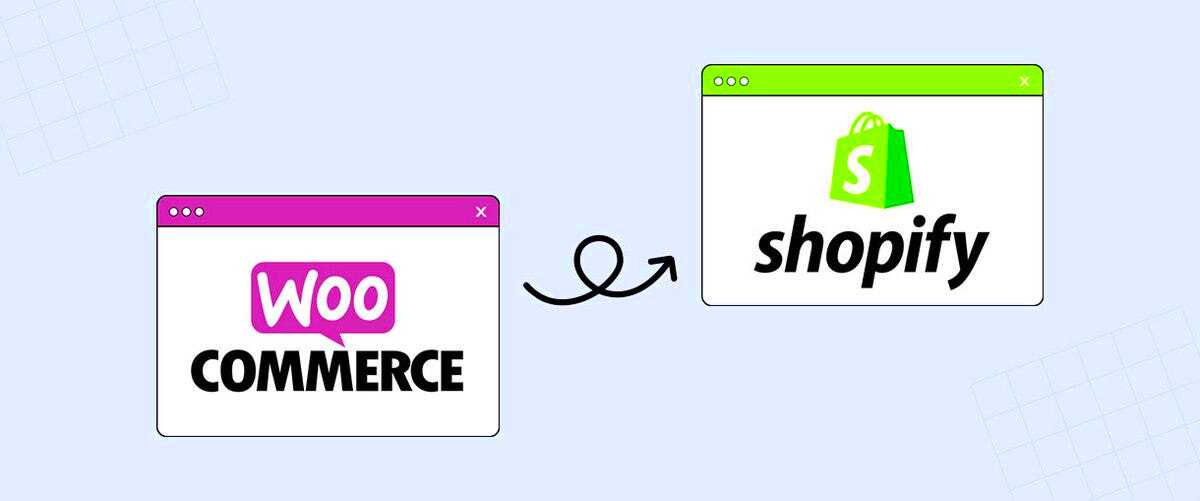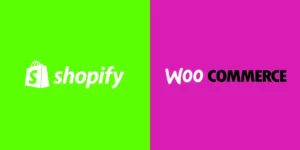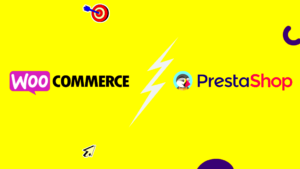Are you considering a shift from WooCommerce to Shopify? Well, you’ve come to the right place! This migration can open up a world of possibilities for your online store, enhancing both functionality and user experience. In this guide, I’ll share the steps and tools you need for a seamless transition, ensuring that your eCommerce journey becomes even more exciting. Let’s dive in!
Why Migrate from WooCommerce to Shopify?
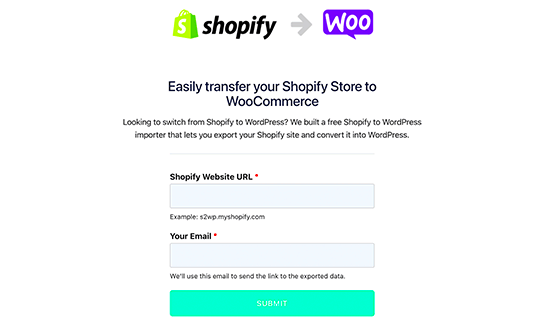
Deciding to migrate your online store from WooCommerce to Shopify can stem from various factors. Here are some reasons why many business owners make the move:
- User-Friendly Interface: Shopify is known for its intuitive and easy-to-navigate platform, making it simpler for those who may not be tech-savvy.
- Reliable Hosting: Unlike WooCommerce, which is self-hosted, Shopify provides reliable, built-in hosting solutions, ensuring your site runs smoothly without downtime.
- Robust Security: With integrated SSL, PCI compliance, and automatic updates, Shopify handles security concerns better than WooCommerce out of the box.
- Scalability: Shopify can easily accommodate business growth, with a range of plans and features to cater to larger stores as they scale.
- 24/7 Support: Shopify offers round-the-clock customer support, which can be a life-saver when you run into issues.
- App Ecosystem: Shopify’s extensive app store provides a plethora of plug-and-play solutions to enhance your store’s functionality without complex coding.
- Faster Page Speeds: Shopify’s optimized infrastructure translates to faster loading times, which can boost your conversion rates.
These reasons contribute to Shopify being a preferred choice for many online retailers looking for ease, efficiency, and growth potential. Are you ready to make the leap?
Preparation Before Migration
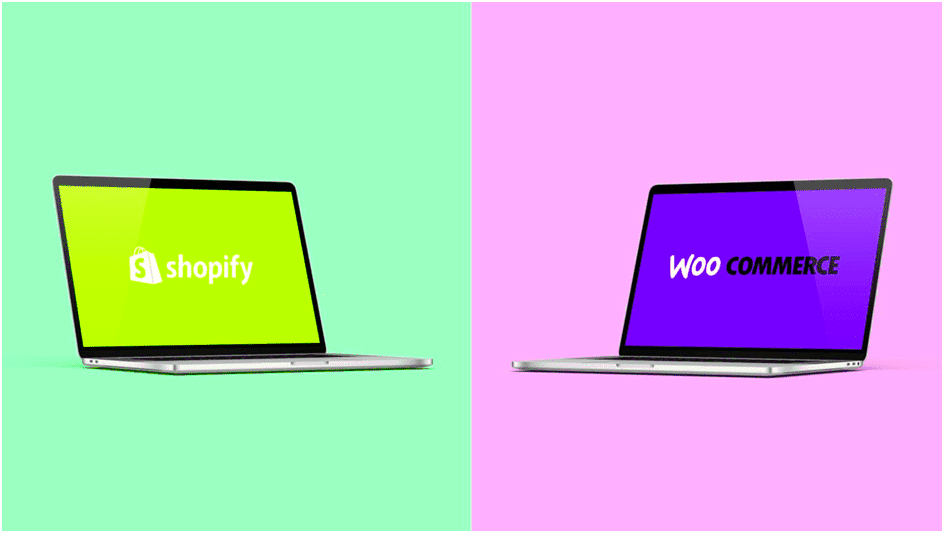
Before diving headfirst into the migration process from WooCommerce to Shopify, it’s essential to lay a solid foundation. Think of this as preparing for a big move; you wouldn’t just throw everything into boxes and hope for the best, right? Here’s how to get started on the right foot:
- Backup Your Data: Always begin with a complete backup of your WooCommerce store. This includes your products, customer information, orders, and settings. Use tools like UpdraftPlus or BackupBuddy to make this seamless.
- Evaluate Your Current State: Take stock of your current store’s performance. What are your best-selling products? What do your customers like? Understanding what works helps in making informed decisions about what to transfer and enhance.
- Set Migration Goals: Outline what you aim to achieve with the migration to Shopify. Are you looking for better user experience, more features, or improved SEO? Having clear goals will help guide your decisions.
- Choose the Right Shopify Plan: Shopify has several plans, each catering to different business needs. Research and select the plan that aligns best with your business size and future growth expectations.
- Identify Required Apps and Tools: List down the essential applications you’re using on WooCommerce and check for their equivalents on Shopify. This could range from email marketing tools to inventory management systems.
By taking the time to prepare thoroughly, you’re setting yourself up for a smoother and more successful migration. Trust us, a little preparation goes a long way!
Step 1: Assess Your Current WooCommerce Store
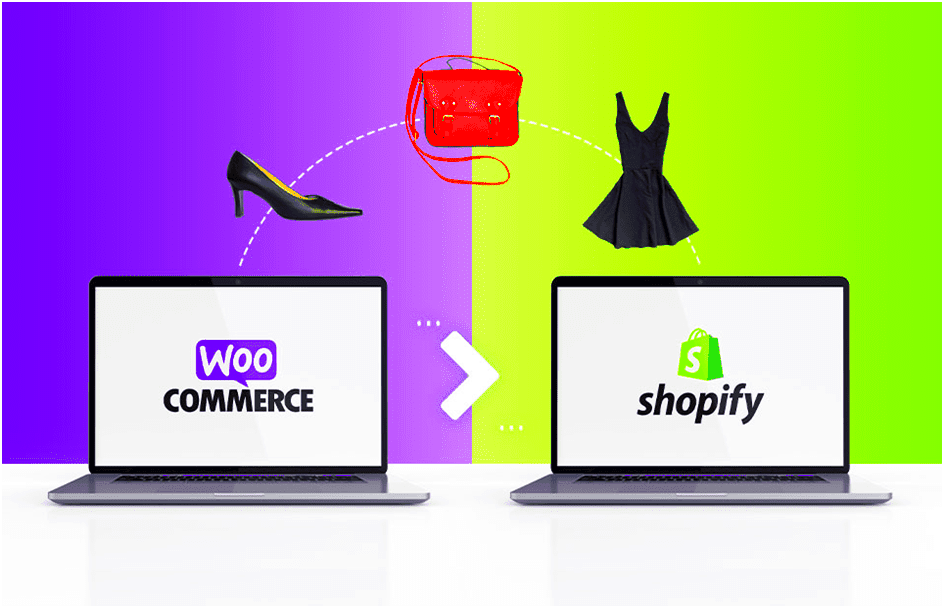
Before you can effectively migrate your WooCommerce store to Shopify, it’s crucial to examine your current setup closely. This step isn’t just a checkbox on your to-do list; it’s about digging in to understand what you have and what you need. Here’s how you can go about it:
Conduct a Comprehensive Audit: Review all aspects of your store. Here are a few areas to focus on:
| Area | What to Look For |
|---|---|
| Product Listings | Check for completeness, descriptions, images, and pricing accuracy. |
| Customer Data | Ensure you have up-to-date contact information and purchase history. |
| Order History | Keep records of all past orders, as they may be important for customer service. |
| Plugins and Extensions | List all functionality-enhancing tools you currently use. |
Consider Your Content: Think about the blog posts, FAQs, and other content that draws traffic. Determine what needs to be migrated to your new Shopify store.
Identify Weaknesses: What are the pain points in your WooCommerce store? Slow load times, buggy plugins, or complicated navigation are common issues. Identifying these will help shape your new store’s structure on Shopify, hopefully eliminating these problems entirely.
Taking this step to thoroughly assess your current WooCommerce store is invaluable. It will not only inform your migration strategy but also help you create a more robust and user-friendly Shopify store moving forward.
Step 2: Export Data from WooCommerce
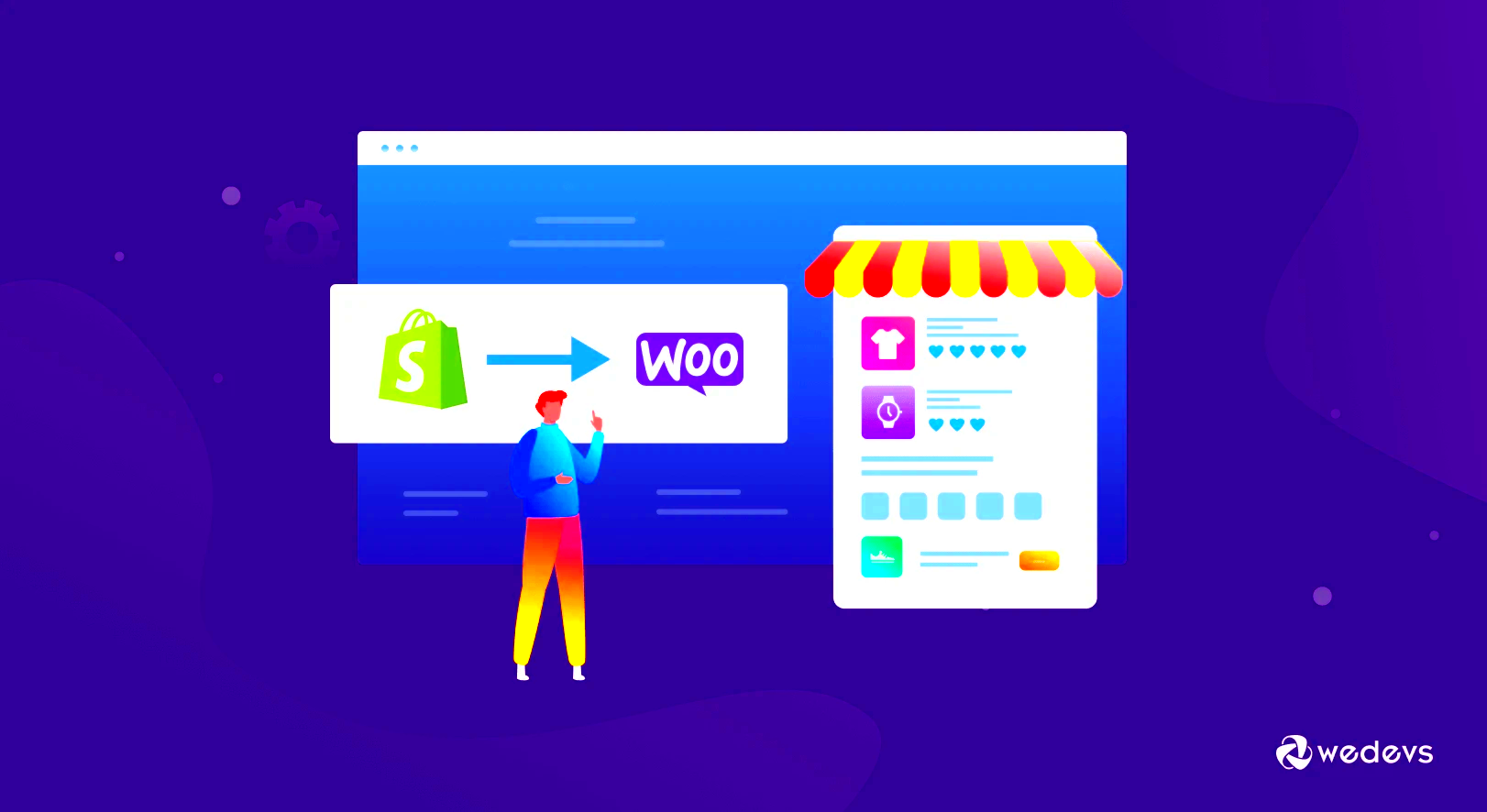
Now that you’ve made the decision to switch to Shopify, the next crucial step is to export your data from WooCommerce. This step is essential because it allows you to gather all the necessary information about your products, orders, customers, and any additional data you might need for your new Shopify store. Here’s how you can do it:
First, you’ll want to log in to your WooCommerce admin dashboard. Once you’re in, follow these steps:
- Navigate to the Tools menu: Click on “Tools” in the left-hand sidebar.
- Select Export: Choose the “Export” option. This feature allows you to export a variety of data types, such as products, orders, and customers.
- Choose your data type: You can decide whether you want to export all data or just specific categories. For example, if you only want to move products, uncheck other options. This tailored approach can help simplify the process.
- Export your file: Once you’ve made your selections, click the “Download Export File” button. This will give you a CSV file, which is the format Shopify accepts for importing data.
And just like that, your WooCommerce data is ready for transfer! Remember, keeping a backup of your original data is always a wise choice, in case you need to revert back or if there’s something you overlooked.
Step 3: Choose the Right Shopify Plan
With your WooCommerce data securely exported, it’s time to consider your next step — selecting the right Shopify plan. Shopify offers several pricing tiers, each with different features, so finding the best one for your needs is key. Here’s what you need to keep in mind when choosing a plan:
| Plan | Monthly Cost* | Best For |
|---|---|---|
| Basic Shopify | $29 | New businesses or those with lower sales volume |
| Shopify | $79 | Growing businesses needing more advanced features |
| Advanced Shopify | $299 | Larger businesses with higher sales volume |
| Shopify Plus | Custom pricing | Enterprise-level businesses needing tailored solutions |
*Prices are subject to change, so check Shopify’s website for the most current information.
As you look at each plan, consider the following:
- Your budget: Ensure you’re comfortable with the monthly fee.
- Features: Look at what additional features you need, like shipping discounts, reporting tools, or point-of-sale systems.
- Scalability: Think about your future growth. If you plan on expanding rapidly, it might be worth investing in a higher-tier plan from the start.
Choosing the right Shopify plan tailors your experience and allows for seamless scaling as your business grows. Do your research, and make sure you’re making an informed decision that suits your unique needs!
Step 4: Set Up Your Shopify Store
Now that you’ve migrated your products, customers, and orders, it’s time to set up your Shopify store. This step is crucial in ensuring that your new shop not only looks good but also functions smoothly. Here’s how you can get everything buttoned up:
- Create a Shopify Account: If you haven’t done so already, go to the Shopify website and sign up for an account. Choose a plan that fits your business needs; you can always change it later.
- Select a Theme: Shopify offers a wide range of customizable themes. Browse through the Shopify Theme Store and select one that aligns with your brand. Remember, you want something appealing yet functional.
- Customize Your Theme: After choosing a theme, click on ‘Customize.’ This is where you can tweak colors, fonts, and layouts to fit your branding. Don’t be afraid to play around—this is your store’s unique identity!
- Add Necessary Pages: Alongside your product pages, add essential pages like “About Us,” “Contact,” “Return Policy,” and FAQs to build trust with your customers. You want your visitors to know they can reach out for help if needed!
- Set Up Payment Methods: Make the checkout process as easy as possible by integrating payment methods like PayPal, Stripe, and credit cards. Make sure they are properly linked to your bank account.
- Configure Shipping Settings: Go to Settings > Shipping and Delivery to set your shipping rates, zones, and methods. Offering free shipping can be a game changer, so consider that if it fits your budget!
Remember, presenting a polished online store will encourage your visitors to stay longer and possibly make a purchase. Take your time to ensure everything’s just right!
Step 5: Import Data into Shopify
With your Shopify store set up and looking great, the next step is importing your data. This includes all the vital information that will help you operate smoothly. Here’s your guide on how to do this flawlessly:
- Use a Shopify Importer App: If you’re looking to simplify this process, consider using import tools like Shopify Importer or CSV Importer. These apps will help you seamlessly upload your product and customer data from your WooCommerce store.
- Prepare Your CSV Files: If you’re working with CSV files, ensure they are formatted correctly. Shopify provides a template you can use to make this process easier. Follow the guidelines closely to avoid hiccups during import.
- Import Products: Go to Products in your Shopify dashboard and select ‘Import.’ Follow the prompts to upload your CSV file for products. If everything is in order, your products will appear in your store—and it’s like magic!
- Import Customers: Just like products, you’ll want to go to Customers, choose ‘Import,’ and upload your prepared CSV file. Double-check that all customer information is accurate to avoid any future problems.
- Import Orders: Orders can be trickier, especially if you have a significant history. You can either do this manually or use an app designed for importing historical order data to keep track of customer activity.
Take your time during this process, as a smooth import will save you future headaches. Once you’ve confirmed that your data has been imported correctly, you’ll be ready to roll with your new Shopify store!
Step 6: Customize Your Shopify Store
Now that you’ve successfully migrated your products and other essential data from WooCommerce to Shopify, it’s time to give your online store a unique look and feel. Customizing your Shopify store not only helps in branding but also enhances the overall user experience. Here’s how you can effectively customize your Shopify store:
- Choose a Theme: Start by selecting a theme that best represents your brand. Shopify offers a wide array of free and paid themes. Go to the Theme Store, filter themes based on your industry, and preview them in action.
- Customize Your Theme: Once you’ve settled on a theme, click “Customize” to modify the layout. Adjust colors, fonts, and images to align with your brand identity.
- Add Logo and Branding: Make sure your logo is prominently displayed. Upload it in the header section and ensure it’s clear and high-quality.
- Navigation: Simplify navigation by creating clear categories and subcategories. A well-structured menu is crucial for user experience.
- Add Apps: Explore the Shopify App Store for additional functionalities. Apps like Oberlo (for dropshipping) and Mailchimp (for email marketing) can enhance your store’s operations.
- Update Product Pages: Make sure each product page is detailed. Include high-resolution images, thorough descriptions, and pricing information.
Don’t forget to preview changes before making them live! Your store’s appearance plays a significant role in attracting customers, so take the time to get it right.
Step 7: Test Your New Store
Alright, your Shopify store is looking fabulous! But before you launch it to the world, it’s absolutely critical to run a few tests. Testing your store ensures that everything is functioning as it should, providing a seamless user experience. Here are the steps you can take to test your new store:
- Check Functionalities: Click through every aspect of your site. Check navigation, product pages, search functions, and filters. Make sure links direct properly and that categories display correctly.
- Test the Checkout Process: Create a test account and try making a purchase. Ensure that the checkout process is smooth, from adding items to the cart to completing payment and receiving confirmation emails.
- Mobile Responsiveness: With many customers shopping on mobile devices, it’s crucial to confirm that your site is mobile-friendly. Open your store on various devices to see how it appears and performs.
- Review Payment Gateways: Confirm that your payment gateways are properly set up. Test different methods like credit/debit cards, PayPal, and any other payment options you may offer.
- Check Load Times: Use tools like Google PageSpeed Insights to test your site speed. Slow load times can lead to cart abandonment.
- Gather Feedback: Before the official launch, ask friends or colleagues to use the site and provide feedback. They might spot things you overlooked!
Taking these steps will help ensure that your new Shopify store is ready for customers. A thorough testing phase can save you from potential headaches after launch!
Step 8: Launch Your Shopify Store
Congratulations! You’ve put in the hard work, and now it’s time to launch your Shopify store. Launching is like throwing open the doors to your new digital storefront, inviting customers to explore what you have to offer. But before you hit that launch button, there are some key tasks you need to complete to ensure everything runs smoothly.
Here’s a quick checklist to go through:
- Double-Check Your Products: Make sure all product information, images, and prices are correct. Customers appreciate accuracy!
- Test Payment Gateways: Set up and test your payment methods. Go through a mock transaction to confirm everything is working properly.
- Checkout Process: Run a few test orders to ensure that the checkout process is seamless and user-friendly.
- SEO Settings: Optimize your store’s SEO settings to attract organic traffic. This includes meta descriptions, image alt texts, and titles.
- Launch Promotions: Consider offering a special promotion or discount code for your grand opening to attract early customers.
- Go Live: You’ve checked everything off your list, now it’s time to make your store visible to the public. Hit that launch button!
Once your store is live, keep an eye on customer behavior and store performance initially. Be ready to make adjustments as needed; the launch is just the beginning!
Post-Migration Tasks
So, your Shopify store is live! What’s next? The post-migration phase is crucial to ensure your new store operates optimally and continues to grow. Here are some essential tasks that you should focus on:
- Monitor Analytics: Use Shopify’s analytics tools to track customer behavior, sales patterns, and other key metrics.
- Fall into a Routine: Establish a regular schedule for updating product listings, blogging, and engaging with your customer base on social media.
- SEO Optimization: Keep refining your SEO strategies. Regularly update your content and adjust based on performance metrics.
- Customer Communication: Engage with your customers through email newsletters, social media, and promotions to keep them coming back.
- Gather Feedback: Ask for customer feedback to understand their experience and areas for improvement. This can be invaluable in shaping your business.
- Experiment: Try different marketing strategies and promotional tactics. Whether it’s paid ads or social media campaigns, see what works best for your audience.
- Backup Your Data: Regularly back up your store data to prevent any loss and ensure business continuity.
These post-migration tasks are vital to establish a thriving online store. By listening to your customers and being adaptable, you can continue to grow your business and achieve your goals in the Shopify ecosystem.
13. Tools and Resources for Migration
When it comes to migrating your online store from WooCommerce to Shopify, having the right tools and resources at your disposal can make all the difference. The process can be daunting if you don’t know where to start, but fortunately, there are a variety of platforms and tools designed specifically for this purpose. Here’s a rundown of some of the most effective options available:
- Cart2Cart: This automated migration service is incredibly user-friendly. You can transfer products, customers, orders, and even SEO URLs from WooCommerce to Shopify with just a few clicks. They provide a demo migration to see how the tool works before the actual migration.
- LitExtension: LitExtension offers a seamless migration service that allows you to move your store data safely. It supports various data types including products, customers, orders, and even passwords.
- Shopify Importer: This built-in tool from Shopify enables you to import products, customers, and orders from your WooCommerce store. It’s a no-fuss option for those who prefer an official solution.
- Excel Export/Import: If you’re comfortable working with CSV files, you can manually export your data from WooCommerce and import it into Shopify. It’s a hands-on approach that allows for careful adjustments during the transition.
- Support Forums and Blogs: Platforms like the Shopify Community, WooCommerce Forum, and blogs dedicated to eCommerce are invaluable resources. They feature guides, FAQs, and discussions that can assist you through the entire migration process.
By utilizing these tools and resources, you’ll set yourself up for a successful migration. Remember to take your time and assess your needs before settling on a tool to ensure smooth sailing into the world of Shopify!
14. Conclusion
Converting your WooCommerce store to Shopify may seem like a monumental task, but with the right approach and tools, it can be a streamlined process. By following the outlined steps, you’ll be able to migrate your products, customers, and order data effectively while minimizing downtime and disturbances to your sales.
It’s important to remember that you are not alone in this transition, as countless resources are available to assist you at every stage. Whether you choose a migration service or decide to tackle it manually, prioritize securing your data and ensuring that everything transfers correctly.
Once the migration is complete, take the time to familiarize yourself with Shopify’s features and capabilities. This platform is designed to be user-friendly and can offer a plethora of tools to enhance your store’s performance. From customizable themes to powerful apps, you’ll likely find that making the switch opens up new avenues for growth and innovation.
In summary, migrating from WooCommerce to Shopify is not just a switch; it’s an opportunity to revamp your online business. So roll up your sleeves, dive into the migration process, and prepare to elevate your eCommerce game like never before!