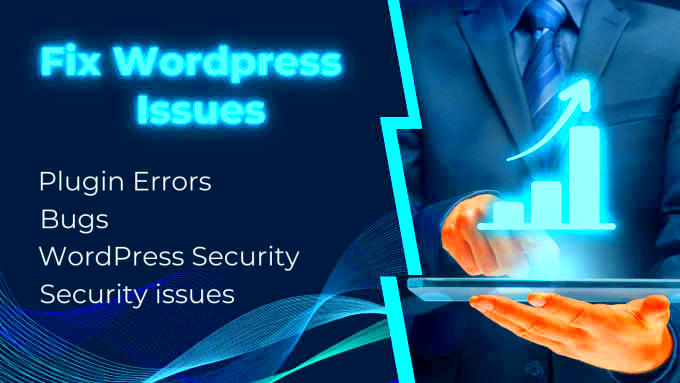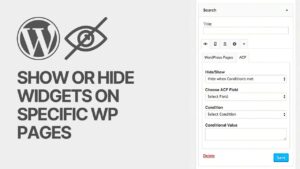If you’re a WordPress user, you might have turned to the Content Control plugin to manage what content your visitors can or cannot see. However, what happens when this plugin doesn’t work as expected? You’re not alone in facing this issue. Many users have encountered glitches that leave them perplexed. In this post, we’ll delve into some common fixes and troubleshoot why your Content Control plugin might be misfiring. Let’s get to the heart of the matter and find out how to get things running smoothly again!
Understanding the Content Control Plugin
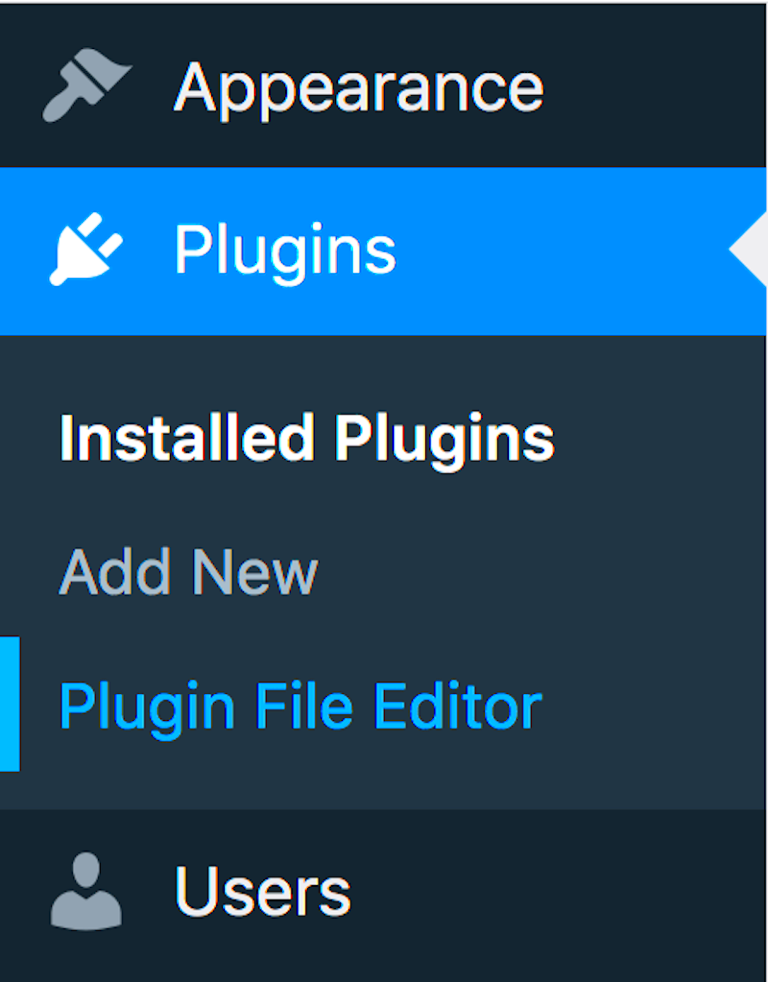
The Content Control plugin is a handy tool for WordPress users seeking to manage access to their content. Whether you’re running a membership site, a private community, or just want to restrict specific posts and pages, this plugin offers a range of functionalities. Let’s break down some key aspects:
- Content Restriction: Limit access based on user roles, ensuring only authorized users see specific content.
- Custom Messages: Instead of a generic message, you can personalize what restricted users see. This keeps your brand’s voice consistent.
- Shortcodes Integration: Use shortcodes to easily manage where and how restrictions appear—no coding skills needed!
- User Role Management: Assign permissions and modify what different user roles can view or edit on your site.
- Analytics and Reporting: Gain insights on which content is being accessed or restricted, helping you make informed decisions.
However, despite its impressive features, users sometimes encounter problems that hinder its performance. Understanding how this plugin operates will better equip you to identify and troubleshoot these issues.
Common Reasons for Plugin Malfunction
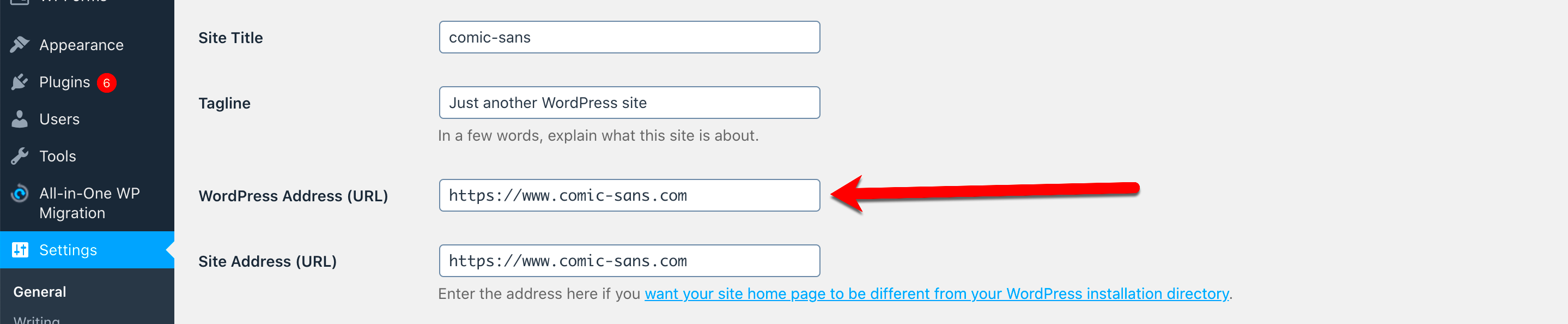
When it comes to WordPress plugins, there are various reasons why your Content Control plugin might not be working as expected. Here are some of the common culprits to watch out for:
- Plugin Conflicts: Sometimes, multiple plugins can step on each other’s toes, leading to weird behaviors. If you have recently added a new plugin, it might be the reason why your Content Control plugin is on the fritz.
- Themes Issues: Occasionally, the theme you’re using may not fully support the Content Control plugin. An outdated or incompatible theme can hinder functionality and lead to conflicts.
- WordPress Core Updates: Regular updates to WordPress can cause certain plugins to malfunction, particularly if the plugin hasn’t been updated to keep pace with the latest version of WordPress.
- Incorrect Settings: It may sound simple, but sometimes, the settings you’ve configured within the Content Control plugin could be incorrect or incomplete, which can limit its effectiveness.
- Server Settings: Certain server configurations or hosting issues might interfere with plugin operation. From PHP version mismatches to permissions problems, these factors can lead to malfunctioning plugins.
- JavaScript Errors: If there are errors in the JavaScript code on your site, it can affect how plugins behave, including the Content Control plugin.
Identifying these issues is the first step to resolving your plugin woes. Don’t worry; there are easy fixes you can implement!
Basic Troubleshooting Steps
Before you dive deep into complex fixes or even consider switching plugins, let’s try some basic troubleshooting steps. These can get your Content Control plugin back in action without much hassle:
- Disable Other Plugins: Temporarily disable all other plugins to see if the Content Control plugin starts working. If it does, enable them one by one to identify the conflict.
- Switch to a Default Theme: Temporarily change your theme to a default WordPress theme (like Twenty Twenty-Three) and check if the plugin works. If it does, your theme could be the problem.
- Clear Caches: Clear your browser and any site caches (if you’re using caching plugins). Sometimes, outdated cache files can prevent plugins from functioning correctly.
- Update Everything: Ensure that your WordPress version, theme, and all plugins (including the Content Control plugin) are up to date. Updates often come with bug fixes!
- Check Settings: Go back into the settings of your Content Control plugin and make sure everything is set up correctly. You might have missed an important configuration!
- Look for JavaScript Errors: Use your browser’s developer tools (usually found under “Inspect”) to check for any JavaScript errors that could be causing the issue.
By following these basic steps, you can often pinpoint the issue without needing a developer’s help. Give them a try and get your Content Control plugin functioning smoothly again!
5. Checking for Plugin Conflicts
When your Content Control Plugin in WordPress isn’t working as expected, the first thing you should consider is whether another plugin might be playing the villain. Plugin conflicts can often lead to unexpected behaviors, and it’s quite common! Here are steps to help you identify and resolve these potential conflicts:
- Deactivate All Plugins: Start by deactivating all your plugins. Go to the Plugins section in your WordPress dashboard, select all plugins, and deactivate them. Then, see if the Content Control Plugin starts functioning correctly.
- Reactivate One-by-One: If deactivating all plugins did the trick, it’s time to play detective! Reactivate each plugin one at a time, checking the Content Control Plugin’s performance after each one. When the issue reappears, you’ve found the conflicting plugin.
- Contact Support: If you pinpoint a plugin that’s causing the conflict, reach out to the developers of that plugin. They might already have a fix for this or can provide insight into compatibility issues.
In some cases, updates to one plugin may cause issues with another. So, always keep an eye on your plugins and ensure they are up to date.
6. Updating WordPress and Plugins
Keeping your WordPress site updated is crucial for its health and security. Outdated software can lead not only to performance issues but might also cause your Content Control Plugin to act up. Here’s why and how you should handle updates:
- Importance of Updates: Updates often include bug fixes, security patches, and compatibility improvements. Failing to keep your WordPress version and its plugins updated may lead to all sorts of hiccups, including conflicts and functionality breakdowns.
- How to Check for Updates: To see if an update is available, go to Dashboard > Updates in your WordPress admin area. You’ll find options to update WordPress itself, along with any plugins that need attention.
- Auto-Updates: Consider enabling auto-updates for your plugins and themes. This feature ensures that you’re less likely to miss crucial updates in the future, keeping your site running smoothly.
Don’t forget to back up your site before making any updates. This way, if something goes awry, you have a safety net to revert to. Keeping everything up to date will not only enhance performance but can also make your site more secure and feature-rich. So, get in the habit of checking for updates regularly!
7. Reinstalling the Content Control Plugin
Sometimes, when a plugin starts acting up, the simplest fix can be to reinstall it. This might seem a bit drastic, but believe me, it can solve many pesky issues. If your Content Control Plugin isn’t working as it should, try the following steps to reinstall it:
- Backup Your Site: Before making any changes, it’s always a good idea to back up your WordPress site. This way, you can restore it if anything goes wrong during the reinstallation process.
- Deactivate the Plugin: Go to the Plugins section of your WordPress dashboard, find the Content Control Plugin, and click on Deactivate. This will disable the plugin so you can safely remove it.
- Delete the Plugin: Once deactivated, you’ll see an option to Delete. Click that, and the plugin will be removed from your site.
- Reinstall the Plugin: Head over to the Add New section of the Plugins area and search for “Content Control.” Click Install Now, and then Activate it once the installation is complete.
After reinstalling, make sure to check your plugin settings. Often, reinstalling can reset configurations, and you want to ensure everything is set up just the way you like it.
8. Checking User Permissions
User permissions play a critical role in how plugins function in WordPress. If your Content Control Plugin isn’t working properly, it might have something to do with user roles and permissions. To see if this is the case, follow these steps:
- Review User Roles: Go to your WordPress dashboard and check the user roles assigned to different members. Are your users assigned the right roles?
- Access Levels: Ensure that users have the appropriate access levels for the content you want to control. For example, if a user is supposed to view premium content, they should have the right permissions set.
- Plugin Permissions: Some plugins come with their own permissions settings. Double-check within the Content Control plugin settings to ensure everything is configured correctly.
If you find that user permissions were the issue, simply adjust them and see if your plugin starts working correctly. Adjusting user roles can sometimes be all it takes to restore functionality!
Debugging with WordPress Logs
If you’re grappling with a content control plugin that just isn’t cooperating, diving into WordPress logs can be an incredibly useful step. Logs are essentially a trail of breadcrumbs that show you what’s been happening behind the scenes in your WordPress site, and they can help pinpoint the issue.
To access your WordPress logs, you usually have to enable WP_DEBUG mode. Here’s how you can do it:
- Open the wp-config.php file in your WordPress root directory.
- Look for the line that says define(‘WP_DEBUG’, false);.
- Change it to define(‘WP_DEBUG’, true);.
- For enhanced logging, add define(‘WP_DEBUG_LOG’, true); and define(‘WP_DEBUG_DISPLAY’, false);.
Now, any errors that occur will be logged in the wp-content/debug.log file. To check the logs:
- Use an FTP client or your hosting file manager to navigate to the wp-content folder.
- Open the debug.log file with a text editor.
When you look through the logs, pay attention to any Critical Errors or Warnings that reference your content control plugin. These logs can provide valuable insights into what’s going wrong, allowing you to either fix it yourself or communicate the issue more effectively to a support team.
Seeking Support from the Developer
Sometimes, the simplest way to resolve an issue with a content control plugin in WordPress is to seek support directly from the developer. After all, who knows the plugin better than the folks who built it?
Before reaching out, make sure you have all your information ready. This not only helps in getting faster assistance but also shows the developer that you’ve done your homework. Here’s what you should gather:
- Version Info: Know the version of the plugin you’re using, as well as your WordPress version.
- Error Logs: Provide any relevant information from your debugging logs.
- Steps to Reproduce: Explain what actions lead to the issue, so they can replicate it.
- Screenshot/Video: Visual aids can help clarify the problem quickly.
Most reputable plugin developers offer support through:
- Support Forums: Many plugins have dedicated forums where you can ask questions and get assistance from both developers and the community.
- Email Support: If there’s contact information available, don’t hesitate to send them an email detailing your issue.
Keep in mind that response times can vary, but patience is key. Remember, a well-described issue is more likely to be resolved quickly, so take the time to communicate clearly.
Conclusion
Dealing with a Content Control Plugin that isn’t functioning properly in WordPress can be frustrating, but numerous solutions are available to resolve these issues effectively. By following the troubleshooting steps outlined in this article, you can quickly identify the root cause of the malfunction and implement the necessary fixes to get your plugin working again. Here’s a quick summary of what you can do:
- Check Plugin Compatibility: Ensure that your Content Control Plugin is compatible with your current version of WordPress and other installed plugins.
- Update Everything: Keep WordPress, themes, and plugins updated to mitigate potential conflicts.
- Review Settings: Double-check your plugin settings to confirm they align with your intended restrictions or content access levels.
- Disable Potentially Conflicting Plugins: Temporarily deactivate other plugins to pinpoint if there’s a conflict affecting your Content Control Plugin’s performance.
- Inspect for Theme Conflicts: Change your theme to a default WordPress theme to determine if your current theme is the source of the issue.
- Clear Caches: Clear your browser and site cache to ensure you are seeing the latest version of your site.
- Review User Roles: Verify that the user roles are correctly set and that users are assigned appropriate permissions.
- Consult Support Forums: Reach out to the plugin’s support forum or documentation for potential solutions and guidance.
In summary, by systematically addressing these common issues, you can restore the functionality of your Content Control Plugin and enhance your site’s user experience.