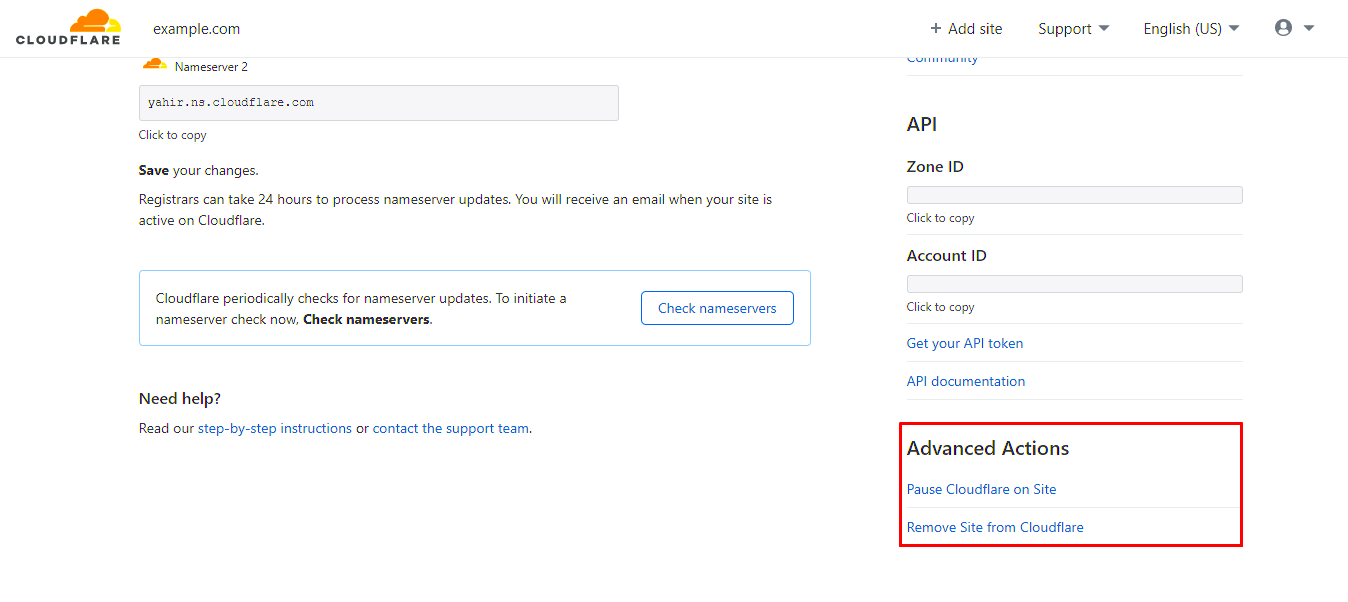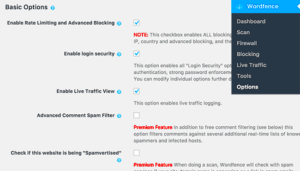Cloudflare and WordPress are two powerful tools that, when used together, can enhance your website’s performance and security. Cloudflare is a content delivery network (CDN) that provides various services such as DDoS protection, DNS management, and caching, which helps your website load faster and stay secure. WordPress, on the other hand, is one of the most popular content management systems (CMS) in the world, used by millions to create and manage diverse websites ranging from blogs to e-commerce stores.
Integrating Cloudflare with your WordPress site can lead to significant improvements in speed and reliability. However, many users encounter redirect issues when setting up Cloudflare. These problems can cause user frustration and impact your website’s SEO. In this guide, we’ll explore common redirect issues with Cloudflare and simple solutions to fix them.
Common Redirect Issues with Cloudflare
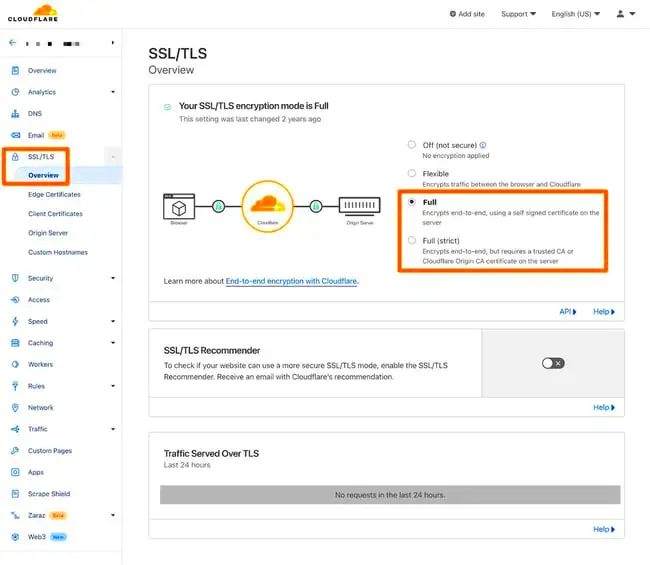
Redirect issues can be a major headache for WordPress users utilizing Cloudflare. These problems often stem from conflicts between WordPress settings, server configurations, and Cloudflare’s features. Here are some of the most common issues you may encounter:
- Mixed Content Errors: When your website uses both HTTP and HTTPS versions, users might be redirected incorrectly. This typically happens if Cloudflare is set to “Flexible SSL” while your WordPress site is configured for HTTPS.
- Caching Conflicts: Sometimes, Cloudflare’s caching settings may cause outdated redirects to persist, impacting users’ access to the latest content.
- Page Rules Interference: If you’re using Cloudflare’s page rules incorrectly, you may inadvertently set up multiple redirects that conflict with WordPress’s permalink settings.
- SSL Settings Mismatch: Inconsistent SSL settings between Cloudflare and your web host can lead to infinite redirect loops or broken sections of your site.
To address these issues effectively, you might want to follow specific troubleshooting steps and configuration adjustments. Remember, resolving redirect issues often requires a little bit of patience and attention to detail, but the rewards of a smoothly functioning site are worth it!
3. Understanding Cloudflare’s Caching Mechanism
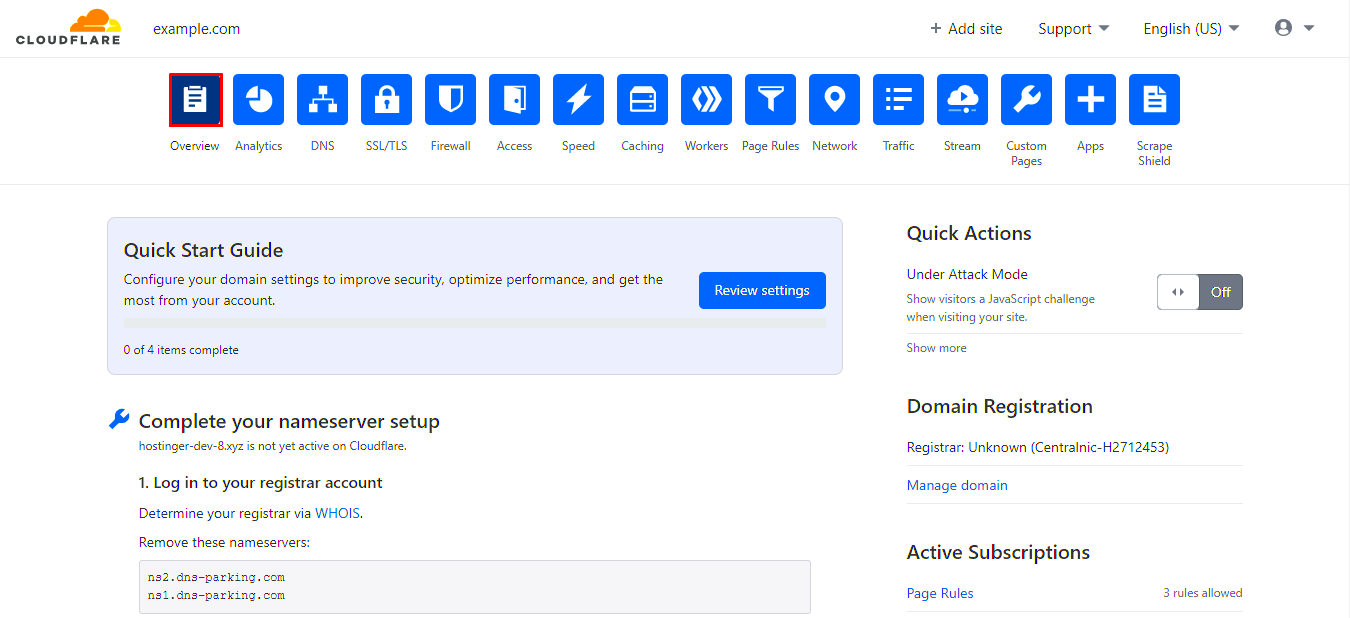
When you think about Cloudflare, it’s essential to grasp how its caching mechanism works, especially if you’re using WordPress. Caching plays a crucial role in speeding up your site by storing copies of your site’s pages and serving them to users instead of fetching them from the server each time. But how does it all work? Let’s break it down!
Cloudflare’s caching mechanism can be summed up in the following points:
- Static vs. Dynamic Content: Cloudflare primarily caches static content, like images, CSS files, and JavaScript. Dynamic content, like HTML pages rendered by WordPress, is typically not cached unless specified.
- Time to Live (TTL): Each cached resource has a TTL setting that defines how long a file should be stored. Once the TTL expires, the cached version is purged, and a fresh copy is fetched from your server.
- Cache Levels: Cloudflare offers multiple cache levels. The ‘Standard’ setting will cache static content while ensuring HTML content remains dynamic. If set to ‘Aggressive,’ it may cache some HTML files which could lead to outdated content being served.
- Cache Purge: Whenever you update content on your WordPress site, you might want to purge the cache manually to ensure users see the latest changes. This can be done directly from the Cloudflare dashboard or via plugins.
By understanding how Cloudflare handles caching, you can better manage the flow of data between your site and your users. This understanding will also help you troubleshoot any redirect issues stemming from cached assets. Remember, caching can be a double-edged sword!
4. Configuration Settings in Cloudflare
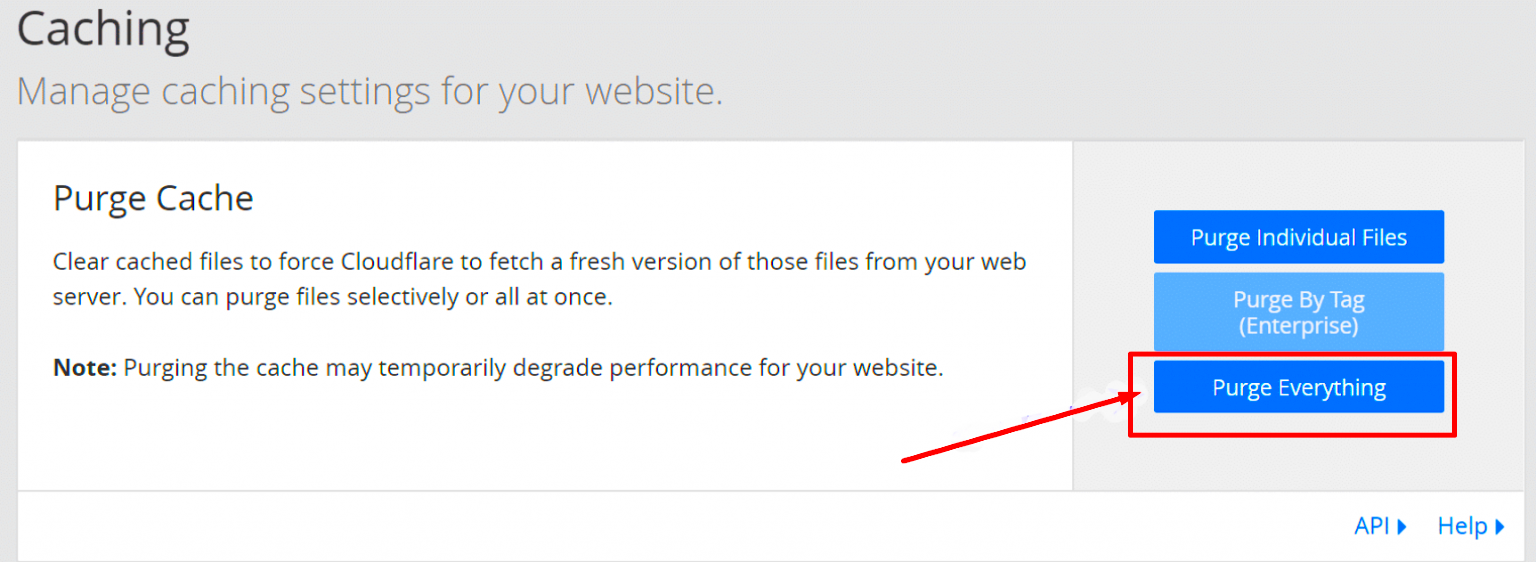
Getting your Cloudflare settings right is critical if you want your WordPress site to run smoothly and handle redirects properly. The configuration options can seem overwhelming at first, but they are essential for optimizing your site performance and resolving issues. Let’s break it down into manageable pieces.
Here are some key configuration settings in Cloudflare that you should review:
| Setting | Description |
|---|---|
| SSL/TLS Settings | Ensure you have the correct SSL setting that matches your server’s configuration. You can choose from Off, Flexible, Full, and Full (strict). The right choice impacts how HTTPS is handled and can lead to redirect issues if mismatched. |
| Page Rules | Utilize Page Rules to create specific caching behavior for certain URLs. You can set rules to bypass caching for your admin or specific pages, which can solve redirect problems by ensuring fresh content. |
| Always Online | This feature is valuable for ensuring your site remains accessible during downtime. However, it may show cached pages that contain redirects, leading to confusion for visitors. |
| Browser Cache TTL | This determines how long visitor browsers cache your content. Be careful with long TTLs on dynamic pages, as they can serve stale content. |
Taking the time to fine-tune these settings can make a significant difference in your site’s performance and the experience of your visitors. A little adjustment here and there might resolve those pesky redirect issues and enhance your WordPress site’s speed! Don’t hesitate to experiment and find what works best for you.
WordPress Settings that Impact Redirects
When it comes to managing redirects in WordPress, the built-in settings can play a crucial role. Being aware of these settings can help you troubleshoot issues more effectively and ensure smooth navigation for your visitors. Let’s take a closer look at some of the key settings you should check.
- Permalink Structure: The permalink settings in WordPress determine how URLs are formatted. If you change the permalink structure, it can cause unintended redirects. To view or update your permalink settings, go to Settings > Permalinks in your WordPress dashboard.
- Site Address (URL): Make sure the Site Address (URL) and WordPress Address (URL) in Settings > General are set correctly. Any discrepancy could lead to redirect issues.
- Redirect Plugins: If you are using a plugin to manage redirects, such as Redirection or Yoast SEO, ensure that there are no conflicting rules. Plugins can sometimes create unexpected behavior, so reviewing their settings is essential.
- HTTPS Settings: If you have recently enabled SSL for your site, make sure you’ve set the appropriate HTTPS settings. Using mixed content can lead to redirect loops, so check that all your URLs are consistent.
- Cache Settings: Caching plugins can impact how redirects are handled. If you’ve made changes to redirects but still experience issues, try clearing your cache to see if that resolves the problem.
By keeping an eye on these settings, you can help ensure your redirects work smoothly and maintain a good user experience on your WordPress site.
How to Diagnose Redirect Issues
Diagnosing redirect issues in WordPress can feel a bit overwhelming, but breaking it down into manageable steps can simplify the process. Here’s how you can identify and troubleshoot the problems effectively.
- Check for Redirect Chains: Use tools like HTTP Status Checker or browser developer tools to test your URLs. Look for multiple 301 or 302 redirects that might be causing delays or loops.
- Examine Server Configuration: If you have access to your .htaccess file or your server configurations, review them for any default or custom redirect rules that may be interfering with your WordPress settings.
- Analyze Plugins: Temporarily disable all plugins and check to see if the redirect issues persist. If deactivating plugins resolves the problem, activate them one by one to identify the culprit.
- Review Browser Caches: Sometimes, browser cache can lead to stale redirect data. Clear your browser cache or test the site in incognito mode to get a fresh view.
- Inspect WordPress and Site Address Settings: Double-check the Site Address and WordPress Address URLs in your WordPress settings. Incorrect settings here can easily lead to redirect issues.
- Utilize Online Diagnostic Tools: Consider using online tools like Redirect Checker to identify the type and status of redirects that your URLs are returning.
By taking these steps, you can effectively diagnose and fix redirect issues on your WordPress site, ensuring a smooth user experience and minimizing disruptions.
7. Step-by-Step Guide to Fixing Redirect Issues
Redirect issues with Cloudflare and WordPress can be frustrating, but don’t worry! We’re here to simplify the process for you. Follow these steps to identify and resolve the problems in the most efficient way.
- Log in to Your Cloudflare Account: Start by accessing your Cloudflare dashboard. Select the site that’s experiencing redirect issues. You’ll find a lot of settings here, so don’t get overwhelmed!
- Check Your DNS Settings: Navigate to the DNS tab. Ensure that your DNS settings are correctly configured. If the “Proxy status” is orange (indicating Cloudflare’s proxy is enabled) and the settings look odd, consider switching it to gray to disable the proxy temporarily.
- Review Page Rules: Switch to the “Page Rules” tab. Here you can set specific rules that override general settings. Check for any existing rules that might be creating unwanted redirects. Remove or adjust these rules as necessary.
- Inspect SSL/TLS Settings: Go to the “SSL/TLS” tab and check if your settings are compatible with your WordPress site. For optimal results, use “Full” or “Flexible” based on how your hosting provider supports SSL.
- WordPress URL Settings: Log into your WordPress admin panel. Go to Settings > General and make sure your “WordPress Address (URL)” and “Site Address (URL)” are correct. They should match your site’s URL without any mismatched protocols (HTTP vs. HTTPS).
After performing these steps, about 90% of redirect issues should be resolved. If you’re still encountering problems, continue with the advanced troubleshooting options next!
8. Testing Your Fixes
You’ve made those changes, and now it’s time to test and ensure everything’s running smoothly! Here’s how to validate that your redirect issues are fixed:
- Clear Your Cache: Before testing, clear your browser’s cache and any caching plugins in WordPress. Cached pages can sometimes display old redirects, so this step is crucial.
- Use Online Redirect Checkers: Online tools can help you analyze your URLs for redirects. Tools like HTTP Status Checker can quickly tell you which redirects are in place. Just enter your URL and hit “Check.”
- Browser Testing: Open a new browser window or use incognito mode. Type in your URL and see if the page loads as expected without any unwanted redirects.
- Inspect Redirects Using Developer Tools: Most browsers have built-in developer tools. Right-click on the page, select “Inspect,” then go to the “Network” tab. Reload the page and watch the requests that are fired off, verifying if any unnecessary redirects occur.
- Check with Multiple Browsers: Sometimes issues are browser-specific. Make sure to test your site in different browsers such as Chrome, Firefox, and Safari to ensure consistent behavior.
By following these testing procedures, you should confidently determine whether your redirect issues have been resolved. If problems persist, don’t hesitate to revisit previous steps or consult with your hosting provider for further assistance!
Preventing Future Redirect Issues
Once you’ve tackled Cloudflare redirect issues with your WordPress site, you’ll want to take proactive steps to prevent these problems from cropping up again. Preventing future redirect issues is all about vigilance and understanding how your site interacts with both WordPress and Cloudflare.
Here are some practical strategies you can implement:
- Stay Updated: Ensure your WordPress core, themes, and plugins are always updated to the latest versions. Developers regularly release updates that fix bugs and improve compatibility with services like Cloudflare.
- Use a Consistent URL Structure: Decide on using either “www” or “non-www” and stick with it. This consistency helps to avoid unnecessary redirects that could confuse both users and search engines.
- Check SSL Settings Regularly: If you’re using SSL, make sure your settings in both WordPress and Cloudflare are correctly configured. You can set up a flexible, full, or full strict SSL based on your needs.
- Monitor Redirects: Use tools like Google Search Console or a redirect checker tool to monitor your site for unexpected redirects. This early detection can help you act before issues escalate.
- Review Plugins and Themes: Some plugins or themes might have built-in redirects. Audit them and deactivate any unnecessary plugins that may be causing conflicts.
By implementing these strategies and regularly reviewing your site’s settings, you can significantly reduce the chances of experiencing Cloudflare redirect issues again. Being proactive ensures that your website runs smoothly while providing a seamless experience for your visitors.
Conclusion
Cloudflare redirect issues can be a real headache, especially when you’re trying to maintain a smooth and professional online presence with your WordPress site. Fortunately, most redirect problems can be resolved with a bit of troubleshooting and by understanding the interaction between Cloudflare and WordPress.
To recap:
- Identifying the cause of the redirect issues is critical. Whether it’s a plugin conflict, SSL settings, or improper configurations, knowing the root of the problem is half the battle.
- Implementing solutions, such as adjusting your Cloudflare settings or reviewing your WordPress configurations, can typically resolve these issues.
- Prevention is key. By regularly monitoring your website, keeping software updated, and maintaining a consistent URL structure, you can keep future redirect issues at bay.
Remember, technology can be finicky, but being informed and proactive helps you create a reliable and user-friendly website. If you encounter further issues, don’t hesitate to consult resources or reach out to support teams. Here’s to a seamless online journey with your WordPress site, free from those pesky redirects!