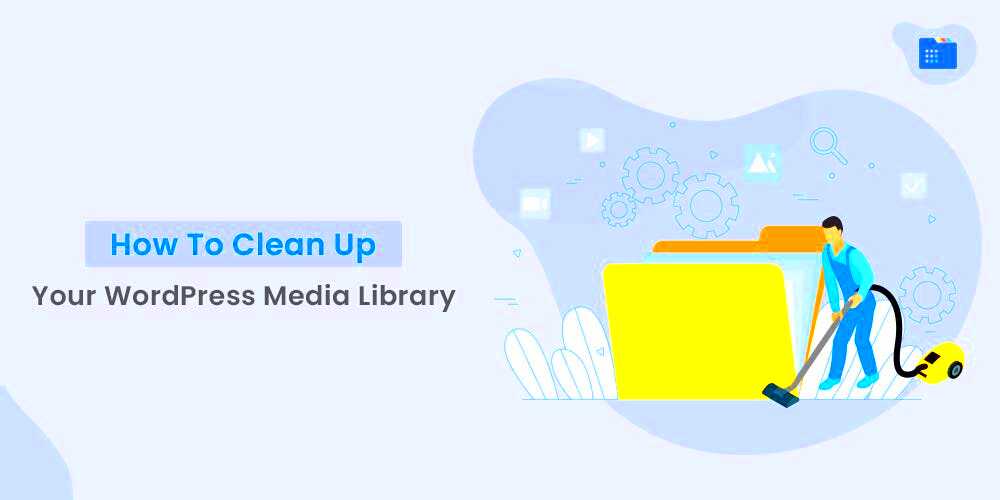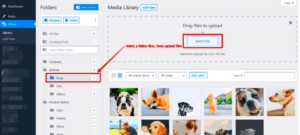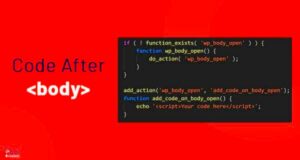The WordPress Media Library is an essential feature for managing images, videos, and other files on your website. However, encountering blank files can be frustrating and disrupt your workflow. These blank files appear as placeholders without any actual content, leaving you wondering what went wrong.
This issue can stem from various technical glitches or incorrect configurations. If left unresolved, it can clutter your library, slow down your site, or even cause compatibility problems. Let’s dive into the common reasons behind this problem and how to address it effectively.
Common Reasons for Blank Files in the Media Library
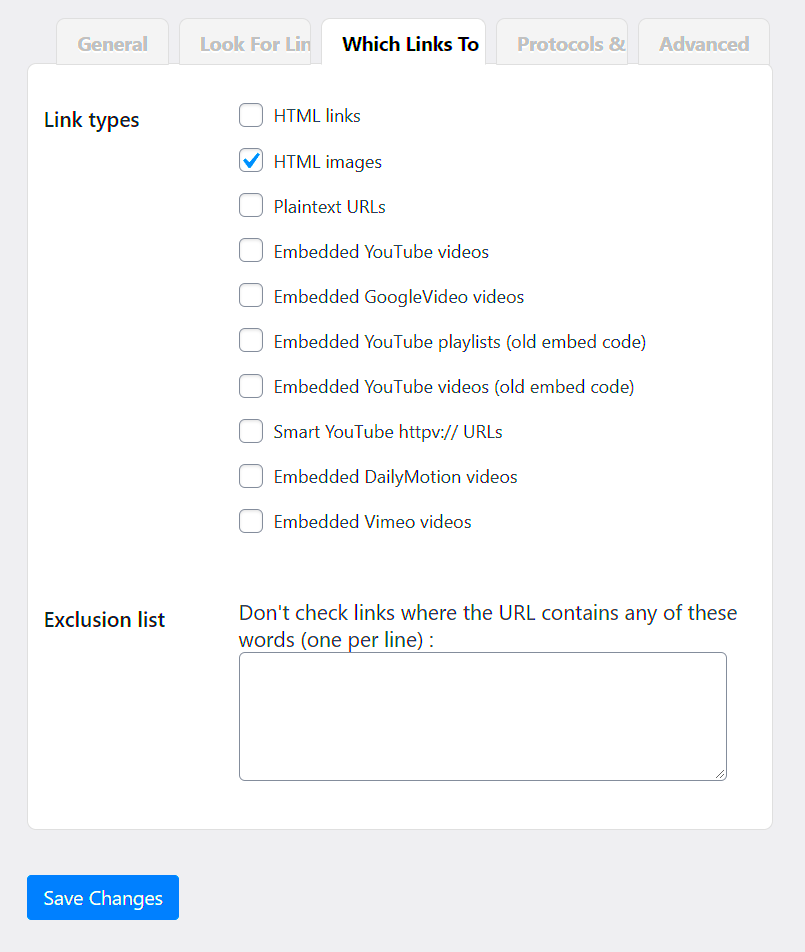
Understanding why blank files occur is the first step toward fixing the issue. Here are some of the common causes:
- Upload Errors: Poor internet connectivity or interruptions during file uploads can result in incomplete files.
- Plugin Conflicts: Certain plugins might interfere with the media upload process or cause compatibility issues.
- Server Limitations: Low PHP memory limits or file upload restrictions can lead to failed uploads.
- File Permissions: Incorrect file permissions in the WordPress directory can block files from uploading correctly.
- Corrupted Files: If the file being uploaded is corrupted, it may appear blank in the library.
Identifying the root cause will make it easier to apply the right solution, which we’ll cover in the next section.
Steps to Identify Media Library Issues
Before fixing blank files, you need to determine the underlying cause. Follow these steps to diagnose the issue:
- Check Your Media Library: Open the Media Library and look for files that appear as blank or have missing thumbnails.
- Inspect File Details: Click on a blank file and check its metadata. Note the file size, type, and URL to ensure the upload was successful.
- Review Recent Changes: Consider recent updates to plugins, themes, or WordPress itself that might have triggered the issue.
- Test File Uploads: Try uploading a new file to see if the problem persists.
- Check File Permissions: Use an FTP client to ensure your upload directory has the correct permissions (usually 755 for folders and 644 for files).
By systematically identifying the cause, you can apply a targeted solution to resolve blank files effectively.
Methods to Clean Up Blank Files in WordPress
Cleaning up blank files in your WordPress Media Library ensures a tidy workspace and improves site performance. Fortunately, there are several methods to address this issue effectively. Here’s a detailed guide to help you:
- Delete Files Directly from Media Library:
Go to the Media Library in your WordPress dashboard. Switch to the list view for easier identification and delete files that appear blank or incomplete.
- Use an FTP Client:
Access your website files via an FTP client like FileZilla. Navigate to the
/wp-content/uploads/directory and manually remove blank or unnecessary files. - Leverage a Plugin:
Plugins like Media Cleaner or Remove Unused Media automatically detect and delete unused or blank files in the Media Library.
- Check Database Entries:
Sometimes, blank files leave behind orphaned entries in the database. Use a database management tool like phpMyAdmin to clean up unnecessary records.
After cleaning up, test your site to ensure there are no unintended side effects. Regular maintenance can prevent the issue from recurring.
Best Practices for Preventing Media Library Problems
Keeping your Media Library organized and free from issues requires proactive steps. By adopting these best practices, you can avoid problems like blank files:
- Optimize File Uploads: Always upload files with the correct format and dimensions. Use image optimization tools to reduce file sizes without losing quality.
- Update Plugins and Themes: Keep your plugins, themes, and WordPress core updated to avoid compatibility issues.
- Regularly Audit the Library: Periodically review the Media Library to delete unnecessary or outdated files.
- Limit File Types: Restrict uploads to only the file types your site needs. This reduces clutter and potential upload errors.
- Use Reliable Hosting: Choose a hosting provider that offers robust performance and sufficient resources to handle file uploads.
By implementing these practices, you’ll maintain a cleaner Media Library and improve your website’s overall efficiency.
Recommended Plugins for Managing the Media Library
WordPress offers numerous plugins to help manage the Media Library more effectively. Here are some popular options to consider:
| Plugin | Features |
|---|---|
| Media Cleaner | Identifies and removes unused or broken media files. Offers both manual and automated cleanup options. |
| Smush | Optimizes images by reducing file size without losing quality. Also detects oversized files. |
| Enable Media Replace | Allows you to replace media files directly without having to re-upload and update links manually. |
| FileBird | Helps organize media files into folders for better management and easier navigation. |
Using these plugins, you can streamline your Media Library and reduce the likelihood of encountering issues like blank files.
Frequently Asked Questions About Media Library Issues
When it comes to managing the WordPress Media Library, users often have questions about common problems and their solutions. Below are answers to some frequently asked questions:
- Why do blank files appear in my Media Library?
Blank files can result from upload errors, server limitations, plugin conflicts, or corrupted files. Identifying the root cause is essential for resolving the issue.
- Can I safely delete blank files?
Yes, blank files can be safely deleted if they are not associated with any content on your site. Always double-check before deletion to avoid unintended consequences.
- How do I avoid plugin conflicts with the Media Library?
Keep your plugins updated and ensure they are compatible with your WordPress version. Deactivate suspicious plugins temporarily to identify the source of the conflict.
- What is the best way to organize my Media Library?
Use plugins like FileBird to create folders and categorize files. Regularly audit and remove unused files to maintain order.
- Are there any tools to automate Media Library cleanup?
Yes, plugins like Media Cleaner or Remove Unused Media can automate the cleanu