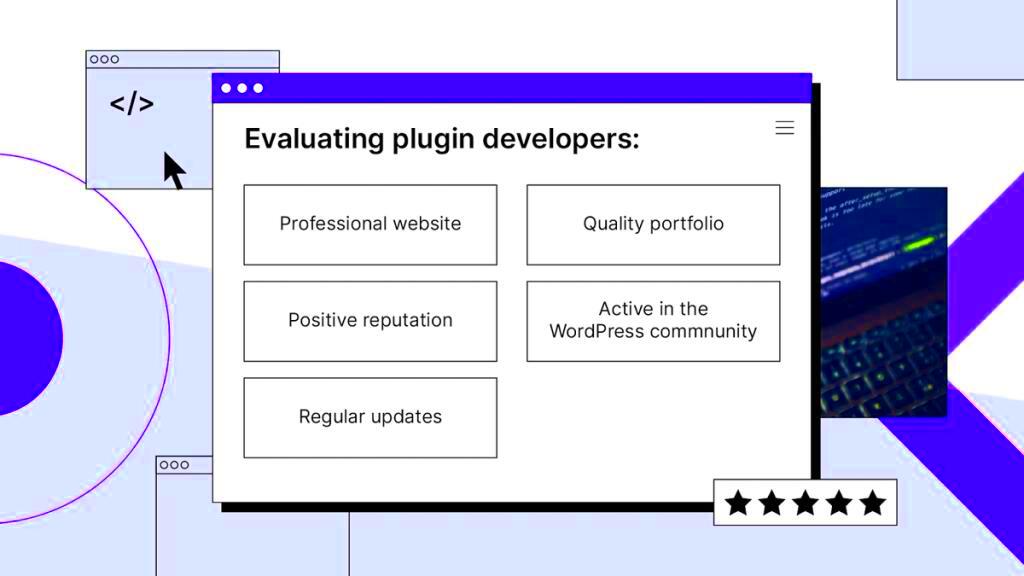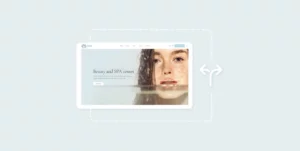Active plugins in WordPress are essential tools that extend the functionality of your website. They allow you to add new features, improve performance, and customize your site’s behavior without writing a single line of code. However, it’s important to ensure the right plugins are active for your site’s needs. An overuse of plugins or inactive ones can impact performance, security, and user experience. In this section, we’ll dive into why checking your active plugins regularly is important for keeping your WordPress site running smoothly.
Understanding Conditional Functions in WordPress
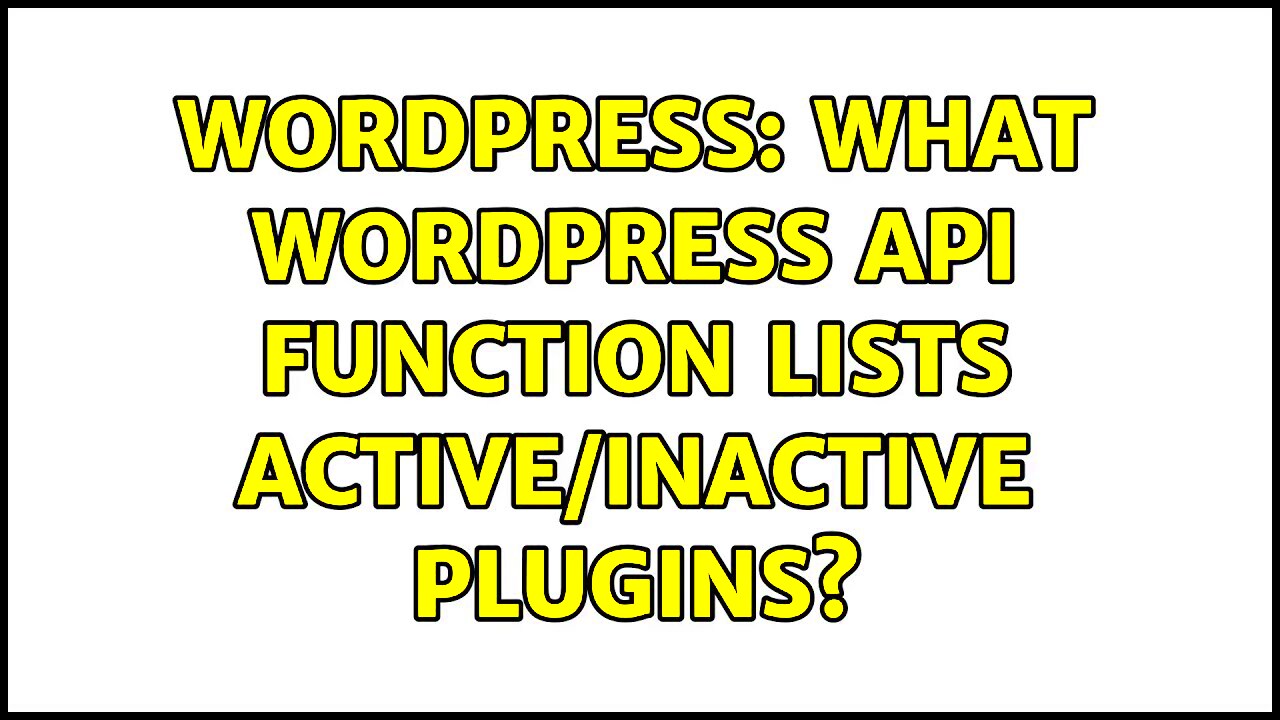
Conditional functions in WordPress are powerful tools that allow you to perform specific actions based on certain conditions. These functions can be used to check whether a plugin is active, whether a page exists, or if a certain feature is enabled on your site. Using these functions is crucial for controlling how WordPress behaves in different scenarios.
WordPress offers a range of conditional functions, which can be applied in themes, plugins, and custom code. One common use is checking if a plugin is active before executing specific code related to that plugin.
- is_plugin_active() – A function that checks if a specific plugin is currently active on the site.
- is_plugin_inactive() – Checks whether a plugin is inactive, useful for troubleshooting.
- has_action() – Checks if a particular action is already hooked.
By incorporating these conditional checks, you ensure that your website behaves as expected, only loading necessary features and reducing unnecessary code execution.
Why Checking Active Plugins Matters
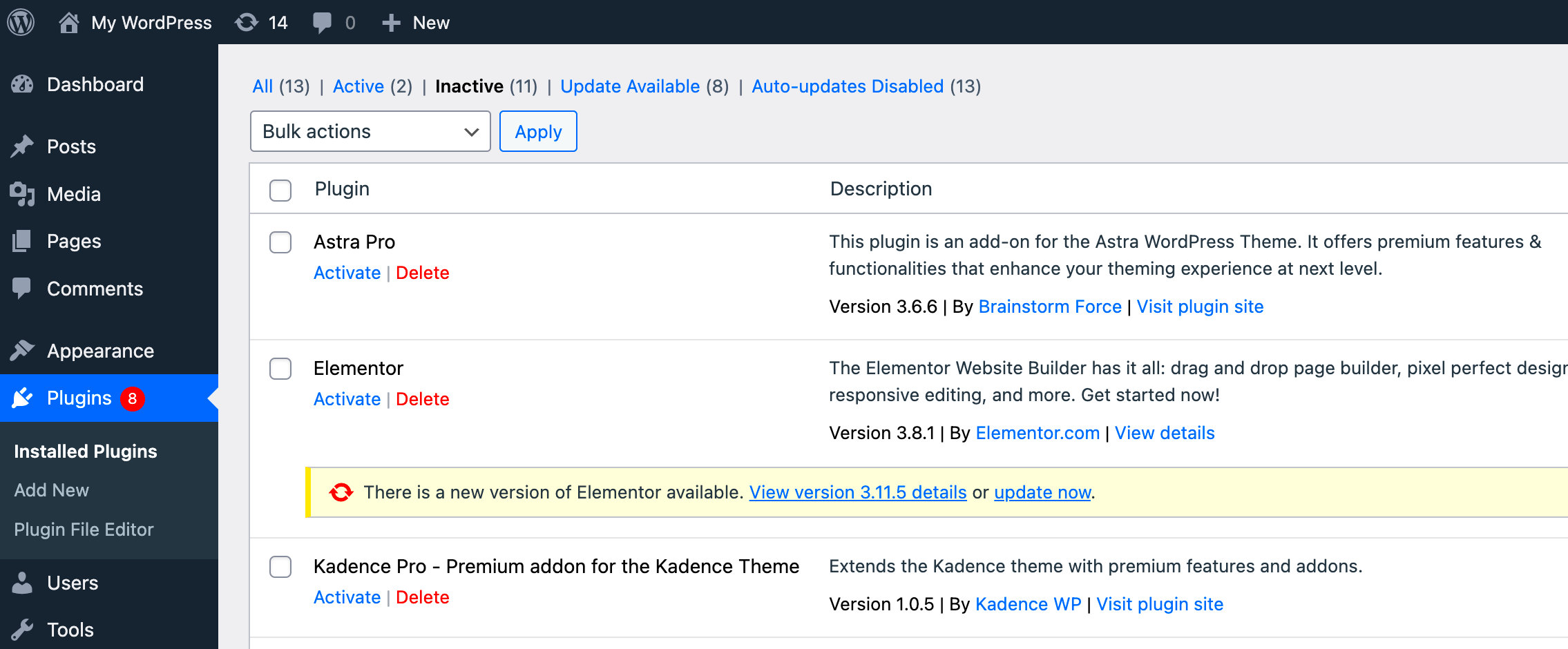
Keeping an eye on your active plugins is crucial for several reasons. First, an excessive number of active plugins can slow down your website, especially if they conflict with each other or are poorly coded. Second, inactive or outdated plugins may pose security risks, making your site vulnerable to attacks. Regularly checking active plugins ensures that only the ones you need are active, improving both speed and security.
Here are a few key reasons why checking active plugins matters:
- Performance: More plugins can lead to slower page load times. Checking and deactivating unnecessary plugins can boost performance.
- Security: Outdated or unmaintained plugins can open the door to potential security breaches. Regular checks help prevent this.
- Compatibility: Sometimes plugins conflict with each other, causing errors on your site. By reviewing active plugins, you can quickly identify and resolve conflicts.
- Efficiency: Keeping only necessary plugins active streamlines the management of your WordPress site, making it easier to maintain.
Ultimately, maintaining a lean set of active plugins is vital for the health and longevity of your WordPress website.
How to Check Active Plugins Using Conditional Functions
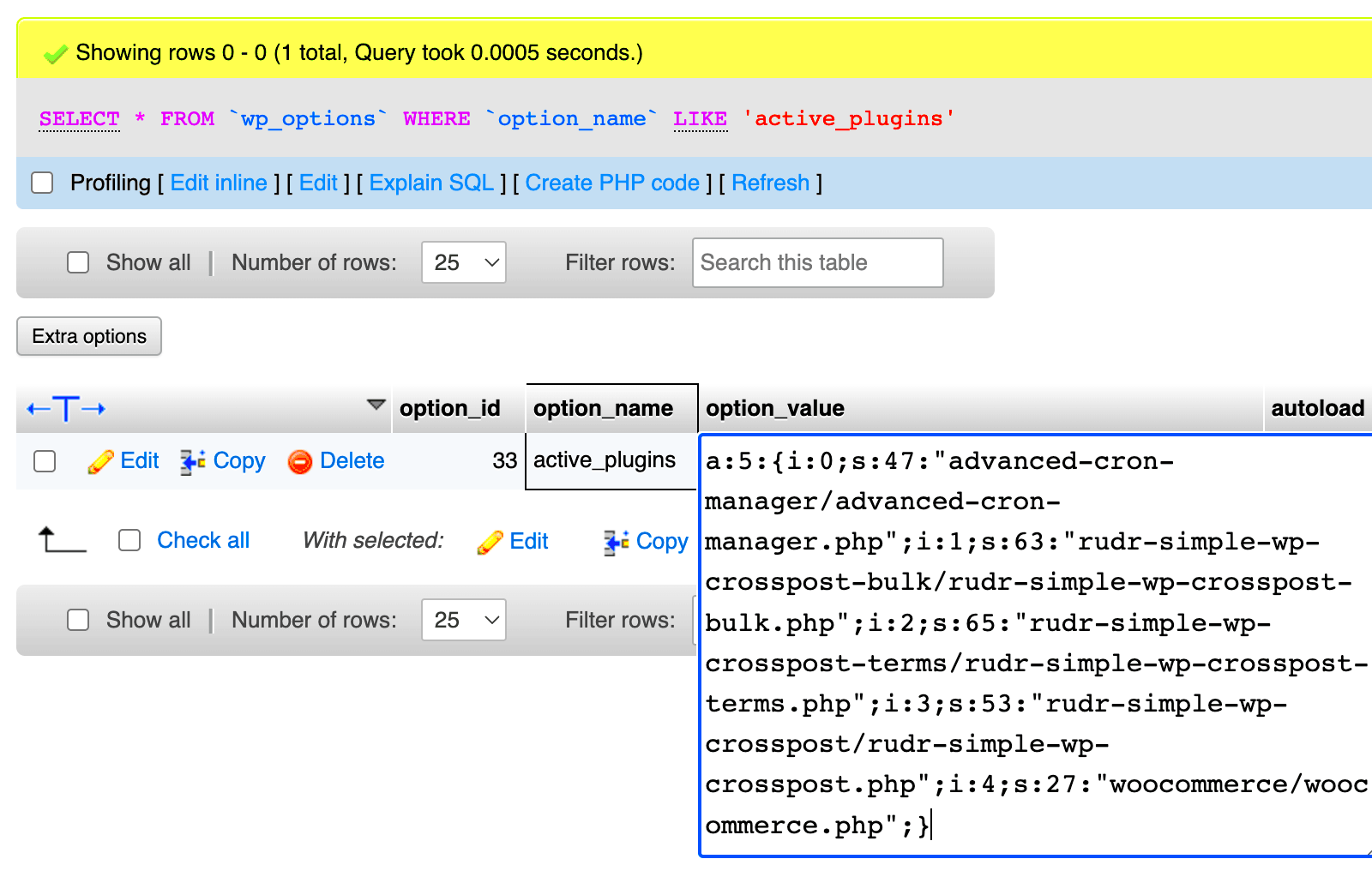
Checking active plugins in WordPress using conditional functions is a straightforward yet powerful way to manage your website. WordPress provides a built-in function called is_plugin_active() that helps you determine whether a specific plugin is currently active on your site. This is particularly useful when you want to load certain code only if a plugin is active, preventing unnecessary functions from running.
Here’s how to check for active plugins using this function:
if ( is_plugin_active( 'plugin-folder/plugin-file.php' ) ) {
// Your code here
}In the code above, replace ‘plugin-folder/plugin-file.php’ with the path to the plugin file you want to check. If the plugin is active, your code will execute. This is commonly used for theme and plugin development to ensure that functionality only runs when the required plugin is available.
Another approach is using is_plugin_active_for_network() if you’re managing a multisite WordPress installation. This function checks whether a plugin is active across all sites in the network, ensuring consistency in a larger setup.
Regularly utilizing these functions helps prevent issues that could arise if a plugin is deactivated, ensuring your site functions properly no matter what plugins are active.
Examples of Conditional Functions for Active Plugins
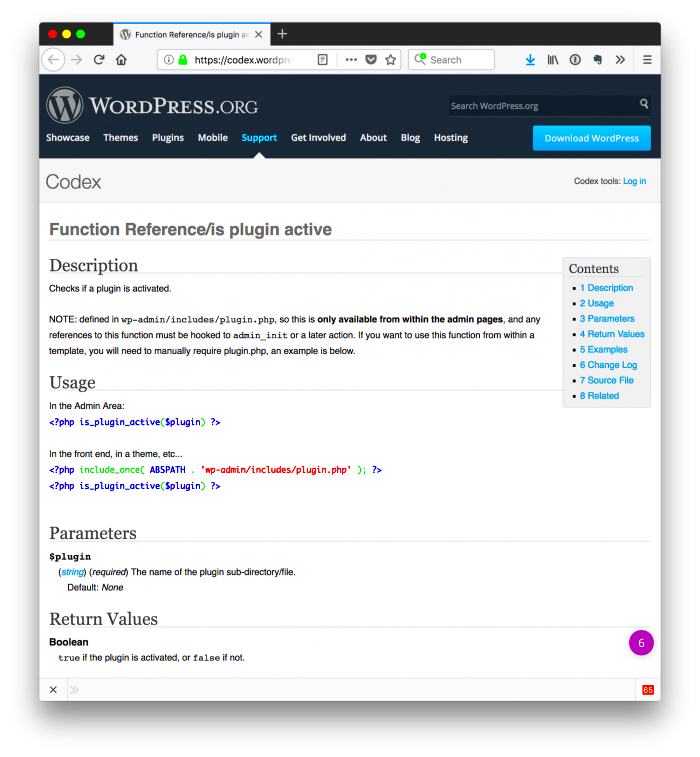
Conditional functions offer flexibility when dealing with active plugins in WordPress. Below are some of the most commonly used functions for checking whether plugins are active, and how you can use them:
- is_plugin_active( ‘plugin-folder/plugin-file.php’ ) – Checks if a specific plugin is active. Commonly used to trigger code when a plugin is enabled.
- is_plugin_active_for_network( ‘plugin-folder/plugin-file.php’ ) – Similar to is_plugin_active(), but checks if the plugin is active on a multisite network.
- has_action( ‘action-hook’ ) – This function checks if a particular action hook is registered and executed. It’s useful to verify whether a plugin has hooked into certain actions.
- function_exists( ‘plugin_function’ ) – Verifies whether a specific function from a plugin is available. This is helpful for conditional loading of features.
- is_plugin_inactive( ‘plugin-folder/plugin-file.php’ ) – A custom function, often used to check whether a plugin is inactive or unavailable.
Here’s an example of how to use is_plugin_active() in a real scenario:
if ( is_plugin_active( 'contact-form-7/wp-contact-form-7.php' ) ) {
// Load custom form styles only if Contact Form 7 is active
wp_enqueue_style( 'custom-form-style', get_template_directory_uri() . '/css/form-style.css' );
}In this case, we are conditionally loading a custom CSS file for the Contact Form 7 plugin, only if it is active on the site. This prevents unnecessary styles from being loaded on pages where the plugin isn’t active.
Best Practices for Managing Active Plugins
Effectively managing active plugins is key to maintaining a fast, secure, and stable WordPress website. Here are some best practices for managing active plugins:
- Only Activate What You Need: It’s easy to install plugins and forget about them. Deactivate and delete any plugins you don’t use to improve your site’s speed and security.
- Update Plugins Regularly: Keep your plugins up to date to ensure security patches and performance improvements are applied. Outdated plugins can introduce vulnerabilities.
- Use Performance Monitoring Tools: Plugins can affect your site’s speed. Use performance monitoring tools like Query Monitor to identify slow or problematic plugins.
- Test Plugins in Staging: Before activating new plugins on your live site, always test them in a staging environment to ensure compatibility and avoid conflicts.
- Deactivate Unnecessary Plugins During Development: While working on your site, deactivate plugins that aren’t essential to speed up your development process.
- Check for Compatibility: Ensure that plugins are compatible with your version of WordPress and with other active plugins. Plugin conflicts can cause site issues.
By following these best practices, you can maintain a clean, fast, and secure WordPress site. Regularly reviewing and managing your plugins will ensure optimal performance and prevent problems down the road.
Common Issues with Active Plugins and How to Solve Them
While plugins are incredibly useful, they can sometimes cause problems if not properly managed. Here are some common issues you might face with active plugins, along with ways to solve them:
- Plugin Conflicts: When two plugins try to modify the same functionality or feature, they can conflict, causing errors or malfunctioning features on your site.
- Slow Site Performance: Having too many plugins activated can slow down your website. Some plugins are resource-heavy and can significantly affect load times.
- Outdated Plugins: Using outdated plugins can introduce security vulnerabilities, cause compatibility issues, or break your site when WordPress is updated.
- Inactive Plugins Not Removed: Inactive plugins that are not removed from your site can still pose security risks, even if they are not actively being used.
- Broken or Malfunctioning Plugins: Sometimes plugins can stop working due to an update or conflict with the WordPress core or another plugin.
To solve these issues, try the following strategies:
- Disable Conflicting Plugins: Deactivate plugins one by one to identify the cause of conflicts, and then consider replacing the conflicting plugin with a more compatible option.
- Optimize Performance: Disable unnecessary plugins and use performance plugins like WP Rocket or Autoptimize to help improve your site’s speed.
- Regularly Update Plugins: Set a schedule to check for plugin updates or enable automatic updates. This ensures you are using the most secure and compatible versions.
- Remove Inactive Plugins: Delete any plugins that are not actively being used. This keeps your site lean and reduces security risks.
- Test Plugins in Staging: Always test plugins on a staging site before adding them to your live website. This way, you can catch issues before they affect your users.
By being proactive and addressing these common plugin-related issues, you can ensure a smoother experience for both you and your website visitors.
Frequently Asked Questions
Here are some frequently asked questions about active plugins in WordPress and how to manage them effectively:
- How can I check if a plugin is active?
You can use theis_plugin_active()function in your theme or plugin files to check if a plugin is active. Simply pass the plugin’s file path to the function. - How do I deactivate plugins safely?
To deactivate a plugin safely, go to the WordPress dashboard, click on Plugins, and select Deactivate for the plugin you want to disable. It’s also a good idea to test the site after deactivating to ensure everything works fine. - Can plugins affect my site’s speed?
Yes, some plugins can cause slow loading times, especially if they are poorly coded or too resource-intensive. It’s best to deactivate unnecessary plugins and use performance optimization tools. - What should I do if a plugin breaks my site?
If a plugin breaks your site, deactivate the plugin immediately. If you cannot access the WordPress dashboard, try accessing the site via FTP and rename the plugin folder to disable it. - Is it safe to use free plugins?
Free plugins can be safe, but it’s important to choose well-reviewed plugins from trusted sources like the official WordPress Plugin Repository. Always check the last update date and user reviews to ensure the plugin is actively maintained.
Conclusion
Active plugins are an essential part of any WordPress website, but they must be managed carefully to avoid performance issues, security risks, and conflicts. By using conditional functions to check active plugins, following best practices for plugin management, and addressing common issues as they arise, you can keep your site running smoothly and efficiently.
Remember to regularly review your active plugins, remove any unnecessary ones, and stay on top of updates. With the right approach, plugins will enhance your site’s functionality without causing problems. Take the time to optimize and manage your plugins, and your WordPress website will remain fast, secure, and user-friendly.