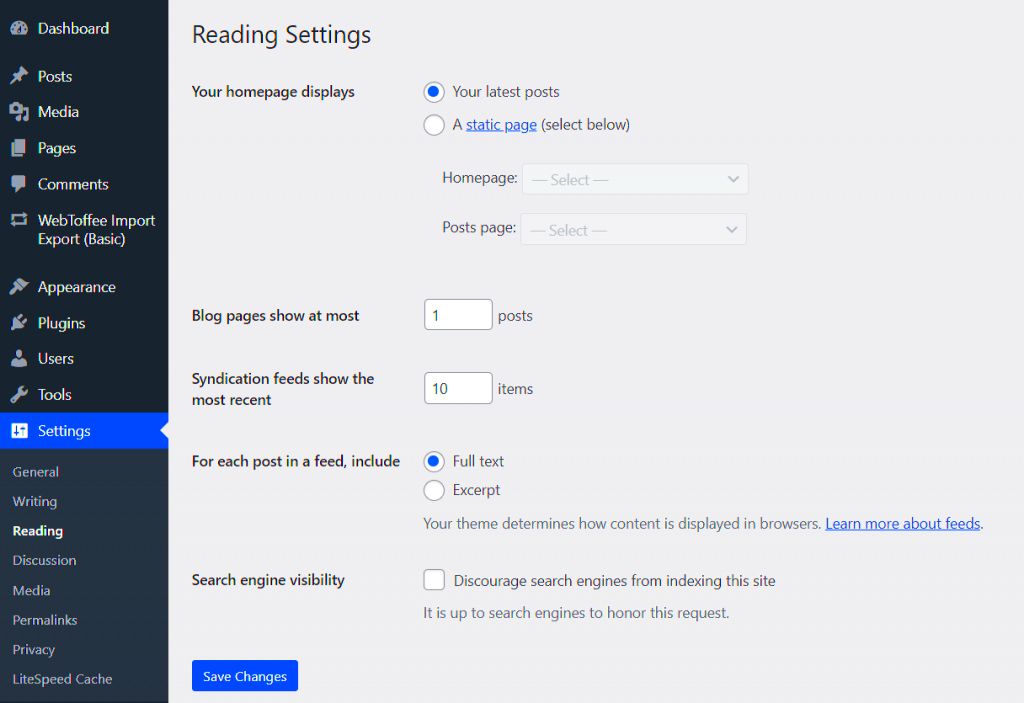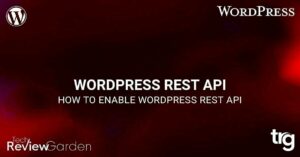Changing the page type in WordPress is a straightforward task that can significantly enhance the look and functionality of your website. If you’re considering switching to a blog layout, you’re in the right place. WordPress gives you the flexibility to change your page layout easily without needing to touch any code. Whether you’re running a business site or a personal blog, altering the layout can give your visitors a more intuitive and engaging experience. In this guide, we’ll walk you through why and how you can make this change, ensuring a smooth transition and improved website performance.
Why You Might Need to Change to a Blog Layout
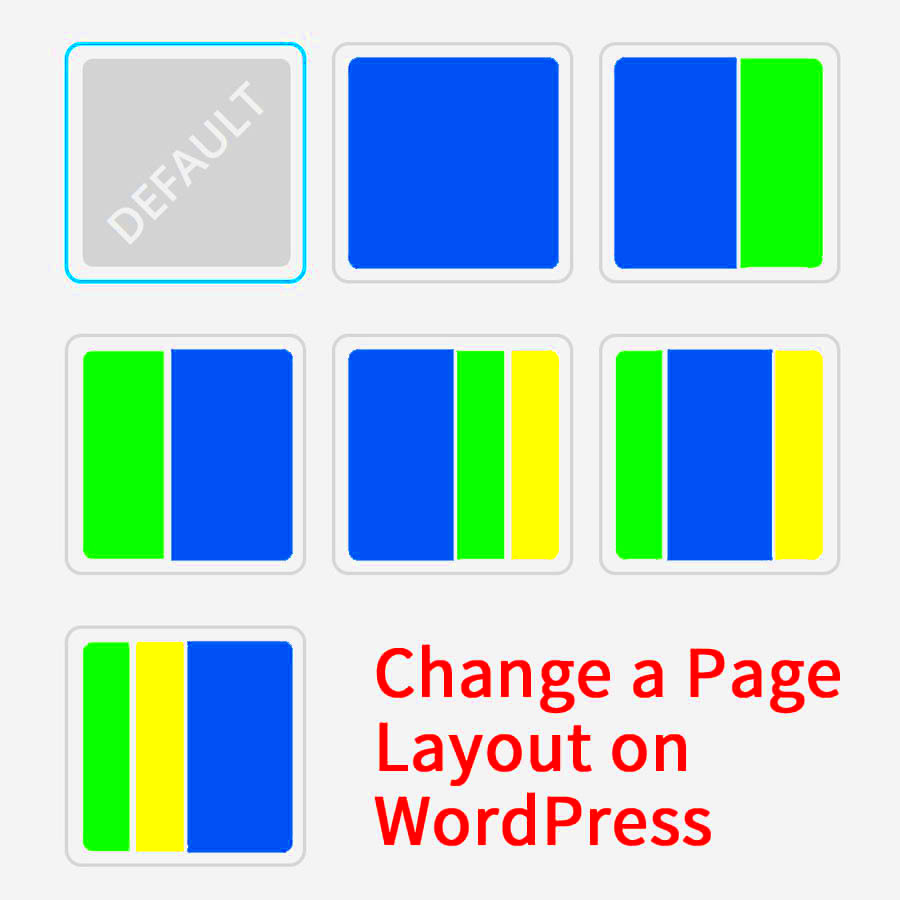
Switching your page type to a blog layout can be beneficial for various reasons. Here are a few key scenarios where this change might be necessary:
- Content-Focused Website: If your website revolves around regularly updated content such as articles, news, or blog posts, a blog layout is the best option. It organizes your content in a way that makes it easy for users to navigate.
- Better User Engagement: A blog layout provides an inviting and readable format for your audience, encouraging them to stay longer on your site. It also helps in organizing content chronologically, making it easier to find recent posts.
- SEO Benefits: A blog layout improves SEO by structuring your content in a way that search engines favor. Having a clean, easy-to-navigate blog section can lead to better indexing and higher rankings.
- Professional Appearance: For businesses and personal brands, having a blog layout adds a professional touch to your website. It makes your site appear more like a dynamic platform rather than a static page.
These reasons highlight the advantages of switching to a blog layout. Whether you’re running a blog, a business, or a portfolio, a blog layout could boost your website’s usability and visibility.
Step-by-Step Guide to Changing the Page Type
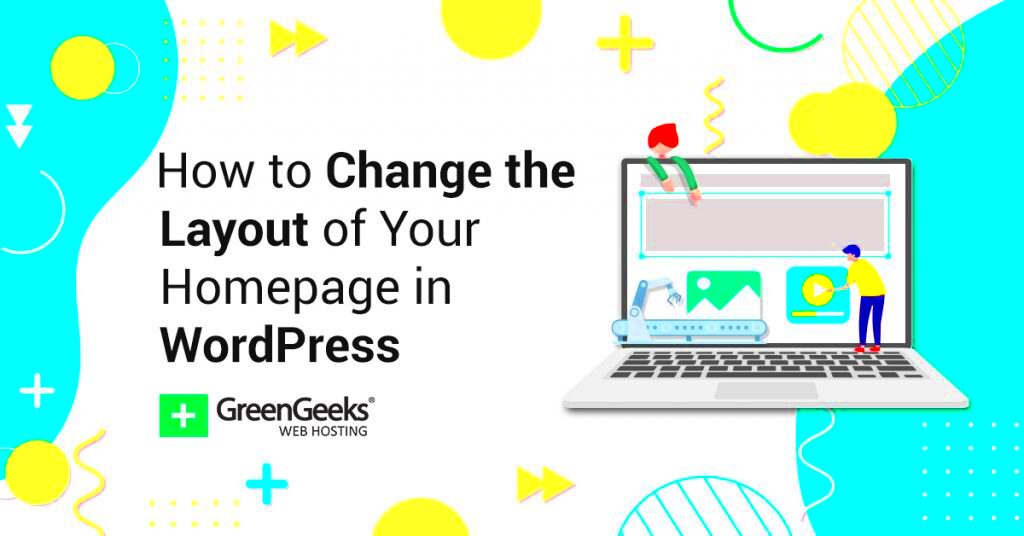
Changing the page type to a blog layout in WordPress is easy, and you don’t need to be a developer to do it. Follow these simple steps to make the switch:
- Log into Your WordPress Dashboard: Go to your website’s admin panel by entering your login details.
- Navigate to the Page Settings: From the dashboard, go to Pages and select the page you want to modify.
- Select the Page Template: On the right side of the page editor, find the Template dropdown menu. Here, you’ll see different options for page layouts.
- Choose a Blog Template: Select a blog template or layout that suits your website. Many WordPress themes offer a specific “Blog” template designed for this purpose.
- Customize the Blog Layout: Once you’ve applied the blog template, you can further customize it. This can include choosing the number of columns, displaying featured images, and adjusting the layout for a better user experience.
- Save Changes: After applying your preferred blog layout, save the changes to your page. Visit the page on the front end to see how it looks.
Changing to a blog layout on WordPress is a simple process. Just remember to check how the page looks on both desktop and mobile devices to ensure it’s responsive.
Choosing the Right Blog Layout for Your Website
Choosing the right blog layout for your website is essential in ensuring a positive user experience and keeping your visitors engaged. WordPress offers a variety of blog layout options, and the right choice depends on the type of content you plan to showcase. Here’s what to consider when selecting the best layout:
- Content Type: If you’re sharing lengthy articles or tutorials, a layout with a single column may be ideal. It ensures your content is easy to read. On the other hand, if you want to display a mix of articles, videos, and images, a grid layout with multiple columns might be a better fit.
- User Experience: Think about how your users will interact with your content. Will they want to scroll through endless posts, or do they prefer quick access to specific categories? A layout with featured images or post excerpts can make navigation smoother.
- Mobile Responsiveness: Ensure the layout you choose is mobile-friendly. A responsive layout adapts to different screen sizes, making it easier for visitors to read your content on phones and tablets.
- Visual Appeal: A clean, minimalist design often works best for blog layouts. Too much clutter can overwhelm visitors. Look for layouts with easy-to-read fonts, enough white space, and attractive visual elements like images or icons.
Some popular blog layouts include:
| Layout Type | Best For |
|---|---|
| Single Column | Long-form articles or personal blogs |
| Grid Layout | Image-heavy blogs or news sites |
| Masonry Layout | Blogs with diverse content types, including images and text |
Consider these factors when selecting the right blog layout to make sure it aligns with your content goals and audience preferences.
How to Customize Your Blog Layout After the Change
After changing to a blog layout, it’s important to customize it to match your website’s style and purpose. WordPress gives you flexibility with its built-in customization tools, making it simple to personalize the blog layout according to your needs. Here’s how to do it:
- Use the Customizer: Go to Appearance > Customize from the dashboard. This allows you to adjust various elements of your layout, including colors, fonts, and more.
- Adjust Layout Settings: Depending on your theme, you can change the layout’s structure. For example, you might have the option to choose between a sidebar or a full-width layout, and you can adjust the number of posts per page.
- Set Featured Images: Featured images are a great way to grab your readers’ attention. Go to each post and ensure that you have the appropriate image set as the featured image to appear in your blog layout.
- Modify Post Excerpts: Some layouts display full content, while others show just an excerpt. You can control this by editing your post settings, which will help control the length of snippets displayed on your blog page.
- Add Widgets to Sidebar: If your layout includes a sidebar, consider adding widgets for recent posts, categories, search bar, or social media links to make navigation easier for visitors.
Don’t forget to preview your changes before publishing them. Check the layout on different devices to ensure it’s responsive and user-friendly.
Common Mistakes to Avoid When Changing Page Layouts
Changing your WordPress page layout can be a great way to freshen up your site, but it’s important to avoid certain mistakes that could hurt your user experience or site performance. Here are some common errors to be aware of:
- Ignoring Mobile Optimization: A layout that looks great on a desktop might not work well on a mobile device. Always ensure that your chosen layout is mobile-friendly to provide a consistent experience for all users.
- Overloading Your Layout with Features: Adding too many elements to your page, like widgets, animations, or excessive content, can slow down your site and overwhelm visitors. Keep the layout clean and simple, focusing on what’s most important.
- Not Testing Changes Before Going Live: It’s easy to make changes and forget to preview them, but this can lead to unexpected problems. Always test your layout on different devices and browsers to make sure it looks great everywhere.
- Choosing the Wrong Layout for Your Content: As mentioned earlier, not every blog layout is suited for every type of content. A grid layout might not be the best for text-heavy articles, and a single-column layout may not showcase diverse content effectively. Make sure the layout matches your content’s needs.
- Forgetting SEO Best Practices: Changing the layout can impact your website’s SEO if not done carefully. Be sure to preserve your SEO elements, like meta descriptions, headings, and image alt text, to prevent your rankings from dropping.
Avoiding these common mistakes will help you ensure that the new page layout enhances your website’s design and performance without compromising user experience or SEO.
FAQ on Changing Page Types to Blog Layout in WordPress
Changing your WordPress page layout to a blog format may raise several questions. Below are answers to some frequently asked questions that can guide you through the process:
- What is the difference between a blog layout and a regular page layout?
A blog layout is specifically designed for displaying blog posts in an organized manner, usually in a chronological format. It typically includes features like post excerpts, categories, tags, and featured images. A regular page layout, on the other hand, is static and is commonly used for pages like “About Us” or “Contact” that do not change frequently.
- Can I change the layout of a specific page to a blog layout?
Yes, you can change the layout of a specific page to a blog layout. This is done by editing the page in WordPress and selecting the appropriate blog template under the page settings. You can then customize the layout as needed.
- Will switching to a blog layout affect my SEO?
If done correctly, switching to a blog layout should not negatively affect your SEO. However, it’s important to ensure that all SEO settings, such as meta descriptions, headings, and image alt texts, remain intact during the change.
- Can I use a blog layout with any WordPress theme?
Most modern WordPress themes offer built-in blog layouts. However, if your theme doesn’t include one, you may need to customize the theme or use a plugin to achieve the desired layout.
- Will my content be automatically displayed in the new layout?
Once you switch to a blog layout, your existing posts should automatically be displayed in the new format. You may need to adjust settings like post excerpts or featured images to fit the new layout.
If you have any other questions or need assistance with changing your layout, feel free to reach out to a WordPress expert or consult the WordPress support forums.
Conclusion on Updating Your WordPress Page Layout
Changing your WordPress page layout to a blog format is an effective way to improve the user experience, especially for content-heavy websites. By selecting the right blog layout, customizing it to fit your site’s style, and avoiding common mistakes, you can enhance both the visual appeal and functionality of your website. Always ensure the new layout is mobile-friendly and SEO-optimized to maintain your site’s performance. With a little effort, you can create a dynamic and engaging blog layout that keeps visitors coming back for more.