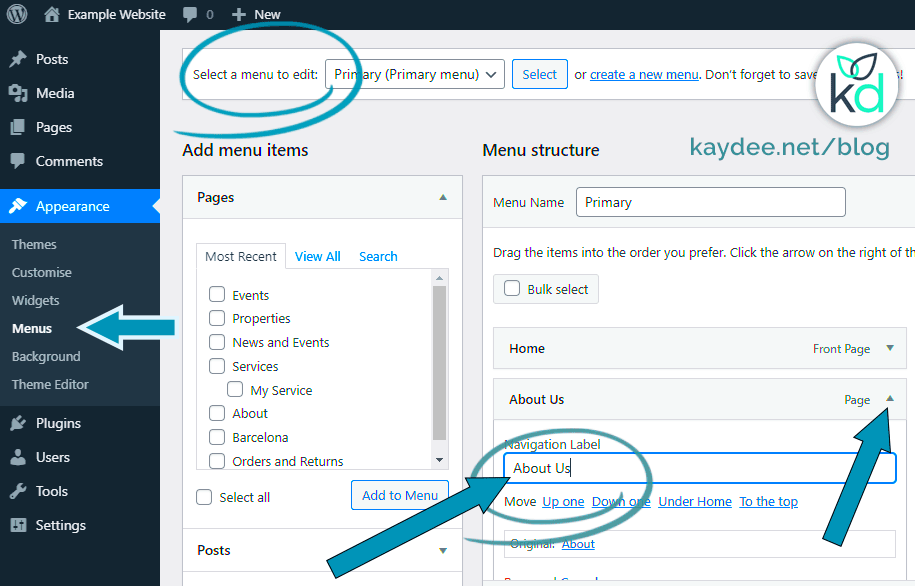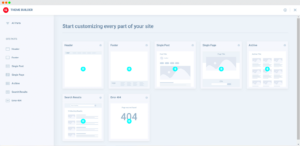Are you looking to enhance the user experience on your WordPress product pages? One effective way to do that is by changing the titles of your product page tabs. These tabs—like Description, Reviews, and Additional Information—play a key role in how visitors interact with your content. By customizing these titles, you can make your product information clearer, more engaging, and better suited to your brand’s voice. In this post, we’ll delve into why changing tab titles is important and how you can easily give your product pages a makeover.
Understanding the Importance of Tab Titles
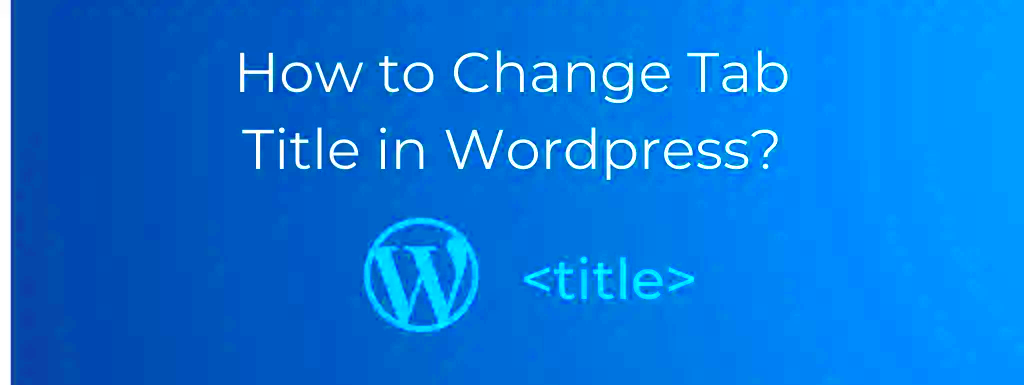
Tab titles on product pages are more than just labels; they significantly influence how users perceive and navigate your site. Let’s unpack why these titles matter:
- User Experience: Clear, concise tab titles make it easier for users to find the information they need. If your titles are vague or generic, visitors may get confused and leave your site.
- Branding: Custom tab titles allow you to infuse your brand’s personality into your product pages. Instead of the generic “Description,” you could use something like “Our Story Behind This Product,” creating a more inviting atmosphere.
- SEO Benefits: Utilizing targeted keywords in your tab titles can improve your site’s search engine optimization. The more relevant your titles, the better chance you have of appearing in search results.
- Encouraging Engagement: Thoughtfully crafted titles can entice customers to explore more. For example, instead of “Reviews,” consider using “What Our Customers Are Saying!” to spark interest.
Overall, customizing product page tab titles not only streamlines navigation but also fosters a connection with visitors, making them more likely to convert into loyal customers.
Pre-requisites for Modifying Tab Titles in WordPress
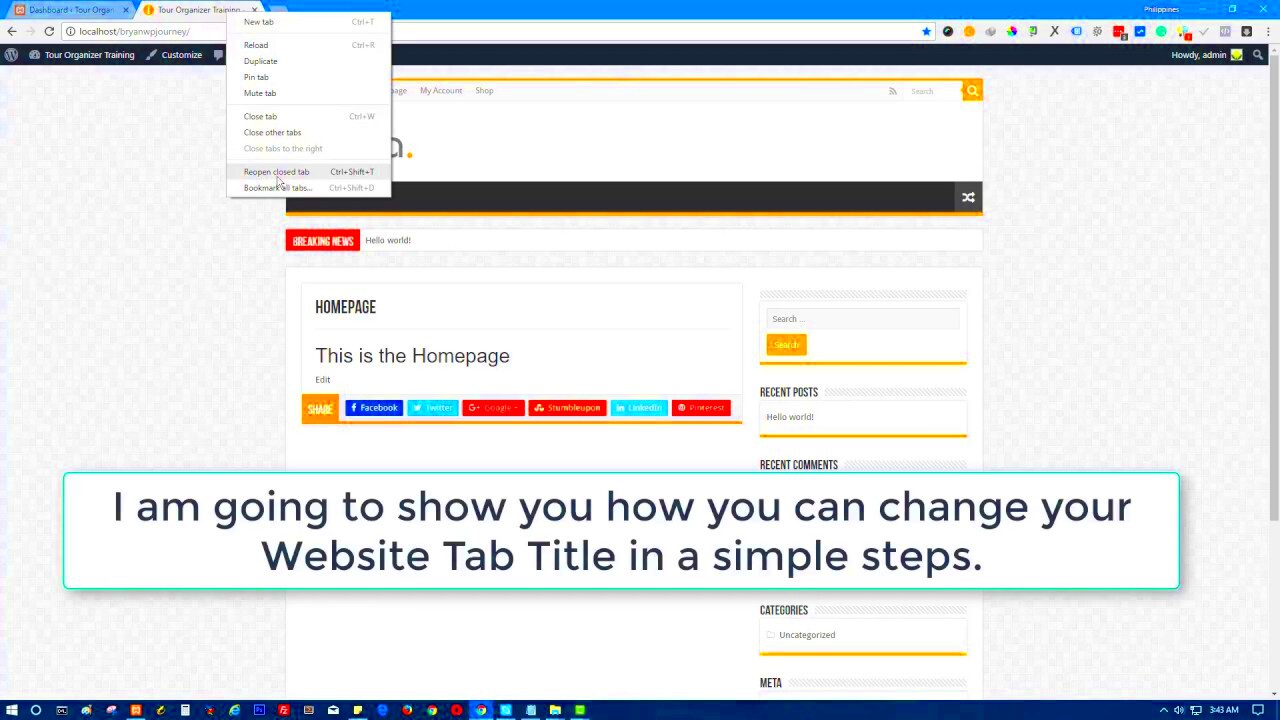
Before you jump into changing the tab titles on your product pages in WordPress, there are a few essential pre-requisites you should be aware of. Having a solid understanding of these foundational steps will save you time and ensure you do everything safely and efficiently.
- Basic Knowledge of WordPress: Familiarity with how WordPress works is crucial. You should know how to access your dashboard and navigate around the admin area.
- A Backup of Your Site: Always make sure to back up your site before making changes. This is like having an insurance plan. In case something goes wrong, you can easily revert back to a working version.
- Access to a Child Theme: If you’re planning on modifying theme files, it’s best to use a child theme. This protects your changes from being overwritten during a theme update.
- Familiarity with Code Snippets: A basic understanding of how to add custom code snippets will be beneficial. You don’t need to be a programming whiz, but knowing how to work with HTML and PHP is a plus.
- Plugins Installation Capability: Some methods to change tab titles might require additional plugins. Make sure you have the necessary permissions to install and activate plugins on your WordPress site.
Once you’re sure you meet these pre-requisites, you’ll be in a great position to modify the tab titles on your product pages. Let’s move on to the fun part!
Using a Code Snippet to Change Tab Titles
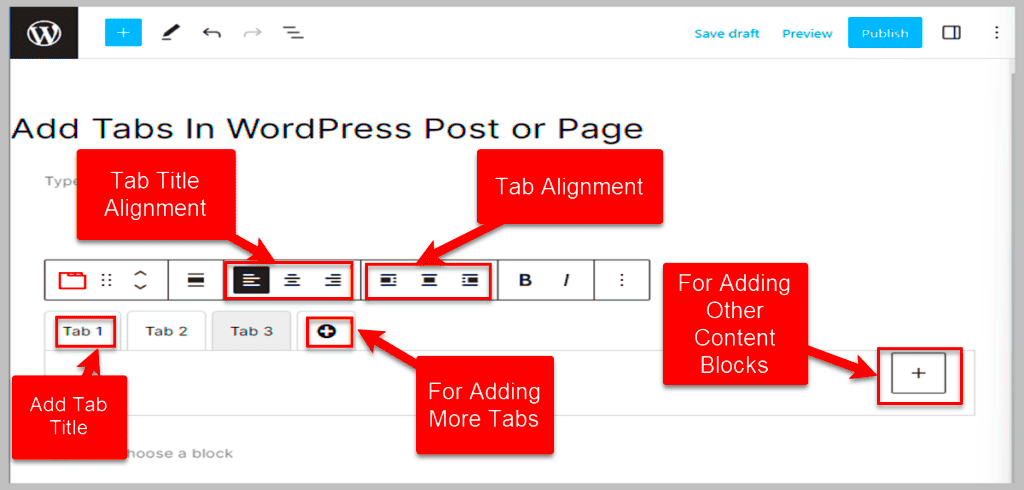
Changing tab titles on your product page might sound a bit technical, but it’s easier than you think, particularly if you’re comfortable with adding small code snippets. With the right approach, you can personalize your product pages to better suit your brand. Here’s how you can get started:
- Identify the Theme Function File: First, go to your WordPress dashboard. Navigate to Appearance > Theme Editor. On the right sidebar, look for the functions.php file of your child theme.
- Add the Code Snippet: At the bottom of the functions.php file, add the following code:
add_filter( 'woocommerce_product_tabs', 'custom_tab_title', 98 );function custom_tab_title( $tabs ) { // Change the tab title for the description tab $tabs['description']['title'] = __( 'My New Description Title', 'text-domain' ); // Change the tab title for the additional information tab $tabs['additional_information']['title'] = __( 'New Info Tab Title', 'text-domain' ); return $tabs;}This snippet changes the titles of the description and additional information tabs directly. Don’t forget to replace the text with your desired titles!
- Save Changes: After adding your custom code, click on the Update File button to save your changes.
- Check Your Product Page: Visit a product page on your site to see if the tab titles have changed as expected. If they haven’t, double-check your code for any typos.
And that’s it! With this simple code snippet, you’ve successfully changed your product page tab titles in WordPress. Adjust these titles to enhance user experience, and don’t hesitate to get creative!
Customizing Tab Titles with a Plugin
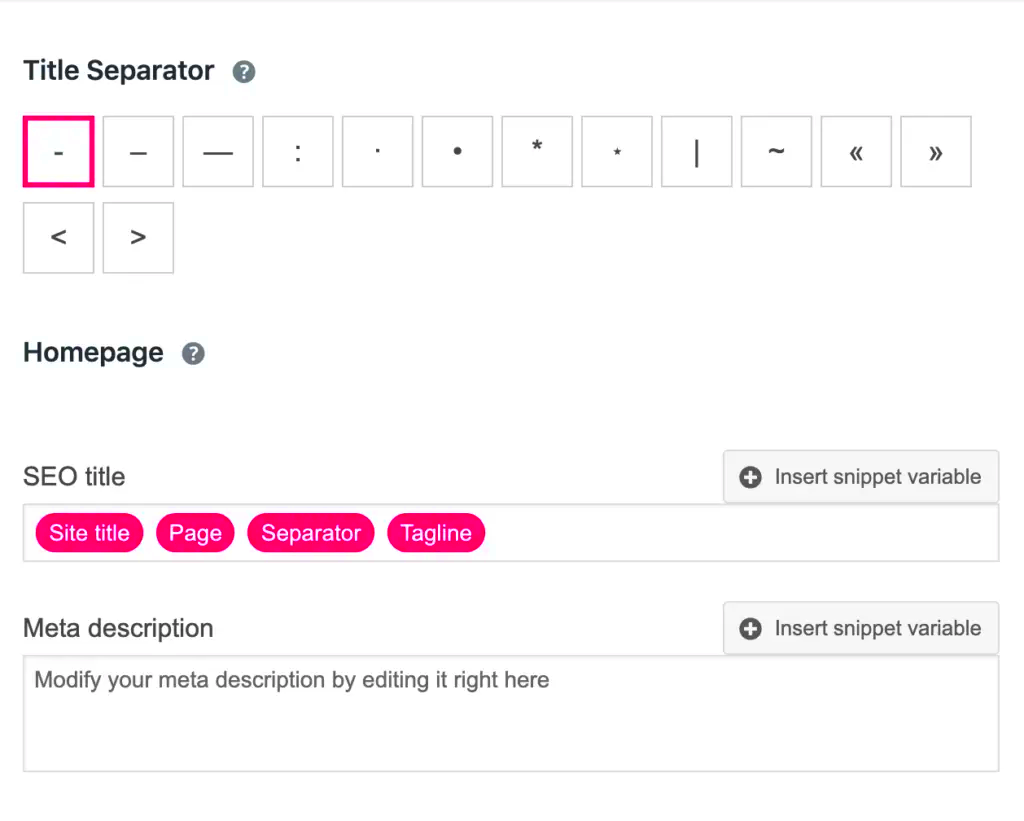
If you’re looking for an easy way to change your product page tabs titles in WordPress, using a plugin is a fantastic option. Not only does it save you from tinkering with code, but it also provides a user-friendly interface to make modifications. These plugins can help you customize the tabs without any technical know-how, enabling you to focus on creating engaging content for your customers.
Here are a few popular plugins that can help you customize tab titles:
- WooCommerce Tab Manager: This premium plugin offers full control over your product tabs. You can easily rename existing tabs or add new ones and even rearrange their order with a drag-and-drop interface.
- Custom Product Tabs for WooCommerce: A free option that allows you to create unique tabs for each product, helping to showcase specific details relevant to those items.
- XforWooCommerce Custom Tabs: This plugin helps you create custom tabs with detailed options, including text, HTML, and shortcodes. This is perfect if you want to add videos, images, or links.
Once you’ve installed any of these plugins, the process is straightforward. You’ll usually navigate to your product page, find the tab settings, and make your edits right there. These tools often include helpful tips and user forums for additional support, making the customization process smooth and intuitive.
Step-by-Step Guide to Editing Tab Titles
Editing tab titles on your product pages can sound daunting at first, but once you break it down, it’s quite simple. Follow this step-by-step guide, and you’ll be changing your tab titles like a pro in no time!
- Log in to your WordPress Admin Dashboard: Start by entering your credentials to access your dashboard.
- Navigate to Products: On the left sidebar, click on “Products.” Here you’ll see a list of all your products.
- Select a Product to Edit: Find the product whose tab title you want to change and click “Edit.”
- Locate the Product Data Section: Scroll down to the “Product Data” meta box, usually found beneath the main content area.
- Find the Tabs Option: Depending on your setup, look for “Product Tabs” or “Custom Tabs” tab (or similar), depending on the plugin you are using.
- Change the Tab Title: Simply click on the tab title you want to edit and type in your new title.
- Update the Product: After making changes, don’t forget to click the “Update” button on the right to save your changes.
And just like that, your tab title is updated! This simple process can enhance the user experience on your site, making it easier for customers to find the information they need.
7. Testing Your Changes
After you’ve made changes to your product page tabs titles in WordPress, it’s essential to test your changes to ensure everything is functioning as intended. Testing might seem tedious, but it’s an important part of the process that can save you from future headaches. Here’s how you can effectively test your changes:
- Review the Frontend: Start by navigating to the product page on your website. Check the tabs titles to confirm that they reflect your recent changes. Make sure they appear as you envisioned.
- Check on Different Devices: View your product page on multiple devices—desktops, tablets, and smartphones. Sometimes, a title may look great on one screen but can appear awkward or misaligned on another.
- Browser Testing: Test your changes in different web browsers like Chrome, Firefox, Safari, and Edge. Browser compatibility issues can sometimes affect how elements are displayed.
- Engage with Your Audience: If possible, ask a few trusted colleagues or friends to take a look at your product page. Getting a fresh pair of eyes can help you catch any issues you might have missed.
- Review Functionality: Click through the tabs to ensure that all the content is loading correctly. Check for broken links or missing information that could harm your customer’s experience.
Once you’ve gone through these steps, you’ll be much more confident that your product pages are clear, engaging, and ready for your audience!
8. Troubleshooting Common Issues
Sometimes, despite our best efforts, things don’t go as planned. If you find yourself grappling with issues after changing your product page tabs titles, don’t sweat it! Here are some common problems and their straightforward solutions:
- Titles Not Updating: If your new titles aren’t showing up, try clearing your cache. Caching plugins or your browser cache can prevent changes from appearing immediately. Simply clear these caches and refresh your page.
- Formatting Issues: If your tab titles look jumbled or misaligned, check the CSS styles. There could be conflicting styles in your theme. Consider inspecting the elements using your browser’s developer tools.
- JavaScript Errors: Sometimes, scripts can interfere with tab functionality. Open your browser’s JavaScript console to check for errors. Resolving these can often fix functionality problems with your tabs.
- Responsive Design Glitches: If the titles appear fine on desktop but not mobile, you might need to add custom CSS to ensure everything looks good across devices. Media queries can help adjust styles based on screen size.
- Plugin Conflicts: If adding a new plugin has caused issues with your tabs, temporarily disable the plugins one by one to identify the culprit. Once found, you can decide whether to find an alternative or reach out for support.
By following these troubleshooting tips, you can quickly resolve any issues, ensuring that your WordPress product page tabs work seamlessly and look fantastic!
9. Conclusion
Changing product page tab titles in WordPress can significantly enhance your eCommerce store’s functionality and user experience. Whether you’re using WooCommerce or another platform, customizing these titles helps tailor your site to your unique branding and messaging. This can lead to better customer engagement, improved navigation, and potentially, increased sales.
Throughout this article, we explored various methods to modify tab titles. From using straightforward plugins to more technical coding approaches, you have multiple tools at your disposal to achieve this. Here’s a quick recap of what we covered:
- Plugin Method: Utilizing plugins like “WooCommerce Tab Manager” for an easy, no-code solution.
- Custom Code: Employing snippets in your theme’s functions.php file if you prefer a hands-on approach.
- Styling Tabs: Enhancing tab appearance through CSS adjustments to align with your branding.
In closing, remember that a well-organized and informative product page can make all the difference in retaining customers and turning visitors into buyers. So, don’t hesitate to dive in and make those adjustments. Your customers, and your bottom line, will thank you!
10. Additional Resources and References
If you want to delve deeper into customizing your WordPress product pages or enhancing your eCommerce experience, here are some additional resources that might prove helpful:
- WooCommerce Tab Manager: A comprehensive plugin for managing your product tabs.
- WordPress Codex: A great resource for understanding WordPress themes and custom functions.
- W3Schools CSS Tutorial: Learn the basics of CSS to style your tabs effectively.
- YouTube Tutorials: Visual step-by-step guides on various methods to change product tabs in WooCommerce.
These resources should bolster your knowledge and help you conquer any challenges you might face in customizing your product pages. Happy customizing!