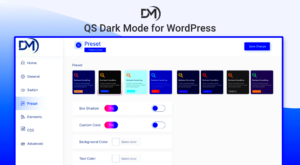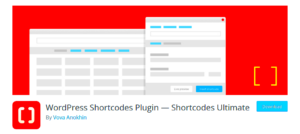If you’re venturing into the world of website creation, you’ve likely come across WordPress.com and its popular counterpart, WordPress.org. But did you know that
Understanding the Differences Between WordPress.com and WordPress.org
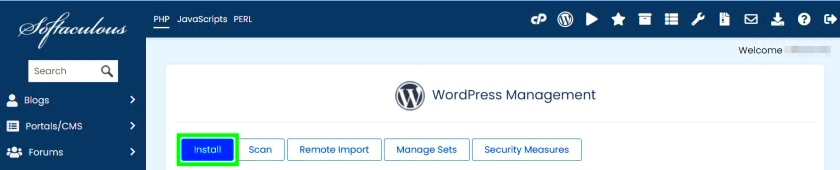
When discussing WordPress, it’s essential to differentiate between WordPress.com and WordPress.org. Although they share a name and boast powerful features for creating websites, their functionality is quite different. Here’s a breakdown of the key differences:
| Feature | WordPress.com | WordPress.org |
|---|---|---|
| Hosting | Hosted Platform | Self-Hosted |
| Software Installation | Limited; no custom plugins/themes | Full control; install any plugin or theme |
| Customization | Minimal customization options | Unlimited customization possibilities |
| Cost | Freemium model with paid plans | Free, but requires payment for hosting |
| Technical Knowledge | No coding skills required | Moderate to advanced knowledge desirable |
As you can see, the primary takeaway is that WordPress.com caters to users seeking simplicity and ease of use, while WordPress.org is ideal for those who want full control over their site, including the ability to install various software and plugins. For those considering using WordPress.com for their next venture, it’s crucial to evaluate your needs and determine if the limitations align with your goals.
Types of Software and Plugins Compatible with WordPress.com
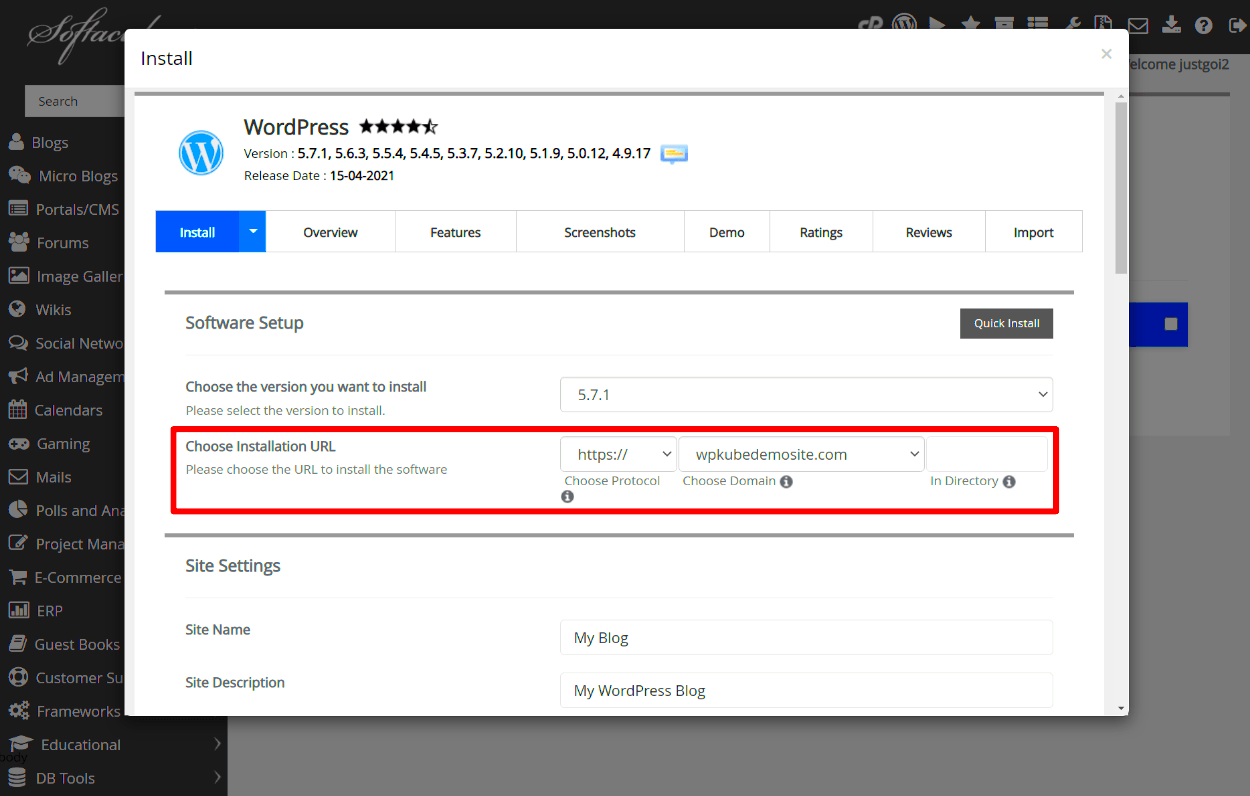
When it comes to WordPress.com, the types of software and plugins you can use are somewhat limited compared to self-hosted WordPress.org sites. However, the platform still offers a range of features that allow users to enhance their website functionality. Here’s a breakdown of what you can typically find:
- Built-in Features: WordPress.com comes with a variety of built-in features such as themes, SEO tools, social media integration, and analytics. These elements are included in most plans without needing additional installations.
- Official WordPress Plugins: Depending on your plan (particularly Business and eCommerce), you can install official WordPress plugins. This includes popular options like Jetpack, WooCommerce for e-commerce capabilities, and Yoast SEO for search engine optimization.
- Third-Party Plugins: For users on the Business and eCommerce plans, you have the ability to install third-party plugins directly from the WordPress directory. This opens up access to a wide range of functionalities such as contact forms, galleries, and membership management tools.
- Custom CSS: On higher-tier plans, you can also add custom CSS to customize the appearance of your site, further tailoring it to your brand.
- APIs : WordPress.com provides access to REST APIs that developers can utilize to integrate external applications or create unique functionalities without altering the core software.
While the options may not be as extensive as what you’d find with WordPress.org, the software and plugins available on WordPress.com can sufficiently meet the needs of most users looking to create engaging content and manage their websites effectively.
Limitations of Software Installation on WordPress.com
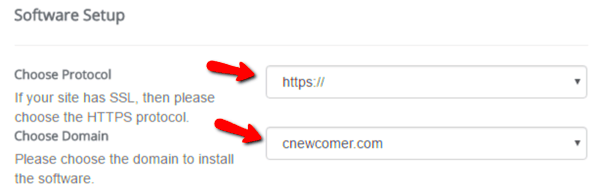
While WordPress.com might be an excellent option for many users, it does come with its set of limitations—especially when it comes to software installation. Understanding these constraints is essential for making an informed decision about your website. Let’s break down the key limitations:
- No Direct Code Access: Unlike WordPress.org, where you can directly access your website’s code, WordPress.com restricts this ability. You can’t upload custom themes or modify the core software. This means you have less control over your website’s functionality and appearance.
- Plugin Restrictions: On the free and lower-tier plans, you won’t have access to plugins at all. Even on paid plans, you may find that not all plugins are compatible, limiting your options.
- Limited Customization: While you can choose from a variety of themes, customization options are relatively limited unless you opt for premium plans. On basic plans, you’re constrained to the existing theme options with little room for unique design choices.
- Monetization Restrictions: If you plan to monetize your site, restrictions vary by plan. The free version doesn’t allow monetization through ads, which could be a crucial factor for bloggers and businesses.
- Backup and Export Limitations: While backups are handled automatically, exporting your content or migrating to another platform can be more complicated compared to self-hosted solutions.
In summary, while WordPress.com remains a robust platform for many users, those seeking extensive control or specific functionalities might encounter limitations that may not align with their goals. It’s always wise to assess your needs before committing to the platform.
Alternatives for Adding Functionality on WordPress.com
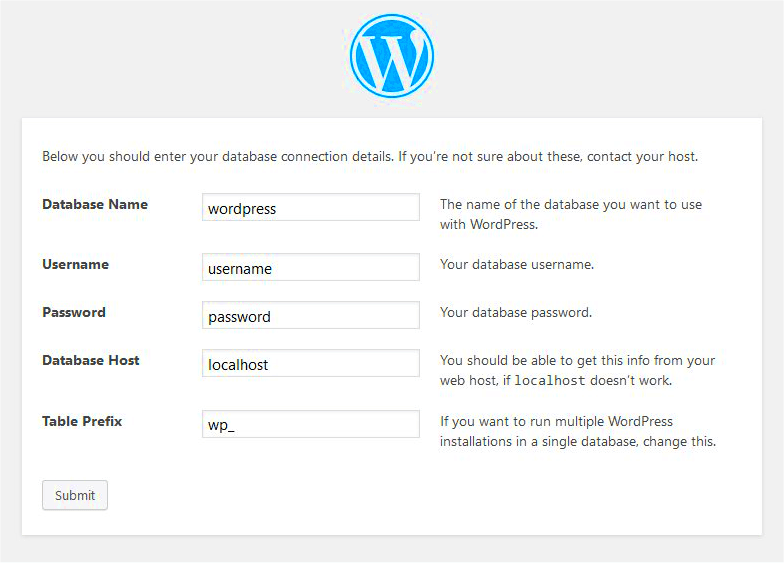
If you’re using WordPress.com, you might feel a bit limited when it comes to adding various functionalities to your site. Luckily, there are some fantastic alternatives that can still help you enhance your site without needing to install software or plugins directly. Let’s dive into a few of these options.
1. WordPress.com Features
WordPress.com offers a variety of built-in features that can help to improve your site. You can take advantage of:
- Site Stats: Keep track of your visitors to understand which content resonates.
- Custom Themes: Choose from hundreds of themes to enhance your site’s appearance and functionality.
- Widgets: Add functionality with built-in widgets for social media, recent posts, calendars, and more.
2. Upgrading to a Paid Plan
If you’re looking for greater flexibility, consider upgrading to a paid WordPress.com plan. A premium or business plan allows you to:
- Use custom CSS to tweak your site’s appearance.
- Install third-party plugins that can provide specialized functionality.
3. Integrate External Services
You can also use various external services to add functionality. Some popular options include:
- Social Media Integration: Connect your social media accounts to your site for increased engagement.
- Email Marketing Tools: Use platforms like Mailchimp to build and maintain your email list.
- Analytics Services: Tools like Google Analytics can be embedded to monitor website traffic and performance.
By exploring these alternatives, you can greatly enhance your WordPress.com site, even without installing software directly.
Steps to Customize Your WordPress.com Site
Customizing your WordPress.com site doesn’t have to be a daunting task! With just a few straightforward steps, you can give your site the look and feel that truly represents your brand or personal style. Let’s break down how to approach this.
Step 1: Choose a Theme
Select a theme that matches your vision. You can do this by:
- Going to the Appearance section on your WordPress dashboard.
- Browsing through the free and premium options.
- Previewing themes to see how they look with your content.
Step 2: Customize Your Theme
Once you’ve selected a theme, you can customize it further. Here’s how:
- Click on Customize in the Appearance section.
- Adjust the site title, tagline, and logo.
- Choose color schemes and font styles to match your brand.
Step 3: Use Widgets Wisely
Widgets can enhance the functionality and aesthetics of your site. To add widgets:
- Go to the Widgets option under the Appearance menu.
- Drag and drop widgets into your sidebar or footer area as you prefer.
Step 4: Set Up Menus
Creating a user-friendly menu is crucial for site navigation:
- Go to the Menus section under Appearance.
- Create a new menu and add pages, posts, or custom links.
- Assign the menu to a specific location on your site.
Final Tips:
Don’t forget to:
- Save your changes regularly.
- Preview your site to see how everything looks.
With these steps, customizing your WordPress.com site can be both fun and fulfilling. You’ll be well on your way to creating a unique online presence in no time!
7. When to Consider Upgrading to WordPress.org
If you’re using WordPress.com and reaching the limits of what it can offer, it might be time to think about upgrading to WordPress.org. So, when should you consider making that leap? Here are some key indicators to look out for:
- Need for More Customization: If you find yourself wishing for greater control over your website’s design, themes, and functionality, WordPress.org is your best bet. It allows you to install custom themes and plugins to tailor your site to your liking.
- Monetization Options: Want to make money through your blog or website? With WordPress.com, monetization options are limited without a premium plan. In contrast, WordPress.org lets you run advertisements, affiliate links, and eCommerce platforms freely.
- Full Control Over SEO: If search engine optimization is a priority for you, WordPress.org opens up a world of SEO plugins that can help you optimize your content more effectively.
- Need for Increased Flexibility: As your website grows, you may find that you need features or integrations that aren’t available on WordPress.com. WordPress.org provides the flexibility to add whatever you need.
- Branding Independence: If you want to build a unique brand identity, having your own domain and site without WordPress.com branding is crucial. With WordPress.org, you have complete control over branding.
In summary, upgrading to WordPress.org is the way to go if you require advanced features, full control, and unique branding. It may involve a learning curve and extra responsibility, but for many, the benefits far outweigh the challenges.
8. Conclusion: Finding the Right Platform for Your Needs
When deciding between WordPress.com and WordPress.org, it’s essential to evaluate your specific needs and goals. Both platforms have their advantages and limitations, tailored to cater to different types of users. So, how do you go about finding the right fit for you? Consider the following:
| Criteria | WordPress.com | WordPress.org |
|---|---|---|
| Customization | Limited themes & plugins | Unlimited themes & plugins |
| Cost | Free & premium options | Self-hosted; requires hosting fees |
| Maintenance | Managed by WordPress | You manage updates & backups |
| Monetization | Limited options | Many monetization avenues |
Ultimately, the choice boils down to you. If you’re a hobbyist looking to share your thoughts or showcase your work, WordPress.com is an excellent starting point. However, if you’re aiming to create a professional platform with unique branding and monetization opportunities, WordPress.org is the way to go.
In conclusion, take your time to assess your needs. Weigh the pros and cons, and choose a platform that not only meets your current requirements but also allows for growth as your website evolves. Happy blogging!