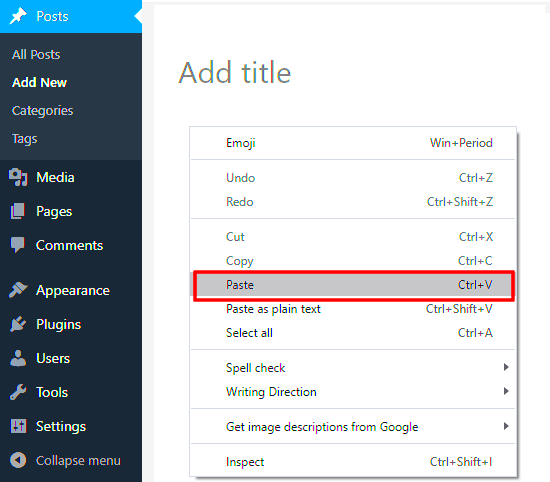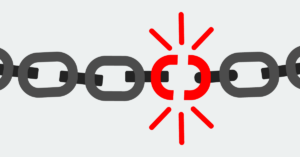Wondering if you can simply copy and paste HTML code into your WordPress website? You’re not alone! Many beginners and seasoned users alike have this question. While WordPress is primarily a content management system (CMS) that operates on its own framework, it does allow users to add custom HTML to enhance functionality and design. But how exactly does it work? Let’s dive deeper into the relationship between HTML and
Understanding HTML and WordPress
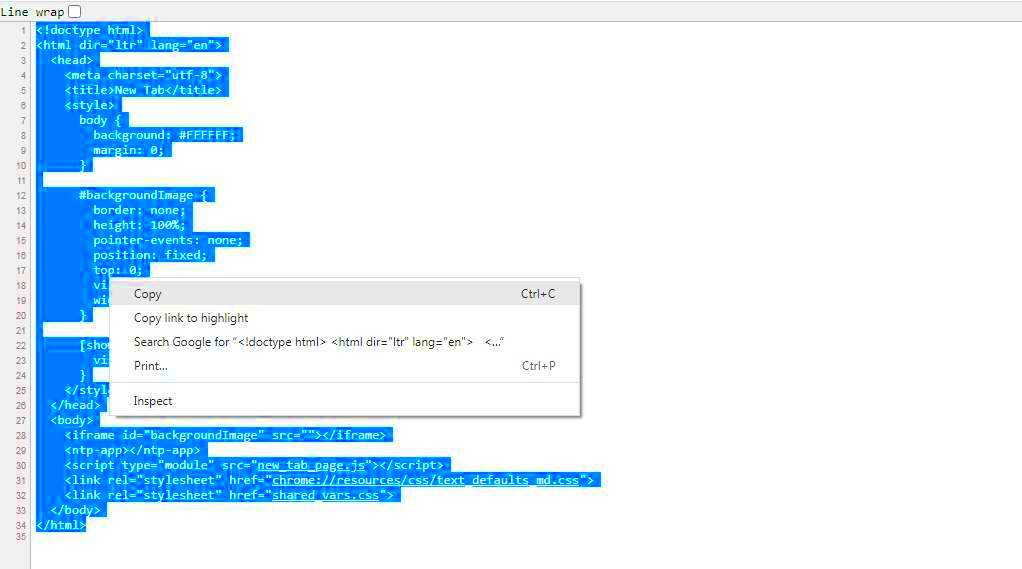
HTML, or Hypertext Markup Language, is the standard language used to create and structure content on the web. It uses a series of elements and attributes to define the layout and appearance of web pages. On the other hand, WordPress is a powerful CMS that facilitates website creation without the need for extensive coding knowledge.
Here are some key points that illustrate the relationship between HTML and WordPress:
- HTML Basics: HTML is composed of elements (like headings, paragraphs, links, and images) that browsers interpret to display the content.
- WordPress and Themes: WordPress themes are built using HTML, CSS, PHP, and JavaScript, providing a user-friendly interface for website management.
- Custom HTML in WordPress: You can add custom HTML through the block editor, widgets, or directly in theme files, giving you flexibility in design.
- HTML Blocks: With WordPress’s Gutenberg editor, you can easily insert HTML blocks where you need them.
In summary, while WordPress manages content in its way, understanding how HTML fits into the picture can empower you to customize your site better. So yes, copying and pasting HTML into your WordPress website is definitely possible, but it’s essential to know the right places to do so!
3. Why You Might Want to Use HTML in WordPress
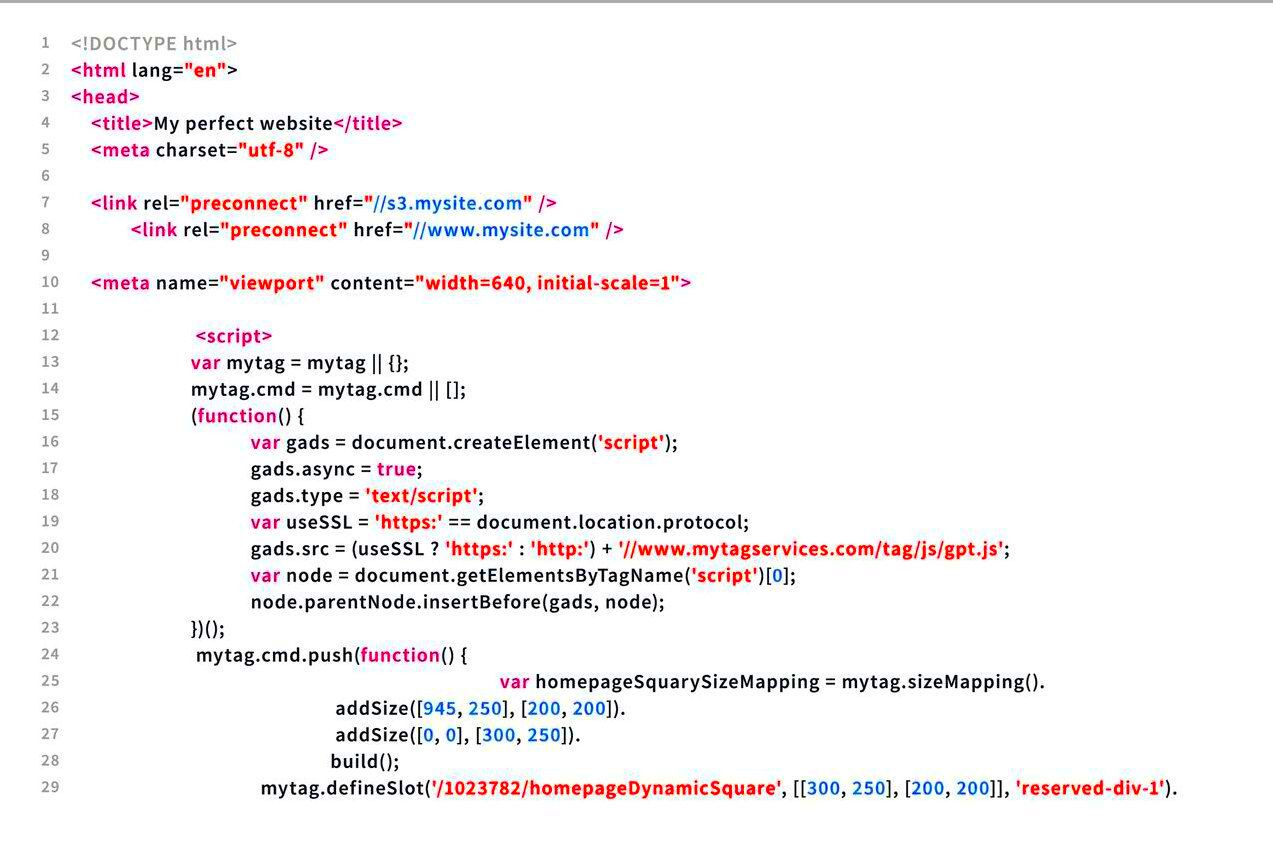
Using HTML in WordPress can be a game-changer for both beginners and seasoned web developers. Here are a few reasons why you might want to incorporate HTML code into your WordPress site:
- Customization: While WordPress offers a variety of themes, sometimes you need that little extra to make your website truly unique. Adding your own HTML allows for greater customization of elements such as headings, images, and links.
- Embedding Content: HTML enables you to easily embed various types of content such as videos, audio clips, maps, or widgets from other platforms, enhancing your site’s functionality.
- Improved SEO: By customizing HTML elements such as titles, headings, and meta descriptions, you can optimize your content for search engines, potentially boosting your site’s visibility.
- Accessibility: Properly structured HTML makes your website more accessible to users with disabilities. For instance, using semantic elements helps screen readers understand content better.
- Third-Party Integration: Whether you’re looking to integrate social media widgets, analytics, or email signup forms, HTML provides the flexibility to seamlessly incorporate third-party tools directly into your site.
Overall, incorporating HTML into your WordPress blog can lead to enhanced user experience, increased design flexibility, and a more robust site overall.
4. How to Copy and Paste HTML Code in WordPress
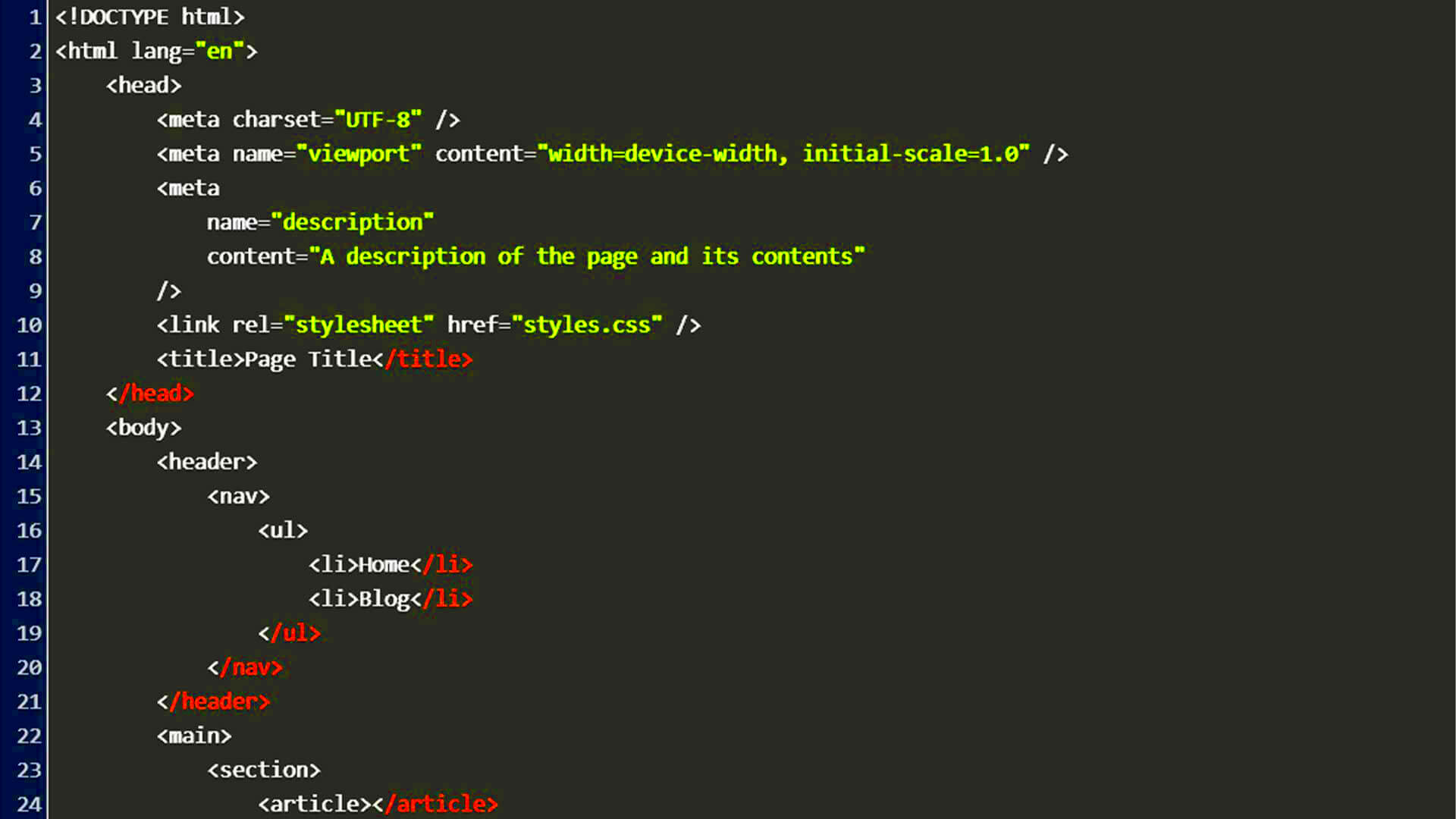
Copying and pasting HTML code into your WordPress site is a straightforward process. Here’s a simple guide to help you navigate through it:
- Access Your WordPress Dashboard: Log into your WordPress admin panel using your credentials.
- Navigate to the Editor: If you’re creating a new post or page, go to Posts or Pages and select Add New. If you want to edit an existing post/page, find it in the list and click Edit.
- Switch to HTML View: Most WordPress editors have two views: Visual and Text (or Code). Click on the Text tab to switch to HTML view.
- Copy Your HTML Code: Go to the source where you have your HTML code, select it, and copy it (Ctrl + C or right-click and select Copy).
- Paste HTML Code: Return to the WordPress editor and paste the copied code (Ctrl + V or right-click and select Paste) where you want it to appear in your content.
- Preview Changes: Click the Preview button to see how your changes look on the page before publishing.
- Publish or Update: If everything looks good, hit Publish or Update to save your changes.
And just like that, you’ve successfully added HTML code to your WordPress site! Remember, experimenting with HTML can lead to some exciting modifications, so don’t hesitate to play around with it.
Different Methods for Adding HTML Code
Adding HTML code to your WordPress website can seem a bit daunting at first, but there are several straightforward methods you can use. Each method serves different purposes, so let’s break them down!
- Using the Block Editor (Gutenberg):
If you’re using the Block Editor, simply add a “Custom HTML” block. To do this, click the ‘+’ icon to add a new block, then search for “Custom HTML” in the block menu. Paste your HTML code into the block, and it will be rendered on the live page. This method is great for small snippets of code!
- Using the Classic Editor:
If you’re still using the Classic Editor, switch to the “Text” tab instead of the “Visual” tab. This allows you to paste your HTML code directly into the editor. Remember to preview the post to ensure it looks the way you want it to!
- Adding HTML in Widgets:
For sidebars, footers, or other widget areas, you can use the “Custom HTML” widget. Go to Appearance > Widgets, drag the Custom HTML widget to your desired area, and paste your HTML code. This is perfect for adding scripts, advertisements, or any additional content you want to display.
- Modifying Theme Files:
If you’re comfortable coding, you can directly add HTML code into your theme’s files. Go to Appearance > Theme Editor and select the file you want to edit (like header.php or footer.php). Be careful here, as any mistakes can break your site!
These diverse methods enable you to effectively insert HTML code based on your specific needs. Choose the one that fits your comfort level and purpose!
Common Issues When Adding HTML Code
Adding HTML code to your WordPress site can lead to some hiccups, especially if you’re new to it. Here are some common issues you might encounter and ways to troubleshoot them:
- Incorrect Display:
If the HTML code you added isn’t displaying correctly or looks unformatted, it’s usually due to the code being placed in the Visual editor instead of the Text editor. Always ensure you’re in the right editor!
- Broken Layout:
Sometimes, adding certain blocks of HTML can disrupt your site’s layout. This often happens if there’s conflicting CSS. Use browser developer tools to inspect elements and troubleshoot style issues.
- Plugin Conflicts:
If you’re using plugins that affect how content is displayed, they may sometimes conflict with your HTML code. Deactivate plugins one by one to find the source of the conflict, but remember to back up your site first!
- Security Risks:
Be cautious when adding any external HTML or scripts, as they can pose security hazards. Always use code from trusted sources to avoid malware or exploits. Consider using security plugins to mitigate these risks.
By being aware of these common issues, you can troubleshoot effectively and enjoy a seamless experience adding HTML code to your WordPress website!
Best Practices for Using HTML in WordPress
When it comes to using HTML in WordPress, it’s essential to follow some best practices to ensure your website not only looks good but also performs well. Here are several key practices to keep in mind:
- Always Use a Child Theme: If you’re customizing your WordPress theme with HTML, it’s a good idea to use a child theme. This way, your changes won’t be lost when the parent theme is updated.
- Validate Your Code: Before pasting your HTML into WordPress, take a moment to validate it using tools like the W3C Markup Validation Service. This will help catch any errors that could break your layout or functionality.
- Keep Accessibility in Mind: Make sure your HTML is accessible to all users. This includes using semantic tags (like <header>, <nav>, and <footer>) and providing alt text for images.
- Don’t Overuse Inline Styles: While it can be tempting to use inline styles to customize your HTML, it’s much cleaner to use CSS. This keeps your code organized and improves site performance.
- Test on Multiple Devices: Before going live, check how your HTML looks on various devices and screen sizes. This ensures that your site is responsive and user-friendly.
- Keep Security in Mind: Avoid inserting untrusted code into your WordPress site. Malicious code can compromise your site’s security, leading to potential data breaches.
By following these best practices, you’ll be well on your way to using HTML effectively in your WordPress website, ensuring both functionality and a seamless user experience.
Conclusion
So, can you copy and paste HTML code into your WordPress website? The answer is a resounding yes! However, it’s crucial to approach this task with caution and care. HTML allows you to enhance the design and functionality of your site, but improper use can lead to issues ranging from broken layouts to security vulnerabilities.
By understanding how WordPress handles HTML and following the best practices we discussed, you’ll be equipped to make informed decisions about what code to implement. Remember, always test your changes and validate your code.
To summarize:
- Use HTML wisely: Don’t overload your pages; keep it clean and functional.
- Embrace best practices: Whether it’s accessibility, validation, or security, these tips are your allies.
- Stay updated: The web is constantly evolving, and so should your HTML knowledge and coding techniques.
With the right approach, HTML can be a powerful tool in your WordPress toolkit, giving you the flexibility to create a unique and appealing website. Happy coding!