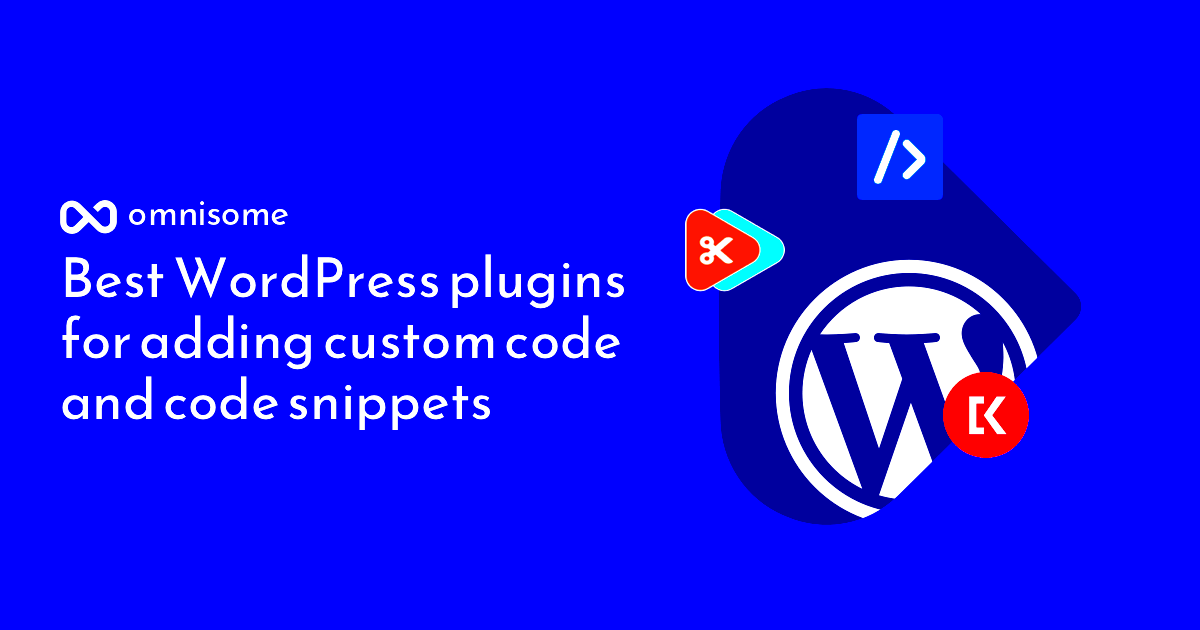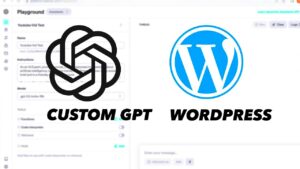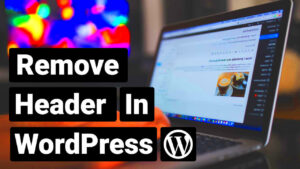When it comes to enhancing your WordPress site, the right plugins can be game-changers. One vital area for many website owners and developers is code editing. Whether you’re tweaking themes, adding custom functionalities, or fixing bugs, having the right tools makes all the difference. In this article, we’ll explore some of the best WordPress plugins specifically designed for adding and editing code, helping you streamline your development process and improve your site’s performance.
Why Use Plugins for Code Editing in WordPress?

Using plugins for code editing in WordPress is not just a convenience; it’s often essential for both novice and experienced developers. Here’s why:
- User-Friendly Interface: Many code editing plugins offer a visual interface that makes it easier to work with code without diving deep into complex coding environments.
- Code Snippets Management: These plugins let you save, manage, and reuse code snippets efficiently, which can significantly speed up your workflow.
- Version Control: Some plugins provide version control features, ensuring you can revert changes if things go awry, keeping your site safe from unintended errors.
- Syntax Highlighting: Improved readability is another perk, with plugins offering syntax highlighting. This makes it easier to spot errors and understand the structure of your code.
- No Code Overwrites: Many users fear direct modifications in the WordPress editor could lead to overwriting changes. Code editing plugins help safeguard against this pitfall.
Overall, using plugins for code editing not only simplifies the process but also encourages a more organized approach to customizing and enhancing your WordPress website. Enjoy the seamless integration and powerful features these tools provide!
Essential WordPress Plugins for Adding Code

When it comes to enhancing your WordPress site’s functionality, adding custom code is often the way to go. Fortunately, there are several plugins designed to make this process not just easier, but also safer. Here are some essential plugins you should consider:
- Code Snippets: This plugin allows you to easily add custom PHP code without the need for child themes or editing theme files directly. It offers a user-friendly interface where you can add, edit, or delete snippets. Plus, it keeps your code organized and allows you to enable or disable snippets as needed.
- Insert Headers and Footers: If you want to add scripts to the header or footer of your site, this plugin is a must-have. It’s simple to use and perfect for adding tracking codes, scripts from tools like Google Analytics, or custom CSS.
- WPCode (formerly WP Snippets): This powerful plugin lets you insert custom code snippets in your WordPress site effortlessly. It supports PHP, HTML, CSS, and JavaScript, and features snippets you might find helpful, saving you time and effort in searching.
Each of these plugins provides a unique way to integrate custom code into your WordPress site without compromising security or functionality. By leveraging them, you can enhance the capabilities of your website while keeping it organized and efficient.
Top WordPress Plugins for Editing Code
Editing code directly in WordPress can be daunting, especially if you’re not a seasoned developer. Thankfully, there are several excellent plugins aimed at simplifying this task. Here’s a look at some of the top options:
- Advanced Code Editor: This plugin enhances the built-in code editor in WordPress. It offers features like syntax highlighting, code folding, and auto-completion to make editing PHP, HTML, and CSS a breeze. With its intuitive interface, editing code feels much more manageable.
- WP Sandbox: If you want to test your code changes without affecting the live site, WP Sandbox is your go-to option. This plugin allows you to create a safe staging environment where you can experiment with your code. Once you’re satisfied, you can push the changes to your live site seamlessly.
- Theme Editor Pro: For those who frequently modify themes, this plugin offers enhanced functionalities over the standard WordPress theme editor. It provides a more user-friendly interface and advanced tools for managing theme files, making coding a lot less stressful.
Utilizing these plugins will not only simplify the process of editing code but also enhance your overall WordPress experience. They provide you with the necessary tools to experiment and implement changes effectively, ensuring your site always functions at its best.
How to Choose the Right Plugin for Your Needs
Choosing the right WordPress plugin for adding and editing code can feel overwhelming due to the abundance of options available. However, a few key considerations can help simplify your decision-making process:
- Assess Your Requirements: Start by identifying what you specifically need the plugin for. Are you adding custom CSS, JavaScript, or PHP code? Do you want a user-friendly interface, or are you experienced enough to handle more complex tools?
- Read User Reviews: Look at the feedback from other users. WordPress.org often has user ratings which can give you a sense of the plugin’s reliability and functionality.
- Check for Regular Updates: A well-maintained plugin will have regular updates that ensure compatibility with the latest version of WordPress and security patches.
- Support and Documentation: Quality plugins should offer good customer support and extensive documentation. This can be crucial if you encounter problems or need to learn how to use the plugin effectively.
- Compatibility: Ensure that the plugin is compatible with your current theme and other plugins. Incompatibilities can create issues down the line.
Taking the time to consider these factors can save you a lot of headaches later on. Remember, the goal is to find a plugin that fits seamlessly into your workflow, allowing you to efficiently manage and edit your code!
Step-by-Step Guide to Installing and Using a Code Plugin
Installing and using a code plugin in WordPress can be a breeze if you follow these simple steps:
- Log into Your WordPress Dashboard: Navigate to your website’s dashboard and enter your credentials.
- Go to Plugins: Click on the “Plugins” option located on the left sidebar. This is where you can manage all installed plugins.
- Add New Plugin: Click on the “Add New” button at the top of your plugins page. This will take you to the plugin repository.
- Search for Your Desired Plugin: Use the search bar to type in the name of the code plugin you want to install.
- Install and Activate: Once you find the plugin you need, click the “Install Now” button. After it installs, the button will change to “Activate.” Click it to enable the plugin on your site.
- Access the Plugin Settings: After activation, navigate to the plugin’s settings. This is often found in the left sidebar or under the “Settings” menu.
- Add/Edit Your Code: Follow the plugin’s guidelines to add or edit your code. Often, this will be as simple as entering your code into a text box and saving changes.
- Test Your Changes: Always preview your site after making changes to ensure everything works as intended. This helps you catch any errors before they affect your visitors.
And just like that, you’re ready to add and edit your code like a pro! Remember that practice makes perfect, so don’t hesitate to experiment with different plugins to find one that feels just right for you.
Best Practices for Adding and Editing Code in WordPress
When it comes to adding and editing code in WordPress, adhering to best practices is crucial for maintaining site functionality and security. Here are some essential guidelines to keep in mind:
- Backup Your Website: Before making any changes, always create a backup of your website. This includes your database and any files you might modify. Tools like UpdraftPlus or BackupBuddy can make this process a breeze.
- Use a Child Theme: If you’re planning to edit theme files, using a child theme is a must. This way, your changes won’t be lost when the parent theme is updated. A child theme inherits the functionality of the main theme while allowing for customizations.
- Keep It Simple: When adding code, simplicity is key. Avoid unnecessarily complex snippets that may lead to confusion or conflict with other code. Break down larger code blocks into simpler, manageable pieces.
- Comment Your Code: Adding comments within your code can save you a lot of time in the future. It makes it easier to understand your changes, especially if someone else (or future you) returns to the code later.
- Test Changes in a Staging Environment: Always test your new code in a staging environment before applying it to your live site. This enables you to troubleshoot any potential issues without affecting your audience.
- Follow Coding Standards: WordPress has specific coding standards that make your code more readable and maintainable. Familiarizing yourself with these standards can help avoid common pitfalls.
- Regular Maintenance: Keep your code clean and up to date. Regular maintenance prevents deprecated functions or security vulnerabilities from creeping into your site.
Common Challenges and Troubleshooting Tips
Even with the best practices in place, you may face challenges when adding or editing code in WordPress. Here’s a rundown of some common issues and tips on how to tackle them:
| Challenge | Tip |
|---|---|
| Site Crashes or White Screen of Death | Check your error logs to identify the problem. If you can’t access your site, use FTP or PHPMyAdmin to revert changes. |
| Conflicts with Plugins or Themes | Disable all plugins and switch to a default theme to isolate the issue. Reactivate them one by one to find the culprit. |
| Code Not Working as Expected | Double-check for typos or syntax errors. Use browser developer tools to debug JavaScript issues. |
| Performance Issues | Evaluate your code’s efficiency. Avoid large loops or complex queries that can slow down your site. |
| Security Risks | Use WordPress’s built-in functions for sanitization and validation. Regularly update your plugins and themes to safeguard against vulnerabilities. |
Remember, troubleshooting is a part of the development process. Don’t get discouraged; with patience and persistence, you can overcome these challenges!
9. Conclusion
Choosing the right WordPress plugins for adding and editing code can be a game-changer for your website. These tools not only help you customize your site but also improve performance, security, and SEO, all without the need for extensive coding knowledge. After exploring various options in this blog post, you should have a clearer understanding of which plugins suit your needs best. Remember, the effectiveness of your chosen plugin largely depends on your specific goals, whether it’s enhancing the site’s functionality, streamlining your workflow, or tweaking the site’s appearance.
In summary, here are a few key takeaways:
- User-Friendly Interfaces: Opt for plugins that offer a straightforward and intuitive interface, making it easier to work with code, even if you’re not a coding expert.
- Backup Functionality: Always consider plugins that offer backup options to prevent any potential loss of data when making changes.
- Compatibility and Updates: Ensure your chosen plugins are regularly updated and compatible with your version of WordPress to avoid issues down the line.
- Support and Documentation: Look for plugins that provide solid support and comprehensive documentation to help you troubleshoot any issues you encounter.
Ultimately, the best plugin is the one that aligns with your unique needs while also providing the features that enhance your coding experience. Now that you’re equipped with this knowledge, go ahead and elevate your WordPress site with confidence!
10. Additional Resources and Recommendations
As you dive deeper into customizing your WordPress site with code, it’s essential to have a plethora of resources at your fingertips. Here are some great tools and recommendations that can help further enhance your coding experience:
| Resource | Description |
|---|---|
| WordPress Codex | The official documentation that contains a wealth of information about WordPress functions, including how to create custom plugins and themes. |
| Stack Overflow | A robust Q&A platform where you can ask specific coding questions and get answers from experienced developers. |
| WP Beginne | A fantastic resource filled with beginner-friendly tutorials and guides on a variety of WordPress topics. |
| GitHub | A platform that hosts numerous open-source projects, allowing you to explore coding projects and collaborate with other developers. |
In addition to these resources, consider joining WordPress communities on forums or social media groups. Engaging with other WordPress users can provide insights, tips, and support as you navigate the vast world of code editing and customization. Happy coding!