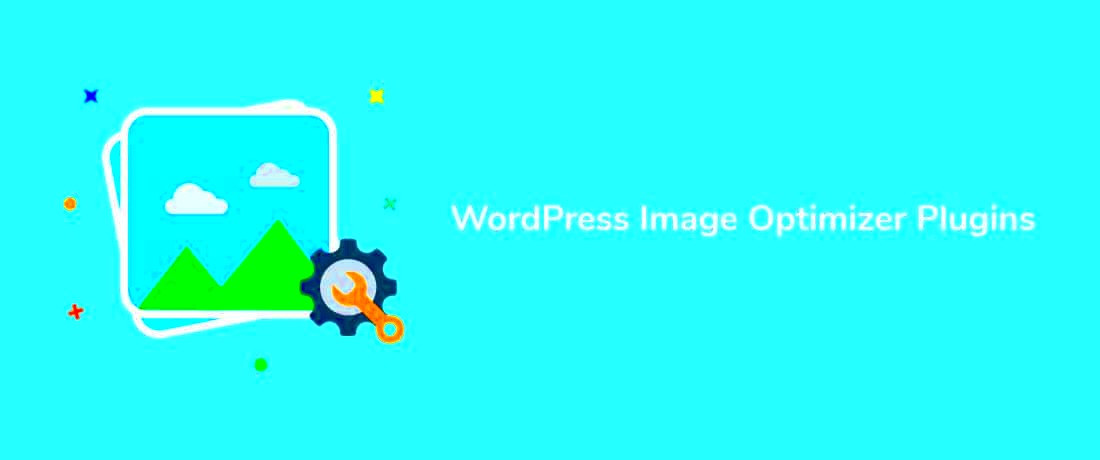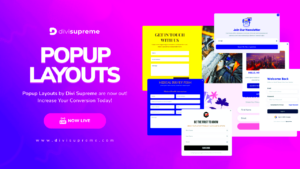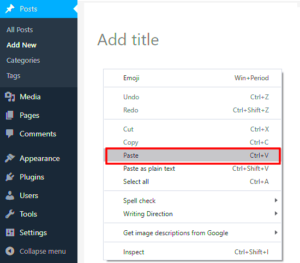When it comes to ensuring your WordPress site runs smoothly, two crucial elements come into play: Content Delivery Networks (CDNs) and image optimization. Together, they enhance your site’s performance and provide a better user experience. This is especially important in today’s fast-paced digital world where first impressions matter. Think about it—how long are you willing to wait for a webpage to load before you hit that back button? Not long, right? That’s where CDNs come in, allowing your images to load faster and more effectively. Let’s delve deeper into how CDNs can help optimize images for your WordPress site.
What is a CDN and How Does It Work?
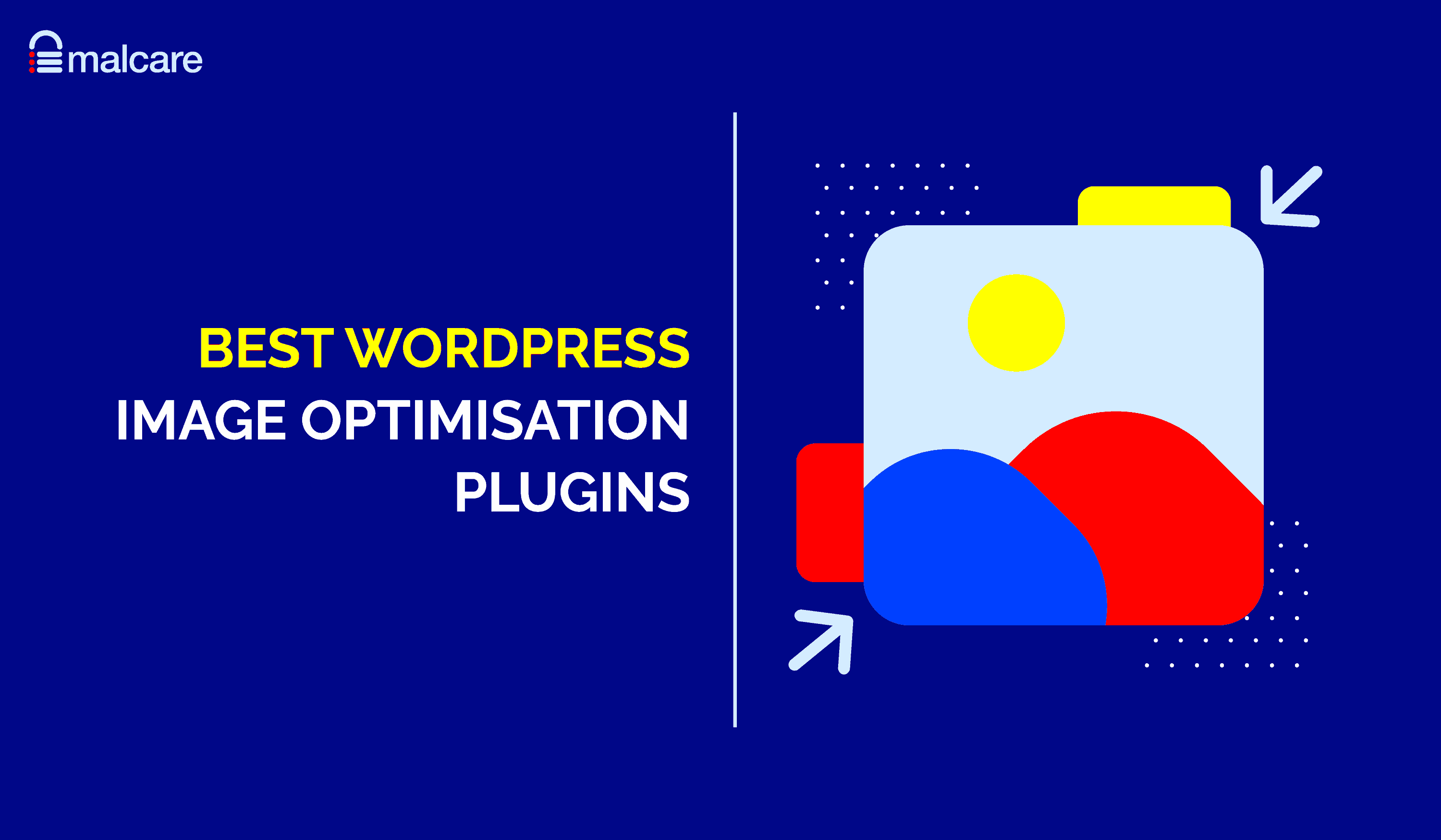
A Content Delivery Network (CDN) is a network of servers strategically distributed around the globe to deliver content to users more efficiently. So, how does it work? Let’s break it down:
- Global Distribution: CDNs have servers located in various geographic locations, known as edge servers. When a user requests content, the CDN pulls from the server nearest to them.
- Caching: CDNs cache static content, including images, scripts, and stylesheets. This means once a user visits your site, the CDN stores that information, speeding up subsequent visits.
- Load Balancing: By distributing traffic across multiple servers, CDNs can handle higher loads without slowing down, ensuring your site performs smoothly even during peak times.
Now, let’s look at why it’s especially helpful for optimizing images:
| Benefits of Using a CDN for Images |
|---|
| Faster Load Times: Images are delivered quicker because they come from the nearest server. |
| Reduced Bandwidth Costs: Since CDNs serve cached images, your server doesn’t have to handle multiple requests for the same file. |
| Improved SEO: Faster page load times contribute to better search engine rankings. |
In a nutshell, using a CDN for image optimization not only speeds up your website but also enhances the overall user experience, making it a must-have tool for any WordPress site owner.
Benefits of Using a CDN for WordPress
When it comes to optimizing your WordPress site, a Content Delivery Network (CDN) can be a game changer. What’s a CDN, you might ask? Simply put, it’s a network of servers spread across various locations that deliver your website content more efficiently. Let’s dive into some of the key benefits of using a CDN for your WordPress site.
- Improved Loading Speed: CDNs cache your content and serve it from the server closest to the user, drastically reducing load times. A fast website keeps visitors happy!
- Reduced Server Load: With a CDN handling requests for static files (like images, CSS, and JavaScript), your origin server has to do less work. This means better performance, especially during traffic spikes.
- Increased Website Availability: CDNs can handle traffic surges by distributing loads across multiple servers, ensuring your site remains up and accessible even when overwhelmed with visitors.
- Better Security: Many CDN providers come with additional security features like DDoS protection and firewalls that can help safeguard your site from threats.
- Global Reach: If you have an international audience, a CDN can ensure that users from different corners of the globe experience similar load times, enhancing user experience.
In short, using a CDN not only boosts your WordPress site’s performance but also enhances security and availability. Who wouldn’t want that?
Factors to Consider When Choosing a CDN Plugin
Choosing the right CDN plugin for your WordPress site can feel like a daunting task, but it doesn’t have to be! Here are several factors to consider that can help you make the best decision:
- Performance: Look for a CDN that has a robust global network infrastructure. Check for their points of presence (PoPs) and read reviews to understand their performance metrics.
- Compatibility: Ensure the CDN plugin is compatible with your current WordPress theme and other plugins. A smoothly integrated solution will save you a lot of headaches.
- Ease of Use: Consider the user interface. A simple and intuitive user experience makes it easier for you to set up and manage your CDN.
- Pricing: Some CDNs have a pay-as-you-go model, while others have a flat rate. Be sure to understand pricing structures to avoid unexpected costs.
- Support and Documentation: Good customer support and comprehensive documentation can make a huge difference. Choose a CDN provider that is known for responsive support.
Taking the time to evaluate these factors can help you choose a CDN plugin that complements your WordPress site perfectly and maximizes its potential.
5. Top WordPress CDN Plugins for Image Optimization
When it comes to optimizing images on your WordPress site, a Content Delivery Network (CDN) can make a world of difference. By using a CDN, you can minimize load times, enhance performance, and improve the overall user experience. Here’s a rundown of some of the best WordPress CDN plugins that can help you optimize your images:
- W3 Total Cache
This multi-faceted plugin helps with performance optimization, including image compression and CDN integration. It’s user-friendly and powerful.
- Cloudflare
Known for its free CDN services, Cloudflare automatically optimizes your images and offers features like browser cache control.
- Jetpack
With its “Site Accelerator” feature, Jetpack automatically serves images from the WordPress.com servers, improving load speeds significantly.
- CDN Enabler
A simple yet effective plugin for integrating your CDN with your WordPress site. It helps in delivering static files, including images, efficiently.
- Imagify
While primarily an image optimization tool, Imagify includes CDN features that serve optimized images for faster loading times.
Choosing the right CDN plugin can often depend on your specific needs and preferences. Whether you’re looking for a fully featured solution or a lightweight option, there’s definitely a plugin in this list that will help you enhance your site’s functionality!
6. Plugin One: Key Features and Benefits
Let’s take a closer look at the first plugin on our list: W3 Total Cache. This plugin is one of the most popular options for WordPress users aiming to improve their site’s speed and efficiency. Here are some of its key features and benefits:
- Performance Optimization:
W3 Total Cache not only increases page load speeds but also improves overall user experience with reduced server load.
- Image Handling:
The plugin supports lazy loading of images, meaning that images are only loaded when they appear in the visitor’s viewport, speeding up initial page load times.
- CDN Integration:
It seamlessly integrates with a variety of CDNs, allowing you to specify your preferred CDN for delivering images and other static content.
- Minification:
W3 Total Cache minifies HTML, CSS, and JavaScript files, reducing file sizes and further speeding up page loads.
- Responsive Design:
With its responsive design features, images adapt seamlessly to all devices, ensuring a great user experience on mobile and desktop.
In a nutshell, W3 Total Cache is a versatile tool that not only optimizes your images but also enhances the performance of your entire website. It’s a brilliant choice for anyone looking to create a faster, more efficient online presence!
Plugin Two: Key Features and Benefits
When it comes to optimizing images on your WordPress site, Plugin Two stands out as an excellent choice for both novices and seasoned developers. It’s designed to not only improve loading times but also enhance the user experience on your website.
Key Features:
- Image Compression: This plugin uses advanced algorithms to compress images without losing quality. You’ll notice that your image files shrink significantly, saving bandwidth and speeding up load times.
- Automatic Optimization: Once activated, Plugin Two automatically optimizes all new images you upload. No need for manual intervention!
- WebP Conversion: The plugin includes a feature that converts images into modern formats like WebP, which not only reduces file sizes but also improves site performance.
- Lazy Loading: A built-in lazy loading option ensures that images only load when they enter the viewport, drastically reducing initial load times.
- Easy Integration: Integration with popular page builders is seamless, allowing you to optimize images while creating stunning layouts with ease.
Benefits:
- Enhanced Performance: By optimizing images, your pages load faster, leading to better SEO rankings and improved user retention.
- Improved Mobile Experience: Since mobile users make up a significant portion of web traffic, having optimized images ensures that your site loads smoothly on all devices.
- Time-Saving: Automation and easy setup mean you spend less time fiddling with image settings and more time focusing on your core business.
Plugin Three: Key Features and Benefits
If you’re searching for a feature-rich solution for image optimization on your WordPress site, Plugin Three is definitely worth considering. It brings a set of unique functionalities that cater to various user needs, making image management a breeze.
Key Features:
- Full-Resolution Backup: One standout feature is the ability to keep a full-resolution backup of your original images. This means you never have to worry about losing quality.
- Bulk Optimization: Got a library full of images? No problem! This plugin allows you to bulk optimize all your existing images with just a click.
- Diverse File Format Support: It supports a wide range of image formats, ensuring compatibility with virtually all types of media you may be using.
- SEO-Friendly Metadata: The plugin helps retain and optimize alt tags and file names for better SEO performance.
- Responsive Images: Your images can now adapt to different screen sizes easily, ensuring a fabulous viewing experience across devices.
Benefits:
- Improved Load Times: With optimized images, users experience lower bounce rates and higher engagement levels, crucial for any website’s success.
- Cost-Effective: By reducing the size of images, it can lead to savings on bandwidth costs, especially for sites with heavy traffic.
- Peace of Mind: Knowing you have the option of full-resolution backups means you can experiment without the fear of losing quality.
Plugin Four: Key Features and Benefits
When it comes to enhancing your WordPress site’s speed and performance, choosing a reliable CDN (Content Delivery Network) plugin is crucial. Let’s dive into our fourth plugin of interest and uncover the key features and benefits that make it stand out in a crowded marketplace.
- Image Optimization: This plugin automatically optimizes your images upon upload. It compresses file sizes without sacrificing quality, ensuring faster load times.
- Global Distribution: With a robust network of servers around the world, this CDN ensures that your visitors receive content from the server closest to their location, minimizing latency.
- Real-time Analytics: Get insights into your website’s performance with real-time analytics. Understanding traffic patterns and bandwidth usage can help optimize your content strategy.
- Customizable Caching Options: This plugin provides advanced caching settings, allowing you to tailor your caching strategy to your site’s needs—whether it’s a blog, e-commerce site, or portfolio.
- Security Features: Enhance your site’s security with built-in DDoS protection and SSL support, ensuring that your data and visitor information remain safe.
- Easy Integration: Installation and setup are straightforward, even for those who aren’t tech-savvy. With a user-friendly interface, you can get started in minutes!
The combination of these features not only optimizes the performance of your images but also enhances the overall user experience on your site. By leveraging this CDN plugin, you’re not just speeding up load times; you’re also improving SEO, which is vital in today’s digital landscape.
Comparison of CDN Plugins
Choosing the right CDN plugin for your WordPress site can feel overwhelming, given the numerous options available. To help you make an informed decision, we’ve put together a comparison of several popular CDN plugins based on key parameters:
| Plugin Name | Image Optimization | Global Coverage | Analytics | Security Features | Customization Options |
|---|---|---|---|---|---|
| Plugin A | Yes | Excellent | Basic | Basic | Limited |
| Plugin B | Yes | Good | Advanced | Yes | Extensive |
| Plugin C | No | Excellent | Basic | No | Moderate |
| Plugin Four (This CDN) | Yes | Very Good | Real-time | Comprehensive | Highly Customizable |
As you can see, Plugin Four offers a well-rounded package that balances image optimization, global coverage, and enhanced security features, making it an attractive option. When selecting your CDN plugin, consider your specific needs—whether it’s speed, data security, or advanced analytics—so you can find the perfect match for your website.
How to Integrate a CDN Plugin with Your WordPress Site
Integrating a CDN (Content Delivery Network) plugin with your WordPress site can seem daunting, but it’s actually quite straightforward. The primary goal here is to serve your images and other static assets faster by distributing them across multiple servers around the world.
Here’s a simple step-by-step guide to get you started:
- Choose Your CDN Provider: Before you can integrate anything, you’ll need to select a CDN provider. Some popular options include Cloudflare, MaxCDN, and StackPath. Each comes with its own features and pricing plans, so pick one that aligns with your needs.
- Install the CDN Plugin: Go to your WordPress dashboard, then navigate to Plugins > Add New. Search for your chosen CDN plugin and click Install Now, followed by Activate.
- Configure the Plugin: After activation, you’ll usually find a new settings menu for the CDN plugin. Enter the required information like your CDN URL, which you can find in your CDN provider’s dashboard.
- Set Up File Types: Most plugins allow you to choose which file types to serve via the CDN. Common choices include images (JPG, PNG) and CSS/JavaScript files. Make sure to select all relevant file types.
- Test Your Setup: To ensure everything is working smoothly, use tools like GTmetrix or Google PageSpeed Insights. These tools will help you verify if your images and files are being served through the CDN.
And voila! You’ve successfully integrated a CDN with your WordPress site. Enjoy the faster load times!
Best Practices for Optimizing Images with a CDN
When it comes to optimizing images with a CDN, a few best practices can make a world of difference. Not only can these practices help you save bandwidth, but they can also improve your site’s performance significantly.
Here are some tried-and-true tips:
- Choose the Right Image Format: Different formats serve different purposes. For example, use JPG for photographs, PNG for images requiring transparency, and SVG for icons and logos. This ensures you’re getting the best quality at the smallest file size.
- Resize Images Appropriately: There’s no need to upload images that are larger than they need to be. Use tools like Photoshop or online services such as TinyPNG to resize your images before uploading them to your site.
- Implement Lazy Loading: By loading images only when they become visible on the user’s screen, you can significantly improve the load time of your pages. Many CDN plugins support this feature.
- Enable Image Compression: Most CDN services have options for image optimization, including lossless or lossy compression. Enable this feature to automatically reduce file sizes without sacrificing quality.
- Utilize Caching Settings: Configure your CDN’s caching settings wisely. Set up long cache expiry times for static images to speed up loading times for returning visitors.
By following these best practices, you’ll ensure that your images are not only well-optimized, but also contribute positively to your site’s overall performance. Remember, a faster site can lead to better user experience and ultimately more conversions!
Conclusion: Choosing the Right CDN Plugin for Your Needs
When it comes to enhancing your WordPress website’s performance and optimizing images, selecting the right Content Delivery Network (CDN) plugin is crucial. Here, we’ll summarize some of the key aspects and considerations for making an informed decision. By doing so, you can ensure faster loading times and an improved user experience for your visitors.
Here are some important factors to consider:
- Speed and Performance: Look for a CDN that provides low latency and fast data transfer speeds to ensure your images load quickly from edge servers.
- Image Optimization Features: Choose a CDN plugin that includes features like automatic image resizing, compression, and format conversion to minimize file sizes without compromising quality.
- Ease of Use: Opt for a plugin that offers an intuitive interface and straightforward setup process. This can save you time and reduce the technical challenges.
- Customization Options: Some CDNs allow you to customize caching settings and integration with other plugins, helping you further tailor the performance of your website.
- Pricing: Evaluate the pricing plans of various CDN services to find a cost-effective solution that fits your budget without sacrificing quality and features.
Ultimately, the best CDN plugin for your WordPress site will depend on your specific needs and goals. By carefully considering the aspects listed above, you can make a choice that balances functionality, performance, and affordability, enhancing your website’s efficiency and user satisfaction.