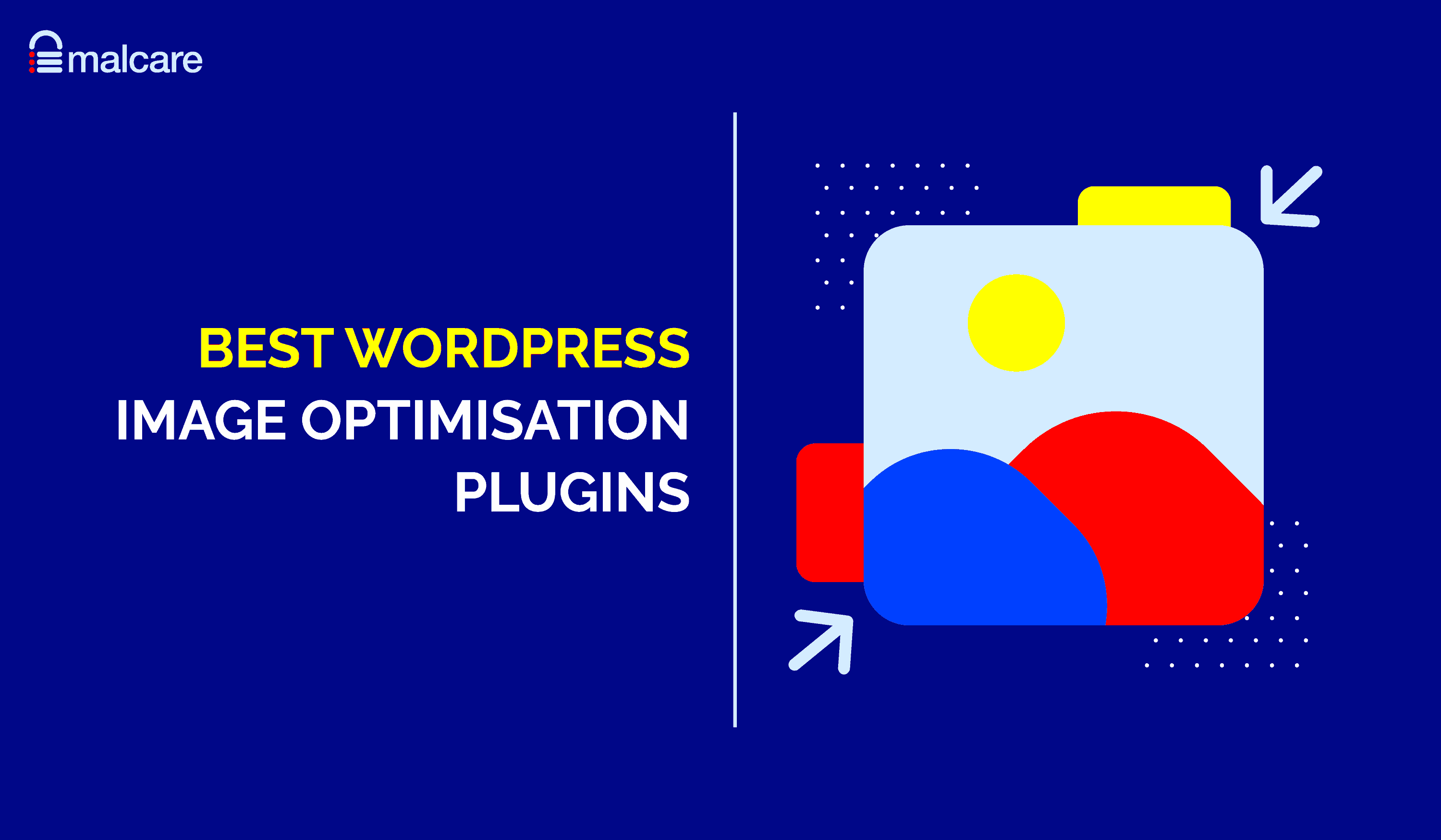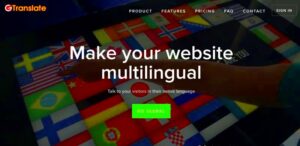In the fast-paced online world, website speed is crucial, especially for WordPress users. One of the best ways to enhance your site’s performance is through a Content Delivery Network (CDN). A CDN is a network of servers distributed across various locations, designed to deliver your site’s content more efficiently. This not only improves the speed of your WordPress site but also increases its reliability and security. For anyone serious about website performance, understanding and using a CDN is essential!
How CDNs Improve Image Load Times
If you’ve ever clicked on a website that seemed to take forever to load, you know how frustrating it can be. This is especially true for image-heavy websites, where images can quickly gobble up bandwidth and slow down load times. Here’s where CDNs come into play and work their magic:
- Geographical Distribution: CDNs store copies of your images on multiple servers located around the world. This means that when a user visits your site, they’ll get the images from the closest server, reducing latency.
- Faster Data Transfer: Because CDNs optimize routes between servers, data transfer is generally much faster compared to conventional server setups. This leads to quicker image loading times.
- Reduced Server Load: By caching images and distributing the load across various servers, CDNs alleviate stress on your main server, allowing it to perform better.
- Image Optimization: Many CDN services offer additional features such as image compression and format conversion, ensuring images are as small as possible without compromising quality.
In summary, using a CDN can have a significant positive impact on your WordPress site’s load times, especially for images. This not only enhances user experience but also contributes to better SEO, since search engines prioritize faster websites!
3. Criteria for Choosing the Best WordPress CDN Plugins
When it comes to selecting the best WordPress CDN plugins, there are several important criteria to consider. It’s not just about choosing the first one you see; you want to ensure it meets your needs and enhances your site’s performance. Let’s dive into some key factors that should guide your decision-making process:
- Performance: The primary goal of a CDN is to speed up your website. Look for plugins that offer high-speed content delivery and low latency. Check user reviews and benchmarks to get a sense of how well the CDN performs.
- Ease of Use: A user-friendly interface can make all the difference, especially if you’re not a tech whiz. Opt for plugins that are easy to set up and configure, allowing you to get your CDN running smoothly without a lot of hassle.
- Compatibility: Ensure the CDN plugin integrates seamlessly with other plugins and themes you are using. Compatibility issues can lead to broken functionality on your site, so do your research.
- Security Features: Security should be a priority for any website. Look for CDNs that provide features such as DDoS protection, Secure Token, and SSL support to help secure your content.
- Cost: While some CDNs offer free plans, others may charge based on bandwidth or features. Evaluate your budget and look for solutions that provide good value for money.
- Support and Documentation: Solid customer support and comprehensive documentation can save you a lot of headaches. Opt for plugins that offer reliable support channels and thorough user guides.
In essence, picking a WordPress CDN plugin is about striking a balance among performance, usability, and support. Taking the time to research your options can yield significant improvements to your site’s loading times!
4. Top WordPress CDN Plugins
Now that we’ve established what to look for in a CDN plugin, let’s explore some of the most popular options available. Each has its unique features and advantages. Here’s a roundup of some top contenders:
| Plugin Name | Key Features | Pricing |
|---|---|---|
| Cloudflare |
|
Free, with paid plans starting at $20/month |
| WP Rocket |
|
$49/year for 1 website |
| StackPath (formerly MaxCDN) |
|
Starting at $10/month |
| KeyCDN |
|
Starting at $0.04/GB |
Each of these WordPress CDN plugins brings various strengths to the table. Thus, taking the time to assess which one aligns best with your website’s needs will ultimately optimize your image load times and enhance overall user experience. Happy optimizing!
1. Plugin A: Overview and Features
If you’re looking for a powerful solution to speed up your WordPress site, look no further than Plugin A. This content delivery network (CDN) plugin is designed to optimize image load times and enhance overall website performance. Its seamless integration with WordPress makes it a popular choice among webmasters and developers alike.
One of the standout features of Plugin A is its ability to automatically compress images upon uploading them to your media library. This means that you can save significant bandwidth without sacrificing image quality. Additionally, the plugin offers a responsive image option, ensuring that your images look crisp on devices of all sizes.
Here’s a quick rundown of some of the key features:
- Automatic Image Compression: No need to manually resize or compress images before uploading!
- Responsive Images: Adapts image sizes based on user device.
- Global CDN: Leverages a worldwide network to serve images quickly from the nearest location.
- Detailed Analytics: Track your website’s performance with built-in analytics.
- Easy Integration: User-friendly settings make installation and configuration a breeze.
In short, Plugin A is suitable for anyone looking to improve the performance of their website with minimum effort. Its combination of automatic features and insightful analytics allows you not just to optimize images but to monitor the outcomes effectively as well.
2. Plugin B: Overview and Features
Next up is Plugin B, another excellent choice for WordPress users focused on image optimization. This plugin is particularly known for its versatility, as it not only serves images from a global CDN but also integrates tightly with various image optimization tools available in the WordPress ecosystem.
One of the most impressive features of Plugin B is its ability to deliver WebP images—a modern image format that provides superior compression and quality compared to traditional formats like JPEG and PNG. This ensures your images load faster while maintaining high quality, which is a significant advantage for user experience.
Check out some of Plugin B’s highlight features:
- WebP Support: Automatically converts images to the WebP format for faster loading.
- Advanced Caching: Reduces the load on your server and speeds up page load times.
- Customizable Settings: Users can tailor CDN settings to match their specific needs.
- Multi-Format Support: Works with various file formats, including PDF, GIF, and more.
- Easy Setup: Quick and simple installation process, even for beginners.
Ultimately, Plugin B is a fantastic option for WordPress users looking to take their image optimization to the next level. With its focus on modern techniques and flexibility, it empowers users to enhance their website’s performance seamlessly.
Plugin C: Overview and Features
When it comes to optimizing image load times for your WordPress site, Plugin C is a heavyweight contender. Designed specifically for enhancing speed without compromising image quality, it provides a variety of features that aim to streamline your image delivery process. Here’s a closer look at what makes Plugin C stand out:
- CDN Integration: Plugin C seamlessly integrates with multiple Content Delivery Networks (CDNs). This means your images are served from the nearest server to your user, significantly reducing load times.
- Image Compression: With powerful compression algorithms, Plugin C automatically compresses images upon upload, ensuring they take up less space and load faster. You get to choose the compression level, so you can find the perfect balance between quality and performance.
- Lazy Loading: This feature ensures that images are only loaded when they enter the user’s viewport. By postponing the loading of off-screen images, users experience faster page loads and a smoother browsing experience.
- WebP Conversion: Plugin C supports automatic conversion of images to the WebP format, which is usually smaller in size without losing visual quality. This can further accelerate your site’s performance.
- User-Friendly Interface: The setup process is simple, requiring minimal technical knowledge. The intuitive dashboard makes it easy for anyone to manage settings and monitor performance.
In summary, Plugin C offers a comprehensive set of features that can greatly enhance your website’s image load times. It’s a must-try for those serious about performance optimization.
Plugin D: Overview and Features
Plugin D takes image optimization to the next level by incorporating several advanced features aimed at improving the overall user experience and site performance. If you’re looking for a robust tool for handling your image assets, here’s what Plugin D has to offer:
| Feature | Description |
|---|---|
| Real-Time CDN | Utilizes a real-time CDN that automatically caches and delivers images globally with minimal delay. |
| Advanced Analytics | Offers detailed insights into image performance, including load times and user engagement metrics. |
| Bulk Optimization | Allows users to optimize multiple images in one go, saving time and effort. |
| Customizable Settings | Comes with a range of customizable options and settings, so you can tailor it to your specific needs and preferences. |
| SEO-Friendly | Includes features to help improve image SEO, such as automatic alt text generation based on image content. |
Whether you’re running a blog, e-commerce site, or portfolio, Plugin D provides an excellent balance of functionalities that streamline image management. It’s robust enough for developers while still being user-friendly for beginners.
Comparative Analysis of CDN Plugins
When it comes to choosing the best Content Delivery Network (CDN) plugin for your WordPress website, it’s essential to weigh the pros and cons of each option. A great CDN plugin not only speeds up your image loading times, but also enhances your site’s overall performance. Here’s a comparative analysis of some of the top CDN plugins available today:
| CDN Plugin | Key Features | Pros | Cons |
|---|---|---|---|
| WP Rocket |
|
|
|
| Cloudflare |
|
|
|
| W3 Total Cache |
|
|
|
In summary, while choosing a CDN plugin for your WordPress site, consider the specific features, ease of setup, and your budget. Each of these plugins has strengths that might cater specifically to your website’s needs.
Best Practices for Using CDN Plugins
Implementing a CDN plugin can significantly enhance your WordPress site’s loading speed, but using it effectively is the key to maximizing its potential. Here are some best practices to keep in mind:
- Choose the Right CDN: Not all CDN providers are equal. Evaluate factors like coverage, speed, and performance before making a choice. A good match for your site’s audience will yield the best results.
- Optimize Your Images: Before sending images to the CDN, ensure they are optimized for the web. Use image compression tools like TinyPNG or JPEGmini to reduce file sizes without sacrificing quality.
- Leverage Browser Caching: Set appropriate cache headers so that returning visitors can load your images from their browser cache rather than fetching them from the server again, improving load times.
- Use a Lazy Loading Technique: Implement lazy loading for images so that only the images visible on the viewport load initially. This approach speeds up the initial load time of your website.
- Regularly Monitor Performance: Use tools like Google PageSpeed Insights or GTmetrix to assess the impact of your CDN on loading times. Regular monitoring helps you make adjustments and enhance performance.
- Pay Attention to SSL: If you’re running a secure website (which you should be!), ensure your CDN supports SSL. Proper configuration is important to avoid mixed content warnings.
By following these best practices, you can make the most of your CDN plugin, resulting in faster image load times and an enhanced user experience for your visitors. Happy optimizing!
Common Issues and Troubleshooting CDN Plugins
Using a Content Delivery Network (CDN) with your WordPress site can greatly enhance performance, but it’s not always smooth sailing. Here are some common issues you might encounter and tips on how to troubleshoot them.
- Cache Conflicts: Sometimes, your CDN might cache an older version of your site. This can lead to showing outdated content to your users. To resolve this, regularly clear your CDN’s cache via the plugin’s settings or the CDN provider’s dashboard.
- Mixed Content Warnings: If you’re using HTTPS and your CDN serves assets from HTTP, it can trigger mixed content warnings. Ensure your CDN supports HTTPS and configure it correctly in your CDN settings to avoid this issue.
- Broken Links and Missing Images: If images and other assets appear broken, double-check that the URLs are correctly pointing to the CDN. Make sure you’ve set up the CDN correctly in your WordPress settings.
- Slow Speeds: While CDNs are meant to speed things up, misconfiguration can lead to slower loads. Monitor performance regularly and adjust settings as needed.
- Incompatibility with Plugins: Some caching or optimization plugins might conflict with your CDN. If you notice performance issues, experiment by disabling one or more plugins to see if the problem resolves.
- Geo-Location Issues: If your CDN is not reaching all users effectively, check the CDN’s server locations. You might need a provider with more global coverage.
In summary, while challenges may arise when using CDN plugins with WordPress, a bit of troubleshooting can go a long way in ensuring smooth performance. Always refer to the documentation provided by your CDN and, if all else fails, don’t hesitate to reach out to their support team.
Conclusion: Choosing the Right CDN for Your WordPress Site
So, you’ve made it to the end! Choosing the right CDN for your WordPress site can feel overwhelming, but it doesn’t have to be. Here are some key takeaways to keep in mind when making your decision.
- Understand Your Needs: Assess the nature of your site. Is it content-heavy, or does it rely heavily on dynamic assets? Knowing what you need will help you select a CDN that meets those needs.
- Performance: Look for a CDN that offers features like real-time analytics, edge caching, and robust server locations. Testing different options can also help you find the best fit for your specific audience.
- Cost-Effectiveness: Some CDNs charge based on data transfer, while others offer flat rates. Determine a budget and compare providers to find one that fits without breaking the bank.
- Ease of Integration: Choose a CDN that seamlessly integrates with your existing WordPress plugins. Some plugins even offer direct support for various CDNs, making the process a breeze.
- Customer Support: Having reliable support can save you a lot of headaches. Research user reviews and test out the support responsiveness before committing.
Ultimately, investing time in selecting the right CDN can vastly improve your site’s performance, enhance user experience, and even boost your SEO. Take your time, and do a bit of research. Before you know it, you’ll have a CDN that makes your WordPress site speedy and efficient!