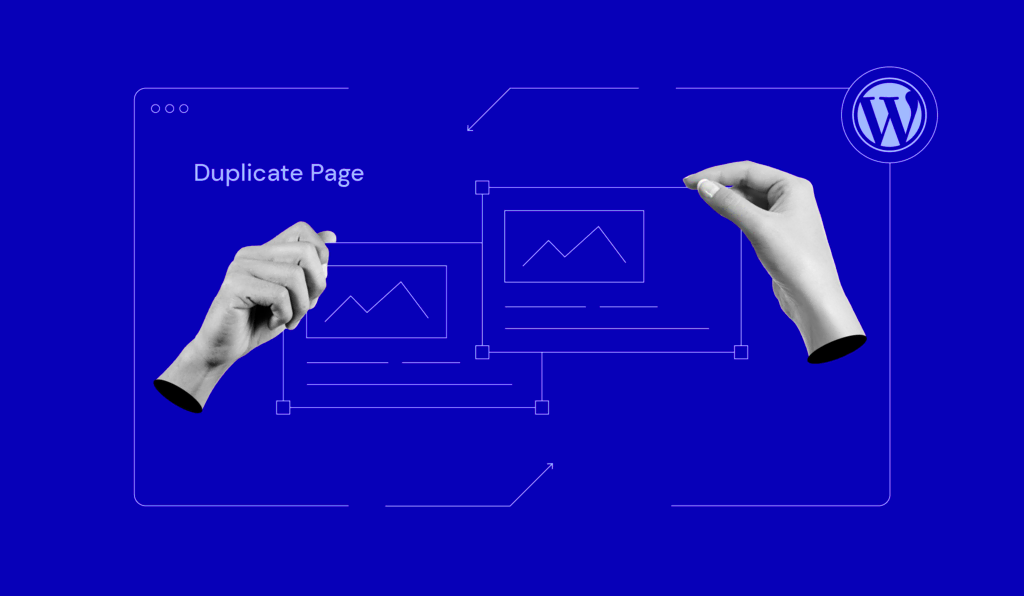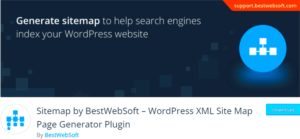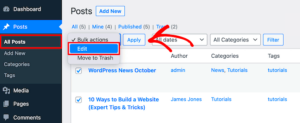If you’re a WordPress user looking to streamline your content creation process, then you’ve likely stumbled upon the concept of duplicate page plugins. These nifty tools allow you to clone existing pages or posts, saving you time and effort when working on new content. Whether you’re a blogger, a business owner, or a web developer, learning how to effectively use these plugins can significantly enhance your productivity and organizational skills. In this guide, we’ll delve into best practices for utilizing WordPress duplicate page plugins to make the most out of your website.
Understanding the Need for Duplicate Page Creation
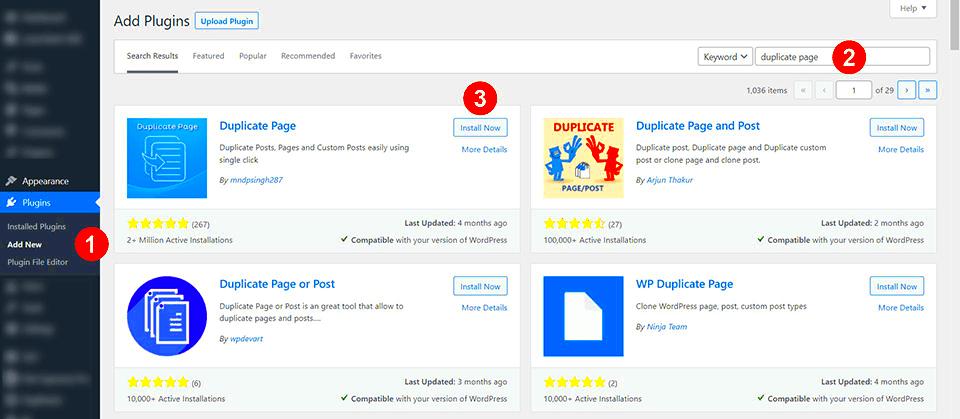
So, why should you bother with duplicating pages in the first place? There are several compelling reasons to consider:
- Efficiency: Creating a duplicate page allows you to start with a pre-existing layout and content structure, which speeds up the content creation process.
- Consistency: Maintaining a consistent design and style across your pages is vital for branding. Duplicate pages enable you to replicate formatting effortlessly.
- Testing and Experimentation: Want to try out a new idea without risking your original content? Duplicate pages give you the freedom to experiment without the fear of making irreversible changes.
- Backup Content: By duplicating a page before making significant edits, you have a backup. If things go awry, you can revert back to the original with minimal hassle.
- Template Creation: Over time, you may find that certain layouts work best for your audience. Duplicating these pages allows you to create templates for future content.
Overall, the ability to create duplicate pages is a powerful feature that can transform your website management process. Understanding when and why to use them is the first step toward maximizing your efficiency and effectiveness on your WordPress site.
Choosing the Right Duplicate Page Plugin

When it comes to selecting the perfect duplicate page plugin for your WordPress site, the options can sometimes feel overwhelming. With so many choices available, it’s essential to narrow them down based on your specific needs. Here are a few factors to consider:
- User Ratings and Reviews: Check the plugin’s ratings on the WordPress repository. Plugins with high ratings and positive reviews typically indicate reliability and effectiveness.
- Compatibility: Ensure the plugin is compatible with your current WordPress version and theme. A plugin that doesn’t play well with other elements of your site can create issues later on.
- Functionality: Look for plugins that offer features aligned with your needs. Do you require simple duplication, or do you want more advanced options such as scheduled duplicates, bulk operations, or custom post types?
- Support and Updates: A well-maintained plugin with regular updates demonstrates that the developers are invested in its performance. This is critical for security and compatibility with the latest WordPress versions.
- Ease of Use: A user-friendly interface can make a world of difference. Choose a plugin that offers clear functionality and is easy to navigate, even for those who may not be technically inclined.
By considering these factors, you can find a duplicate page plugin that will enhance your workflow and make content management a breeze.
Installing and Setting Up Your Plugin
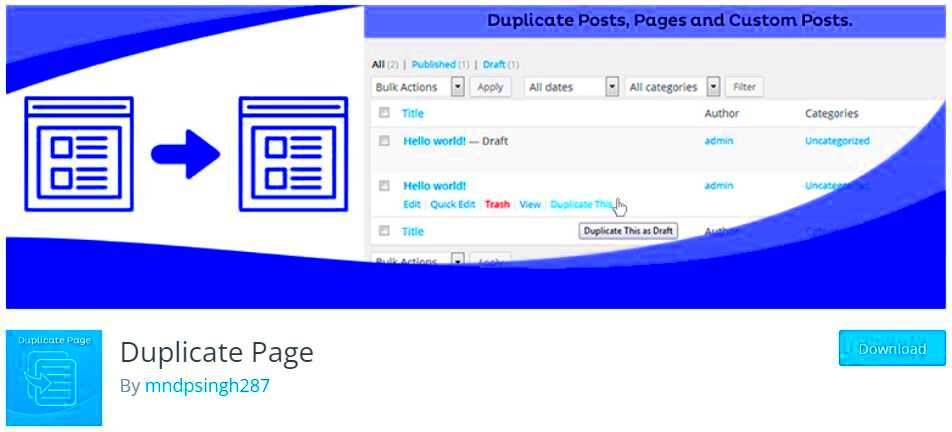
Once you’ve selected the ideal duplicate page plugin, the next step is installation and setup. Don’t worry; the process is usually straightforward! Follow these simple steps:
- Install the Plugin:
- Log in to your WordPress dashboard.
- Navigate to Plugins > Add New.
- Search for the plugin by name in the search bar. When you find it, click the Install Now button.
- Activate the Plugin: After installation, you’ll see an Activate button. Click it to enable the plugin on your site.
- Configure Settings: Most plugins come with a settings page. Navigate to it (often found under Settings or the plugin’s name in the dashboard menu) and adjust the settings according to your preferences.
- Test the Plugin: Create a duplicate page to ensure everything is functioning as expected. Check that the duplicate retains your design elements and is free of errors.
Once you complete these steps, your duplicate page plugin will be good to go! Remember to revisit the plugin’s settings occasionally to ensure they still align with your workflow as your site evolves.
Best Practices for Using Duplicate Page Plugins
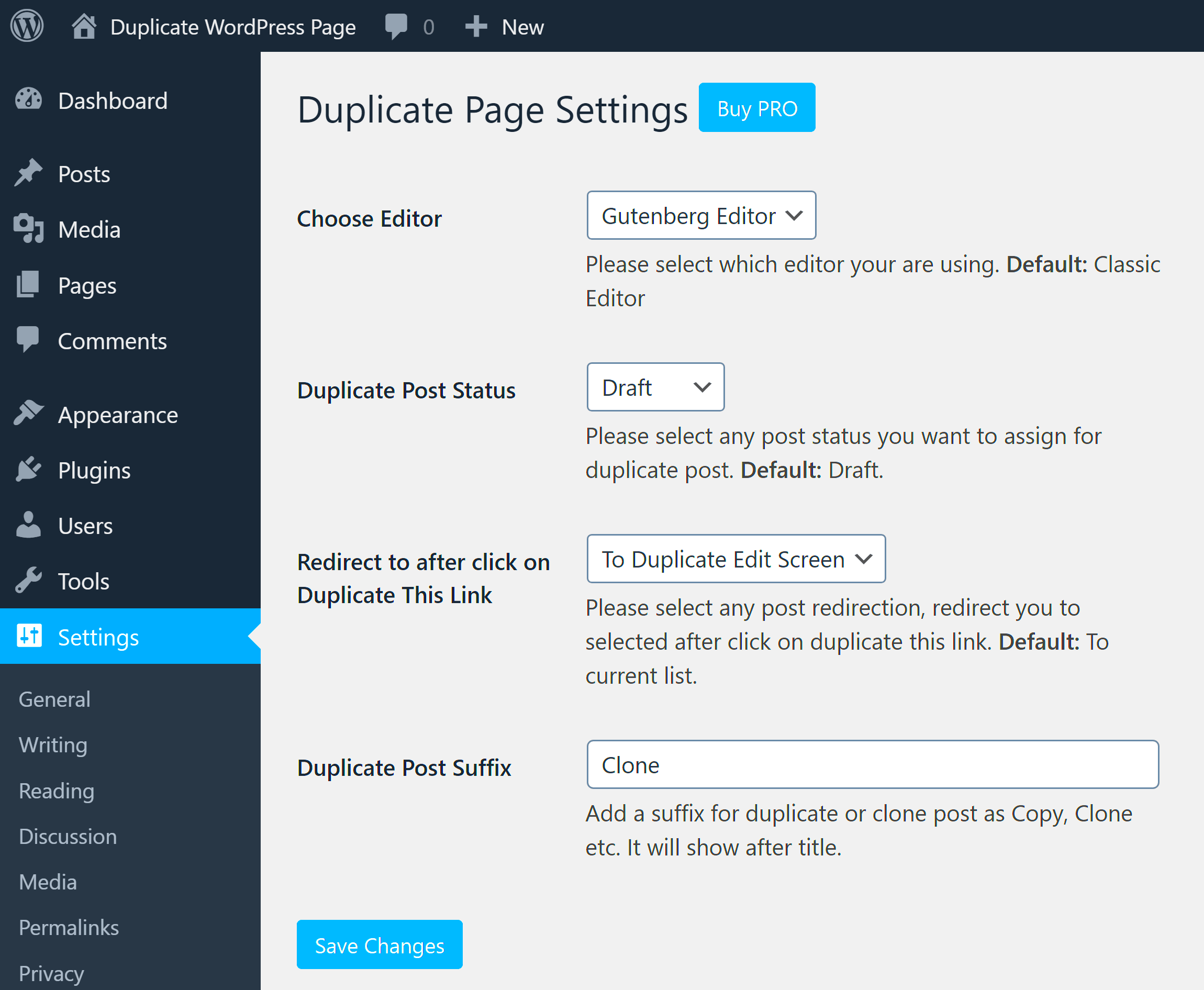
When you’re working with WordPress and looking to streamline your content creation process, using duplicate page plugins can be a game changer. However, just like any tool, there are best practices that you should keep in mind to ensure that you’re getting the most out of them without running into problems down the line. Here are some tips to consider:
- Choose the Right Plugin: Start by selecting a reputable duplicate page plugin. Popular options include Duplicate Page, Yoast Duplicate Post, and WP Clone. Always check for recent updates and reviews to ensure compatibility with your WordPress version.
- Be Mindful of SEO: When duplicating pages, remember that having multiple copies of the same content can negatively affect your SEO. It’s essential to update the duplicated pages with unique content or set them to ‘nofollow’ in search engines.
- Use Templates Wisely: If you find yourself duplicating certain pages frequently, consider creating a template instead. This not only keeps your pages unique but also helps maintain consistency across your site.
- Review and Revise: After creating a duplicate, take the time to revise and adjust content to fit the new page’s purpose. Always tailor your duplicated pages to ensure they serve a specific function and add value to your site.
- Monitor Your Site: After employing a duplicate page plugin, regularly check your site for duplicate URLs and content. Use tools like Google Search Console to keep an eye on indexing issues.
By following these best practices, you’ll be using duplicate page plugins effectively, enhancing your WordPress experience without sacrificing quality.
Managing and Organizing Duplicated Pages
Once you’ve started using duplicate page plugins, managing and organizing your duplicated pages becomes crucial. Without a proper system in place, you may find yourself overwhelmed with multiple similar pages that can confuse both users and search engines. Here are some strategies to help you maintain clarity:
- Create a Naming Convention: Implement a systematic naming convention for your duplicated pages. For example, add a suffix like “_draft” or “_copy” to the title. This helps distinguish between original and duplicate versions at a glance.
- Utilize Categories and Tags: Organize duplicated pages by assigning them to specific categories or using tags. This categorization not only helps in filtering content but also aids in navigating through your pages quickly.
- Regularly Audit Your Content: Schedule audits to regularly review duplicated pages. Identify which pages are necessary, which can be merged, and which may need to be removed altogether to avoid clutter.
- Implement Redirects: If a duplicated page no longer serves a purpose, consider implementing a 301 redirect to your main content. This way, you retain the SEO benefits without the confusion of multiple pages.
- Use Page Builder Tools: If you’re using page builders like Elementor or Beaver Builder, take advantage of their history features to manage your duplicated layouts better. This makes it easier to rollback or adjust as needed.
By actively managing and organizing your duplicated pages, you’ll maintain a smoother workflow and ensure that your website remains user-friendly and SEO-optimized.
Avoiding Common Pitfalls When Using Duplicate Pages
Using WordPress duplicate page plugins can be a game-changer for your workflow. However, it’s essential to steer clear of some common pitfalls that can arise during this process. Here are a few key mistakes to avoid:
- Overusing Duplicate Pages: It’s tempting to duplicate pages for every little tweak you want to make, but excessive use can clutter your WordPress setup. Aim for duplicates only when necessary.
- Forgetting to Edit Titles and Meta Descriptions: When creating a duplicate, never forget to adjust the page title and meta description. Duplicate content can harm your SEO rankings, so make your duplicated pages unique.
- Neglecting to Manage URLs: Duplicates should have different URLs to avoid confusion and potential SEO penalties. Make sure to edit the permalinks to distinguish each version clearly.
- Not Tracking Changes: Keep a record of what has been modified between original and duplicate pages. Failing to do so can lead to disorganized content and may confuse your audience.
- Forgetting About Site Speed: Too many duplicate pages can bloat your database, which can slow down your site’s performance. Monitor your site speed and optimize as necessary.
By being mindful of these pitfalls, you can maximize the benefits of using duplicate page plugins without experiencing detrimental effects on your site.
Utilizing Duplicates for A/B Testing and Site Optimization
One of the most effective ways to use duplicate pages is as part of your A/B testing strategy. This strategy can help you optimize your site for better user engagement and conversions. Let’s explore how to use duplicates effectively for testing:
- Creating Variations: Start by duplicating a page and making variations. This could be anything from changes in copy, images, buttons, or layout. Each version should focus on one element at a time to clearly see the results.
- Tracking Analytics: Implement analytics tools to monitor the performance of each duplicate page. Pay attention to metrics like bounce rate, average time on page, and conversion rates.
- Defining Goals: Before you begin testing, define what success looks like. Are you looking for more clicks on a particular call-to-action? Knowing your goal will guide your decisions.
- Time Your Tests: Give each version enough time to gather significant data without rushing. Sometimes, results may improve over a few days, so patience is key.
- Use User Feedback: Don’t underestimate the power of user feedback. Allow your visitors to provide input on which pages they found more appealing or easier to navigate.
By strategically using duplicates for A/B testing, you can continually refine your website, improve user experience, and drive better results for your business. With these approaches, you’ll be on your way to optimizing your WordPress site successfully!
Best Practices for Using WordPress Duplicate Page Plugins
WordPress duplicate page plugins are invaluable tools for streamlining your content creation process. They allow users to duplicate pages and posts effortlessly, saving time and ensuring consistency across your website. However, to maximize their potential, it is essential to follow some best practices:
- Choose the Right Plugin: Select a duplicate page plugin that is well-reviewed and actively maintained. Some of the popular options include:
- Duplicate Page
- Yoast Duplicate Post
- WP Staging
- Optimize Settings: Configure the plugin settings to suit your workflow. For instance, you can enable user roles to determine who can duplicate content.
- Use Templates: Create template pages for frequently used layouts to maintain design consistency while saving time.
- Regularly Review Duplicates: Keep track of your duplicated pages to avoid clutter and ensure only relevant content is published.
By incorporating these best practices, you can significantly enhance your content management strategy in WordPress. Taking advantage of duplicate page plugins not only helps in improving efficiency but also ensures that your content remains organized and visually appealing.
Conclusion: Enhancing Your Workflow with Duplicate Pages
Implementing WordPress duplicate page plugins can significantly enhance your workflow by saving time, improving consistency, and allowing for easier revisions and updates. By following the best practices outlined above, you can leverage these tools effectively to boost your overall productivity in content management.