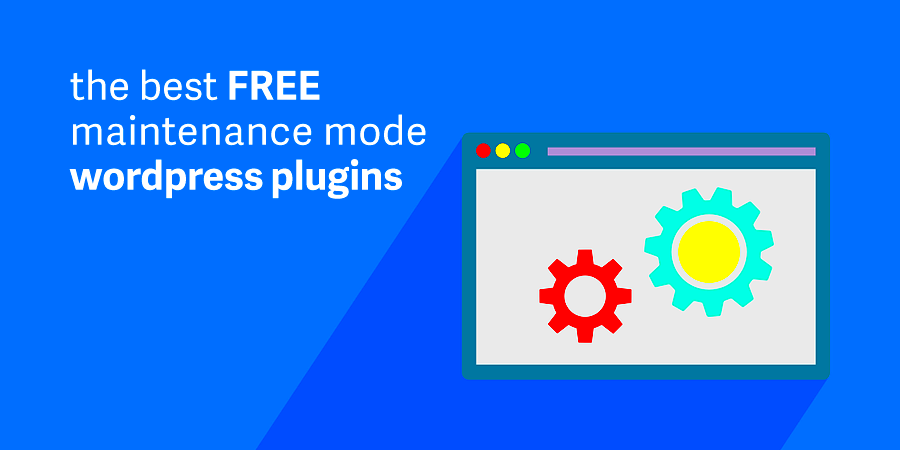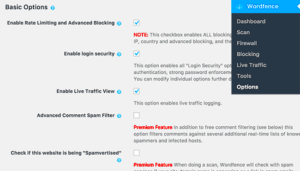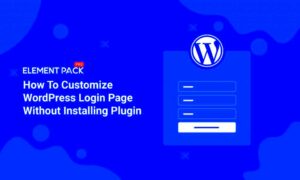Hey there! If you own a WordPress site, you’ve probably heard about the essential task of maintenance. Just like a car needs regular check-ups to keep running smoothly, your website also needs proper care to ensure it stays in top shape. In this section, we’ll dive into what WordPress site maintenance really means and why it’s crucial for keeping your online presence vibrant and functional.
Importance of Regular Site Maintenance

Now that we’ve set the stage, let’s talk about why regular site maintenance is not just a “nice-to-have” but a must-do for every WordPress site owner. Here are some key reasons:
- Security: Keeping your site up to date with the latest plugins and themes helps prevent vulnerabilities that hackers could exploit.
- Performance: Regularly cleaning up your database and removing unused plugins can significantly improve site speed, enhancing user experience.
- SEO Benefits: Search engines prefer websites that are regularly updated and maintained. This can lead to better rankings.
- Monitoring for Issues: Regular checks allow you to catch issues like broken links or slow-loading pages before they turn into significant problems.
- Backups: Scheduling automated backups is crucial. If something goes wrong, you’ll want to restore your site quickly without data loss.
Now, to give you a clearer picture, here’s a quick comparison table:
| Maintenance Activity | Benefits |
|---|---|
| Updating Plugins/Themes | Improved security and performance |
| Database Cleanup | Faster load times |
| Regular Backups | Peace of mind and data safety |
In summary, regular site maintenance isn’t just about keeping things looking fresh; it’s about ensuring your WordPress site functions effectively, stays secure, and continues to grow in relevance and reach. So, don’t overlook this vital aspect of running a successful website!
3. Common Issues Faced Without Proper Maintenance
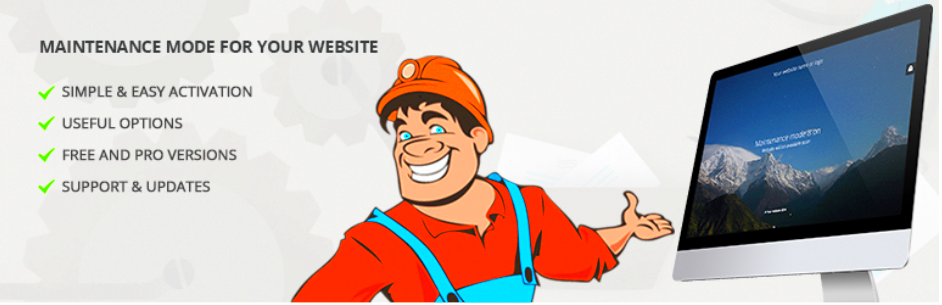
When it comes to managing a WordPress site, neglecting regular maintenance can lead to a variety of problems. Let’s break down some of the most common issues you might face if you skip these crucial tasks:
- Slow Loading Times: Over time, your database can get cluttered with unused data, such as post revisions and spam comments. This leads to longer loading times, which can drive visitors away.
- Security Vulnerabilities: Outdated plugins, themes, and WordPress versions are prime targets for hackers. Without regular updates, your site becomes vulnerable to attacks, leaving your data—and that of your users—at risk.
- Broken Links: As websites change, your internal and external links can become broken. This not only frustrates users but also harms your site’s SEO rankings.
- Compatibility Issues: Newer versions of WordPress and plugins may not function well with outdated themes or other plugins, leading to visible errors or even crashes.
- Decreased Performance: If you don’t regularly optimize your database and clean up unnecessary files, the overall performance of your site will degrade, impacting user experience.
- Unreliable Backups: If you’re not regularly backing up your site, you risk losing all your hard work due to unforeseen circumstances, such as server crashes or hacking incidents.
By not performing regular maintenance, you may find yourself dealing with frustrating issues that could have been easily avoided. Staying on top of these tasks ensures your site runs smoothly and efficiently.
4. What to Look for in a Maintenance Plugin
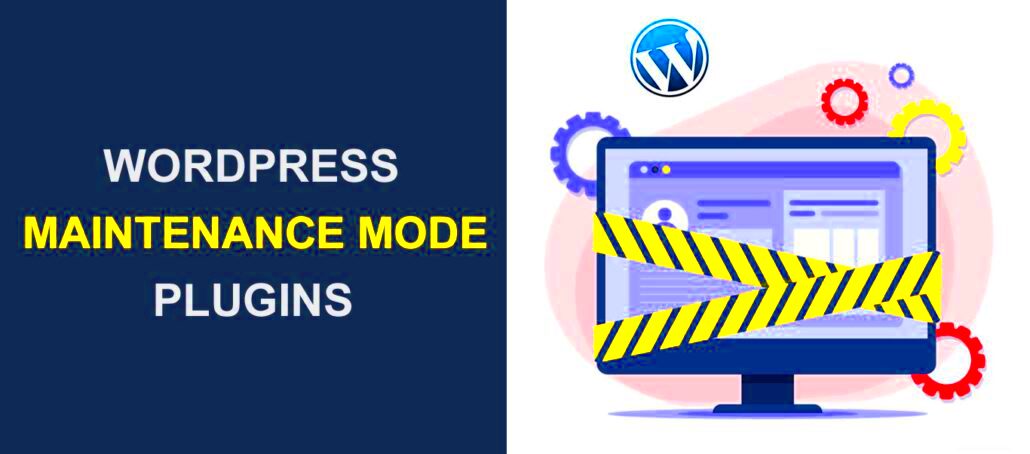
Selecting the right maintenance plugin for your WordPress site is crucial. With countless options available, it’s essential to know what features will make your life easier. Here’s a helpful checklist of what to consider:
- User-Friendly Interface: Look for a plugin with a clean, intuitive dashboard. You want to spend less time figuring out how to use the tool and more time enjoying its benefits.
- Regular Updates: A good maintenance plugin should receive frequent updates to stay compatible with the latest version of WordPress. This ensures you’re always protected against vulnerabilities.
- Backup Options: Choose a plugin that offers backup functionality, so your data is safe. Many plugins allow automatic backups before updates, which gives you peace of mind.
- Database Optimization: The ideal plugin should automatically clean up your database, removing unnecessary data such as revisions, spam, and transient options.
- Security Features: Look for plugins that provide security measures, including scanning for known malware or vulnerabilities, to keep your site safe.
- Support: If anything goes wrong—or if you have questions—reliable customer support is vital. Check reviews to gauge the quality of the plugin’s support service.
Taking the time to choose the right maintenance plugin will not just save you time but also provide long-term benefits for the health of your WordPress site. A good plugin will streamline your maintenance tasks, giving you more time to focus on creating amazing content.
Top Plugins for WordPress Site Maintenance

When it comes to keeping your WordPress site running smoothly, a variety of plugins are available to help with maintenance and cleanup. Below are some of the best plugins that can simplify your site maintenance tasks:
- WP-Optimize: This plugin helps to clean up your database, compress images, and cache your site to improve performance. It’s user-friendly and requires minimal setup, making it perfect for beginners.
- UpdraftPlus: Backing up your site is crucial, and UpdraftPlus makes it incredibly easy. You can schedule backups, store them in the cloud, and restore your website with just a few clicks.
- WP-Sweep: If you’re tired of cluttered databases filled with revisions, spam comments, or orphaned metadata, WP-Sweep can help tidy things up by cleaning unnecessary data.
- All In One Security & Firewall: Security is part of maintenance, and this plugin adds layers of protection. It secures your site from threats, making it a necessity for any WordPress installation.
- Broken Link Checker: Nothing frustrates visitors like broken links. This plugin automatically checks for broken links and helps you fix or remove them, thus maintaining your site’s integrity.
These plugins can make your WordPress maintenance routine not just easier, but also more effective. Giving you peace of mind allows you to focus on creating content and engaging with your audience!
In-depth Review of the Best Plugin for Maintenance
Among the plethora of options available, WP-Optimize stands out as the best overall plugin for site maintenance. Let’s dive into what makes this plugin a top choice for many WordPress users:
| Feature | Description |
|---|---|
| Database Cleanup | Automatically removes unnecessary data such as post revisions, spam comments, and transient options to keep your database lean. |
| Image Optimization | Compresses images to improve loading speeds without sacrificing photo quality, crucial for good user experience. |
| Cache Management | Offers caching capabilities which enhance your site’s speed, positively impacting SEO and user satisfaction. |
| Scheduled Maintenance | Allows you to automate cleanup tasks on a regular schedule, minimizing manual effort. |
WP-Optimize is not just user-friendly; it also offers a comprehensive range of features that address the most common maintenance needs. The plugin’s straightforward interface means you don’t need extensive technical knowledge to use it effectively. Plus, its regular updates and strong community support enhance reliability and performance.
Ultimately, if you’re serious about keeping your WordPress site in tip-top shape, WP-Optimize is worth considering. After all, a well-maintained website enhances user experience, boosts your SEO rankings, and allows you to focus on what truly matters—your content!
Features of the Best Plugin
When it comes to maintaining and cleaning up your WordPress site, the best plugin should offer a variety of features designed to streamline the process and enhance site performance. Here are some of the standout features to look for:
- Automated Scheduling: A top-notch maintenance plugin allows you to schedule regular cleanups automatically. This saves you time and ensures that your site remains in pristine condition without you having to lift a finger.
- Database Optimization: Look for a plugin that optimizes your database by removing unnecessary entries such as spam comments, trashed posts, and expired transients. This helps in improving loading speeds and overall site performance.
- File Cleanup: The ability to delete old files, unused themes, and plugins is vital. A good plugin should allow for a simple and safe cleanup of these items, ensuring your site remains lightweight.
- Backup Options: Having a backup before performing any maintenance is crucial. The plugin should either include built-in backup options or integrate seamlessly with existing backup solutions.
- Compatibility: Ensure the plugin is fully compatible with other popular plugins and themes. This way, you avoid potential conflicts that can disrupt your site’s functioning.
- User-Friendly Interface: A well-designed, intuitive interface will make it easier for you, whether you’re a WordPress novice or a seasoned pro. You shouldn’t have to grapple with a confusing setup.
- Comprehensive Reporting: After performing a cleanup, you want to be informed about what was done. A good plugin provides an overview report of actions taken, which helps in understanding the improvements made.
How to Install and Configure the Plugin
Installing and configuring a WordPress maintenance and cleanup plugin is usually straightforward, but here’s a simple step-by-step guide to help you through the process:
- Log in to Your WordPress Admin Dashboard: Start by heading to your WordPress site and logging in with your admin credentials.
- Navigate to the Plugins Section: On the left sidebar, click on “Plugins,” then choose “Add New.” This will take you to the plugins marketplace within your WordPress site.
- Search for the Plugin: In the search bar at the top right, type in the name of the maintenance plugin you wish to install. Once you find it, you’ll see some basic information about it.
- Install the Plugin: Click the “Install Now” button associated with the plugin’s name. After the installation finishes, this button will change to “Activate.” Click “Activate” to make the plugin functional on your site.
- Configure Plugin Settings: Once activated, locate the plugin in your dashboard (usually in the sidebar). Click on it to enter its settings menu. Customize the settings according to your preferences, such as setting up the automated cleanup schedule, optimizing the database, and configuring backup options.
- Save Your Changes: Don’t forget to click “Save Changes” after configuring the settings. This ensures that your preferences are applied correctly.
- Perform a Manual Cleanup (Optional): Initially, you might want to run a manual cleanup to optimize your site right away. Most plugins have a button for this on their dashboard.
And voilà! You’ve successfully installed and configured your plugin for optimal site maintenance and cleanup. Your WordPress website will run more smoothly, and you can rest easy knowing it’s well-maintained. Happy blogging!
Best Practices for Using the Plugin
When it comes to maintaining your WordPress site, using a maintenance plugin can be a game-changer. However, to truly harness its power, it’s essential to follow some best practices. Here are our top recommendations to ensure you get the most out of your chosen plugin:
- Regular Backups: Always back up your website before utilizing any maintenance plugin. This way, if something goes wrong during the cleanup process, you can quickly restore your site to its previous state.
- Scheduled Maintenance: Set a regular schedule for maintenance tasks such as database optimization and plugin updates. Most plugins allow you to automate these processes, so take advantage of that feature!
- Test in Staging: Whenever possible, apply major changes in a staging environment first. This lets you see how the plugin will work without impacting your live site.
- Monitor Performance: After using the plugin, keep an eye on your site’s loading speed and overall performance. This will help you understand if the maintenance tasks are yielding the desired improvements.
- Read the Documentation: Every plugin comes with documentation that can provide you with tips and features you might not be aware of. Make sure to explore this to leverage the plugin fully.
- Keep It Updated: Ensure the maintenance plugin is always updated to the latest version. This helps not only with functionality but also with security.
By taking these steps, you can ensure that your WordPress site remains optimized, secure, and up-to-date, providing a seamless experience for your visitors.
Comparing Other Maintenance Plugins
When it comes to choosing a maintenance plugin for your WordPress site, you’re likely faced with many options. To make your decision easier, let’s dive deep into how some of the most popular plugins stack up against each other. Below, you’ll find a useful comparison table highlighting key features of top maintenance plugins:
| Plugin Name | Key Features | Pricing | User Ratings |
|---|---|---|---|
| UpdraftPlus | Backup, Restore, Migrate, Scheduled Backups | Free with Paid Add-ons | 4.9/5 (WordPress.org) |
| WP-Optimize | Database Optimization, Cache, Image Compression | Free with Paid Version | 4.9/5 (WordPress.org) |
| WP-Sweep | Clean Up Revision, Auto Drafts, Spam Comments | Free | 4.5/5 (WordPress.org) |
| ManageWP | Multiple Site Management, Backups, Performance Checks | Free with Premium Options | 4.8/5 (Trustpilot) |
As you can see, each plugin has its strengths and weaknesses. While UpdraftPlus is great for backups, WP-Optimize shines in database optimization. Take time to assess your specific site maintenance needs, and choose a plugin that aligns with those requirements. Remember, the best plugin for you is the one that fits seamlessly into your workflow and keeps your site running smoothly!
Best Plugin to Help with WordPress Site Maintenance and Cleanup
Maintaining a WordPress site is crucial for ensuring optimal performance, enhanced security, and a seamless user experience. With numerous plugins available, choosing the best one for site maintenance and cleanup can be overwhelming. Fortunately, several plugins stand out in their ability to simplify this process and keep your website running smoothly.
Here are some of the best plugins for WordPress site maintenance and cleanup:
- WP-Optimize: A powerful tool for database optimization, this plugin can clean up clutter, compress images, and cache pages, significantly improving site speed.
- UpdraftPlus: This plugin is essential for backups, allowing you to easily schedule backups and restore your site to previous versions if needed.
- WP Sweep: Focused on database cleanup, WP Sweep helps remove unnecessary data like revisions, auto drafts, and expired transient options.
- Wordfence Security: More than just a cleanup tool, Wordfence offers comprehensive security features, including malware scans and firewall protection.
- iThemes Security: A robust plugin that not only helps with cleanup tasks but also strengthens your site’s security through various features like two-factor authentication and file change detection.
Using these plugins can lead to improved performance and a safer environment for your visitors. Always remember to keep your plugins updated and create regular backups to prevent data loss during maintenance.
| Plugin Name | Key Features | Best For |
|---|---|---|
| WP-Optimize | Database cleanup, image compression | Site speed optimization |
| UpdraftPlus | Backup Scheduling, Restoration | Data Recovery |
| WP Sweep | Database Optimization | Clutter Removal |
In conclusion, making the right choice for your site maintenance and cleanup can enhance your WordPress experience, improving performance and security while reducing downtime. Select plugins that fit well with your needs and regularly monitor your site’s health for optimal results.