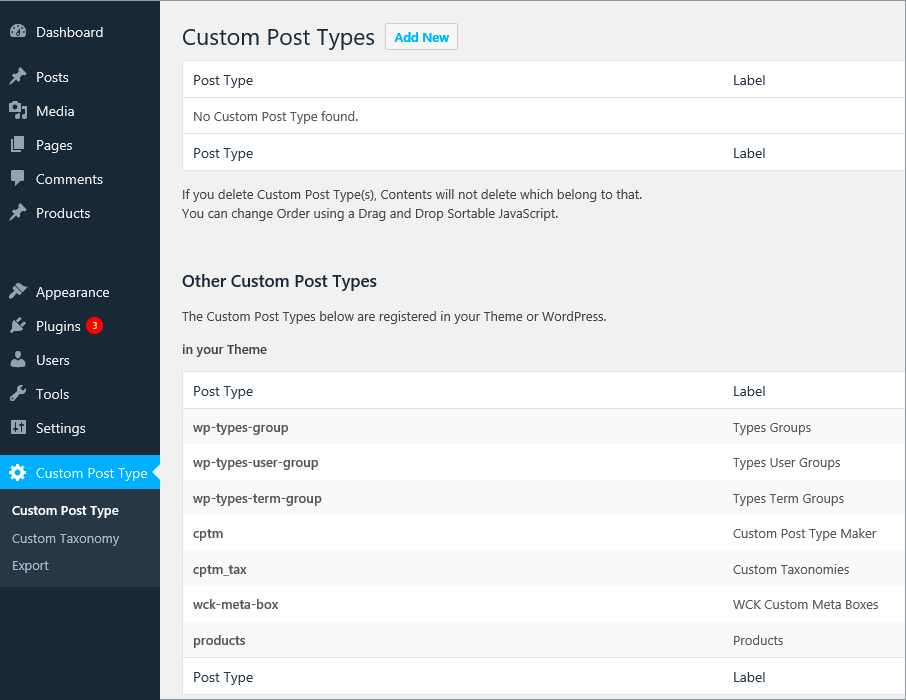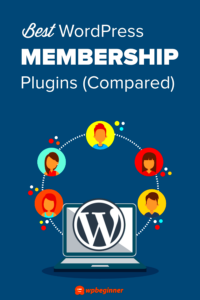Custom Post Types (CPT) are a fantastic feature of WordPress that lets you create content beyond standard posts and pages. Imagine a website where you can seamlessly integrate portfolios, testimonials, events, or even products, all tailored to your unique needs! With CPT, the possibilities are endless. They allow for better content organization, enhanced usability, and customization—all without getting tangled in complicated coding.
Why Use a Plugin for Custom Post Types?
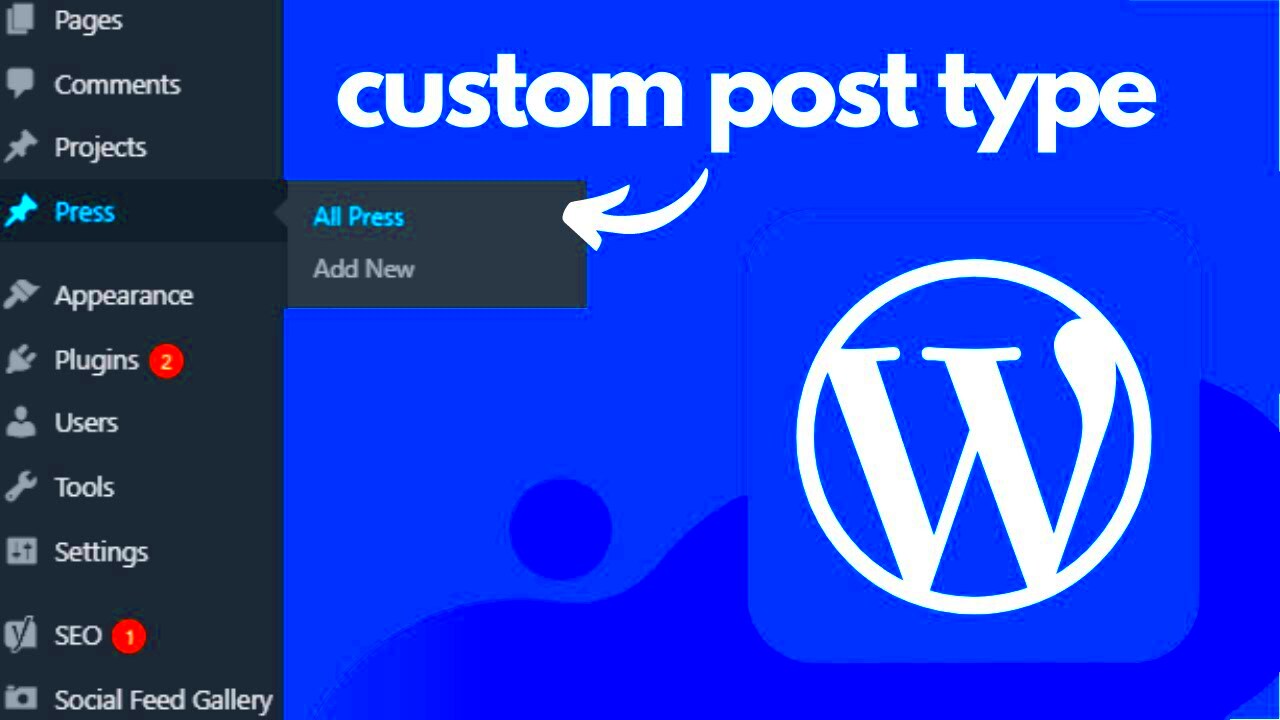
So, why should you consider using a plugin to manage your Custom Post Types? Let’s dive right in!
- Simplicity and User-Friendly Interface: Most CPT plugins have intuitive interfaces that make it easy for everyone, not just developers, to create and manage custom post types. What could be better than taking control of your site without needing to know a lick of code?
- Time-Saving: Instead of manually adding custom post types through code, a plugin allows you to set everything up in a fraction of the time. You can go from concept to implementation in minutes. That means more time focusing on your content!
- Additional Features: Many plugins come loaded with extra features such as custom fields, options to create taxonomies, and even support for custom templates. This means you get more functionality out-of-the-box, enhancing your site’s capability.
- Regular Updates and Support: Popular plugins often offer regular updates and support. This gives you peace of mind that your CPTs will continue to function as WordPress evolves.
- Flexibility: Whether you want a simple portfolio layout or a complex e-commerce section, plugins offer the versatility to cater to all your needs.
Using a plugin to manage your Custom Post Types is a smart choice, making your WordPress experience smoother and more enjoyable. Think of it as having a powerful toolkit right at your fingertips!
Key Features to Look for in a CPT Plugin
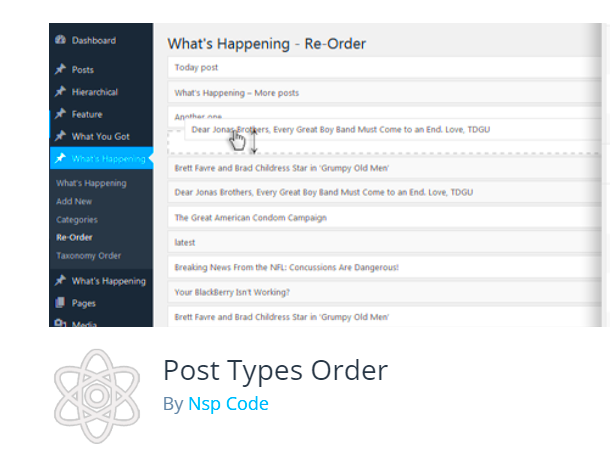
When it comes to choosing the best plugin for Custom Post Types (CPT) in WordPress, certain features can make a world of difference. Here are the key features to consider:
- User-Friendly Interface: A plugin should have an intuitive interface that makes it easy for users of all skill levels to create and manage custom post types. If you find yourself scratching your head each time you log in, it might not be the right choice!
- Flexible Customization Options: Look for plugins that offer extensive customization options. You want to be able to tailor your CPTs to fit your specific needs, whether it’s adding custom fields, taxonomies, or even your own unique settings.
- Compatibility with Page Builders: If you’re using popular page builders like Elementor or WPBakery, ensure that the CPT plugin integrates seamlessly with them. This flexibility allows for smoother design processes.
- Support for Taxonomies: The ability to create custom taxonomies is crucial. This feature will enable you to categorize and organize your content effectively, making it easier for visitors to find what they’re looking for.
- Performance Optimization: A good CPT plugin should not slow down your site. Look for those optimized for speed to ensure that your website runs smoothly.
- Documentation and Support: Finally, ensure the plugin comes with thorough documentation and reliable support. This will be invaluable if you run into any issues down the line.
Top Plugins for Custom Post Types
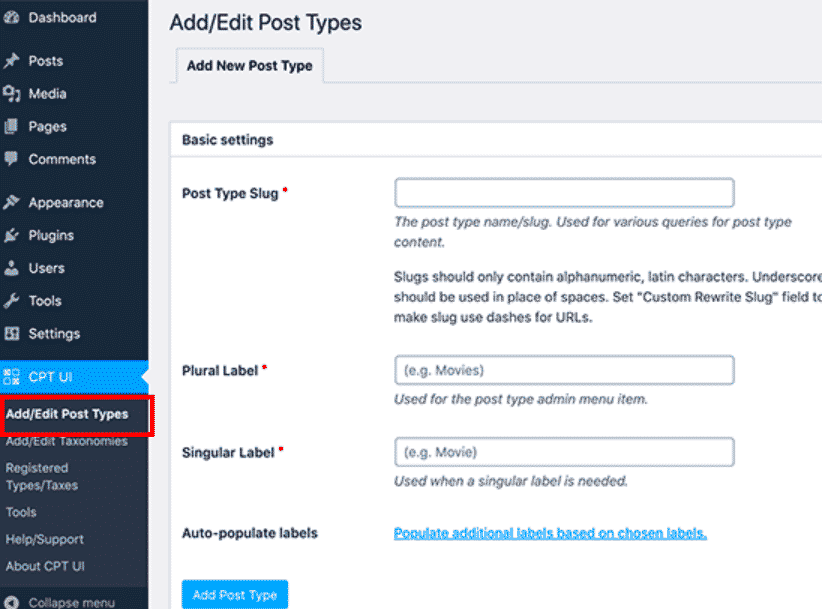
Now that you know what features to look out for, let’s dive into some of the top plugins for creating Custom Post Types in WordPress. Here’s a handy table comparing some of the best options:
| Plugin Name | Key Features | Price |
|---|---|---|
| Custom Post Type UI | Easy creation interface, intuitive settings, no coding required | Free |
| Advanced Custom Fields (ACF) | Custom fields, conditional logic, flexible content | Free (Pro version available) |
| Pods | Custom content types and fields, user-friendly, integration available | Free (Premium Add-ons available) |
| Toolset Types | Custom post types, taxonomies, and fields, no coding required | Premium ($69/year) |
Each of these plugins has its unique strengths, so your best choice really comes down to your specific needs. Whether you’re looking for straightforward functionality, advanced features, or strong community support, there’s a perfect CPT plugin just waiting for you!
1. Custom Post Type UI
If you’re diving into the world of custom post types in WordPress, one of the best plugins you can use is Custom Post Type UI. This powerful yet user-friendly tool allows you to easily create and manage custom post types and taxonomy without writing a single line of code. Think of it as your trusty sidekick in crafting a unique website tailored to your needs.
Here’s what makes Custom Post Type UI a standout choice:
- User-Friendly Interface: The plugin boasts a clean and straightforward interface that even WordPress beginners can navigate with ease.
- Comprehensive Documentation: Custom Post Type UI provides in-depth guides and tutorials, ensuring you have all the support you need when getting started.
- Seamless Integration: It integrates flawlessly with other popular plugins like Advanced Custom Fields, giving you the power to enhance your custom post types further.
- Multiple Supports: You can create multiple post types and taxonomies, making it perfect for a wide array of projects—from portfolios to e-commerce sites.
Moreover, the plugin also has a handy export feature, allowing you to transfer your custom post types from one site to another easily. With frequent updates and a robust support community, Custom Post Type UI stands as a go-to solution for anyone looking to customize their WordPress experience.
2. Pods – Custom Content Types and Fields
Next on our list is Pods, which is not just a plugin for custom post types—it’s a comprehensive toolkit for extending WordPress capabilities. If you’re looking to create complex content types and relationships, Pods could be your best buddy. This plugin goes beyond the basics, allowing you to build custom fields, taxonomies, and relationships between different content types.
Here’s why Pods deserves your attention:
- Advanced Field Types: It offers a variety of field types, including text, images, files, and repeatable fields, allowing you to tailor your content precisely as you wish.
- Relationship Management: Pods enables you to easily set up relationships between different post types, enhancing your site’s content interconnectivity.
- Templates and Shortcodes: The plugin helps you display your custom types flexibly using templates and shortcodes, making it super easy to integrate into your theme.
- Performance Optimizations: Pods is optimized for performance, ensuring that even with complex content structures, your site remains speedy and efficient.
Additionally, the Pods community is vibrant and helpful, offering plenty of resources and support for users at all levels. Whether you’re a seasoned developer or a newbie trying to make your mark, Pods is an excellent choice for creating rich, custom content types in WordPress.
3. Toolset Types
Toolset Types is an incredibly versatile plugin that’s designed to help you create custom post types, taxonomies, and fields within WordPress without having to delve into any coding. If you’re managing a site that requires more than just the standard posts and pages, this plugin can be a game-changer.
One of the great things about Toolset Types is its intuitive interface. It allows you to:
- Create Custom Post Types: Easily design unique post types that fit your content needs.
- Add Custom Fields: Attach additional fields to your custom post types, which can include different formats like dates, text inputs, or even links.
- Manage Taxonomies: Build hierarchical or non-hierarchical taxonomies to categorize and organize your content.
- Custom Content Relationships: Form relationships between your custom post types, like connecting a book to an author.
The drag-and-drop field editor is particularly handy, allowing you to rearrange fields effortlessly. Also, Toolset offers compatibility with popular WordPress themes and page builders, meaning you can integrate your custom post types seamlessly into your existing design.
For teams working together, Toolset Types includes user role management features, which ensure that the right people have access to the right settings and capabilities. Whether you’re managing a blog, e-commerce site, or directory, Toolset Types elevates your WordPress experience.
4. Advanced Custom Fields (ACF)
Advanced Custom Fields (ACF) is a beloved plugin within the WordPress community, and for good reason! If you’re looking to take customization to the next level, ACF allows you to add customized fields to your posts, pages, and custom post types with incredible ease.
What makes ACF so special? Here are a few of its standout features:
- User-Friendly Interface: The plugin is designed with simplicity in mind, offering a clean interface that allows quick access to all custom fields.
- Diverse Field Types: Choose from a broad range of field types. From text inputs and images to repeaters and flexible content fields, ACF equips you with the tools needed to create precisely what you envision.
- Conditional Logic: Display fields dynamically based on user input, which means you can make your forms more interactive and user-friendly.
- Integrations: ACF works beautifully with other plugins and custom WordPress code, making it extremely adaptable to various setups.
The plugin also includes powerful features like field groups, allowing you to gather multiple fields together for easy management. When publishing your content, ACF enhances your workflow by enabling you to present the custom fields in a way that fits your site’s needs.
Users continuously rave about ACF’s documentation and community support, which is incredibly helpful for both beginners and seasoned developers. If you’re aiming for a tailored WordPress experience, ACF is a must-have!
9. Comparative Analysis of the Top CPT Plugins
When it comes to selecting the best plugin for custom post types (CPT) in WordPress, there are several options available, each with its own set of features and benefits. Let’s take a closer look at some of the top contenders in the market to help you make an informed choice.
| Plugin Name | Features | Price |
|---|---|---|
| Custom Post Type UI | Simple interface, supports taxonomies, allows import/export | Free |
| Pods | Flexible, great for custom fields, advanced relationships | Free; premium add-ons available |
| Advanced Custom Fields (ACF) | User-friendly, powerful field manager, lots of options | Free; pro version available |
Each of these plugins has its strengths. Custom Post Type UI is perfect for those looking for a straightforward setup without any frills. If you need something more versatile, Pods offers robust capabilities that cater to more complex projects. For users who want a deeper level of customization, Advanced Custom Fields is unmatched in its ability to manage custom fields and their display.
In summary, the choice of CPT plugin really depends on your specific needs and whether you value simplicity, flexibility, or advanced customization. Always consider the scale of your project and the resources you have at hand when making your choice!
10. Setting Up Your Chosen CPT Plugin
Setting up a custom post type plugin in WordPress is usually a straightforward process. Once you’ve chosen the plugin that fits your needs, follow these steps to get everything up and running quickly:
- Install the Plugin: Navigate to your WordPress dashboard, click on Plugins, then Add New. Search for your chosen CPT plugin (e.g., Custom Post Type UI) and click Install Now.
- Activate the Plugin: After installation, don’t forget to activate it. Simply click on the Activate button that appears after installation.
- Create New CPT: For most plugins, a new menu option will appear. Click on Add New or Add a CPT and fill out the necessary fields. This usually includes your CPT’s name, slug, and description.
- Set Up Custom Fields (if applicable): If you are using a plugin like ACF, you can now add custom fields. Go to the field group section and create your fields based on your content requirement.
- Configure Settings: Explore the plugin’s settings, where you can manage options like visibility, menu position, and permissions.
- Publish Your CPT: Once you’re satisfied with the setup, hit the Publish button to make your custom post type live on your site!
And there you have it! Your custom post type is ready to be used. You’ll likely want to format and customize the appearance using templates, but that’s a topic for another day. Enjoy exploring the fresh possibilities your new CPT brings to your WordPress site!
Best Practices for Using Custom Post Types
When working with Custom Post Types (CPT) in WordPress, it’s crucial to follow a few best practices to ensure your site remains user-friendly, optimized for SEO, and manageable in the long run. Here are some pointers to consider:
- Keep It Organized: Define clear naming conventions for your CPTs. This will help keep your WordPress admin area tidy. For instance, if you create a CPT for ‘Portfolio,’ ensure it’s consistently referenced across themes and plugins.
- Utilize Custom Taxonomies: Pair your CPTs with custom taxonomies. This allows for better categorization and filtering, which benefits both users and search engines. Think of how blog categories and tags work—they can be just as effective for your custom content.
- Control Visibility with Capabilities: Decide who can see or interact with your CPTs by leveraging user capabilities. This avoids clutter for users who don’t need access to specific content types.
- Leverage Built-in Fields: Use custom fields to add additional metadata or information to your CPTs. This gives you more flexibility and helps tailor your content to your audience.
- Test Responsiveness: Make sure your CPT displays well on all devices. With more users accessing websites via mobile, it’s essential that your custom content types are fully responsive.
- Optimize for SEO: Use plugins that optimize your CPT for search engines. You can add meta tags, use proper headings, and set up XML sitemaps to improve discoverability.
- Regularly Update and Maintain: Just like any other part of your site, custom post types require ongoing maintenance. Regularly review them to ensure they’re relevant and useful to your audience.
By following these best practices, you’ll provide a better experience for both your website visitors and yourself as the site administrator.
Conclusion: Making the Right Choice for Your Project
Choosing the best plugin for Custom Post Types (CPT) in WordPress can feel overwhelming, but it doesn’t have to be. As we’ve seen, there are several excellent options out there, each offering unique features and capabilities. The key to making the right choice lies in understanding your project’s requirements and your user’s needs.
When evaluating potential plugins, consider the following:
- Functionality: Does the plugin meet your specific needs? You want something that fits nicely into your site without adding unnecessary complexity.
- User Experience: Is the interface intuitive? A user-friendly experience will save you time and frustration when creating and managing your custom content.
- Support and Updates: Choose a plugin that has a solid support system and is regularly updated. This ensures compatibility with the latest WordPress versions and helps address any potential issues swiftly.
- Performance: Ensure the plugin does not slow down your site. Speed is essential for user retention and SEO, so check reviews or conduct performance tests.
- Community and Resources: A plugin with a thriving community can provide invaluable resources, additional tutorials, and help solve problems you may encounter.
Ultimately, the right plugin will streamline your workflow, enhance the site’s functionality, and elevate the overall user experience. So take your time, do the research, and choose wisely to set your project up for success!