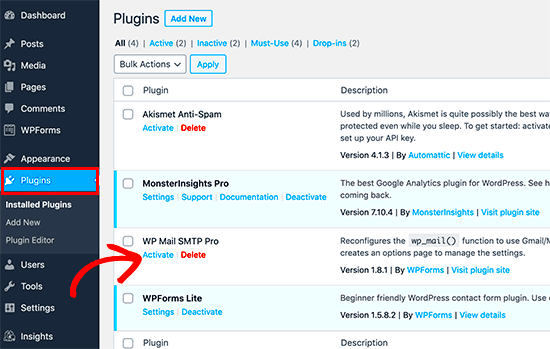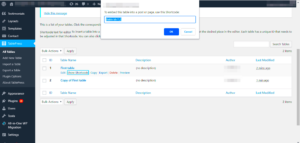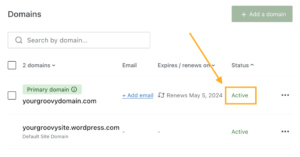Ever found yourself in a situation where you wish a specific WordPress plugin would automatically activate whenever another one is turned on? You’re not alone! Imagine enhancing your site’s functionality without having to manually activate multiple plugins each time. This article will guide you through the depths of WordPress plugins, highlighting how to streamline your plugin management and simplify your workflow. Let’s dive in!
Understanding WordPress Plugins
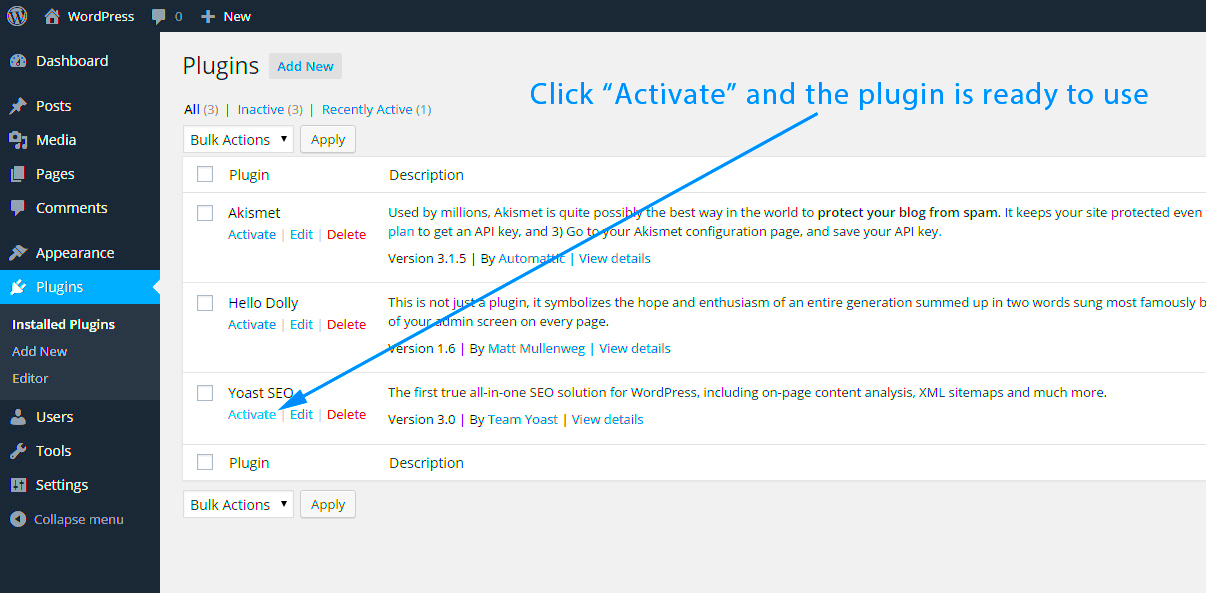
WordPress plugins are like apps for your website. They enrich the functionalities of your WordPress site and extend its capabilities beyond the basic features that come out of the box. Here’s a closer look at what makes them so special:
- What is a Plugin?: A plugin is a piece of software that you can upload to your WordPress site. It adds new features or enhances existing functionalities. Think of it as an easy way to customize your site without needing to code.
- Why Use Plugins?: Plugins can help you with various tasks such as SEO, security, social media integration, and performance optimization—essentially making your site more appealing and user-friendly.
- Types of Plugins: There are various types, including:
- Performance plugins (speed optimization)
- SEO plugins (like Yoast SEO)
- Security plugins (e.g., Wordfence)
- Backup plugins (like UpdraftPlus)
- How Plugins Work: When activated, a plugin runs a series of hooks that alter default behaviors of WordPress. These hooks allow you to modify the site without altering core files.
Understanding how plugins function and interact with one another is crucial for optimizing your WordPress experience. Now, let’s explore how you can automate the activation of a plugin based on the status of another!
The Importance of Plugin Dependencies
When it comes to WordPress development, understanding the concept of plugin dependencies is crucial. In simple terms, a plugin dependency refers to the requirement for one plugin to be active in order for another plugin to function effectively. This is vital for maintaining the integrity of your website and ensuring a smooth user experience.
Imagine you’re trying to use a feature from Plugin A that relies on Plugin B being active. If Plugin B isn’t activated, not only does the functionality of Plugin A break, but it can also lead to confusion for users and potential conflicts within your website. Therefore, illustrating these dependencies clearly is essential.
Implementing plugin dependencies has several *key benefits*:
- Enhanced User Experience: Users are less likely to face issues or errors when plugins work harmoniously together.
- Increased Reliability: Code that relies on other plugins can function as expected only if those dependencies are met, reducing the risk of site malfunctions.
- Simplified Maintenance: Knowing and managing dependencies allows developers to update plugins with confidence, ensuring compatibility with other tools.
- Easy Debugging: Identifying conflicts or issues becomes simpler when you know which plugins need to be active for certain functionalities.
By recognizing and handling plugin dependencies effectively, WordPress developers can create a more seamless and enjoyable experience for everyone involved—especially the end-users.
Setting Up Your Environment
Creating a conducive environment for developing and testing your plugins is paramount. A well-set-up environment allows for more efficient development practices, easier debugging, and overall better quality assurance. Here’s a guide to help you get started:
1. Local Development: – Use tools like XAMPP or MAMP to set up a local server on your machine. This allows you to develop without affecting a live site. – Utilize browser development tools to inspect elements and debug JavaScript or CSS issues in real time.
2. Version Control: – Implement Git for version control. This not only keeps track of your changes but also facilitates collaboration if you’re working with a team.
3. Testing Plugins: – Use tools like PHPUnit for unit testing your code. This ensures your plugin functions correctly and remains robust over updates.
4. Use a Staging Environment: – Once you feel confident about your plugin, deploy it to a staging environment. This replicates your live site and allows you to test the plugin without any risk.
5. Dependencies Handling: – Familiarize yourself with how WordPress handles dependencies. Tools like Composer can automate this process, simplifying plugin management.
By carefully setting up your environment, you can enhance your development process, allowing for smooth integration and ensuring that your plugins work seamlessly together. Remember, a solid foundation leads to successful outcomes!
5. Using register_activation_hook to Manage Plugin Activation
When you’re developing WordPress plugins, you’ll often find that you want certain tasks to be handled when your plugin gets activated. This is where the register_activation_hook function comes into play. It’s a powerful tool that allows you to specify a callback function that WordPress will execute when your plugin is activated.
Let’s break it down a bit. For example, if you need to set up some default options or create custom tables in your database when your plugin is turned on, you can do that easily. Here’s a simple example:
register_activation_hook(__FILE__, 'my_plugin_activate');function my_plugin_activate() { // Actions to perform on activation add_option('my_plugin_option', 'default_value');}In this snippet, you see __FILE__, which represents the main file of the plugin. The second parameter is the function that gets called during activation. Inside this function, you can perform any necessary setup actions.
Here’s a quick list of tasks you can perform using register_activation_hook:
- Set default settings in the options table
- Create custom database tables
- Schedule events with
wp_schedule_event - Perform checks to ensure compatibility with other plugins or themes
Overall, using register_activation_hook is essential for managing plugin activation effectively and ensuring a smooth experience for your users.
6. Checking for Active Plugins with is_plugin_active
Now that we’ve discussed managing plugin activation, let’s turn our attention to another important aspect: checking if a specific plugin is already active. This is crucial when your plugin depends on the functionality of another plugin. You wouldn’t want to run into potential conflicts or errors because a necessary plugin isn’t enabled.
WordPress provides a handy function called is_plugin_active. It’s a straightforward way to check if a particular plugin is activated. You’ll usually use it within your plugin’s code to conditionally execute features. Here’s how you can use it:
if ( is_plugin_active( 'plugin-directory/plugin-file.php' ) ) { // Code to execute if the plugin is active}In the snippet above, replace plugin-directory/plugin-file.php with the path of the plugin you want to check. The function returns true if the specified plugin is active, allowing you to enable or disable certain features based on that status.
Here are a few situations where you might want to use is_plugin_active:
- Enabling specific features that rely on another plugin
- Displaying an admin notice to inform users
- Providing fallback functionality if a required plugin is not activated
In conclusion, using is_plugin_active is essential for creating robust WordPress plugins that interact well with others and ensuring users have the best experience possible.
7. Creating the Function to Automatically Activate Another Plugin
Alright, let’s dive into the nitty-gritty of creating a function that will automatically activate another plugin when a certain plugin is already active. This can be an absolutely game-changing feature, especially if you’re developing a suite of tools that work better together! So, how do we achieve this?
First, we’ll need to hook into WordPress’s activation process. The key function we’ll create is called via the `plugins_loaded` action hook. It checks if a specific plugin is activated and then activates a secondary plugin based on that condition. Here’s a step-by-step approach:
- Define a Custom Function: Write a function that will hold the logic for checking plugin activation and triggering the other plugin.
- Use is_plugin_active: Utilize the `is_plugin_active` function to confirm whether your primary plugin is active.
- Activate the Second Plugin: If your condition (the first plugin is active) is true, run the `activate_plugin` function to automatically activate the second one.
Here’s a simplified example of how your function might look:
function my_plugin_activation() { if (is_plugin_active('my-primary-plugin/my-primary-plugin.php')) { activate_plugin('my-secondary-plugin/my-secondary-plugin.php'); }}add_action('plugins_loaded', 'my_plugin_activation');Important Note: Ensure you properly handle the scenario when the plugin you want to activate is not already installed. You wouldn’t want to throw errors left and right, right?
8. Testing Your Implementation
Once you’ve crafted your function to automate the plugin activation, it’s super crucial to test your implementation. After all, the last thing you need is a functionality that breaks or doesn’t work as expected. Here’s how to ensure everything runs smoothly:
- Install Both Plugins: Ensure that both the primary and secondary plugins are uploaded and ready to go in your WordPress environment.
- Activate the Primary Plugin: Go ahead and activate the first plugin that should trigger the activation of the second one.
- Check the Status: After activating the primary plugin, navigate to the Plugins page and verify if the secondary plugin is now active.
- Deactivate and Reactivate: Test a couple of deactivations and reactivations to ensure the functionality is consistent. This helps catch any edge cases.
If the secondary plugin activates successfully whenever the primary one does, congratulations! You’ve successfully integrated automatic activation! However, if you encounter any issues, check your code for typos, or review the dependencies between both plugins. Debugging is all part of the fun!
Best Practices and Considerations
When you’re looking into automatically activating a plugin based on another plugin’s status, there are a few best practices and considerations you should keep in mind. This ensures not only functionality but also maintains a smooth user experience and protects the integrity of your WordPress site.
- Compatibility Check: Always verify that the plugins you are working with are compatible with each other. This may require reading their documentation or testing in a staging environment. Compatibility issues can lead to site performance problems or even crashes.
- User Notifications: Consider informing users that a plugin has been activated automatically. You could send a notification or display a message in the dashboard. This transparency helps users understand changes in their site functionality and reduces confusion.
- Limit Automatic Activations: It’s wise to limit the number of plugins that can be activated automatically. Too many automatic activations can clutter a user’s plugin management area, making it difficult for users to manage their site efficiently.
- Provide Options: If possible, allow users to enable or disable the automatic activation feature within their settings. This gives them control over their plugins and enhances their overall experience.
- Testing: After implementing this feature, rigorously test the setup. Check various scenarios showing when the primary plugin is activated, deactivated, or uninstalled to see how your automatic activation responds.
By following these best practices, you’ll ensure that your functionality feels intuitive and user-friendly while adhering to the best building standards in WordPress development.
Conclusion
In conclusion, automatically activating a plugin when another plugin is active can significantly enhance the functionality and ease of use of your WordPress site. It allows for a more integrated approach to plugin management, ensuring that users can enjoy features without the hassle of manual activation.
However, it’s essential to approach this feature with caution. By implementing best practices, such as ensuring compatibility, notifying users, and conducting thorough testing, you create a seamless experience for your users. Ultimately, a smooth and intuitive plugin experience can lead to better site performance and user satisfaction.
So whether you’re a developer looking to streamline functionality or a user aiming to maximize your site’s potential, understanding how to automatically activate plugins opens a world of possibilities. Just remember, with great power comes great responsibility. Always prioritize user experience and maintain the integrity of your site! Happy coding!