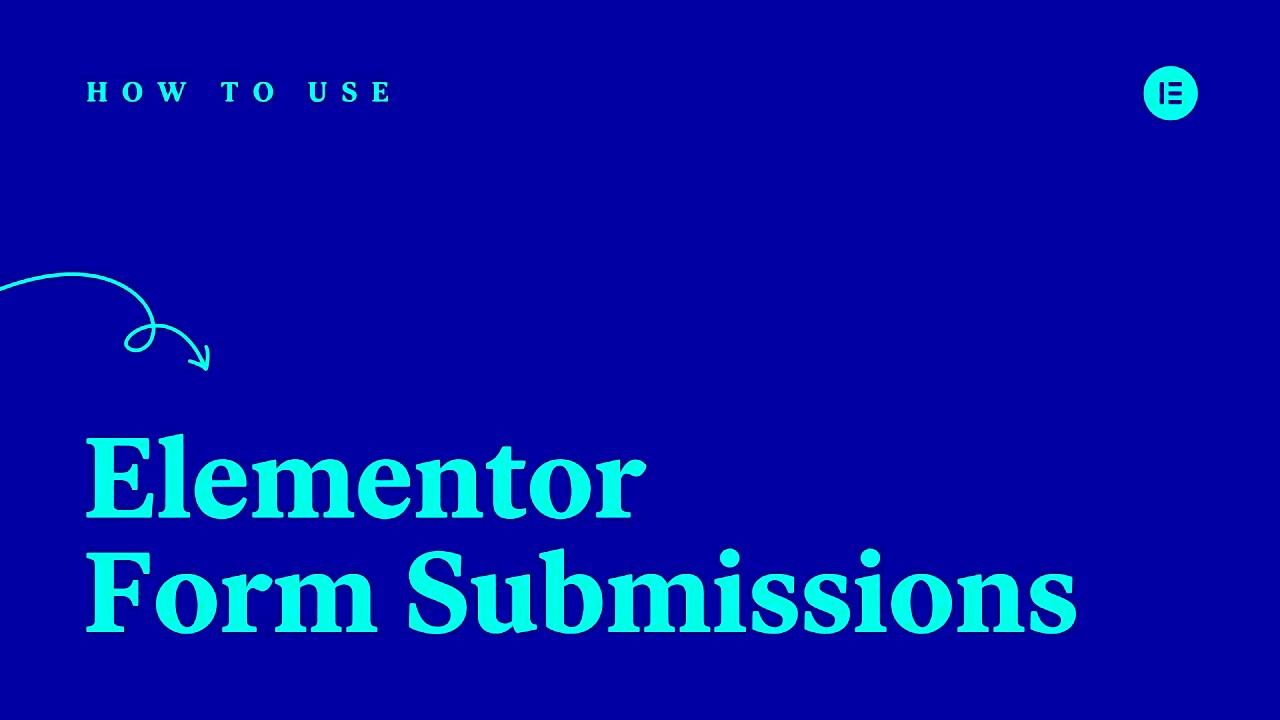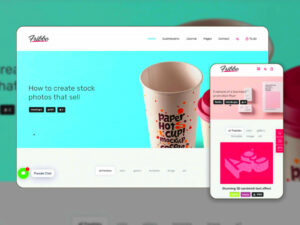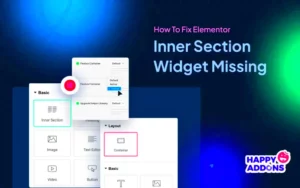In today’s fast-paced digital world, efficient communication is essential. One way to ensure instant engagement with your audience is by implementing auto-responding features for your Elementor forms. These forms are a staple for many websites, allowing users to submit inquiries, sign up for newsletters, or request quotes. However, what happens after a user hits that submit button? An auto-responder can bridge the gap between a user’s submit action and your subsequent response, providing instant feedback that can enhance user experience and foster better relationships.
Benefits of Auto-Responding to Form Submissions
Implementing auto-responses for your Elementor form submissions offers several advantages that can significantly improve both user engagement and operational efficiency. Here are some of the main benefits:
- Instantaneous Communication: Users receive immediate confirmation that their submission was successful. This helps in building trust and reassures them that their message is valued.
- Enhanced User Experience: A personalized auto-response can make users feel appreciated, providing them with necessary information about what to expect next.
- Time Efficiency: Automating responses frees up your time. Instead of sifting through thousands of messages, you can focus on other essential tasks.
- Improved Relationships: By maintaining timely communication, you foster a sense of connection and improve the likelihood of follow-up from users.
- Data Collection: Auto-responses can encourage users to engage with additional resources, such as surveys or feedback forms, providing you with valuable insights.
| Benefit | Description |
|---|---|
| Instantaneous Communication | Immediate confirmation to build trust. |
| Enhanced User Experience | Personalized messages that inform users. |
| Time Efficiency | Automate responses to save time. |
| Improved Relationships | Encourages follow-up communications. |
| Data Collection | Encourages user engagement for insights. |
By considering these benefits, you’ll see that implementing auto-responses is not just a nice-to-have feature, but a critical component of customer engagement and website management.
How to Set Up Auto-Responders in Elementor
Setting up auto-responders in Elementor can be a game-changer for your online communication. It not only saves you time but also ensures your users feel acknowledged immediately after they submit a form. Follow these simple steps to get your auto-responder up and running:
- Access Elementor Editor: Start by navigating to the page where your form is located. Click on “Edit with Elementor” to launch the editor.
- Select Your Form Widget: Locate the form you wish to set up an auto-responder for. Click on it, and you should see the form options on the left panel.
- Navigate to the “Actions After Submit” Tab: This is where the magic happens. In the left panel, look for the “Actions After Submit” section. Here, you want to make sure “Email” is selected.
- Input Email Settings: Click on the “Email” option to expand its settings. Fill out the necessary fields including:
- To: This should generally be the email address of the user who’s filling out the form or your business email, depending on your needs.
- From Name: Enter the name you want the sender to appear as.
- From Email: Make sure to use an email that you own and is linked to your domain for professional credibility.
- Reply-To: You might want to make this the user’s email address, allowing you to have a direct line to them.
- Customizable Email Content: Craft your auto-response message! You can personalize it, including elements like the name using shortcodes, making it feel more personal.
- Save Changes: Don’t forget to hit the “Update” button at the bottom to save all your settings!
And voila! You’ve just set up your auto-responder in Elementor, ensuring your audience receives timely communication.
Best Practices for Crafting Auto-Response Messages
When it comes to crafting auto-response messages, you want to strike a balance between professionalism and friendliness. After all, these messages serve as a bridge connecting your brand to your audience. Here are some tips for creating effective auto-response messages:
- Personalization: Use the user’s name in the message. This small touch can make your audience feel valued. For example, “Hi [Name], thank you for reaching out!”
- Be Clear and Concise: Get straight to the point. Let the user know you’ve received their inquiry and provide information about what to expect next. For instance, “We’ve received your submission and will get back to you within 24 hours.”
- Provide Additional Resources: Use this opportunity to add value. You can link to a FAQ page or other helpful content. It shows you care about assisting the customer further.
- Express Gratitude: Always thank your users for their time. Saying something like, “Thank you for reaching out!” leaves a positive impression.
- Include Contact Information: Always provide alternate ways for users to reach you, such as phone numbers or links to live chat. This reassures them that more help is available if needed.
- Establish Expectations: Let users know when they can expect a more detailed follow-up. This not only informs but also sets a standard for your communication.
By adopting these best practices, you can ensure your auto-response messages are not only functional but also foster a positive relationship with your audience from the get-go!
Using Third-Party Plugins for Advanced Auto-Response Features
When it comes to optimizing your Elementor form submissions, sometimes the built-in features just don’t cut it. This is where third-party plugins come into play. They can offer a suite of advanced auto-response features, making your communication with leads more effective and personalized.
By integrating plugins specifically designed for email automation and management, you can add a layer of sophistication to your auto-responses. Here are some popular plugins that you might consider:
- WP Mail SMTP: Ensures your emails land in the inbox and not in the spam folder.
- Mailchimp for WordPress: Easily connect your Elementor forms to Mailchimp and automate responses.
- FluentCRM: A complete CRM that helps you manage contacts, emails, and workflows directly from your WordPress dashboard.
- Sendinblue: Offers excellent automation features and is perfect for handling email campaigns efficiently.
These plugins simplify the process of setting up sophisticated auto-responder sequences, allowing you to:
- Segment your audience based on their responses.
- Set timing for follow-ups—from immediate responses to delayed notifications.
- Create customized messages that resonate with different segments of your audience.
In short, leveraging third-party plugins can greatly enhance how you manage your auto-responses, making your follow-up automated, engaging, and efficient. It’s all about ensuring that you don’t just respond but respond effectively!
Testing Your Auto-Responder
Once you’ve set up your auto-responder, the last thing you want is to find out it’s not functioning correctly after a potential lead submits a form. That’s why testing is a crucial step in the process. Testing ensures that your auto-responder is functioning as it should and delivering messages as intended.
Here’s how you can effectively test your auto-responder:
- Submit the Form Yourself: The first—and simplest—method is to enter your own details into the form and see what happens. Check whether you receive the auto-response email and if so, whether it includes the correct information.
- Check Spam/Junk Folders: Some emails might end up in the spam folder, so it’s crucial to check there. Remember, you want your emails to land in the inbox!
- Verify Email Integration: If you’ve used third-party plugins for the auto-responder, make sure the integration is correctly set up. Check the plugin settings to ensure everything is aligned.
- Test Time Delays: If you have delays set for follow-up emails, test how long it takes for these messages to land in your inbox. Timing can be everything in marketing!
- Review Email Content: Take a careful look at the auto-responder messages for spelling or grammatical errors, and ensure the tone aligns with your brand voice.
Lastly, gather feedback from a small group of trusted friends or colleagues. They can provide insights on how effective the auto-responder is and suggest improvements. Once you’ve ironed out the kinks, you’ll be ready to engage your audience seamlessly with your auto-response strategies!
Common Issues and Troubleshooting Tips
When setting up auto-responders for Elementor form submissions, you might encounter a handful of common issues that can hinder the smooth delivery of automated responses. Don’t fret! With a bit of knowledge and patience, most issues can be swiftly resolved. Here’s a list of common problems and their troubleshooting steps:
- Email Not Sending: One of the most prevalent issues is that emails simply don’t go out. To tackle this:
- Check your hosting provider’s email settings.
- Ensure that the “From” email address is valid and corresponds to your domain.
- Consider using an SMTP plugin, as it often resolves sending issues.
- Responses Landing in Spam: If your recipients aren’t seeing their responses, they might be stuck in their spam folder. To mitigate this:
- Instruct users to mark emails as “Not Spam”.
- Set up SPF and DKIM records in your domain’s DNS settings.
- Form Submission Not Registering: Sometimes, forms don’t seem to work at all. Here’s what to do:
- Re-check your form settings for any misconfigurations.
- Disable any conflicting plugins temporarily.
- Inspect the JavaScript console in your browser for errors.
- Email Template Formatting Issues: If your auto-response emails look messy, try:
- Preview your template before finalizing.
- Use inline styles or a simple layout.
Remember, taking the time to troubleshoot can save you a lot of headaches down the line!
Conclusion and Additional Resources
Implementing auto-responders for Elementor form submissions can significantly enhance your user engagement and streamline communication. It’s a powerful tool that not only confirms receipt of submissions but also keeps your users in the loop. With the right setup, you can boost customer satisfaction and improve response times.
Before wrapping up, here are some additional resources that can help you further enhance your Elementor experience:
- Elementor Official Documentation: Provides comprehensive guides for setting up forms and auto-responders. You can find it here.
- SMTP Plugins: Consider plugins like WP Mail SMTP or Post SMTP to improve email deliverability. Their setup guides are readily available on their respective websites.
- WordPress Forums: An invaluable resource for troubleshooting tips and community support. Search for relevant threads on the WordPress Support Forum.
- Video Tutorials: YouTube is filled with fantastic video tutorials. Just search for Elementor Form Auto-Responders, and you’ll find a wealth of visual guides.
In conclusion, while there might be a learning curve, the benefits of effectively responding to your form submissions are well worth the effort. Keep these resources handy, and you’ll be on your way to mastering Elementor forms in no time!