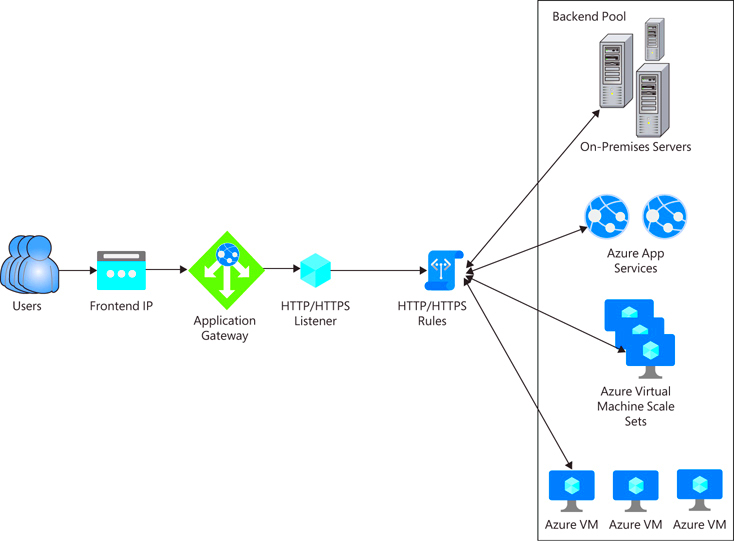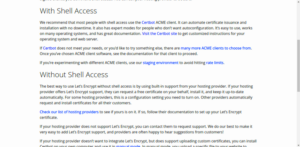In today’s digital world, securing your WordPress site is a top priority. One of the most effective ways to protect your website, especially the WordPress admin panel, is by using Azure’s App Gateway rules for authentication. Azure provides a scalable and secure infrastructure for managing web traffic, and by setting up App Gateway rules, you can ensure that only authorized users can access your admin area. This is an essential step to enhance your site’s security and keep it protected from malicious attacks and unauthorized access.
Understanding Azure App Gateway and Its Importance for WordPress Security
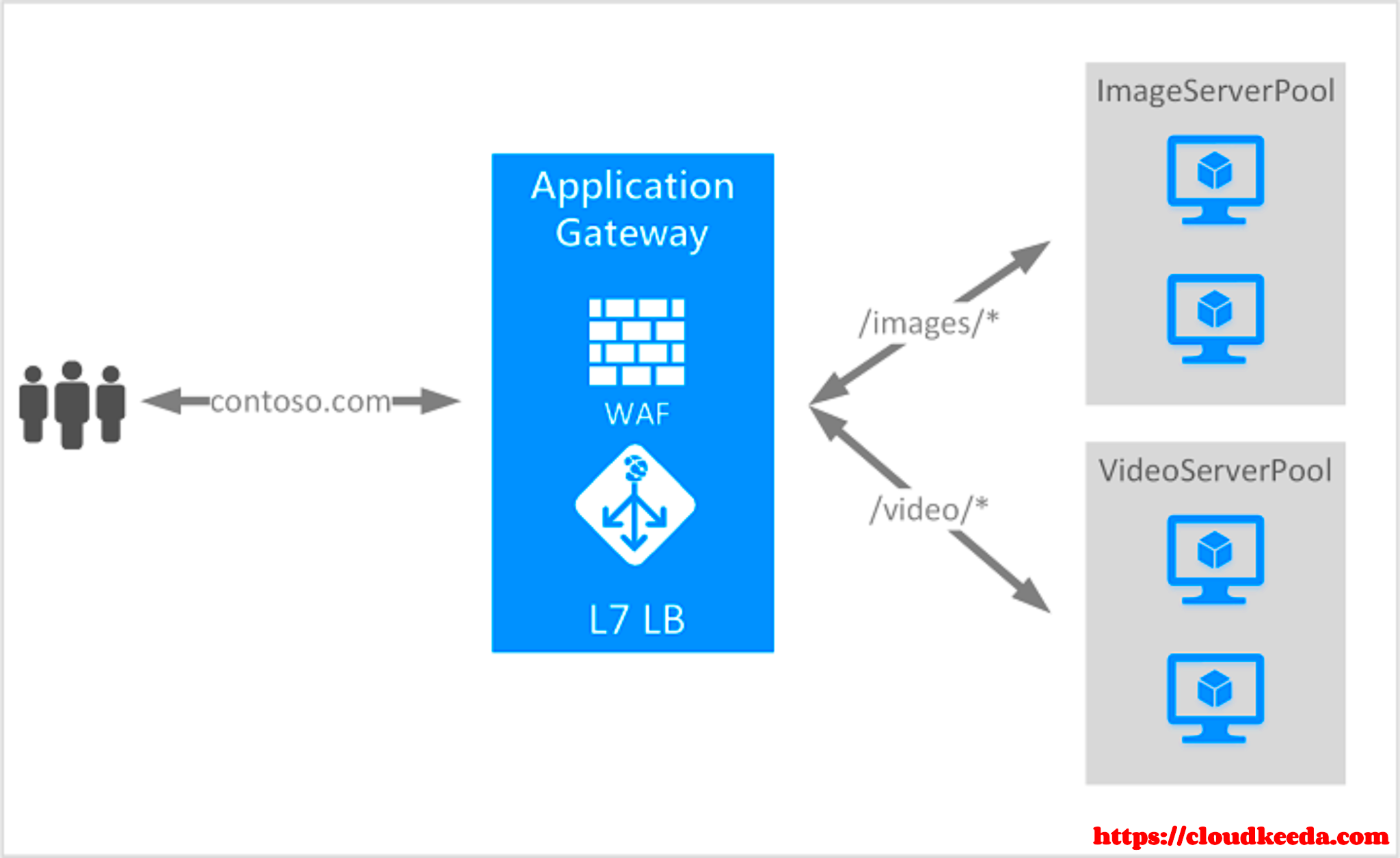
Azure App Gateway is a highly flexible and robust load balancing solution that helps in managing web traffic. It operates at the application layer (Layer 7) and enables you to route traffic based on multiple factors such as URL paths, headers, and even cookie values. For WordPress sites, this means you can configure the App Gateway to handle authentication and authorization, allowing you to block unauthorized users from accessing the admin dashboard.
The importance of Azure App Gateway in WordPress security cannot be overstated. With its advanced features like SSL termination, Web Application Firewall (WAF), and custom routing rules, Azure App Gateway provides a comprehensive security layer to protect your WordPress admin area. It ensures that only legitimate traffic reaches your site, blocking any potential threats such as brute force attacks or malicious login attempts.
Some key benefits of using Azure App Gateway for WordPress security include:
- Enhanced security: Protects against DDoS and brute force attacks.
- Access control: Allows custom authentication rules based on IP, headers, and more.
- SSL offloading: Encrypts traffic between the gateway and the backend server, reducing the load on your WordPress server.
- Web Application Firewall (WAF): Provides an additional layer of security to block common web vulnerabilities.
Setting Up App Gateway for WordPress Admin Authentication
Setting up Azure App Gateway for WordPress admin authentication involves several key steps. It is important to understand how to configure rules that restrict access to the WordPress admin panel, ensuring that only trusted users can log in.
Here’s how to set it up:
- Step 1: Create an Azure App Gateway
Begin by creating an App Gateway in the Azure portal. Choose the appropriate configuration based on your needs, including size, region, and the type of routing you need.
- Step 2: Define Backend Pools
After creating the App Gateway, define the backend pools that will direct traffic to your WordPress site. These pools contain the server or servers that will handle the requests. Make sure your WordPress instance is correctly added to the backend pool.
- Step 3: Configure Frontend IP
The frontend IP is where users will access your site. Set up a public or private IP address depending on your requirements. This IP will handle all incoming traffic.
- Step 4: Create Custom Routing Rules
Now, you’ll create routing rules that determine how incoming traffic is processed. For WordPress admin authentication, set up a custom rule to only allow specific IP addresses or regions to access the admin area. For example, restrict access based on IP address or geo-location to further enhance security.
- Step 5: Implement Authentication
Configure the App Gateway to handle authentication. This can be done using Azure Active Directory (Azure AD) or other third-party authentication providers. The idea is to ensure that any attempt to access the WordPress admin panel triggers the authentication process before users can proceed.
By following these steps, you can effectively set up App Gateway rules to secure your WordPress admin area. This setup will ensure that only authorized users can access your admin panel, greatly reducing the risk of unauthorized access and malicious attacks.
Creating Custom Rules to Secure Admin Access
Creating custom rules to secure admin access is one of the most effective ways to protect your WordPress site. By using Azure App Gateway’s custom routing and firewall rules, you can limit access to the admin dashboard based on certain conditions like IP addresses, location, or user-agent strings. These rules act as a security barrier, ensuring that only authorized users or trusted networks can access the admin area.
Here’s how you can create these rules:
- Define Access Control Conditions
Start by identifying who should have access to the WordPress admin dashboard. For example, you may want to allow access only from certain IP ranges or regions. Defining these parameters will help you create precise rules that block unauthorized users.
- Configure IP-based Restrictions
You can set up rules that restrict access based on specific IP addresses or address ranges. This is useful if you have a team working from fixed IPs. With this rule, only those IPs will be able to access the WordPress admin area, while everyone else will be blocked.
- Set User-Agent and Geo-Location Rules
Another useful rule is to limit access based on user-agent strings or geographical locations. This can be particularly useful to block login attempts from unusual or suspicious sources.
These custom rules can be set up easily within the Azure portal, and once active, they provide an extra layer of protection. Custom rules are essential for maintaining a secure WordPress environment and preventing unauthorized access to the admin panel.
Configuring Authentication Methods for Azure App Gateway
Azure App Gateway provides multiple authentication methods to secure your WordPress admin panel, ensuring only legitimate users can log in. Configuring authentication is essential in preventing unauthorized access and protecting sensitive data.
Here are the key authentication methods you can use with Azure App Gateway:
- Azure Active Directory (Azure AD) Authentication
Azure AD is a cloud-based identity and access management service. You can configure Azure App Gateway to authenticate users using Azure AD. This method ensures that only users with valid corporate or organization accounts can access the WordPress admin dashboard.
- Basic Authentication
With basic authentication, users are prompted to enter a username and password before accessing the admin panel. This method is simple but can be combined with other security measures like SSL to enhance protection.
- OAuth 2.0 Authentication
OAuth 2.0 is a more modern and secure method for authentication. It allows users to authenticate using third-party providers such as Google or Microsoft, providing a more seamless and secure login experience. It can be easily integrated with Azure App Gateway.
- Custom Authentication
If your WordPress site has a custom login system, you can configure App Gateway to integrate with that as well. This gives you flexibility if you’re using specialized authentication methods that aren’t part of the default options.
Once you’ve selected the appropriate authentication method, configure Azure App Gateway to enforce this before allowing access to the admin area. This ensures that only users who pass the authentication checks can get through to the dashboard, adding an essential layer of security to your WordPress site.
Best Practices for Managing WordPress Admin Access with Azure App Gateway
Managing WordPress admin access is critical for maintaining the security of your website. Azure App Gateway offers several best practices to ensure that only authorized users can access the admin panel, reducing the risk of breaches and attacks.
Here are some best practices to follow when managing WordPress admin access with Azure App Gateway:
- Use Multi-Factor Authentication (MFA)
Enable multi-factor authentication for users who need access to the WordPress admin area. This adds an additional layer of security, requiring users to provide a second form of verification, such as a one-time password (OTP) or authentication app.
- Limit Access to Trusted IPs
As discussed earlier, restricting access to specific IPs or address ranges can significantly reduce the attack surface. This is especially important for teams that work from fixed locations. Set up Azure App Gateway rules to allow only trusted IPs.
- Regularly Review Authentication Logs
Keep an eye on authentication logs to identify any unusual login attempts or unauthorized access attempts. Azure App Gateway provides detailed logging features that can help you monitor access patterns and take proactive action if needed.
- Keep WordPress and Plugins Updated
Even with Azure App Gateway protecting your admin area, you must ensure that your WordPress site is regularly updated. Always use the latest WordPress version and update your plugins and themes to prevent vulnerabilities from being exploited.
- Implement WAF (Web Application Firewall)
Azure App Gateway includes a Web Application Firewall (WAF) that can protect your site from known vulnerabilities like SQL injection and cross-site scripting (XSS) attacks. Ensure that WAF is enabled and configured properly to add an extra layer of protection to your site.
- Use SSL Encryption
Make sure that SSL encryption is enabled for all traffic between Azure App Gateway and your WordPress site. This ensures that sensitive information, including login credentials, is encrypted and secure from potential eavesdropping.
By following these best practices, you can ensure that your WordPress admin area remains secure and protected from unauthorized access. Azure App Gateway provides the tools and features needed to manage access effectively and keep your site safe from threats.
FAQ
Here are some frequently asked questions regarding the use of Azure App Gateway to secure WordPress admin access:
- What is Azure App Gateway?
Azure App Gateway is a cloud-based load balancer that operates at the application layer (Layer 7). It provides secure traffic routing for web applications and can integrate advanced features like SSL termination, Web Application Firewall (WAF), and custom authentication rules to protect your WordPress admin panel.
- Why should I use Azure App Gateway for WordPress admin authentication?
Using Azure App Gateway for WordPress admin authentication enhances security by limiting access to the admin dashboard. You can create custom rules based on IP, geolocation, or headers, ensuring that only authorized users or trusted networks can access the WordPress backend.
- Can I restrict access to the WordPress admin panel using Azure App Gateway?
Yes, Azure App Gateway allows you to create custom routing rules that can restrict access to the admin panel based on various conditions, such as specific IP ranges, geo-location, or even the user-agent string. This helps ensure that only legitimate users can access the sensitive areas of your site.
- What authentication methods can I use with Azure App Gateway?
Azure App Gateway supports multiple authentication methods, including Azure Active Directory (Azure AD), OAuth 2.0, Basic Authentication, and custom authentication mechanisms. You can choose the method that best fits your needs to secure WordPress admin access.
- How does the Web Application Firewall (WAF) help secure my site?
The Web Application Firewall (WAF) provided by Azure App Gateway helps protect your WordPress site from common web vulnerabilities like SQL injection and cross-site scripting (XSS) attacks. It filters and monitors incoming traffic, blocking malicious requests and ensuring that only safe, legitimate traffic reaches your site.
- Is it necessary to use SSL encryption for my WordPress site?
Yes, enabling SSL encryption for your WordPress site ensures that all data transmitted between the user and the server is encrypted. This is particularly important when sensitive information, such as login credentials, is being sent. Azure App Gateway supports SSL offloading, which helps manage SSL certificates efficiently.
Conclusion
Securing your WordPress admin panel using Azure App Gateway is a powerful way to protect your site from unauthorized access and malicious attacks. By setting up custom rules, configuring authentication methods, and following best practices, you can create a robust security framework for your WordPress site. Implementing these strategies ensures that only legitimate users can access sensitive areas, helping to safeguard your website from potential threats.