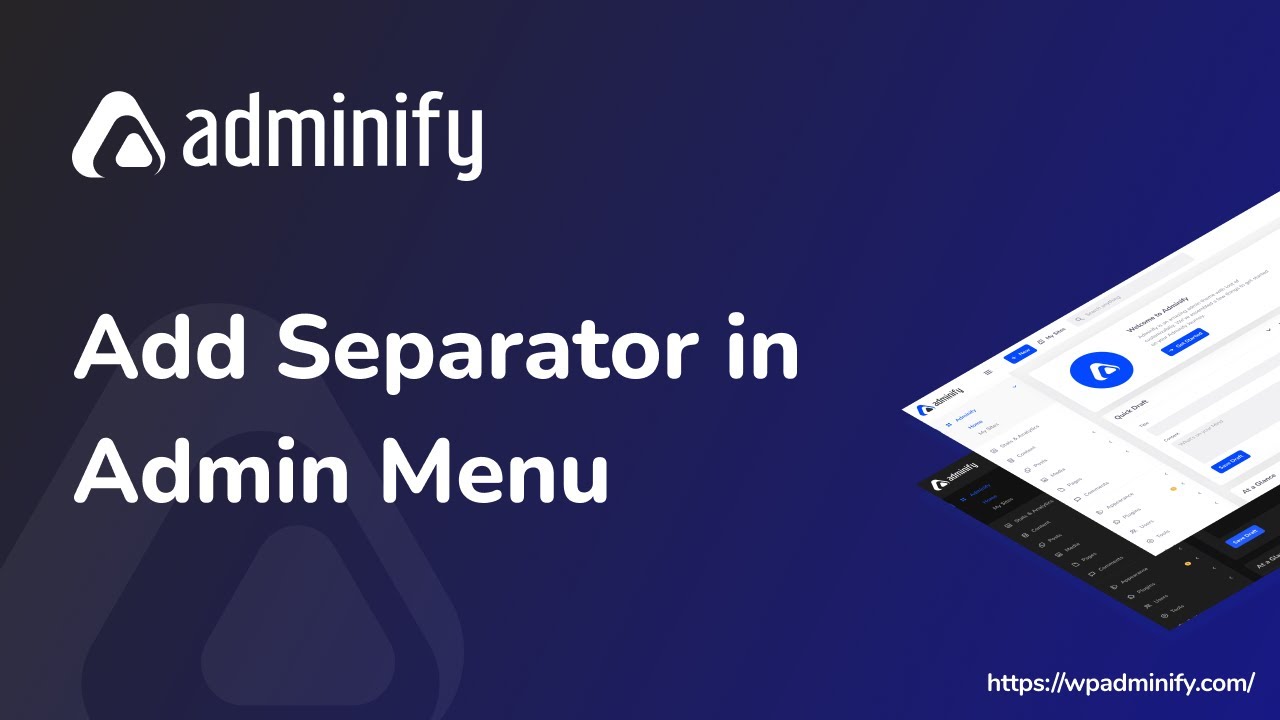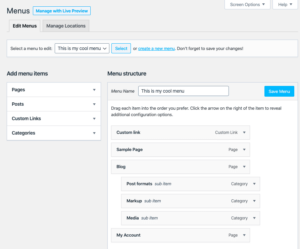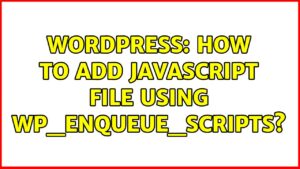WordPress is a powerful platform, but sometimes, its admin dashboard can become overwhelming. With so many options, it’s easy to lose track of important sections. One simple way to improve the organization of your admin menu is by adding separators. Separators create visual breaks between different sections, making navigation smoother and more intuitive. This small change can significantly enhance the user experience, especially if you manage a site with numerous plugins and custom settings. In this guide, we’ll explore why and how to add separators to your WordPress admin submenu.
Why You Need Separators in WordPress Admin Submenu
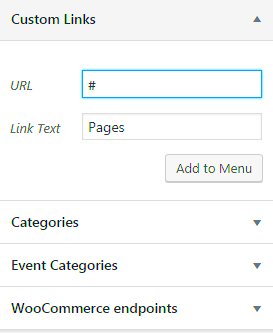
Adding separators to your WordPress admin submenu can make a world of difference when it comes to organization and ease of use. Here’s why separators are so valuable:
- Improved Organization: Separators divide the menu into logical groups, helping you locate settings faster.
- Better User Experience: A cluttered admin menu can be intimidating. Separators give a clean, structured look, making navigation more intuitive.
- Enhanced Focus: By reducing visual noise, separators allow you to focus on the tasks that matter most.
- Easy Management: With separators, you can quickly see where each section begins and ends, simplifying the management of multiple plugins or settings.
In short, separators enhance the overall workflow within your WordPress admin dashboard. Whether you manage a small site or a large one, they can help make the admin area more user-friendly and efficient.
Steps to Add Separators in WordPress Admin Submenu
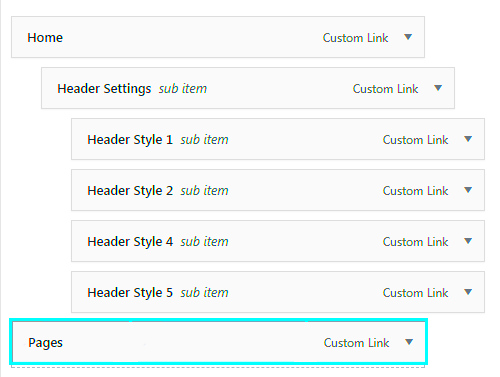
Adding separators to your WordPress admin submenu doesn’t have to be complicated. You can do it manually by modifying your theme or use a plugin. Here are the steps to add separators:
- Step 1: Using a PluginThe easiest way to add separators is by using a plugin like “Admin Menu Editor” or “WP Admin UI Customize.” These plugins let you customize the admin menu without touching any code. Simply install and activate the plugin, and follow the plugin settings to add separators.
- Step 2: Manually Adding SeparatorsIf you prefer a more hands-on approach, you can add separators by modifying the functions.php file of your theme. You’ll need to write a custom function that hooks into the WordPress admin menu system.
function add_admin_menu_separator() { echo '<div class="wp-menu-separator"></div>'; } add_action('admin_menu', 'add_admin_menu_separator');This simple function adds a visual separator between menu items. You can customize this function further depending on your needs, such as adding CSS to adjust the appearance of the separator.
- Step 3: Customizing the SeparatorsOnce the separators are added, you may want to style them to fit your website’s design. You can do this by adding custom CSS to your theme’s stylesheet.
.wp-menu-separator { border-top: 2px solid #ddd; margin: 10px 0; }This simple CSS rule adds a thin line to separate the items visually. Feel free to adjust the border, margin, or color according to your preferences.
Now you know the steps to add separators to your WordPress admin submenu! Whether you choose to use a plugin or manually add the separators, these simple changes can help streamline your dashboard and make your site easier to manage.
Frequently Asked Questions (FAQ)
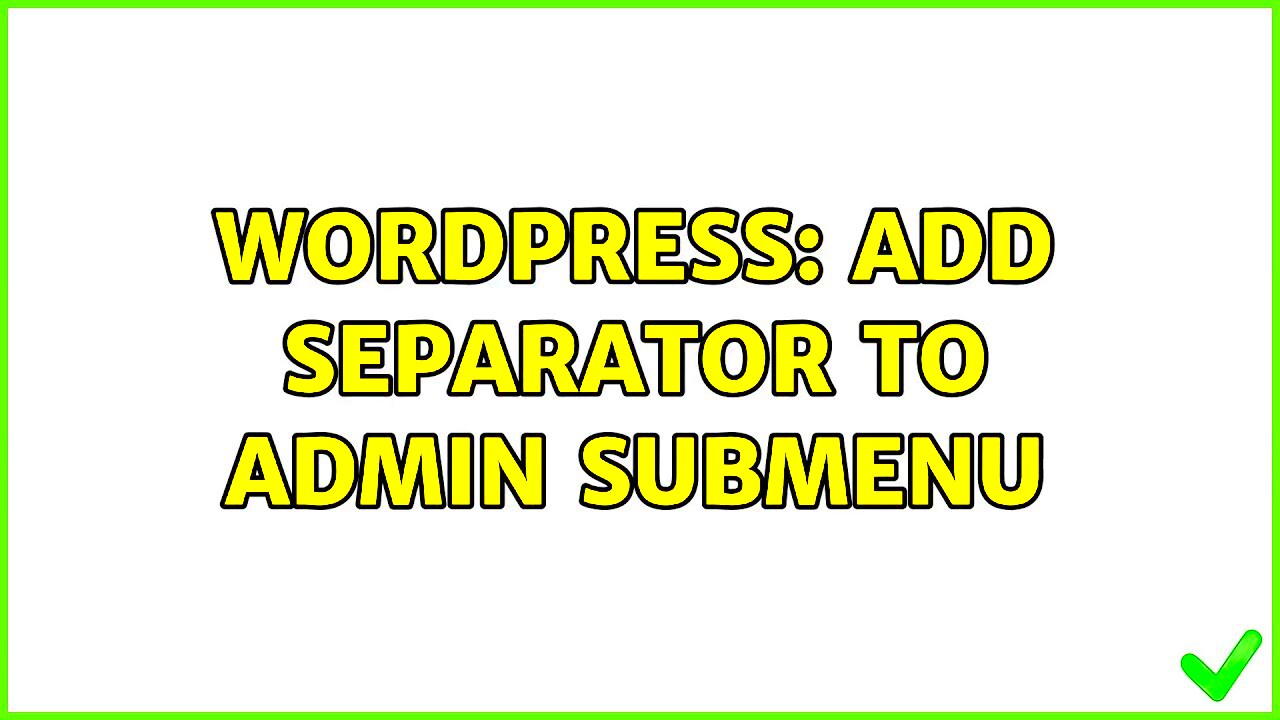
As with any new feature or customization in WordPress, adding separators to the admin submenu can raise some common questions. Here are some frequently asked questions that may help clarify the process:
- 1. Do I need coding skills to add separators?No, you don’t need coding skills if you use plugins like Admin Menu Editor or WP Admin UI Customize. These plugins offer a user-friendly interface for adding and customizing separators without touching any code.
- 2. Can I use separators to organize custom post types?Yes, separators can be used to organize custom post types and other admin menu items. By grouping similar items together under a separator, you can create a more structured and organized dashboard.
- 3. How can I make the separators stand out more?You can make separators more noticeable by customizing their color, thickness, and spacing through CSS. Adding an icon or label next to the separator can also make it more visually distinctive.
- 4. Will adding separators affect my website’s performance?Adding separators will not affect your website’s performance as long as you’re using a lightweight plugin or minimal custom code. It’s a simple front-end change that doesn’t impact site speed or functionality.
- 5. How do I remove a separator once it’s added?If you want to remove a separator, simply reverse the steps you used to add it. In a plugin, this might mean removing the separator through the plugin’s settings. If you used custom code, you would need to remove or comment out the code in your theme’s functions.php file.
Conclusion on Adding Separators to WordPress Admin Submenu
Adding separators to your WordPress admin submenu is a simple yet effective way to improve the organization and navigation of your dashboard. Whether you choose to use plugins or customize your admin menu manually, separators make it easier to locate and manage important sections. By keeping your menu clean and well-structured, you can enhance your WordPress admin experience, making it more efficient and user-friendly for both you and your team.