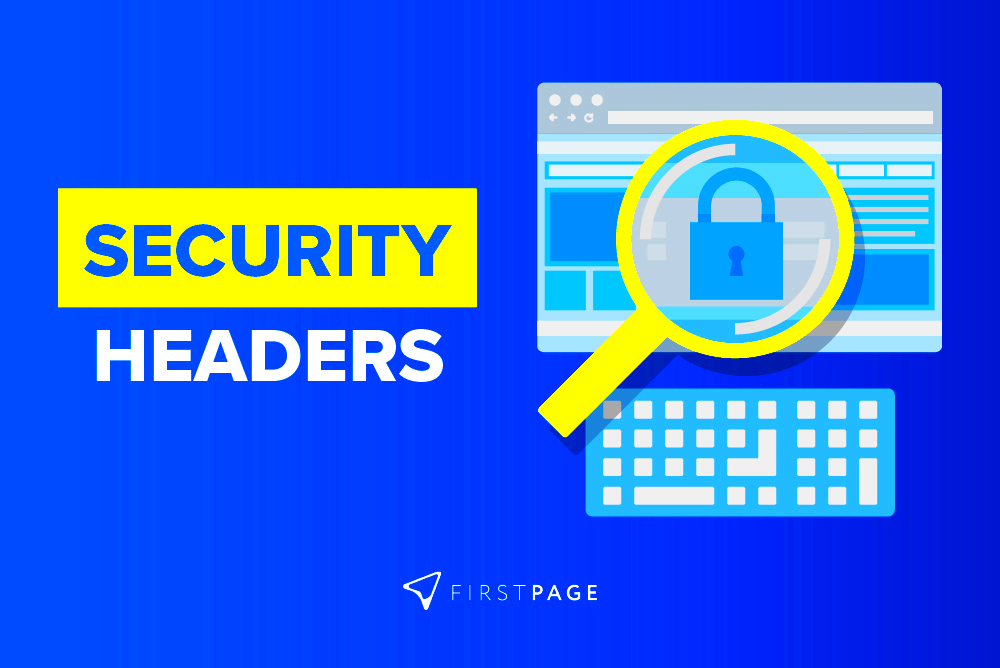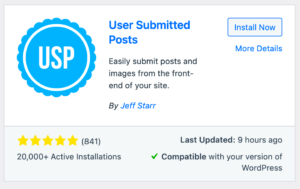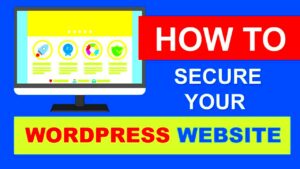When it comes to maintaining a WordPress website, security should always be a top priority. WordPress, being one of the most popular content management systems, often becomes a target for hackers. Whether you’re running a blog, a business website, or an online store, protecting your site from malicious threats is essential to keep it running smoothly and safely.
Security headers are a simple yet powerful tool to help protect your WordPress site. By adding the right security headers, you can prevent various types of attacks and ensure your visitors’ data is safe. Let’s explore what security headers are, why they matter, and how to implement them effectively on your site.
Understanding Security Headers and Their Importance
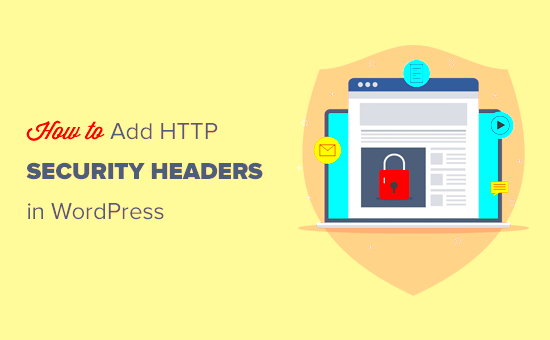
Security headers are HTTP response headers that provide security instructions to browsers, telling them how to behave when interacting with your website. These headers add an extra layer of defense against common security vulnerabilities like cross-site scripting (XSS), clickjacking, and other types of attacks.
Why are these headers important? By implementing security headers, you significantly reduce the risk of your site being exploited by cybercriminals. These headers are a simple and effective way to tell the browser to block certain potentially harmful actions, like running insecure scripts or framing your content on another website without your permission.
Some of the main benefits of using security headers include:
- Improved Data Protection: Prevents unauthorized access to sensitive data.
- Reduced Risk of Attacks: Mitigates the chances of common attacks such as XSS or clickjacking.
- Stronger Site Reputation: Adds trustworthiness by showing your site takes security seriously.
Types of Security Headers for WordPress
There are several types of security headers that can be added to your WordPress website. Each of these headers serves a different purpose, helping protect your site in unique ways. Below are some of the most important headers you should consider implementing:
| Header | Description |
|---|---|
| Strict-Transport-Security (HSTS) | Forces browsers to only interact with your site using HTTPS, reducing the risk of man-in-the-middle attacks. |
| X-Content-Type-Options | Prevents browsers from interpreting files as a different MIME type, protecting against some attacks. |
| X-Frame-Options | Prevents your site from being embedded in a frame or iframe on other sites, protecting against clickjacking. |
| X-XSS-Protection | Enables the browser’s built-in Cross-Site Scripting (XSS) protection feature, preventing some types of XSS attacks. |
| Content-Security-Policy (CSP) | Defines which sources of content (like images, scripts, etc.) are trusted, helping to prevent XSS attacks. |
By adding these headers to your WordPress site, you’re taking an important step in ensuring it’s protected from various security threats. These headers may sound technical, but with the right tools, they can be easily implemented to improve your site’s overall security.
How to Add Security Headers to Your WordPress Website
Adding security headers to your WordPress website is simpler than it sounds, and it can make a big difference in your site’s protection. You can add security headers either manually or using plugins. Let’s go through both methods, so you can decide which one works best for you.
Method 1: Adding Headers Manually
If you’re comfortable editing code, you can add security headers directly to your website’s .htaccess file (for Apache servers) or web.config file (for IIS servers). Here’s how:
- For Apache: Add the following lines to your .htaccess file located in the root directory of your WordPress installation:
Header set Strict-Transport-Security "max-age=31536000; includeSubDomains; preload"
Header set X-Content-Type-Options "nosniff"
Header set X-Frame-Options "DENY"
Header set X-XSS-Protection "1; mode=block"
Header set Content-Security-Policy "default-src 'self'"
add_header Strict-Transport-Security "max-age=31536000; includeSubDomains; preload";
add_header X-Content-Type-Options "nosniff";
add_header X-Frame-Options "DENY";
add_header X-XSS-Protection "1; mode=block";
add_header Content-Security-Policy "default-src 'self'";
Once you’ve added the code, save the file and restart your server to apply the changes.
Method 2: Using a Plugin
If you’re not comfortable working with code, there are many WordPress plugins that can help you add security headers without the hassle. Some popular ones include:
- Really Simple SSL: A simple plugin that can enable HTTPS and add essential security headers.
- WP Security Headers: This plugin provides an easy interface for adding multiple security headers to your WordPress site.
Simply install and activate one of these plugins, follow the setup instructions, and you’ll be all set.
Best Practices for Implementing Security Headers in WordPress
While adding security headers is an important step, it’s equally important to follow best practices to ensure maximum security. Here are some recommendations to keep in mind when implementing security headers on your WordPress site:
- Use HTTPS Everywhere: Ensure your website is running on HTTPS rather than HTTP. This helps protect data during transmission and should be enforced using the Strict-Transport-Security header.
- Customize Content Security Policy (CSP): Don’t use a generic CSP. Tailor it to your specific site needs by allowing only trusted sources for scripts, images, and other content.
- Update Headers Regularly: Security is always evolving, so it’s essential to regularly review and update your security headers as needed.
- Test Your Security Headers: Use online tools like SecurityHeaders.com to test if your headers are set up correctly and if there are any potential vulnerabilities.
By following these best practices, you’ll ensure that your WordPress website is as secure as possible from common web threats.
Common Issues and Troubleshooting Tips
Even though adding security headers is relatively straightforward, there can sometimes be issues that arise. Here are some common problems you might face and how to troubleshoot them:
- Site Breaking After Adding Headers: If your site stops working after adding security headers, it may be due to a misconfigured Content-Security-Policy (CSP). Try temporarily disabling the CSP header to check if it’s causing the issue. Then, adjust the policy to allow your trusted sources.
- Mixed Content Errors: If your site has mixed content (e.g., loading some elements over HTTP instead of HTTPS), browsers may block those elements, leading to errors. Ensure that all content, including images, scripts, and stylesheets, is loaded over HTTPS. You can fix this using a plugin like Really Simple SSL.
- Conflicting Plugins: Some security or caching plugins might conflict with the headers you’re trying to add. Deactivate plugins one by one to identify the one causing issues, and try configuring it correctly.
If you’re still facing issues, consulting your hosting provider for help with server configurations can often provide a quick resolution. Remember, it’s always a good idea to back up your website before making any major changes, especially when working with server files or security settings.
FAQ on Adding Security Headers to WordPress
When it comes to adding security headers to WordPress, you might have a few questions. Here are some frequently asked questions to help clear up any confusion:
- What are security headers, and why should I add them?
- Can adding security headers slow down my website?
- How do I know if my security headers are set up correctly?
- Do I need to add all the security headers listed?
- Can security headers prevent all types of attacks?
Security headers are HTTP response headers that help protect your website by instructing the browser on how to handle certain aspects of your site’s security. By adding security headers, you reduce the risk of various attacks like cross-site scripting (XSS), clickjacking, and more.
No, adding security headers does not slow down your website. In fact, they are simple instructions for browsers and don’t require heavy processing power. The impact on performance is minimal.
You can test your security headers using online tools like SecurityHeaders.com. This tool will show you if your headers are properly configured and give recommendations for improvements.
While it’s not strictly necessary to add every header, it’s highly recommended to use a combination of headers that cover different aspects of security. For example, using Strict-Transport-Security and X-Content-Type-Options will help protect against common vulnerabilities.
Security headers provide a strong defense, but they are not a cure-all. They work best when combined with other security measures, such as keeping your WordPress plugins updated, using strong passwords, and regularly backing up your site.
Conclusion and Final Thoughts
Adding security headers to your WordPress site is an essential step in protecting your website from common attacks and vulnerabilities. By understanding the different types of headers and implementing them correctly, you can significantly reduce the risk of security breaches. Always follow best practices and regularly test your headers to ensure your site remains safe. While security headers are important, they should be part of a broader security strategy that includes regular updates, backups, and other protective measures.